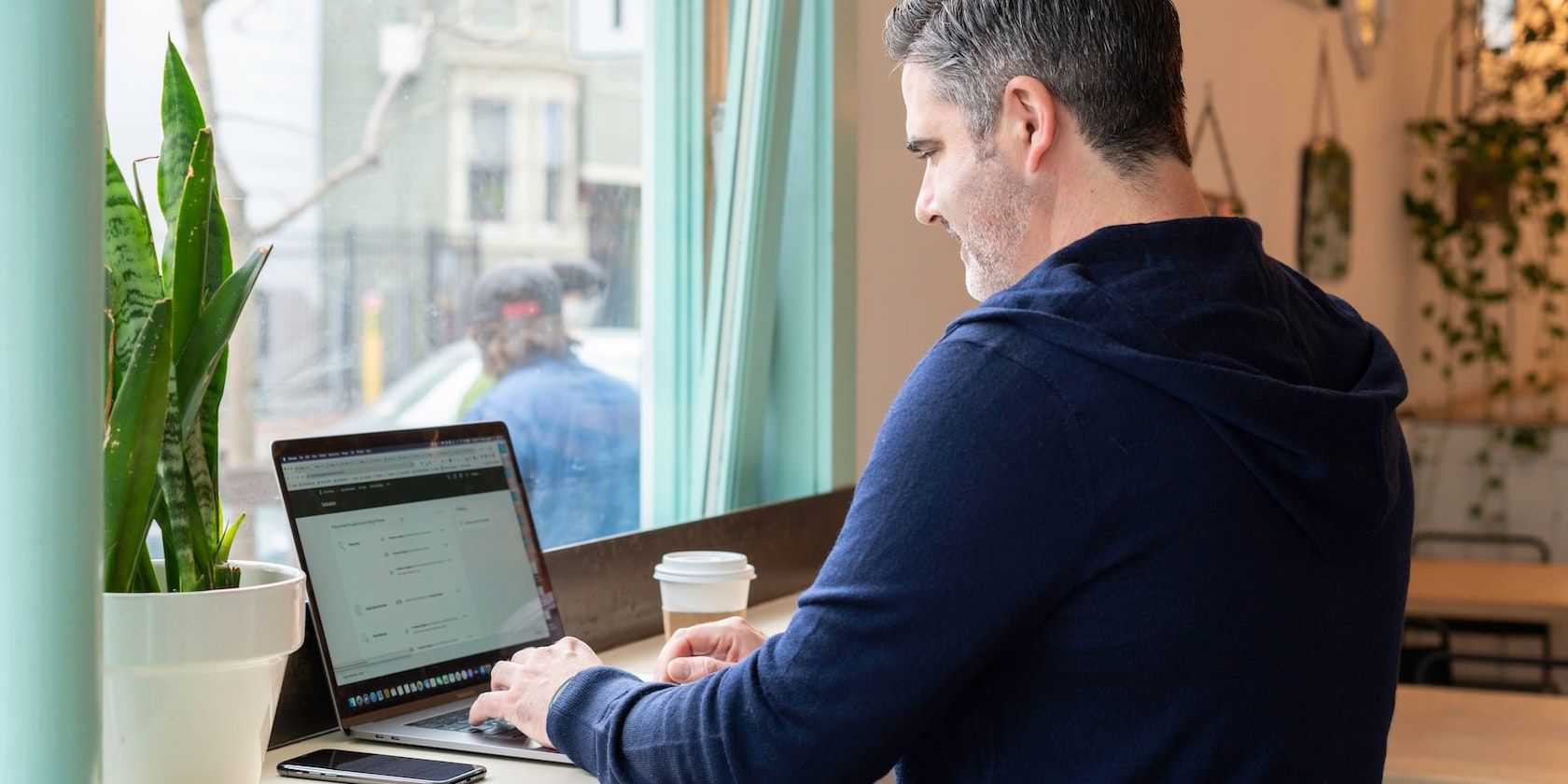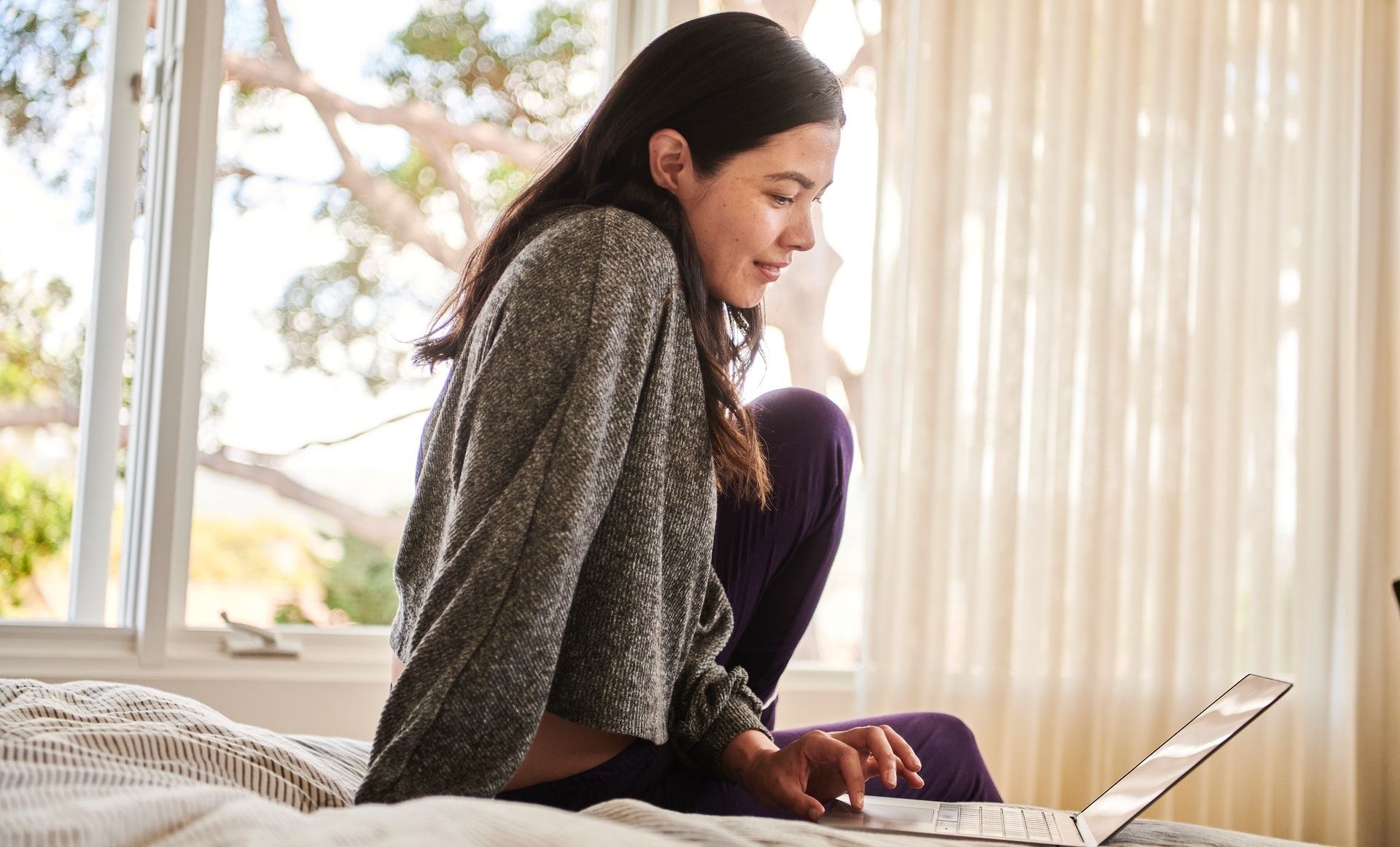File sharing is common practice in teamwork. But it's counterproductive when the files you share are disorganized and litter your system. There's only so much work you can do amid the clutter.
Organizing your shared files is key to streamlining your workflow. If you fail to do this, you could lose important files or mix them up in the course of work. Check out effective ways to organize your shared files for increased productivity.
1. Review Existing Files
Reviewing existing files, periodically, is necessary to keep your system well-organized. There's a high chance that you have some files on your system that you don't use or need anymore. Those files can stay there and occupy space without your knowledge.
Always take the time to review your files, so you can delete the ones you don't need anymore and update outdated ones to get the most value from them. Reviewing your files alone might be difficult to keep up with. Educate and teach your team members or employees about the importance of reviewing existing files. This simple duty creates a clean workspace for higher efficiency.
2. Create and Name Your Folders in Detail
Nothing is more disorienting than having to spend most of your work hours looking for files in your system. Save yourself the trouble by creating different folders for your files according to their categories.
Mastering how to organize your folders in detail saves time and increases productivity. You can quickly navigate your files or folders without opening them to identify or access them. Similarly, creating and naming your folders helps your team members identify which files belong to them for access and those that contain sensitive information.
When naming your folder, try as much as possible to avoid using long and complicated names because they are difficult to remember. Also, avoid using special characters and symbols because not only are they not visible, but they are also meaningless. Lastly, if you must use spaces to separate words, use underscores or dashes instead.
3. Limit Your Folders
While creating and naming folders is a good practice for organizing shared files, don't overdo it. Having a single folder for every file you have will create clutter. You'll have too many files on your systems, and that can be overwhelming.
So, instead of creating a folder for every file, merge the file into a folder with similar content. You know exactly where to look when looking for files in the same category.
4. Ditch Local Storage
Local storage used to be the in-thing, but with digitization, there are more viable options. So, if you’re still using local storage to save your files, you are stuck in the past. Besides being expensive to maintain due to purchasing higher bandwidth to store more files, local storage poses a security risk. If anyone tampers with your storage device, you can lose all the information you have on it.
So, instead of local storage, go for cloud storage. With cloud storage, you can access your files remotely, have more storage space and implement stronger security. Check out the cheapest cloud storage providers to save costs.
5. Adopt Software With Version Control
There's a high chance that you'll need to modify your files after you create them. Version control helps you keep track of modifications made to a file or collection of files. Tracking changes manually is daunting and may confuse you.
Just as you can use version control apps to boost your productivity, you can use file organizing software with version control to track the modifications you make to a file, so you don't mix them up.
Keeping all team members on the same page is the role of the version control system. Most significantly, it ensures that everyone on the team collaborates and works on the same project while ensuring they are all using the most recent version of the file.
6. Create Shortcuts and Favorites
If you’re on a budget or need a quick act, it’s best to create shortcuts and favorites. A shortcut is a reference to a hard drive file. A program, a file, or a folder may be determined by its pointer.
Since it contains information on the original file’s location, the shortcut is a tiny file that uses very little storage space. The duplicate does not exactly match the original file. Thus, the original file is still intact when you remove the shortcut.
You can place the most frequently used programs and folder shortcuts in easy-to-reach places such as your work dashboard or fast launch bar with the help of shortcuts.
7. Pre-Create Folder Templates
Another way to organize your shared files is to pre-create a temporary template. You can pre-create folder templates if you’re uncertain of which template to use at the moment.
Pre-creating a folder template helps you keep some files in a folder, instead of leaving them anywhere in your system. It also prevents space mushrooming. If you finally determine your stand on those pre-created folders, you may or may not move them to your permanent storage.
8. Leverage Automated Organizing Software
One of the most effective ways to organize your shared files is to incorporate automated organizing software into your system. Organizing files manually isn't only tedious, but also time-consuming. Moving different files to specific locations requires attention to detail.
Even so, there's a tendency for things to slip through the cracks. But it's a different ball game when you automate the process with organizing software. An effective organizing software will place your shared files in their right locations with little or no supervision. You and your team will have more time on your hands to focus on more important tasks to increase your productivity.
9. Delete Outdated Files
Outdated files are of no use to you. Unless you plan to update them, they have no business in your system. If you take stock of your files, you may discover that the files you no longer use take up significant storage space. Deleting them would give you more space to create and store relevant files.
Also, leaving outdated files in your system files may accidentally merge with newer or current files, causing confusion. This scenario can occur when these files are in the hands of new or inexperienced employees. To automate this process, you can opt for file deleting software like PrivaZer, File Shredder, and Glary Utilities, among others.
Organizing Shared Files for Increased Productivity
A clean workspace increases productivity. You can easily access any document you need and move things around without obstruction. Organizing your shared files will not only boost your productivity, but also make you more efficient, as you'll be more focused on the tasks at hand.
Interestingly, you don't have to do it all by yourself. You can leverage automated tools to do the lifting and placing, so you can engage in other tasks that need your attention.