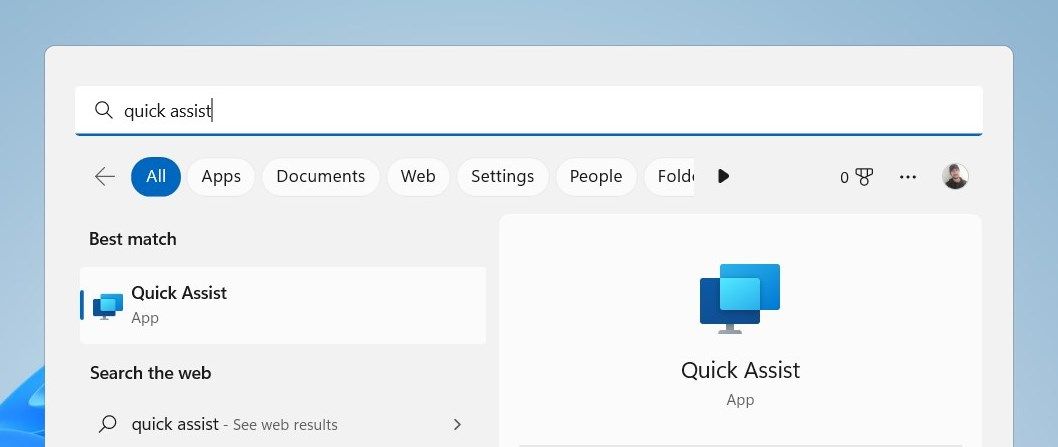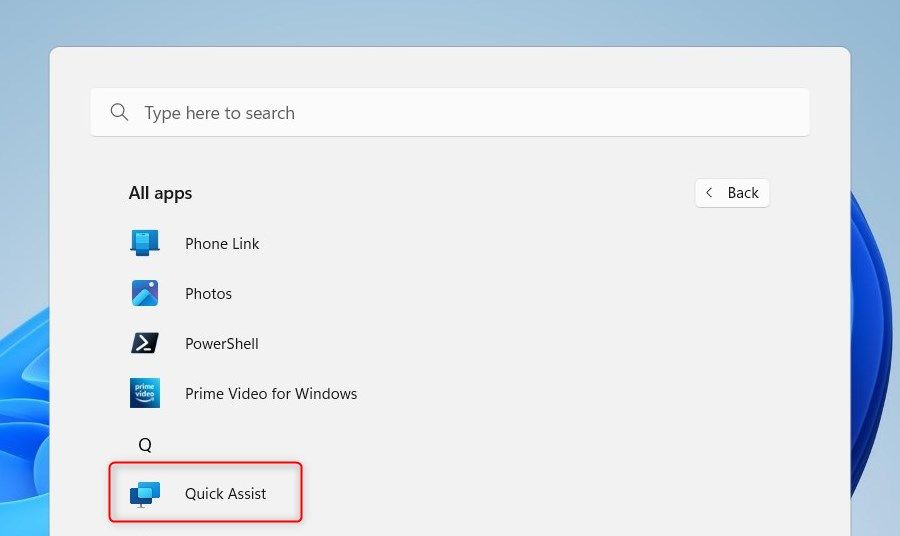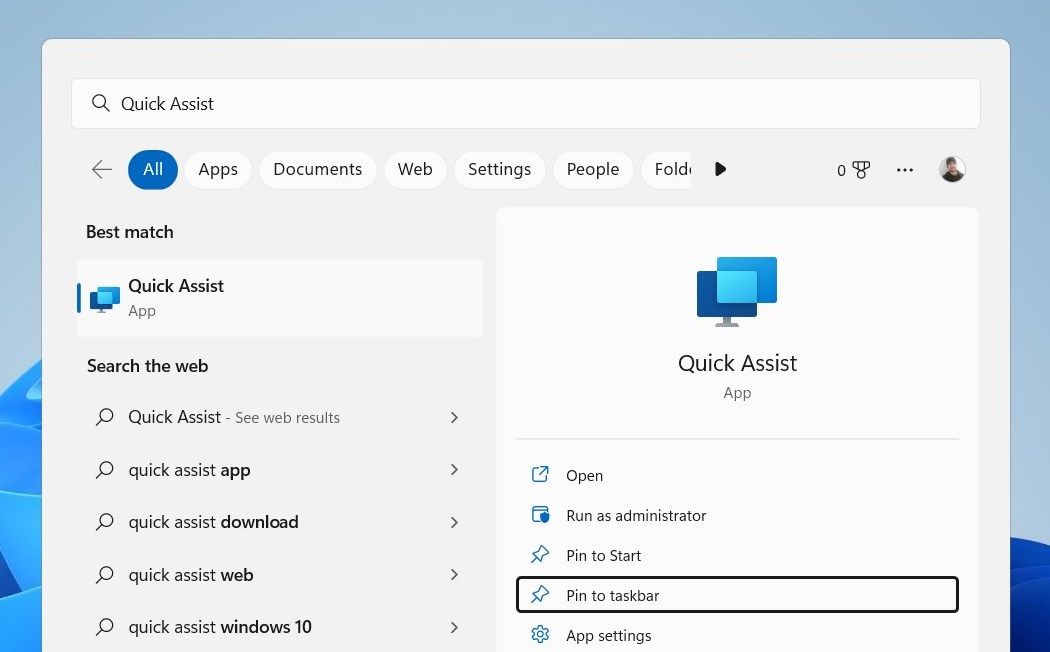Quick Assist is a system feature in Windows that allows you to get help from a friend or family member remotely. For this tool to work on your device, you first need to learn how to open it.
This guide will show you four different ways of opening the Quick Assist tool on Windows 11.
1. Use the Shortcut Keys
The quickest way to open Quick Assist is by using the shortcut keys Win + Ctrl + Q. This will launch the Quick Access tool directly on your computer.
2. Use the Windows Search Tool
Another way to open the Quick Assist tool is through the Windows Search tool. This can be especially helpful if any of the shortcut keys on your keyboard don't work for some reason.
To open Quick Assist through the search tool, follow these steps:
- Click on the magnifying glass icon on the taskbar.
-
In the search box, type "quick assist" and hit Enter.
This will open the Quick Assist tool where you can view and control another computer from your own.
3. Use the Start Menu
Next, you can use the Start menu to access Quick Assist on your computer. Here's how to do this:
- Click Start in the bottom left corner of your screen.
- Select All apps from the menu.
-
Scroll down to Quick Access, and then click on it.
4. Pin Quick Assist to the Taskbar
If you use this tool frequently, pinning it to your Windows taskbar will help you get to it quickly. Here are the steps you need to take:
- Click on Start and type Quick Assist.
-
On the right side menu, click Pin to taskbar.
This way, you can quickly access the tool from your taskbar.
You Can Now Get Assistance Quickly
It is quite easy to open the Quick Assist tool on a Windows computer. We have listed four ways to open this tool in this article; check them out and let us know which works best for you.