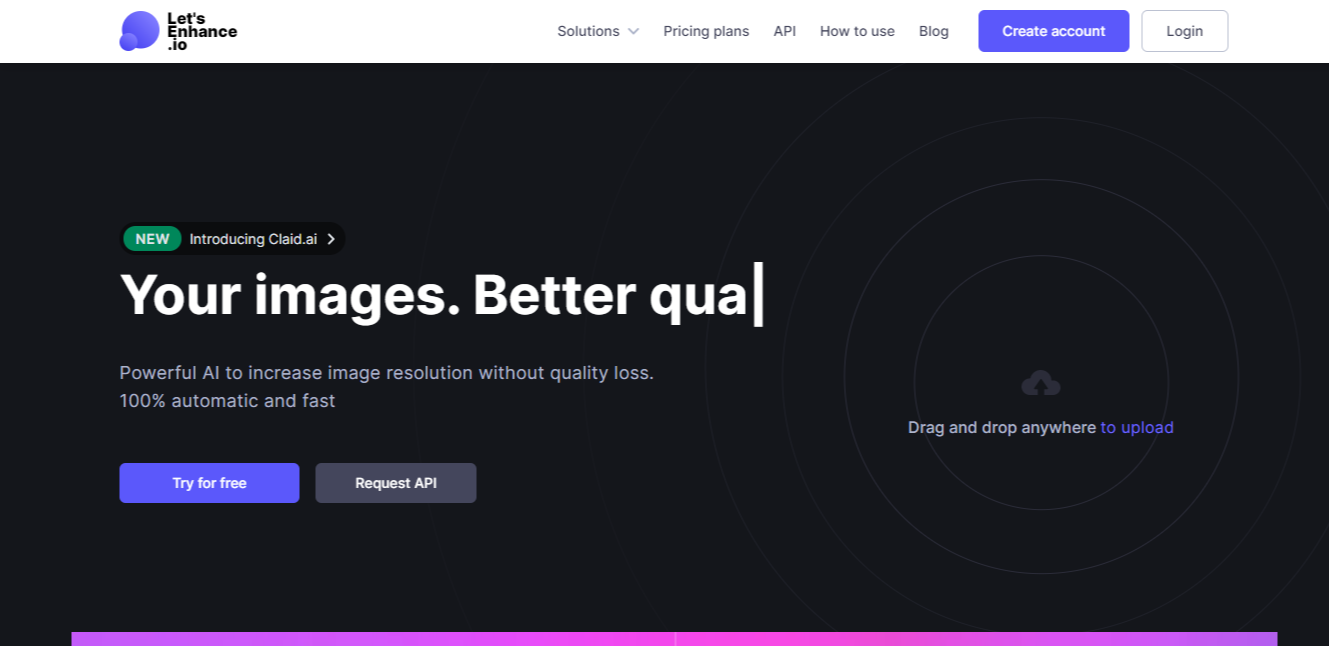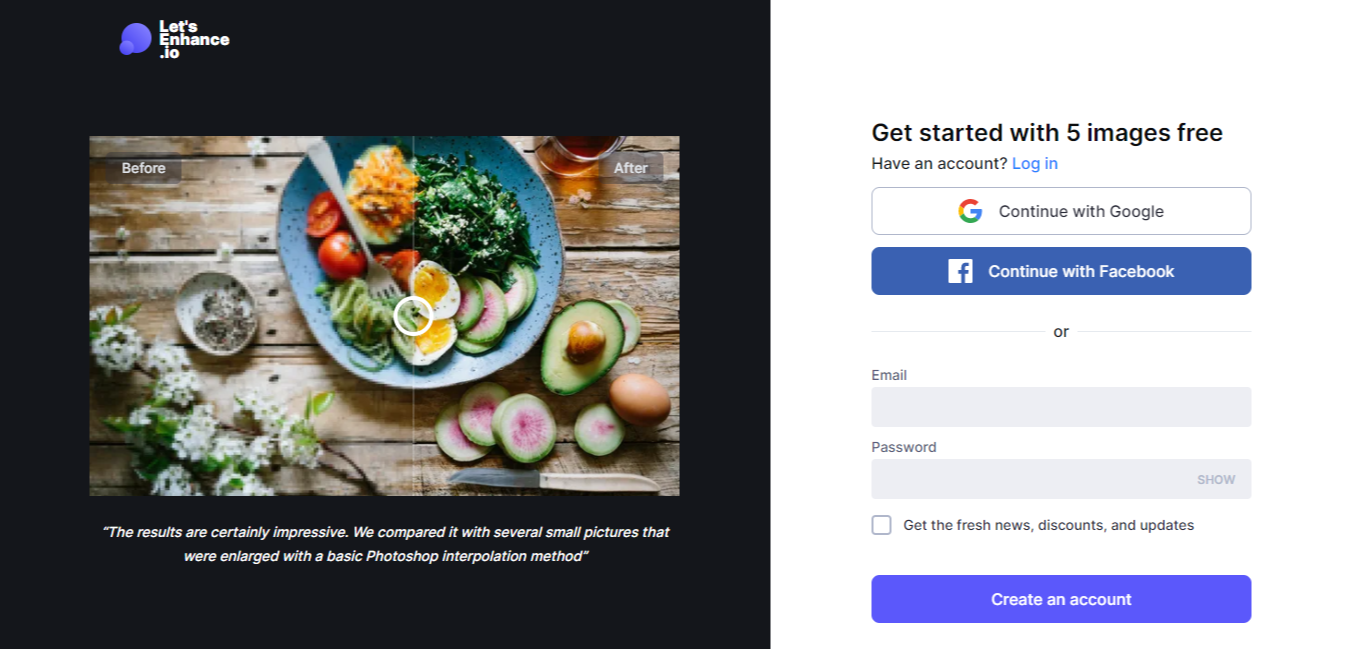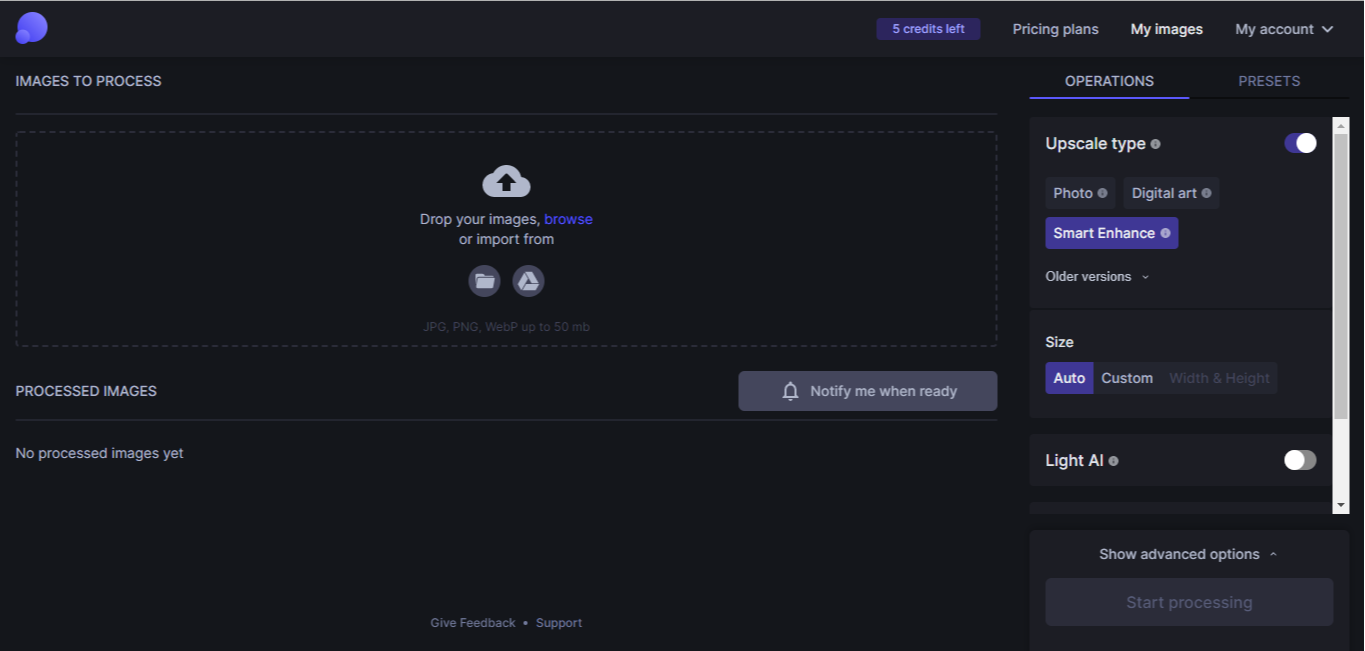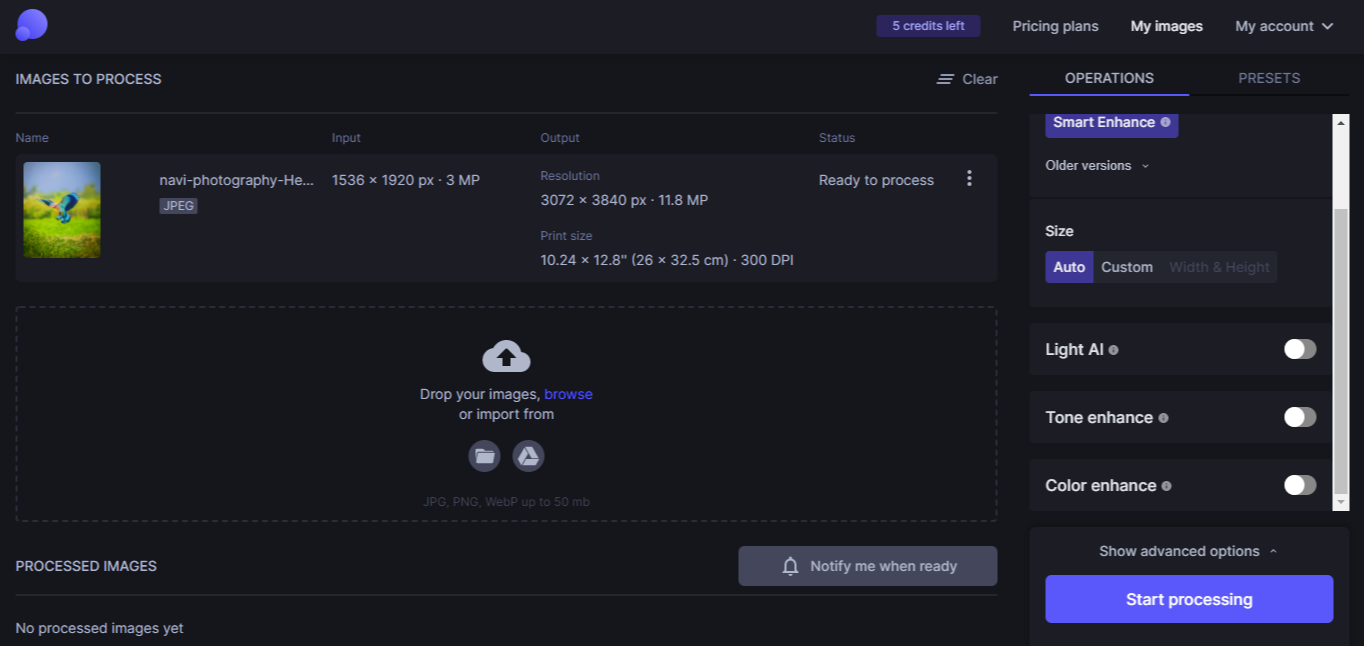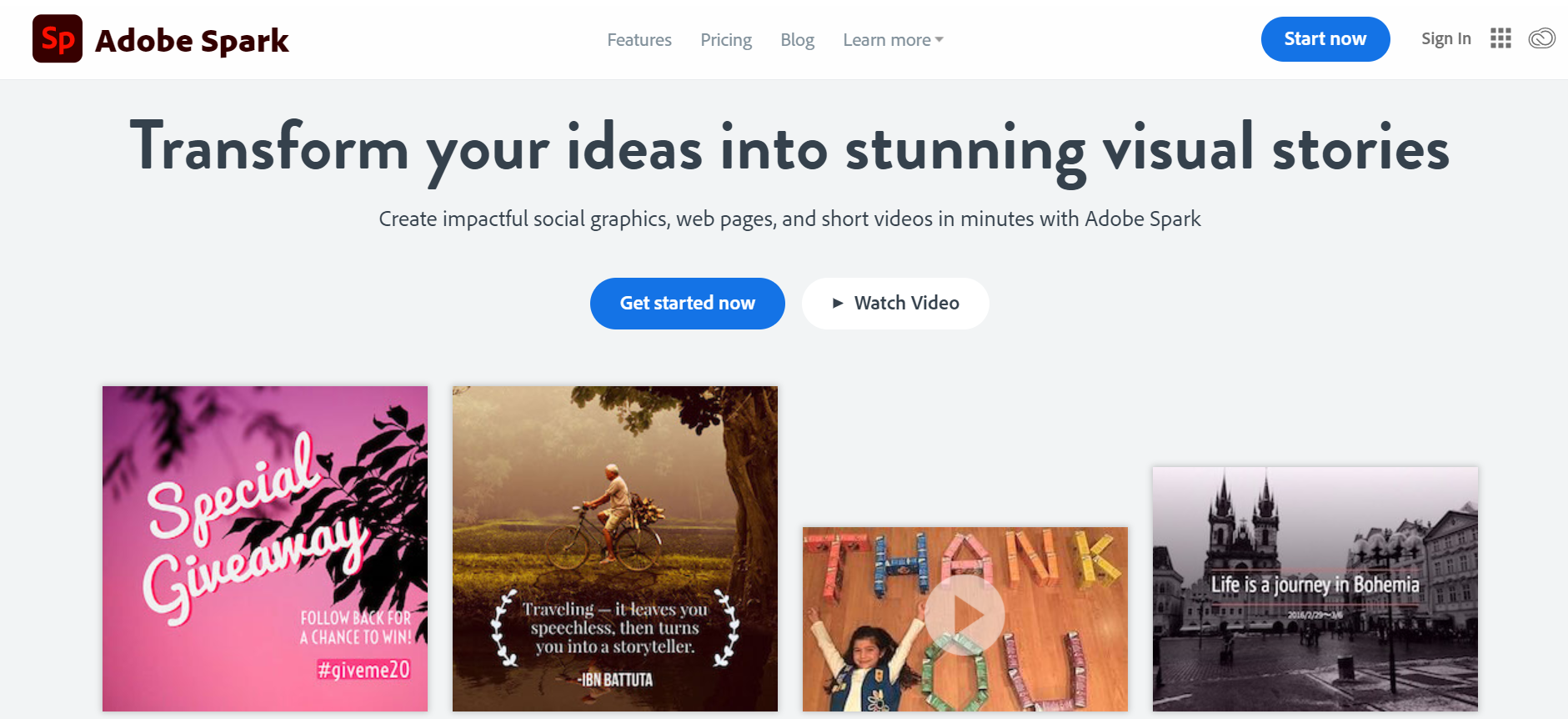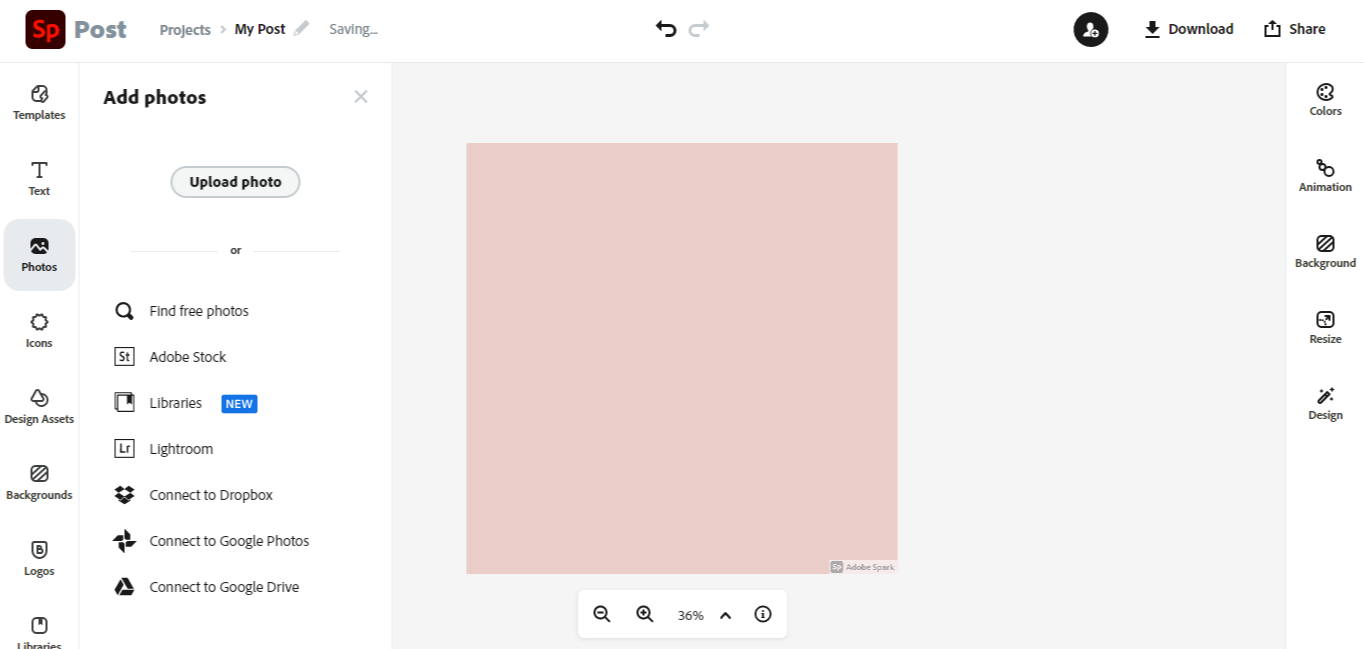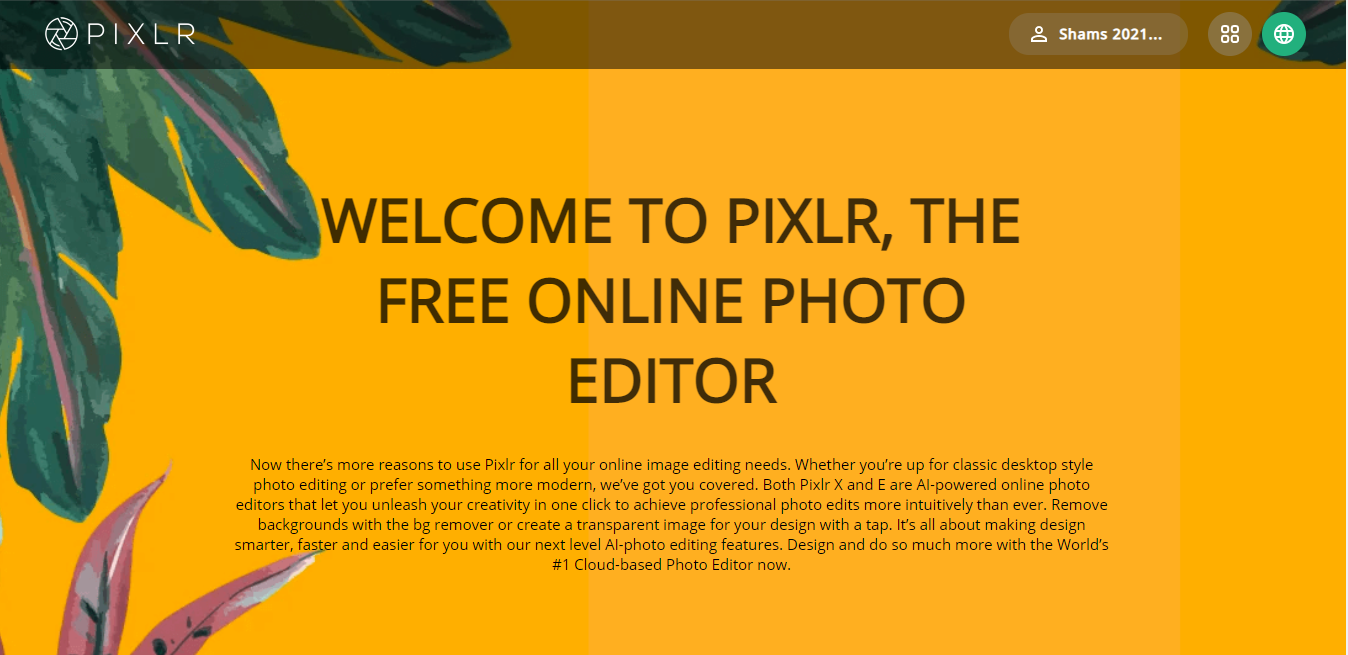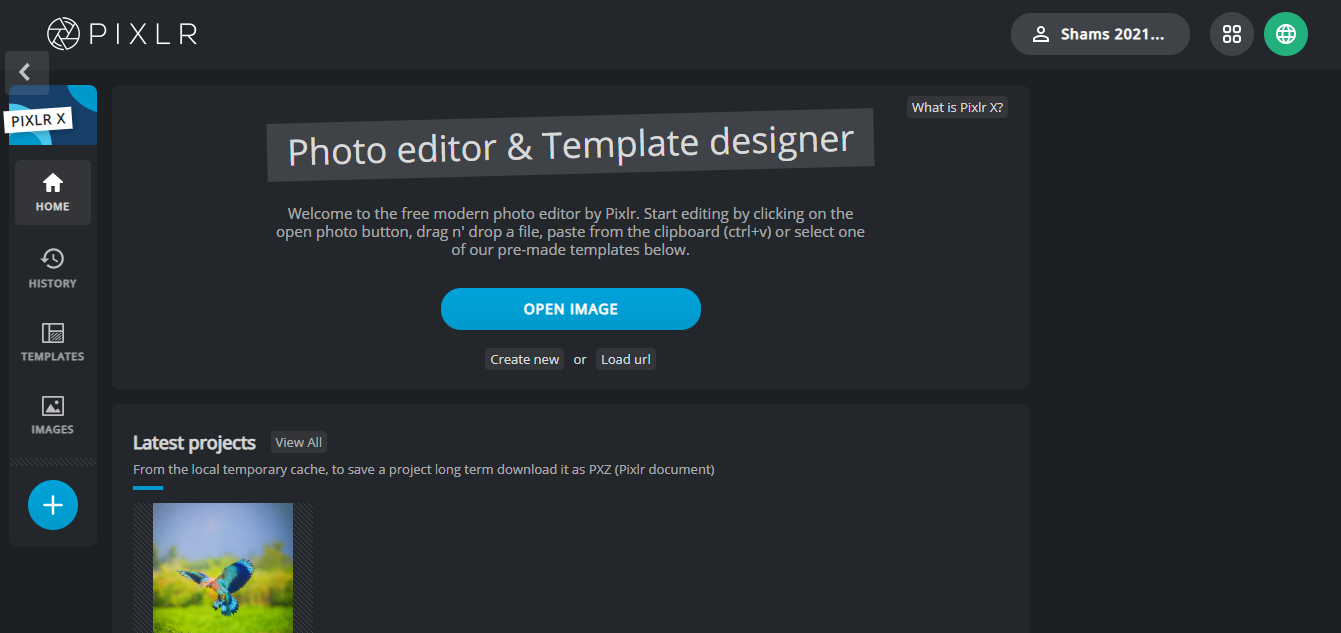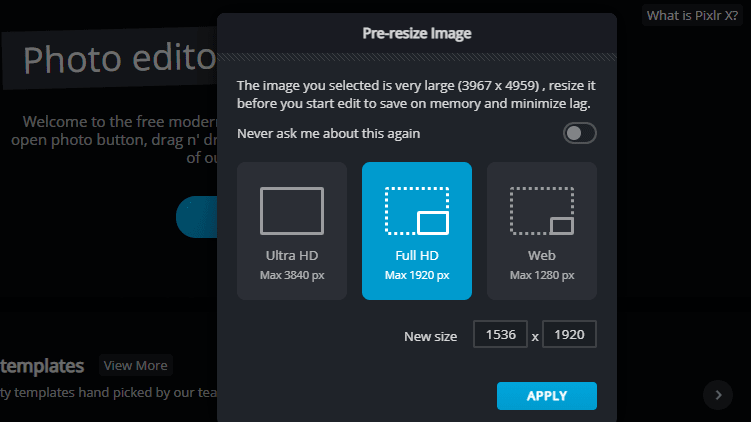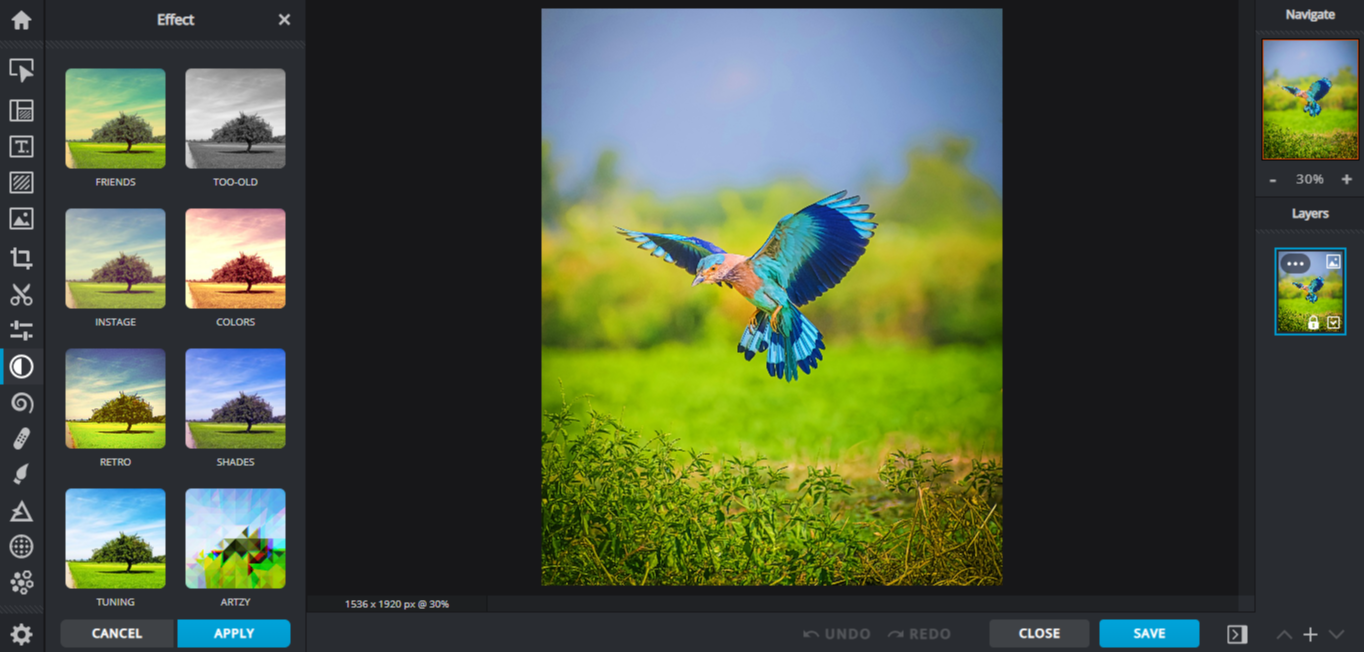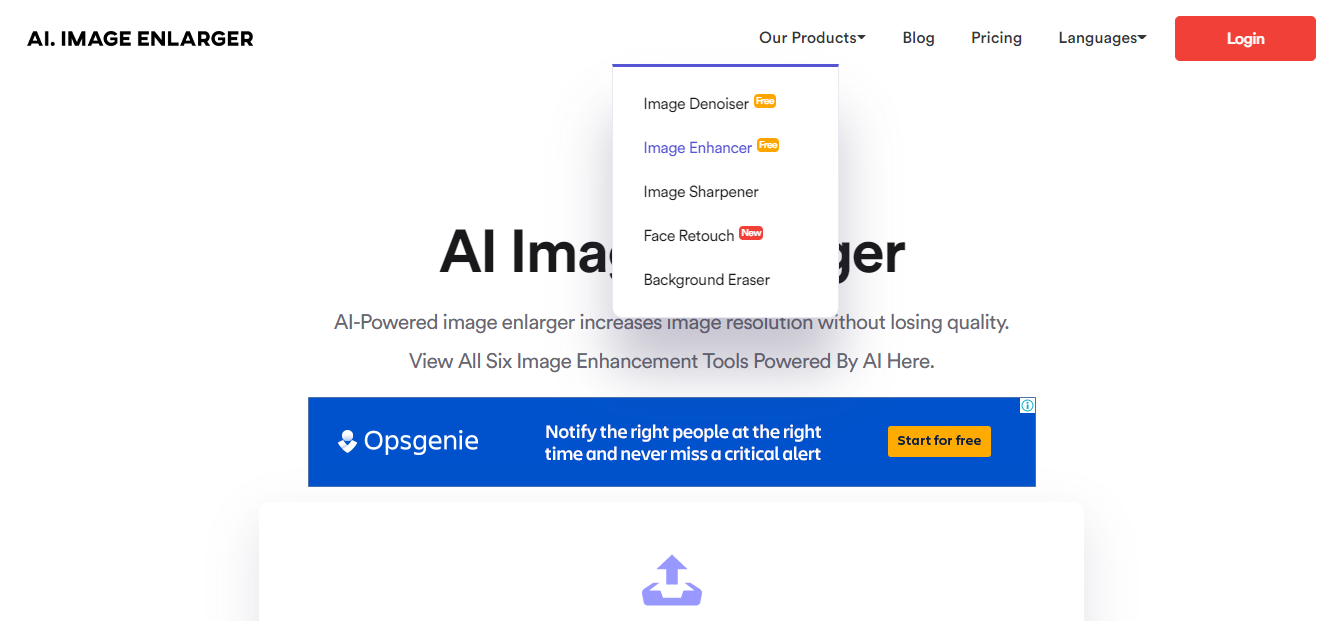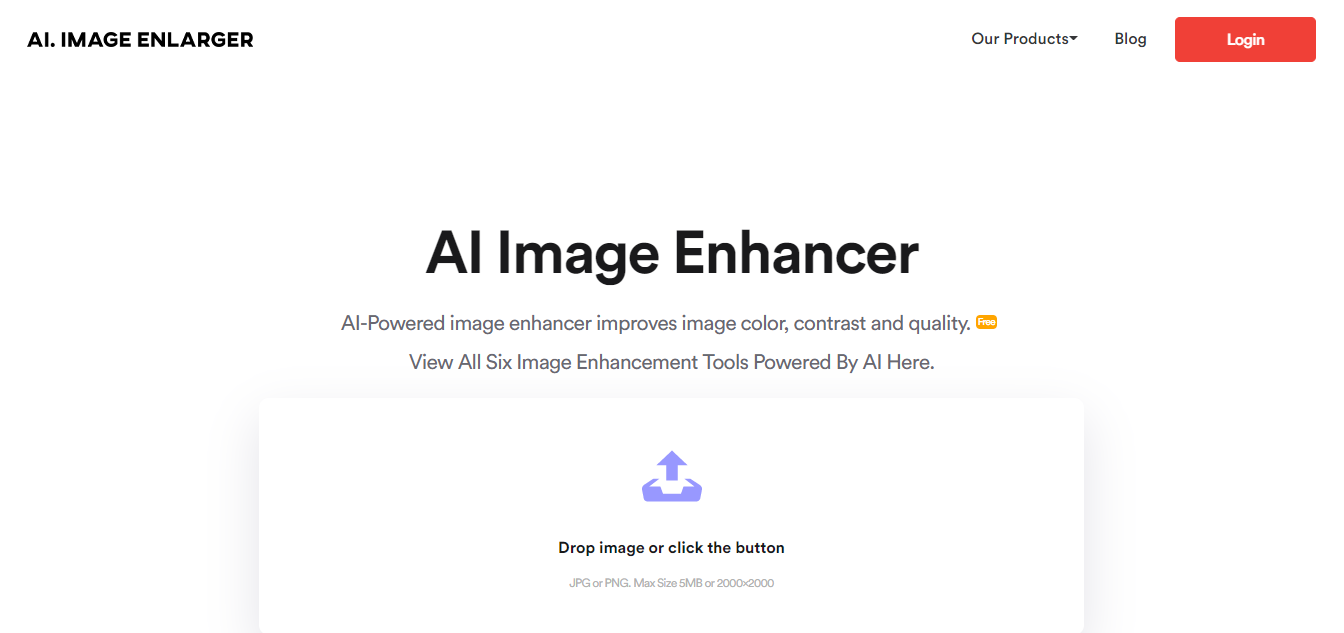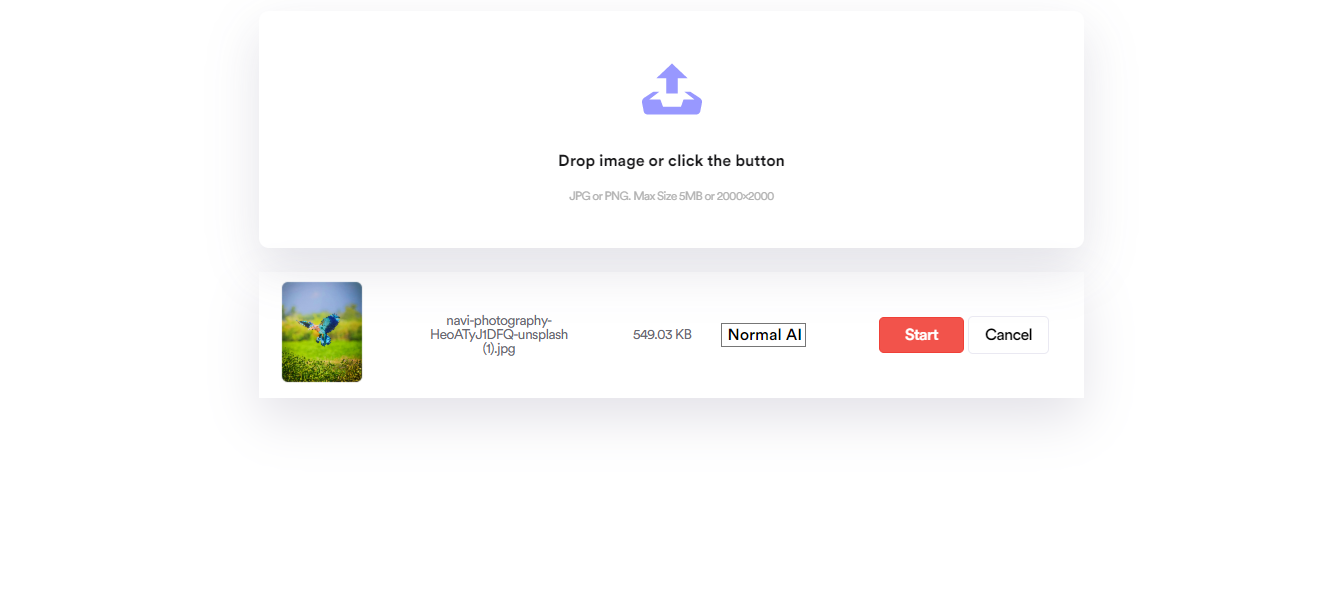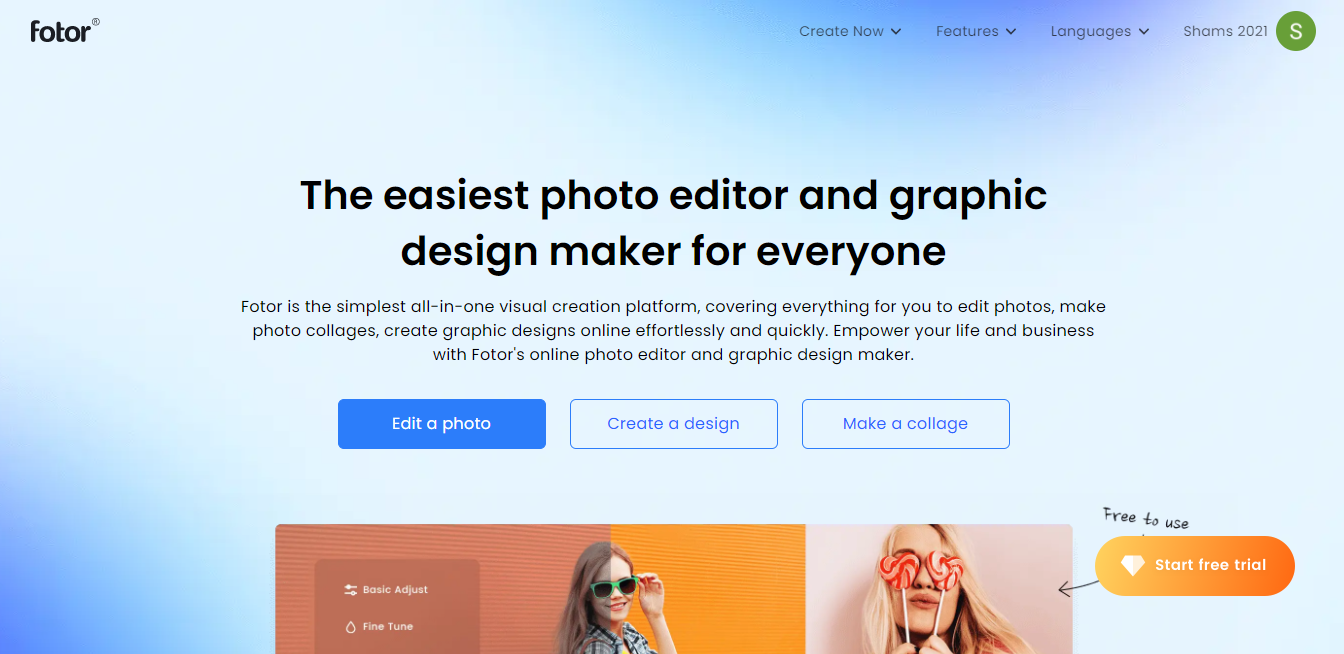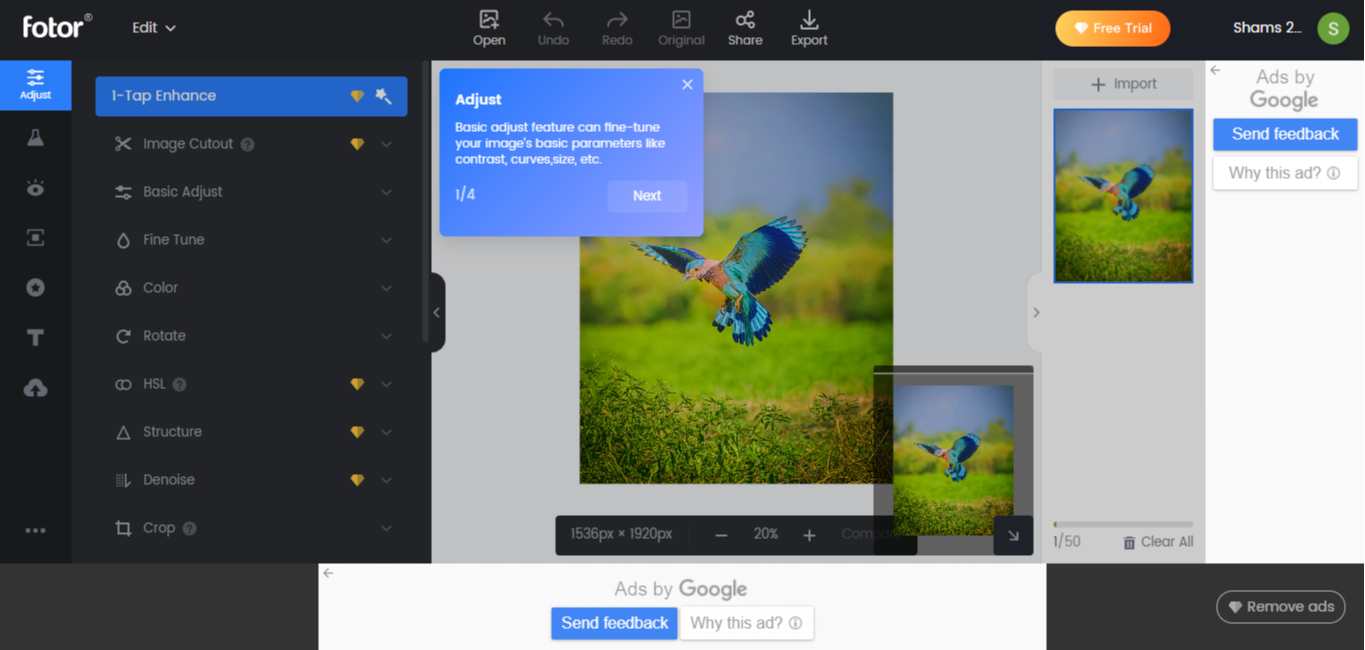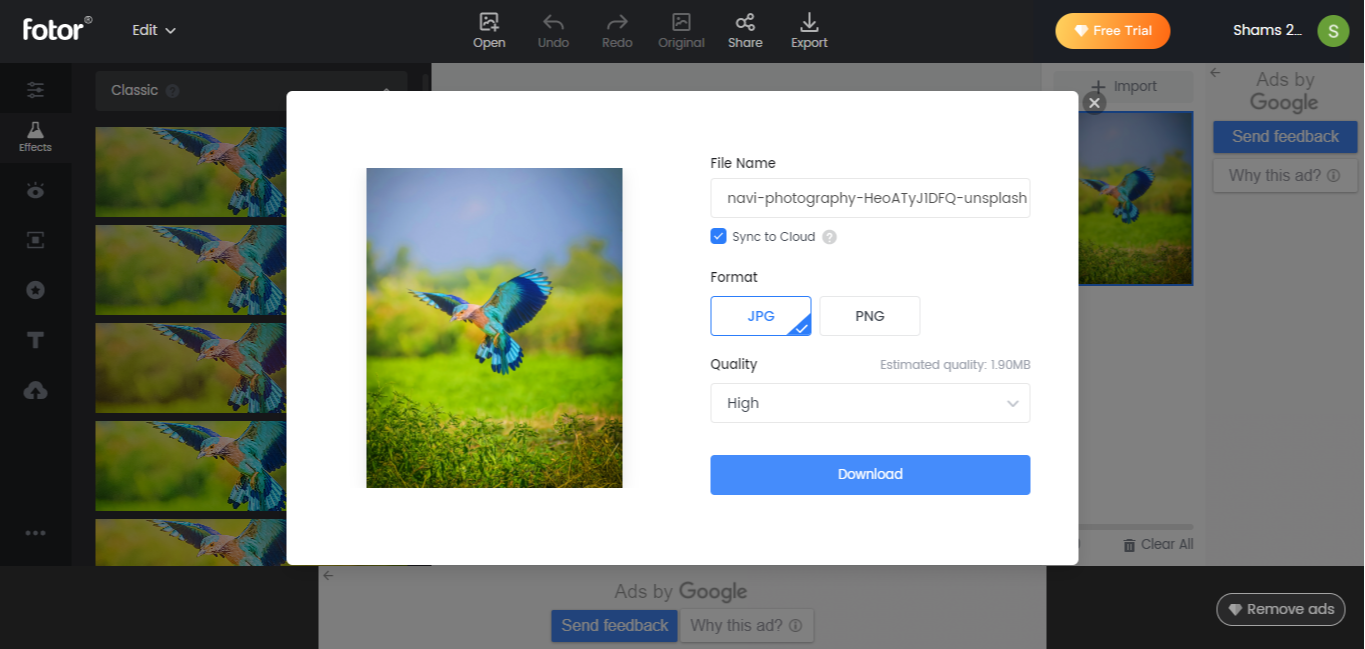Your pictures might not always come out the way you envisioned. Fortunately, there are many ways you can improve or retouch a shot, no matter how skilled you are as a photographer.
One way is by using a photo editor to enhance your image quality. These editors are great if you're looking to improve the way your photos look, or you'd prefer not to purchase expensive desktop software. Here's a handful of these editors for you to check out.
1. Let's Enhance
Let's Enhance is one of the best photo enhancer available online. It beautifully improves the quality of an image, and lets you easily upscale it. And the edited photo will look like it was shot on an expensive camera. Better yet, there's hardly any learning curve, so even individuals who aren't tech-savvy will be able to use Let's Enhance.
The site's free plan allows you to edit five images for free, and you can increase photo resolution up to 64 megapixels. To process more than five, you'll have to subscribe to one of three premium packages, starting at $9/month.
With a premium package, however, you can upscale image quality to 256 megapixels. You'll also get unlimited storage for six months, priority enhancement, chat support, and early access to new features.
Here's how to enhance an image with Let's Enhance:
-
Go to the Let's Enhance website, and click on Try for free.
-
Create an account, or log in with your Facebook or Google account.
-
Import an image from your device, or you can just drag and drop it into the editor.
-
Adjust your image with the options on the right, and click the Start Processing button located in the lower-right corner of the screen.
Depending on the size of the image, it may take a while to process. Once done, download the enhanced image and share it with your friends.
2. Adobe Spark
A few quick edits with Adobe Spark can convert your pictures and videos into stunning visual stories.
Using Spark's simple interface and built-in design tools, you can also create high-quality graphics without having advanced design experience.
Adobe Spark has both a web platform and a mobile app. While the free plan has everything you need to edit and enhance your images, its paid version offers much more. Individual plans start at $9.99/month.
- Go to the Adobe website and click on Adobe Spark from the menu.
-
Tap on Get started for free.
-
Upload your photo and hit Next. Click the Enhancements toggle on the right side of the editor. Spark will apply these Enhancements a few seconds after enabling them.
- Preview the enhanced photo and make additional edits using features in the left menu. Once you are satisfied, download the photo and share it anywhere across the web.
3. Pixlr
Pixlr is a web-based platform that has all the AI-powered tools required to make quick edits to your photos professionally in no time. The free online editor for Pixlr has most of the features you find in Photoshop. It is comparatively easier to use, however.
Pixlr has two types of photo editors, Pixlr X and Pixlr E. Pixlr X is the easiest to use photo editor. Pixlr E is a powerful, but complex, photo editor for more professional use. Both editors support nearly all image formats, including PSD, PXD, JPEG, PNG, WebP, and many more.
For $4.99 per month, you get access to extra overlays, more stickers, new templates, and other additional features.
To enhance images with Pixlr:
-
Go to the Pixlr website in a web browser.
- Choose Pixlr X or Pixlr E. For this tutorial, we chose Pixlr X.
-
Tap on Open Image and upload the image of your choice.
-
A popup window will appear asking you to resize the image.
- In the editor section, you can enhance or retouch your image, and add effects.
-
Once you've completed editing, click Save.
4. AI Image Enlarger
As the name suggests, you can use AI Image Enlarger to increase the size of an image without compromising its quality. But that's not all it's good for.
AI Image Enlarger is one of six AI-powered photo editing tools you can find on the imglarger site for improving images. By selecting one of these products, you can sharpen, denoise, retouch, remove backgrounds, enhance, and increase image size, all with ease.
Here's how to use the imglarger.com suite of products to enhance your photos:
-
Go to the Image Enlarger website. Choose AI Image Enhancer tool from the Our Products menu.
-
Drag or upload the image of your choice.
-
Once uploaded, click Start.
Wait a while until an AI image enhancer adjusts your photo. Once it's done, tap on the Download button to save. We find that images enhanced via this process are perfect for sharing on social media.
5. Fotor
What makes this tool so wonderful is its ease of use coupled with its flexible photo editing experience. You can make a mundane image more appealing with editing features like cropping, blurring, color splashes, and photo frames.
Furthermore, you can undo all edits in one go by tapping the Original option in the editing preview window. Fotor has a web-based photo editor, a desktop tool, and a mobile application for both Android and iOS.
Fotor is lightweight software, so it won't strain your PC performance. However, enhancing images on mobile might take more time than editing on your desktop. Here's how to use Fotor:
-
Go to the Fotor website and tap on Edit a photo.
-
Drag or upload an image.
-
Edit the image with available options in the menu on the left.
-
Once you've finished editing, click on Export to download the image.
Make Your Photos Pop
While the software to enhance image quality in this list is handy for final retouching, you can also use desktop photo editors for more professional edits. However, using these inexpensive online tools can give you polished photos with minimum effort.
FAQ
Q: What Is Image Enhancement Software, and How Does It Work?
Image enhancement software utilizes various algorithms to improve the visual appearance of photos. It can sharpen details, boost colors, reduce noise, and correct exposure by analyzing and adjusting pixels. Advanced tools leverage AI to identify and fix specific imperfections.
Q: Can Image Enhancement Software Restore Old or Damaged Photos?
Yes, many image enhancement tools are capable of restoring old or damaged photos. They work by reconstructing lost or deteriorated parts of an image using information from the surrounding areas, smoothing out scratches, and reviving faded colors with algorithms that can predict the original state.
Q: What Is the Best Photo Enhancer Online?
Based on our review, the best photo enhancer AI is Let's Enhance, which simplifies the process of upscaling and improving image quality. It's a user-friendly tool that allows even novices to achieve professional-looking enhancements, providing free upscaling to 64 megapixels, and up to 256 megapixels with its affordable premium plans. While Adobe Photoshop offers a comprehensive suite for professionals and Luminar NEO serves as a capable alternative, Let's Enhance stands out for its no-frills approach, delivering high-quality results with minimal effort and additional benefits like priority processing and dedicated support for premium users.