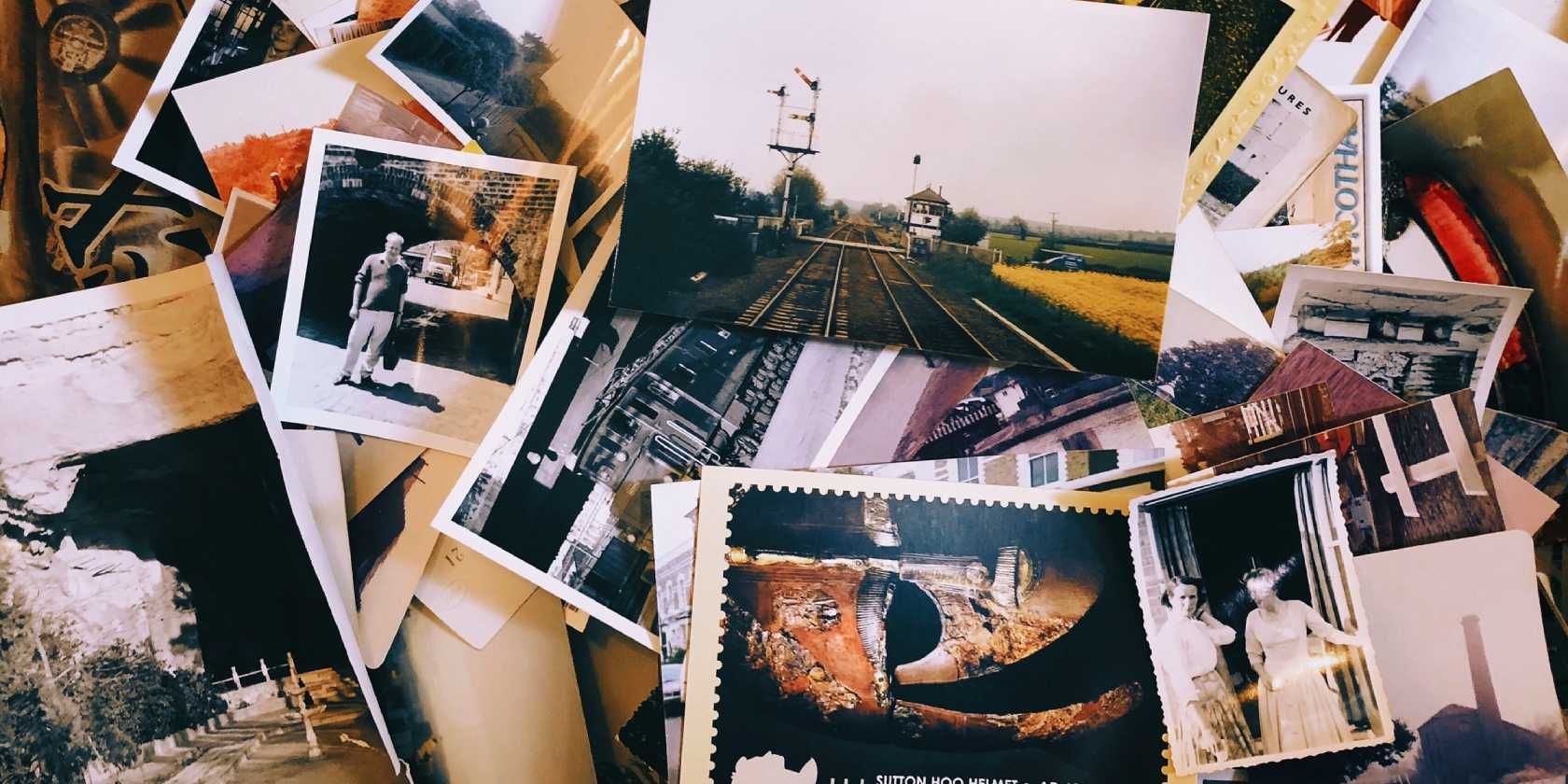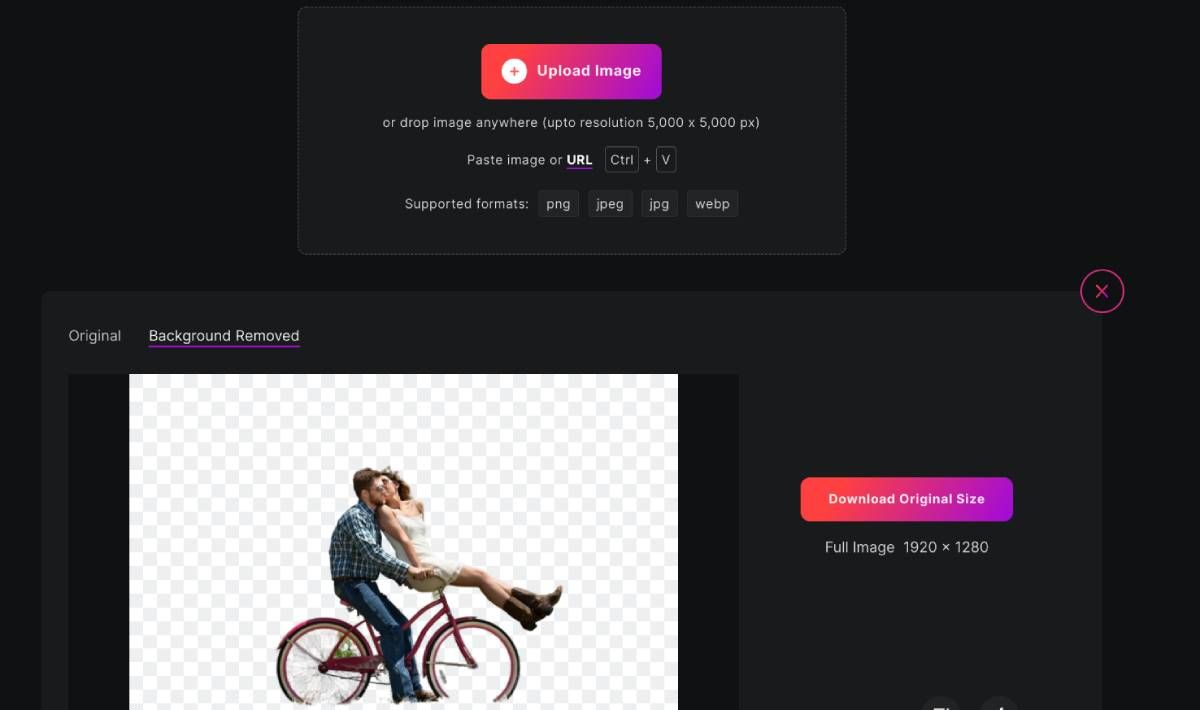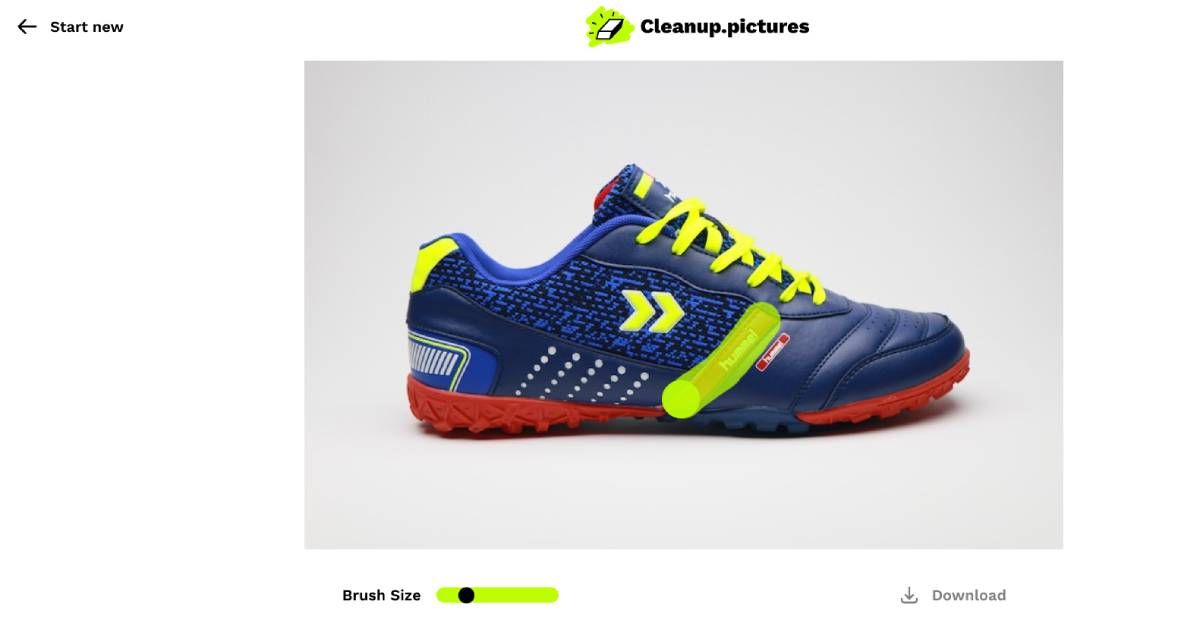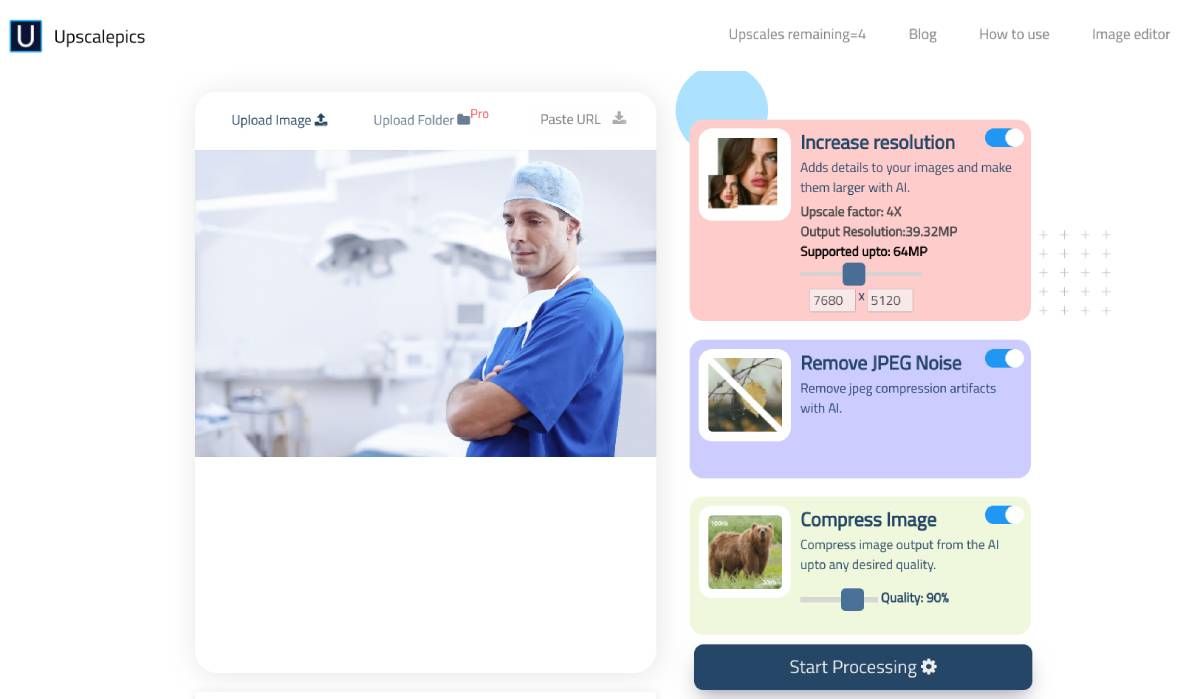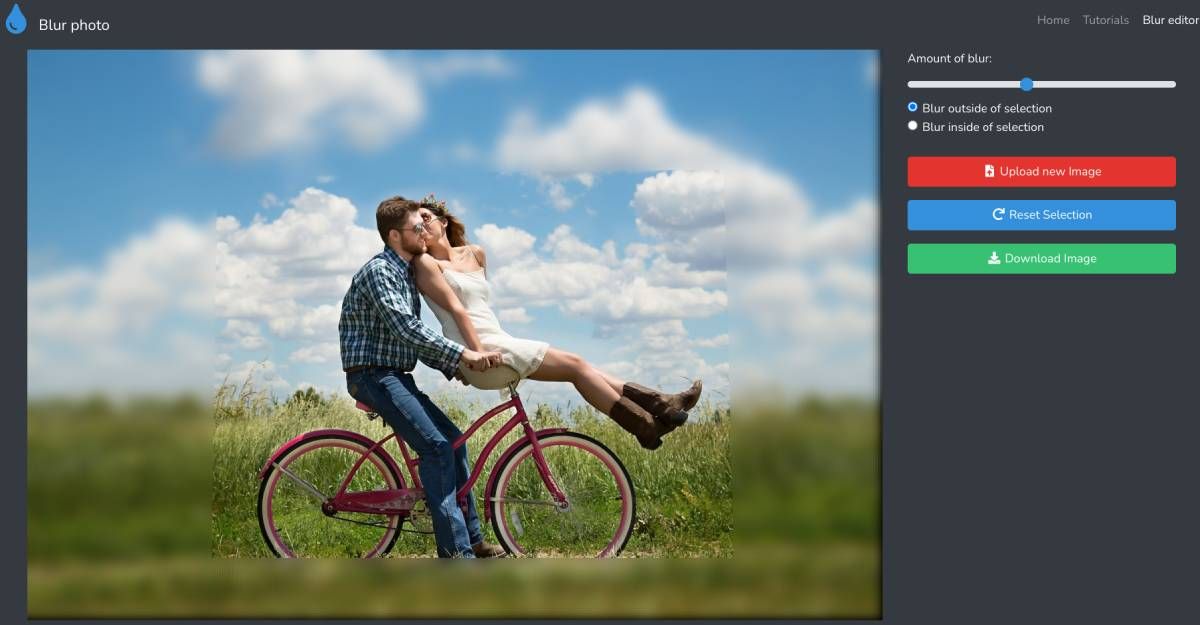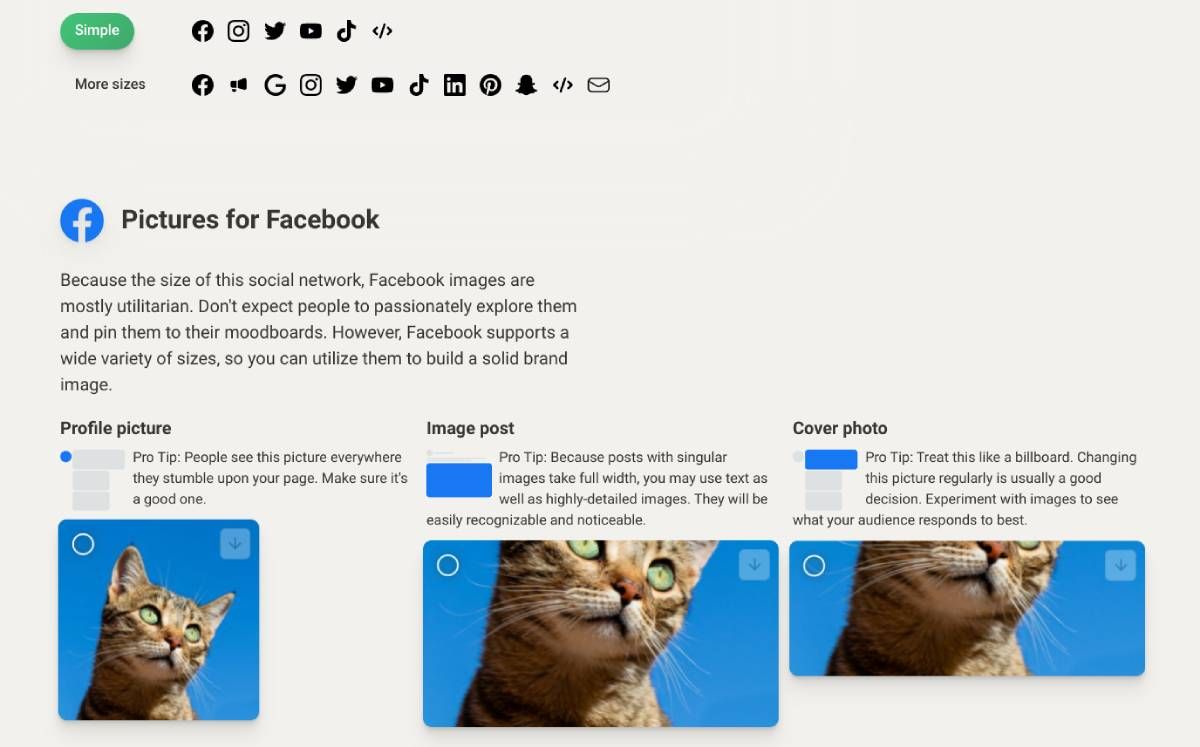From removing backgrounds and objects in photos to turning small pictures into poster-sized prints, these online image editors are easier than Photoshop and completely free.
Adobe Photoshop might be the best photo-editing software out there, but it's complicated and expensive for novices. But the effects that it does are easily replicable through other photo editors that use AI. The ones we talk about here are browser-based apps that work on desktop or mobile and don't include any hidden costs. So who needs Photoshop, right?
1. Erase.bg (Web): Free AI to Remove Backgrounds From Photos
You don't need Photoshop or fancy skills to remove background objects from a photo. A recent spurt in machine learning has made this chore free, with several online and mobile apps offering it as a service. But the catch often is that you have to wait in line or pay money to download high-resolution background-removed images. Unlike others, Erase.bg is fast and completely free.
Anyone can use the app without registering and upload images of up to 5000x5000 pixels in PNG, JPEG, or WebP. Trained on millions of photos, Erase.bg is extremely fast at removing the background from photos of people, animals, or objects. The AI predicts the "main" object; you can't select what you want to remove, which is the only limitation with this app. But hey, given that it's free, how much can you complain?
In the end, Erase.bg is best for 90% of the times you want to remove backgrounds from images. If you want more control, other apps make an image background transparent on your phone or online, but these are often paid or will take more skill.
2. Cleanup.pictures (Web): AI to Remove Objects and Defects From Pictures
While Erase.bg takes out the entire background, sometimes you only want to remove one object from a photo. Whether it was a photo bomber or an unwanted item that you overlooked while taking the picture, Cleanup.pictures is the simplest way to remove objects and defects from images.
Upload your picture to the free online app, and using your mouse, highlight the unwanted object. You can adjust the brush size to be more accurate. Click, hold, and draw to highlight. Once you let go of the mouse-click, Cleanup.pictures will take a few seconds and remove the highlighted part.
It's almost magical the first time you see it. Cleanup.pictures uses LaMa, an open-source app from Samsung's AI Lab, to automatically and accurately redraw that part of the image. It's a bit like using the Clone Stamp tool in Photoshop, except this is all happening automatically, and you don't need Photoshop either.
3. Upscale.Pics (Web): Increase Image Resolution and Quality, and Compress Size
There are three roadblocks you often hit with a digital image. You need to increase its megapixel count, but that means it'll look pixellated. You need to refine its quality and reduce noise in JPEG. Or you want to compress the size of the file because of megabyte limitations. Upscale.Pics does it all for free.
The upscaling uses AI to take a small image, expand it into a large image (up to 64 megapixels), and fill in "smart pixels" to make it look good. The quality of this artificial filling depends on how much you upscale the image. Nonetheless, it's among the better results we have seen among apps to enlarge a digital photo. You can also reduce noise and compress the image in the same process on a single photo.
The no-signup basic tool at Upscale.Pics lets any user edit up to five images with the above features. But really, it's practically unlimited since if you open the site in an incognito window, it resets your quota.
4. Blur-Photo (Web): Blur a Part of Photos, With Exact Selection
When you're sharing an image online, it's best practice to blur out any sensitive information to protect your (or someone else's) privacy. Blur-Photo does just this one job, but it does the job well for novices.
The app might be a little difficult to understand the first time you use it. Once you upload a picture, move the blur slider to indicate how blurry you want it to be, and let the app apply the filter. Don't worry, this isn't final.
Now, click anywhere on the image to assign a dot. Next, click anywhere else for your second dot, creating a line between these two. A third dot creates a triangle, a fourth a rectangle, and so on. You can thus carve out and select precisely the part of the image you want to blur or the region you want to keep clear.
If your selection goes wrong at any point, click "Reset Selection" to restart. Blur-Photo lets you choose between blurring inside or outside the selection. And once you're done, download the full-size image for free.
5. PixelHunter (Web): AI Image Resizer and Cropper for Social Media
There are quite a few apps to resize an image to dimensions that fit different social media templates. PixelHunter differentiates itself from the rest by adding an AI that recognizes the essential objects in a photo and crops them while also resizing them.
Upload any picture to the site and choose the social networks you want to crop and resize for. Options include Facebook, Twitter, YouTube, Instagram, TikTok, LinkedIn, Pinterest, Snapchat, Facebook Ads, Google Ads, Open Graph, and Email. There are sub-categories too, like profile picture, image post, and cover photos on Facebook. You can download any one size individually or download all images as a Zip file.
In our tests, PixelHunter did a fairly decent job, but not a perfect one. About 80% of the images were usable as-is, while a few seemed like they got poorly cropped. However, if you upload a picture with the main object right in the center, the usability of the images goes up to 100%. No matter which way you look at it, PixelHunter saves a lot of time and effort in resizing images for different social media.
What About Built-In Photo Editors?
These online image editing apps use a little bit of AI to make your life easier. But if you can't go online, you might want to fire up the built-in photo editors that come with your OS, like Paint on Windows and Photos on macOS.
Both these apps let you do many of the effects mentioned in the apps above. It might not be the same quality or speed, but in many cases, speed is about getting used to an app. We tend to overlook built-in apps and take them for granted, but Paint and Photos offer features you might not have explored.