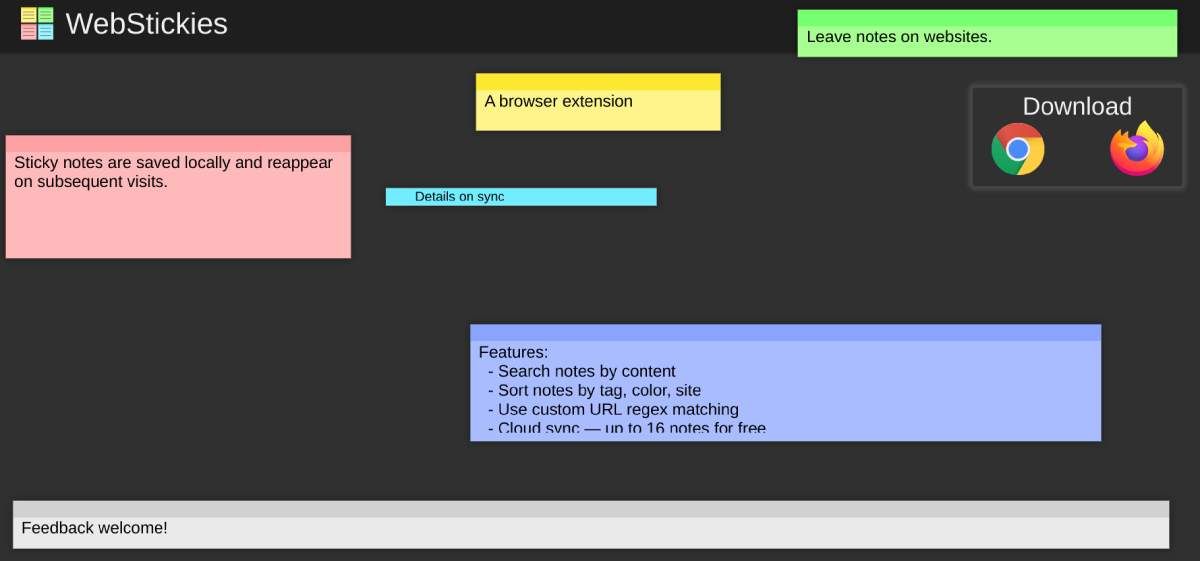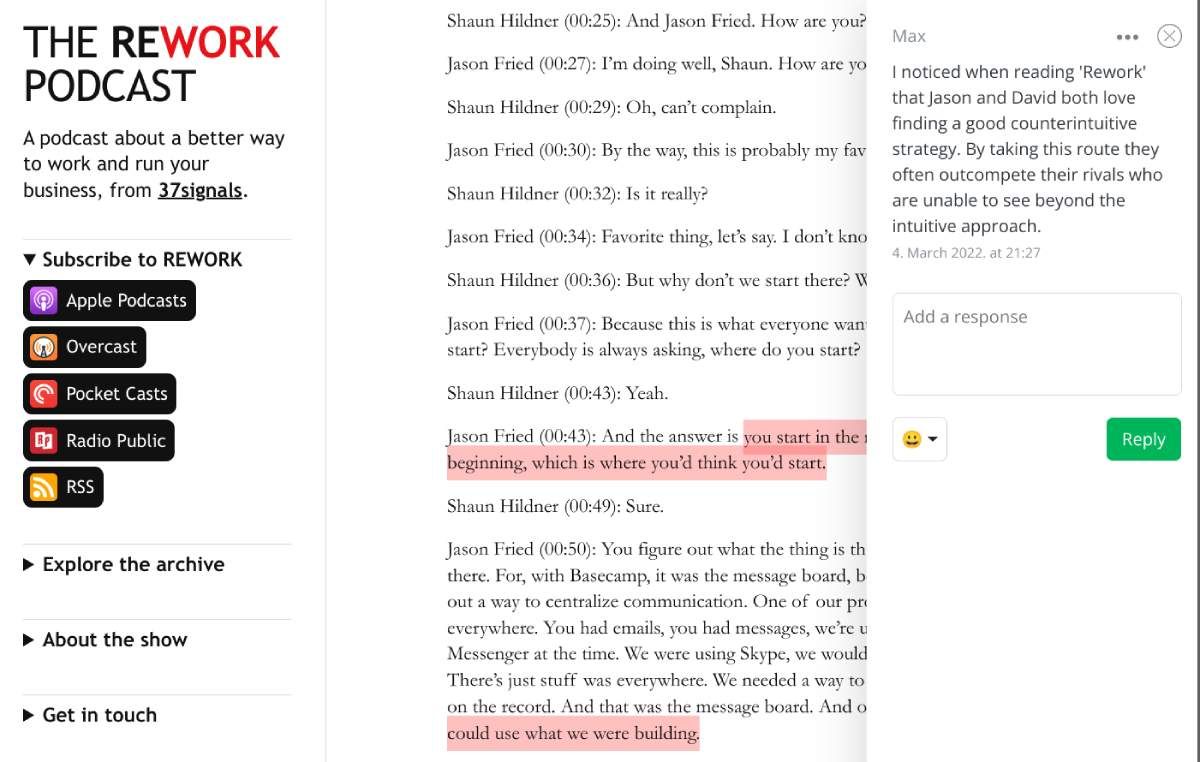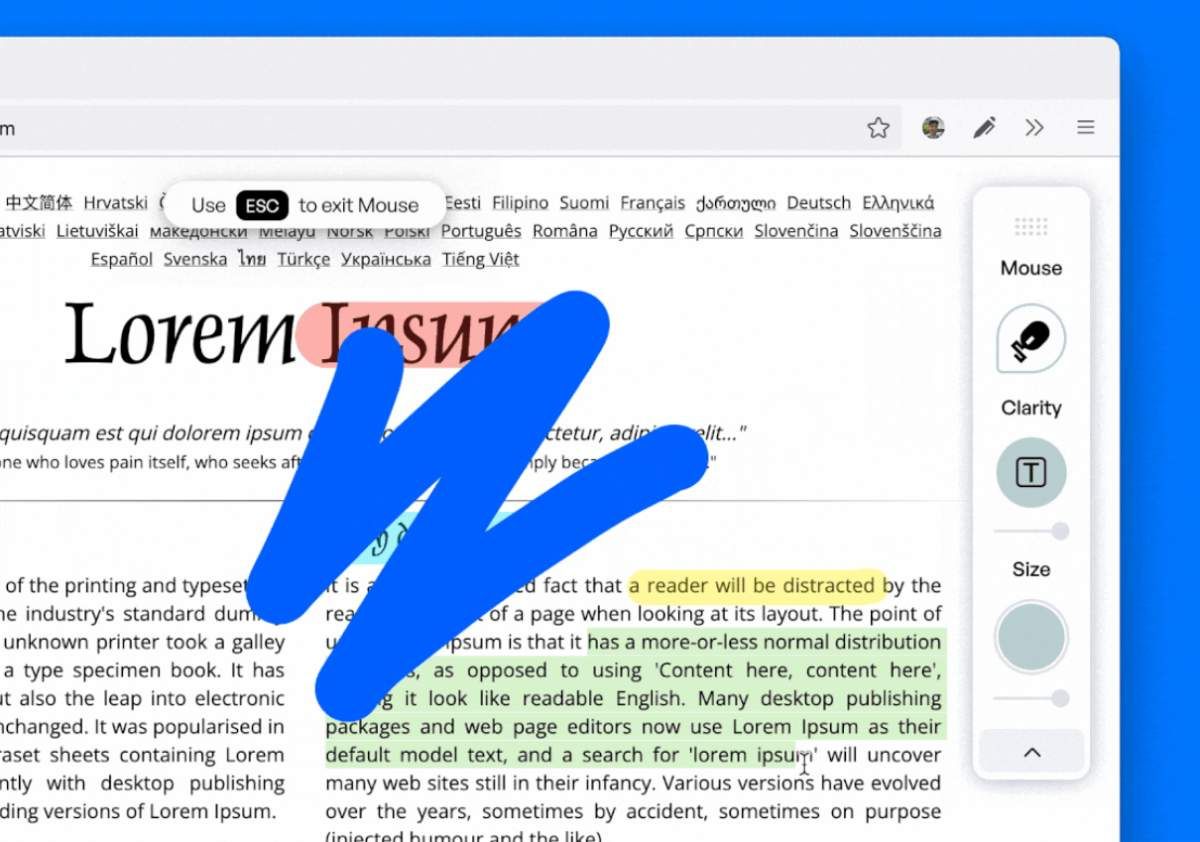Highlighting parts of web pages helps solve a few common online annoyances. It reminds you why you bookmarked a link, whether by drawing your attention to the important parts or through notes meant only for you. Or when you're sharing a web page that has a lot of data, it's nice to tell the reader what they have to read, or your thoughts on why you have shared it. These different annotation tools for browsers are excellent ways to highlight parts of a web page for yourself or others.
1. WebStickies (Chrome, Firefox): Leave Sticky Notes Anywhere Online
In the physical world, you can quickly write something on a Post-It note and stick it to a file, folder, desk, screen, board, or anywhere else. The ubiquitous nature of the sticky note takes it so useful in real life. WebStickies is trying to bring that feature to the virtual world, letting you add sticky notes anywhere on the internet.
The extension lets you quickly add a new sticky note through a keyboard shortcut or by clicking the extension icon in the toolbar. And really, you can add them anywhere, whether on a Wikipedia page, a game of Chess, or a video on YouTube. A note only allows text, not images or hyperlinks; however, you can use basic text formatting like in a notepad file to make your WebStickies look more organized.
Your WebStickies are visible only to you. You can collapse a sticky note to a single header line, expand it to take over the full screen or close it if you don't want to see it anymore. WebStickies are also searchable through the extension icon, with keyword search as well as filtering by tags, colors, or website — this feature alone is reason enough to check out the extension over other ways to add sticky notes to web pages.
Download: WebStickies for Chrome | Firefox (Free)
2. Scriffer (Chrome, Firefox, Safari): Comment Like Google Docs on Any Website
When you share a Google Docs file, you can highlight any word or sentence and leave a comment about it. Scriffer lets you do the same thing with any web page, and share it with any reader, whether they use the extension or not.
In the free version of Scriffer, you can only use one color on pages (there are more choices in the paid version); but you can add unlimited highlights on unlimited pages. When you highlight a word, sentence, or paragraph, you can choose to add a comment or not.
Once you share the page, anyone with the link can see the highlights and comments. The comments are displayed by default and only show up as a panel when the reader clicks on a highlight. The comments panel is interactive, showing when you added the original comment, and letting readers reply to it or add reaction emojis. Readers can also add their own highlights and comments on your links, provided they are Scriffer users too.
Download: Scriffer for Chrome | Firefox | Safari (Free)
3. Glasp (Chrome, Safari): Highlights and Notes With Easy Export and Sharing
Glasp calls itself a social web highlighter, so the emphasis is obviously on sharing your highlights and notes with others. That said, you could use it privately if you switch off all sharing options; but we would recommend you use some other annotation if that's your intention.
You can select any text on a web page (or PDF, Kindle, and YouTube) and highlight it using one of four colors. Click the Glasp icon, and it'll open a panel on the right showing all your highlights on the page as individual cards. You can add notes in any card to leave a comment. If you share the page with friends, you can toggle between users to see what others have highlighted instead of you.
Glasp's coolest part is exporting and sharing highlights and notes. In one click, you can copy all your annotations and paste it in a note-taking app of your choice, and it appears as well-formatted notes. You can also download notes as a TXT, CSV, or MD file. Additionally, each highlight can be turned into a beautiful card to be shared as a quote on Twitter, all in a couple of clicks.
Download: Glasp for Chrome | Safari (Free)
4. Weava (Chrome): Highlight, Add Notes, and Organize Research in Folders
Weava is one of the most popular highlighter tools in the Chrome Web Store, and a particular favorite among students and academics. While it has a few collaboration features to use with classmates in the premium version, the popular consensus is to use the free version as a private research tool to organize all your notes and highlights.
Like with most other such tools, you can highlight any text on a web page in one of five colors. You can also immediately add a note to your highlight if you want, add tags to make highlights easier to find later, and save them in different folders. The free version allows unlimited highlights and notes, but not unlimited sub-folders.
Weava's focus is on making your highlights and notes easy to organize and discover later. You can create unlimited folders to save your annotations and move them around freely. The app's dashboard also can search across all your saved items, and view them in their original format without leaving the dashboard. And if the app's interface isn't how you want to organize your data, you can export it all as a Word, Excel, TXT, or CSV file.
Download: Weava for Chrome (Free)
5. Marker.Ink (Firefox): Best Free Annotation and Highlight App for Firefox
It's rare to see a browser extension these days that isn't made for Google Chrome. But the developer of Marker.Ink has purposely avoided Chromium-based browsers in favor of Mozilla Firefox because of the latter's commitment to user privacy and open-source philosophies. If you care about similar values, Marker.Ink is the online annotation tool for you.
Marker.Ink has two ways to highlight or annotate web pages: a pen mode and a mouse mode. The pen mode lets you scribble anywhere on a page to draw shapes or figures. You can set the size of the cursor, and customize how opaque the scribbling is. All pen drawings are auto-saved on your computer, and you can also use the eraser tool to wipe them.
With a quick click or a keyboard shortcut, you can switch to mouse mode for regular highlighting of text. You can set different colors, and use keyboard shortcuts to undo or redo actions. Marker.Ink also lets you download all your annotations and highlights as an image file.
Download: Marker.Ink for Firefox (Free)
Note: If you're looking for a similarly simple and straightforward extension for Google Chrome, check out Page Marker, which is one of our best bookmark apps to organize and save links.
How to Annotate More Than Web Pages
Whether you want to highlight pages for yourself or to share with others, one of the aforementioned extensions should satisfy your needs. But if you want to think beyond web pages, there are options for that too. You can annotate videos, podcasts, and real books with digital apps, for the next level in bookmarking.