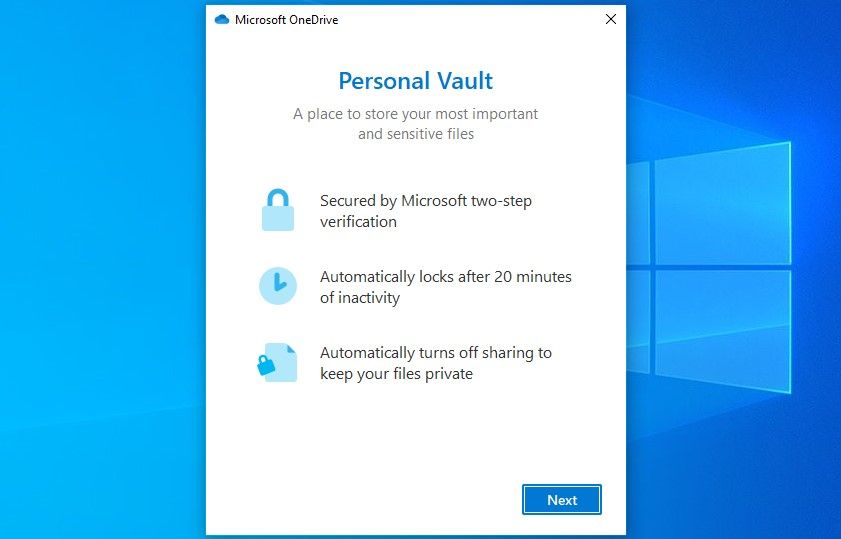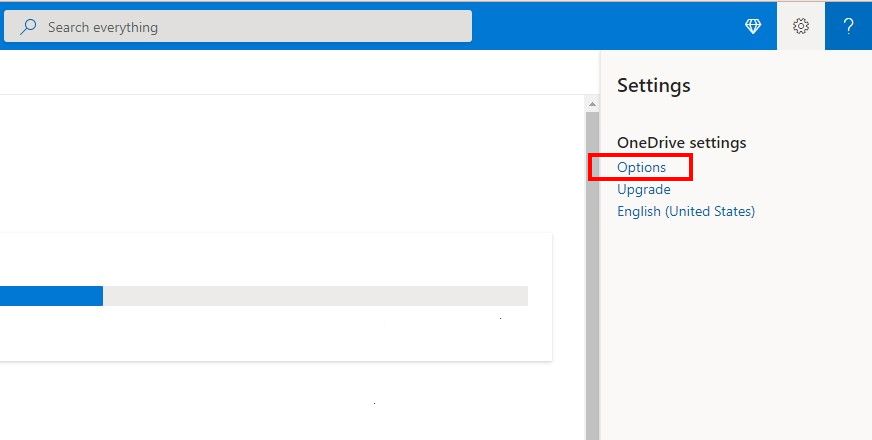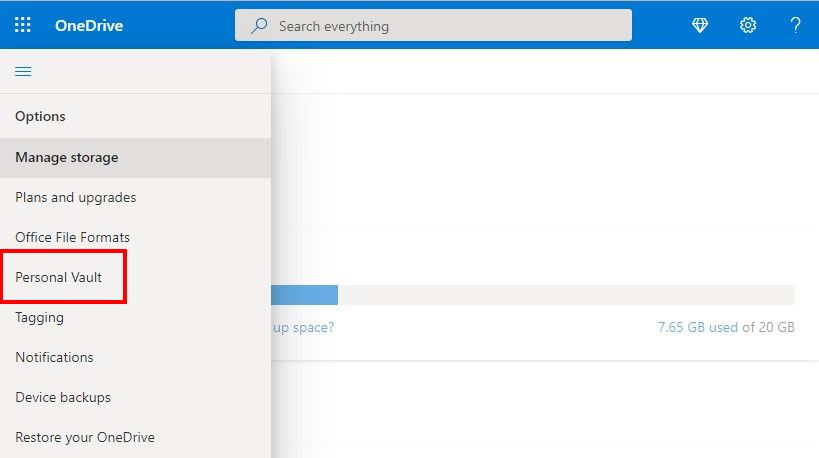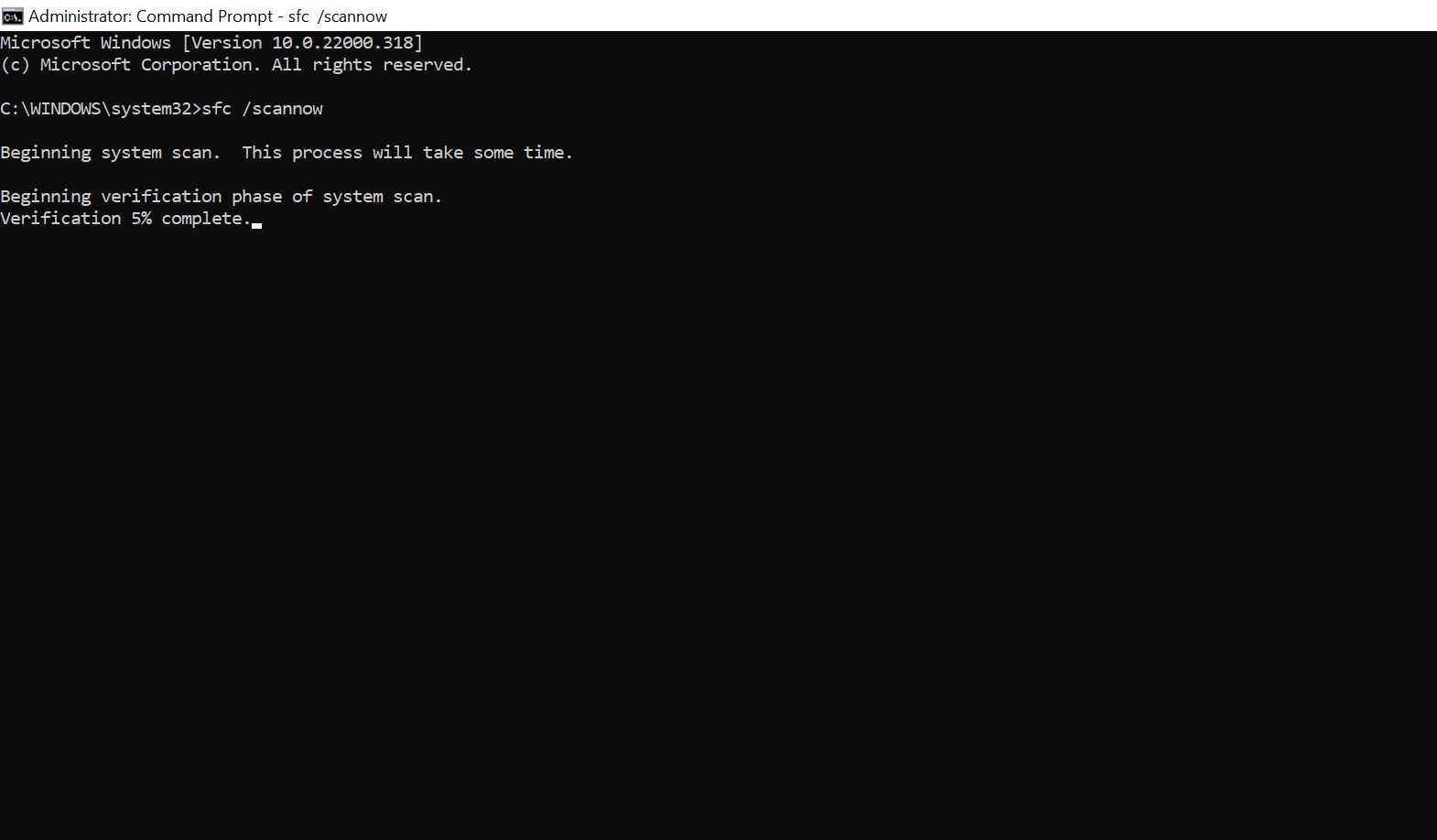Microsoft’s OneDrive is a nifty cloud storage service that people can use to store their personal files, share them with others and, most importantly, access them from any device. These files and documents reside in your account's Personal Vault.
As such, learning about the Personal Vault and what it can do is very important for getting the most out of OneDrive. So, let's explore what the Personal Vault is and how it can help you.
What Is a Personal Vault on OneDrive?
OneDrive is a cloud storage service from Microsoft which houses a built-in personal encrypted vault. However, what sets it apart from its competitors is its added layer of security.
OneDrive's Personal Vault is a protected area where you can store your most confidential and delicate files like passport, tax records, insurance information, etc. without having to compromise on the ease of access.
This folder can take up a significant portion of your OneDrive quota, sometimes up to 1 TB. The folder locks automatically after 20 minutes (by default), and is guarded with two-factor authentication, making it a virtually-impenetrable fortress.
How Do I Enable the Personal Vault in OneDrive?
To take full advantage of your OneDrive, be sure to enable the personal drive from the settings menu; it only takes a couple of minutes and ensures no breach of privacy. Here's how to use the Personal Vault in OneDrive:
1. Access your OneDrive and log in to your account if you haven’t already.
2. Once inside, tap on Settings (the gear icon), and then click on Options.
3. A panel on the left side of the screen will pop up. From there, select Personal Vault and click Enable. It might also you for verification before allowing Personal Vault's usage, so head over to Verify your identity > Show pop-up, and verify through text or some other alternative to enjoy all those extra perks of Personal Vault.
4. You should receive a prompt from the server that your OneDrive’s personal vault has been activated.
Why Can’t I See the Personal Vault in OneDrive?
Sometimes it might just happen that, despite being enabled from the settings, your Personal Vault is nowhere to be seen. Don’t worry, this doesn’t mean that your files and sensitive documents are lost in the wind. There are usually a few simple reasons that the personal vault disappears. Here's what you can do in case you can’t find it:
1. Check Other Folders
A common mistake people usually make is that they move their Personal Vault folder to another folder on their OneDrive. If that is, in fact, the case then you will have to sift through each of the folders on your drive individually to find the one that has the Personal Vault. Since the Personal Vault doesn’t show up in the search result or on the quick access panel, this is your only option.
2. Identify and Correct System Errors
The problem might also lie in a corrupted system file that is causing the Personal Vault to disappear. This is an easy fix, however. Just run the SFC scan and Windows will automatically run the scan and fix files that are causing trouble. Here's how you run the scan:
- In the search bar, search for Command Prompt, right-click the result, and select Run as Administrator.
- Type "sfc /scannow."
- Press Enter.
3. Reset Your OneDrive
If the aforementioned methods don’t help, then try resetting your OneDrive. This will not erase or delete any of your data but will simply resync all files. This might take a good while depending on how much data you had in your drive and how fast your internet speed is; if it brings the personal folder to the surface, then it will be worthwhile.
4. Try Reinstalling the OneDrive App
If all else fails, there is still the option of reinstalling the OneDrive app. This will remove all the corrupt files and ensure that OneDrive is not prone to any malfunctions. To carry out this step, simply uninstall and then reinstall the OneDrive app.
Can I Share the Personal Vault on OneDrive?
Unfortunately, there is no way for a user to share their files and items directly from the Personal Vault. If you've shared a particular file with someone but then moved it over to the Personal Vault, it will automatically disable sharing for this file.
Sharing it would mean first removing said file from the Vault and then giving people access to certain files and folders through the associated link. The freedom of control that the person you share it with will have depends on which settings you choose.
For example, blocking download, setting an expiration date on the link, and disabling editing will curtail the recipient’s ability to make changes to the document.
OneDrive's Personal Vault, a Secure Cloud Storage Solution
Despite some small issues users might face here and there, Microsoft’s OneDrive is one of the best cloud storage services out there, especially, with Personal Vault’s added security. We recommend going through the hassle of recovering your Personal Vault because your files are much safer and quickly accessible here than on an external HDD.

.jpg)