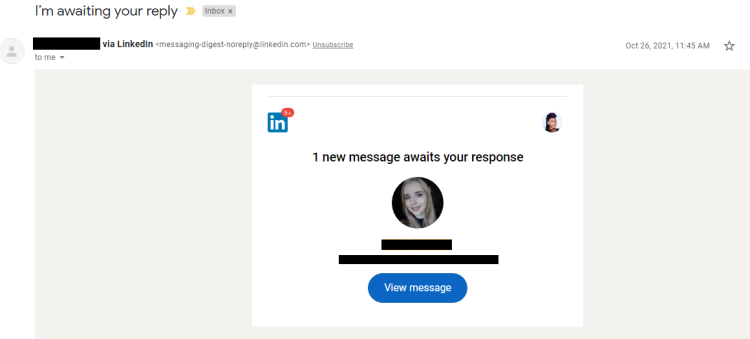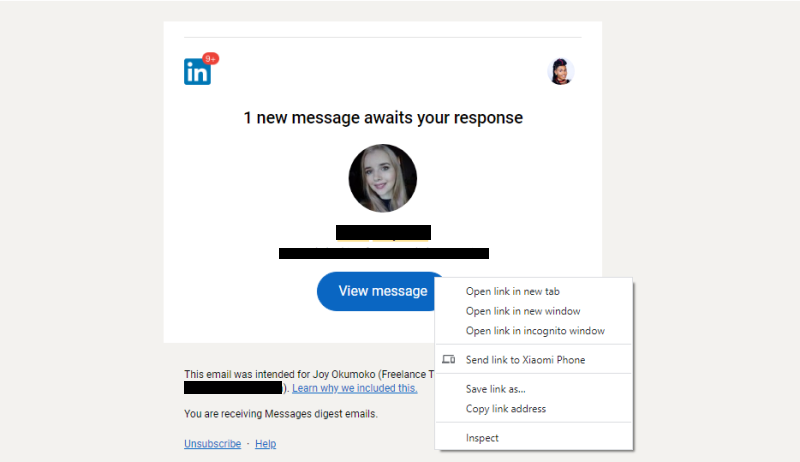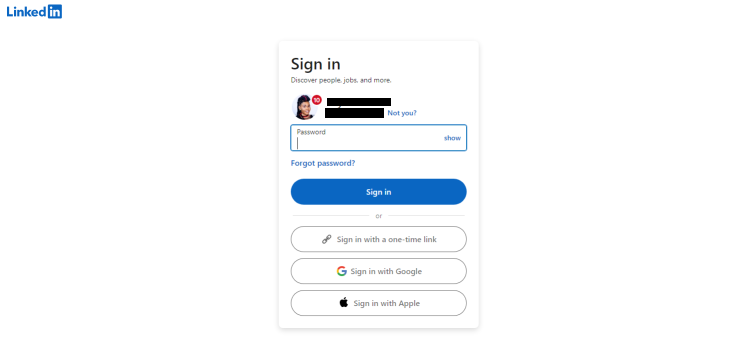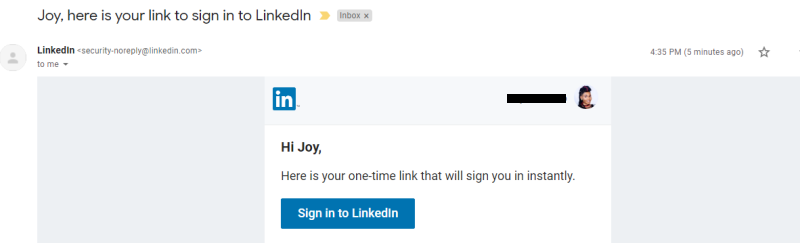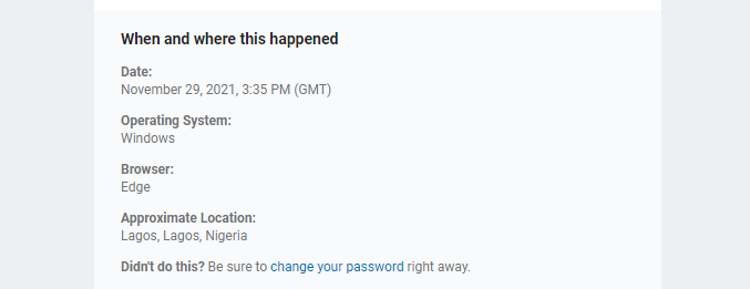There are different ways to sign in to your LinkedIn account. You can simply enter your email address or phone number, your password, then click on the Sign in button.
Alternatively, you can use single sign-on (SSO) by simply clicking on Sign in with Google or Sign in with Apple. But what if you forget your LinkedIn password and can't access single sign-on?
LinkedIn also allows you to sign in to your account using a one-time link. In this article, we'll explain what it is and show you how to use it to sign in to your LinkedIn account.
What Is One-Time Sign-In on LinkedIn?
One-time links provide an alternative way to sign in to your LinkedIn account other than your password. Once you click the button, LinkedIn will email you a link. You can only use it to sign in once.
At inception, each one-time link was valid for 24 hours. Now, you only have 15 minutes before it expires, after which you may request a new one. You can also use the one-time link to sign in to your LinkedIn account using the mobile web or the LinkedIn mobile app.
Since it doesn't require a password, you should only use this option sparingly, and provided your email account is secure. Otherwise, a criminal can access your LinkedIn account with a one-time link once they have access to your email account to authorize the sign-in request.
The Requirements to Use One-Time Sign-In on LinkedIn
To use a one-time link on LinkedIn, you'll need to have an account and access to your registered email address account.
It's also mandatory for you to have a previous message from LinkedIn, and you'll have to use the same browser for initiating and approving the one-time sign-in request.
How to Use One-Time Sign-In on LinkedIn
On your PC or mobile phone, open any previous LinkedIn correspondence in your inbox and click on a link. For instance, open your Gmail and click on View message to respond to a new message.
Note that the one-time sign-in option is not accessible via LinkedIn's homepage.
You can also right-click on View Message, click on Copy link address, then paste it in the address bar of a different browser.
If you're not already signed in to your Google or Apple account, you'll see the option to sign in using a one-time link.
Click on Sign in with a one-time link. If you don't get the link, check your spam folder. If you still can't find it, return to your browser and click on Resend email.
LinkedIn will email a one-time link to your registered email address. Open the email and click on Sign in to LinkedIn. This will automatically sign you into your LinkedIn account without a password. The process is exactly the same whether on a PC, mobile web, or app.
Note that you can only use a one-time link on the same browser except you copy-paste the link in a different browser as in the second step listed above.
In the email (which should never be forwarded), you'll also see details about the date, operating system, browser, and approximate location from which the one-time sign-in request originated.
This notification and its details can help you to quickly change your password if you're not the one initiating the request.
In that case, you should also consider setting up two-step verification for your LinkedIn account.
Other Ways to Securely Use One-Time Links on LinkedIn
One-time sign-in shouldn't replace your LinkedIn password. Instead, create or change your LinkedIn and email passwords periodically. Choose password combinations that are strong, unique, and hard to guess but easy for you to remember.
Better yet, use a password manager to save all your passwords in one location, including your email password. If and when you choose to use a one-time link, only do so from your PC, not a public computer.
If you must use a public computer, do not stay signed in. Ensure to sign out of all your sessions. These are essential steps to secure your LinkedIn account.