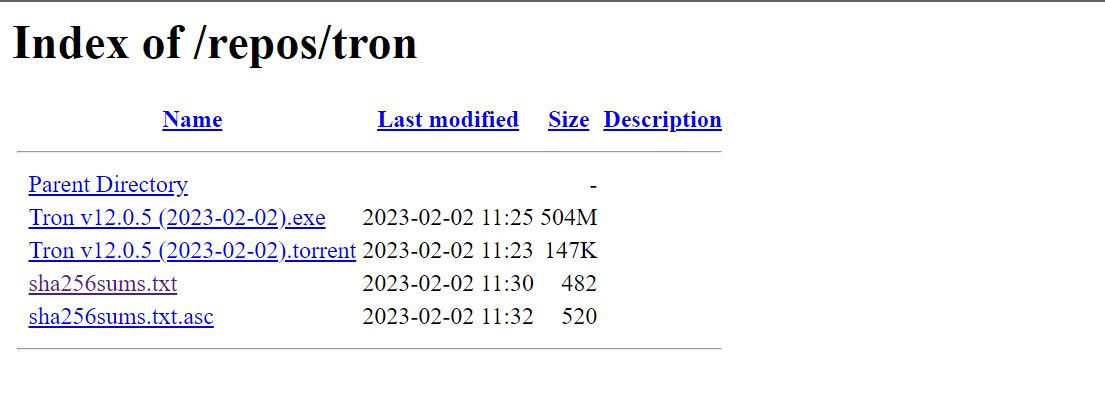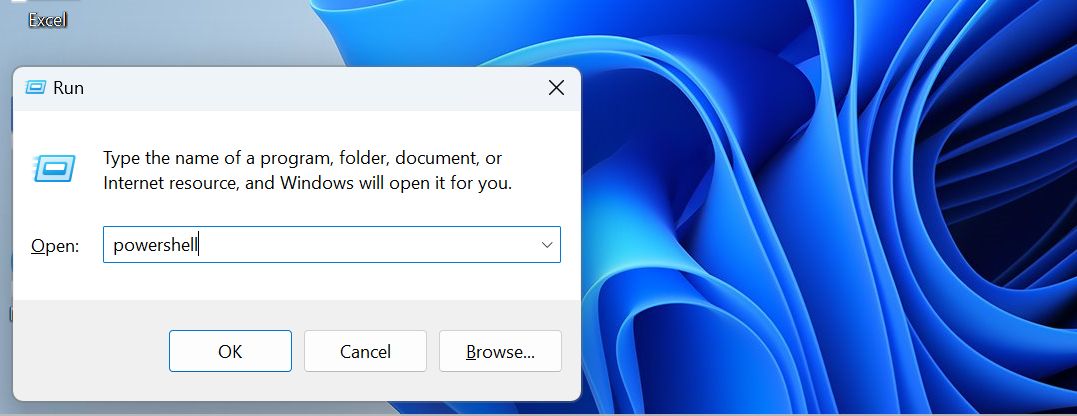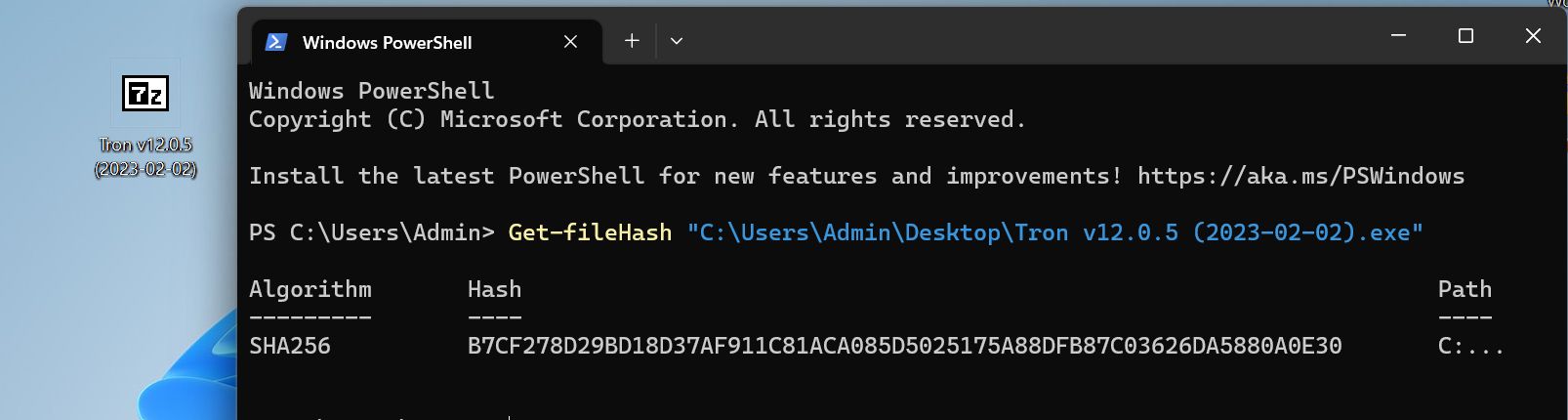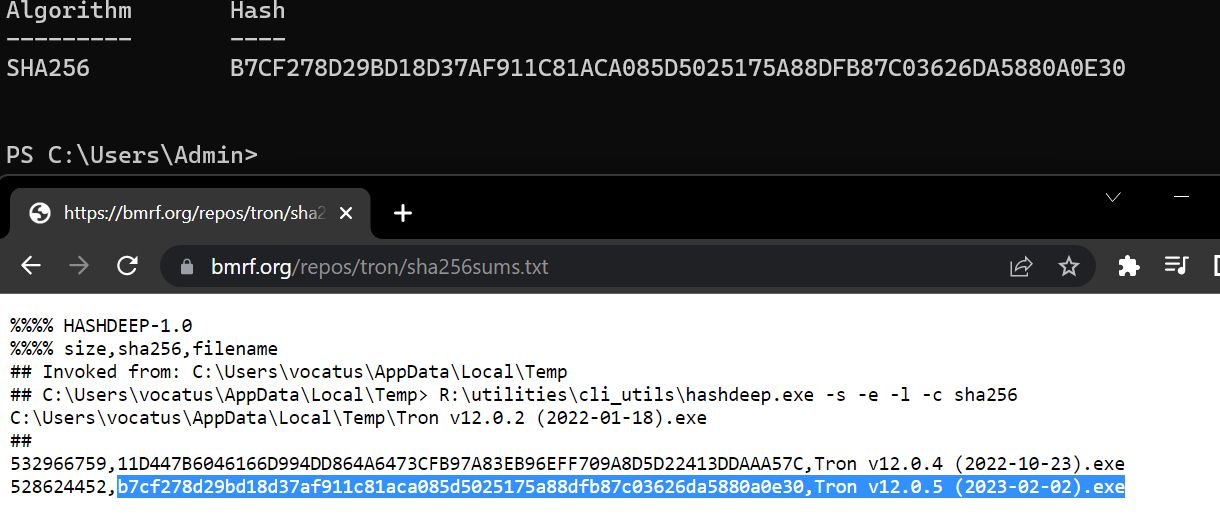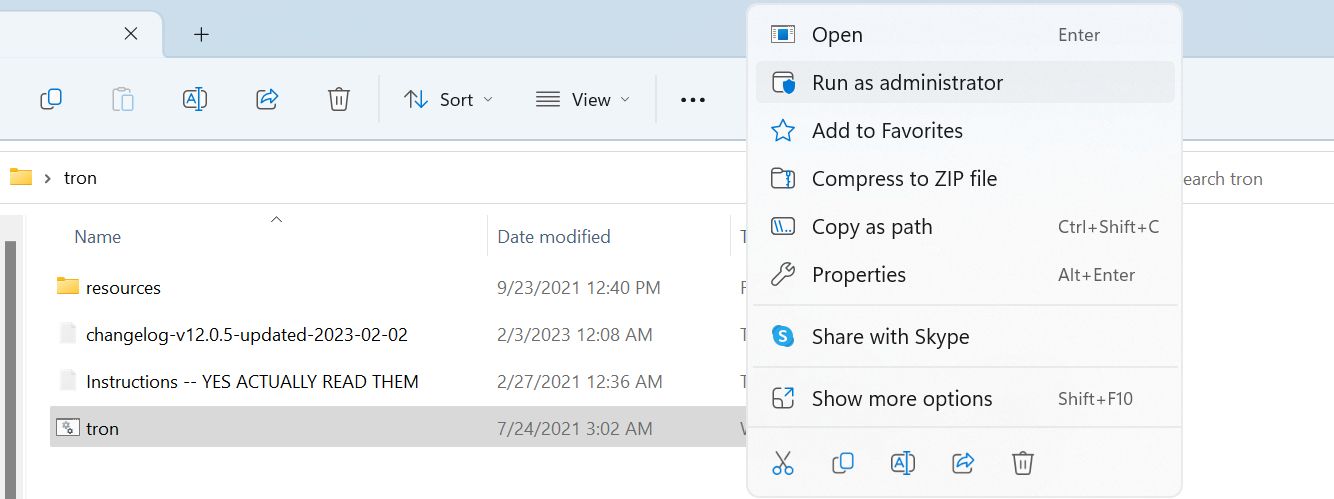The Windows operating system is a beginner-friendly OS taking up the largest market share in the personal computer market. Many people like using Windows due to its ease of use, extensive software support, and many thoughtful features for management and productivity.
However, although powerful, Windows PCs are known to slow down over time due to bloatware, malware and viruses, and general poor system maintenance from the user. Before giving up on your old Windows PC, you may want to try using Tron Script and see if it makes your old Windows PC worth using again.
What Is Tron Script?
Tron Script is a free and open-source batch script that automates the cleaning, optimizing, and repairing of Windows systems. It uses many well-known third-party tools to perform a variety of tasks including Malwarebytes, TDSSKiller, and Sophos Virus Removal Tool.
There are many other ways you can speed up your Windows system, but Tron Script is unique in a way that it covers several stages of making your system faster.
Tron Script goes through several stages (0-8 stages) to help make your Windows PC run faster. These stages are Prep, Tempclean, De-bloat, Disinfect, Repair, Patch, Optimize, Wrap-up, and Custom Scripts (optional).
Although this tool is used by IT professionals and many advanced Windows users, Tron Script can also benefit those less technically inclined, provided they follow the proper steps in running the script—which we’ll discuss later.
Is Tron Script Safe?
Tron Script is a powerful batch script that automates the majority of tasks that a professional would do when cleaning and maintaining a Windows system. And to avoid any hiccups in the process, Tron needs to be run as admin.
Running Tron as admin gives the script elevated privileges and access to possibly sensitive data. This means that by running Tron Script as admin on your Windows PC, you give it permission to edit system configurations, modify data, and install or uninstall software within your system—which are the same permissions you’ll need when doing systems maintenance manually.
Fortunately, Tron is pretty safe and secure to use on your Windows PC. A big chunk of its safety comes from its transparency and the Tron community. Being a well-documented open-source project, Tron Script is used and trusted by many people (including IT professionals) to automate the majority of tasks they would usually do manually.
The level of transparency you get from the Tron project also provides information about how the script works, its updates, and its source code, which you can see for yourself on its official Tron Script GitHub page. The only code you can’t see on the script is on the third-party applications that Tron uses.
So unless you don’t trust the third-party applications that Tron uses, the Tron Script should be safe to use on your Windows PC.
How to Use Tron Script
Tron Script can be configured and customized to fit your system’s needs. For this tutorial, we will use Tron Script using its default settings which should be enough for the majority of Windows systems.
1. Download and Verify Tron Script
When you open the Tron Script download site, you’ll see a few links. The site includes direct download links to the different Tron versions as well as their corresponding hash values. We’ll use the hash values to verify our download later. For now, go ahead and download the latest Tron Script executable (.exe).
Move the executable file to your Desktop. At this point, we could start decompressing the executable, but for security purposes, it is recommended that we first check our download and verify if it actually came from the official source.
To verify open the Windows PowerShell by pressing Win + R on your keyboard, then typing "PowerShell."
In PowerShell type this command (Note that there is a space between “Get-fileHash” and the file location.):
Get-fileHash (Tron executable location)
Now input the executable file location by dragging and dropping the executable on the PowerShell window. Press Enter and wait for the result.
You should be seeing a string of numbers. These numbers are the hash value generated from the Tron executable file. This should match the hash values that are located on the “sha256sum.txt” on the download site earlier.
Now go back to the download page and click on “sha256sum.txt”. Compare the numbers on the site and the numbers on your PowerShell window.
As you can see our downloaded Tron 12.0.5 matches the one on the site. Do not proceed if the hash numbers are not the same!
If they are the same, then you can continue.
2. Ensure Your PC Is Updated Before Running
It will take around 2-7 hours (depending on your machine) for Tron to fully complete its tasks. For a smooth operation, it is recommended that you restart your machine to install all pending updates before running Tron.
3. Run Tron Script
Make sure that you have the downloaded Tron executable on your Desktop. Decompress the file by right-clicking on the executable and selecting Run as administrator.
After the decompression, you should see two files. Open the folder “tron” and run the Tron batch file as administrator.
You will be prompted to read the instructions. Type "I agree" and hit Enter.
Tron will now run, and there's nothing else for you to do than wait for it to finish up.
4. Restart Your PC After Tron Script Finishes
After Tron finishes its tasks, it is important that you restart your machine before using it as normal.
Congratulations, your machine should be running a lot faster now. Hopefully, this solves the problem with your slow Windows machine.
What Are the Limitations of Tron Script?
Although Tron is a powerful script for cleaning, debloating, removing viruses, and overall making your PC run faster, it does have its limitations. Firstly, Tron can only work with specific versions of Windows. It cannot run on Linux, macOS, and Windows versions lower than Windows 7.
Another thing is that Tron does not magically solve all your system security problems. Although Tron is pretty effective in detecting and removing viruses, it does not automatically solve all your system’s security vulnerabilities. Sometimes, a system is so badly infected that you may need to run extra antivirus software or even do a complete Windows reinstall to remove them completely.
Lastly, Tron Script cannot fix your system’s hardware problems. If your hardware is too outdated, you will find it hard to run newer software. In this case, you will either have to use older versions of the software, use other lighter-weight software alternatives, or upgrade your PC’s hardware.
Getting More Out Of Your Old PC With Tron Script
If your PC has seen better days, running Tron Script is an easy way to clean it back up again. With just a few clicks, Tron Script will do the rest for you.