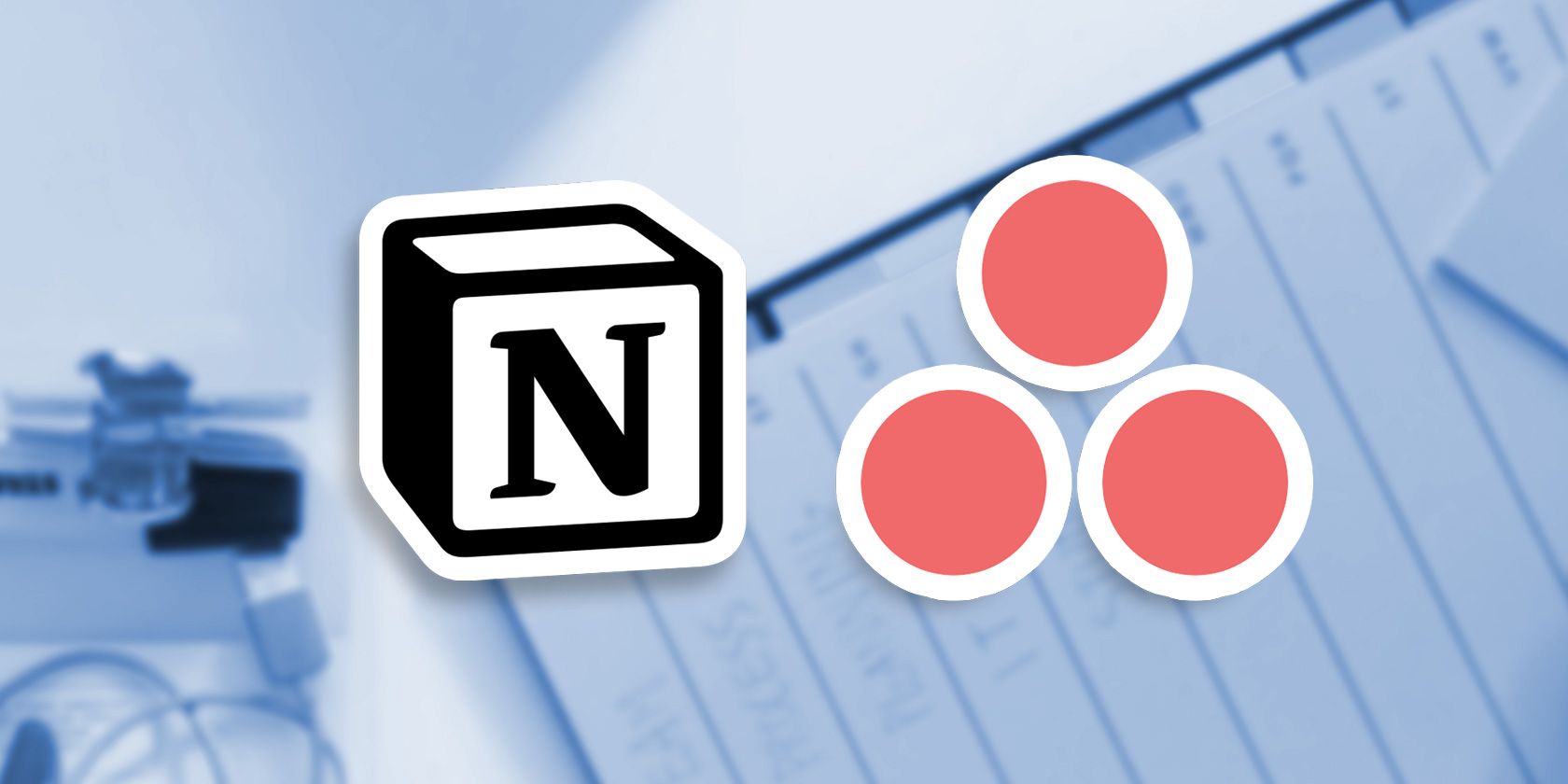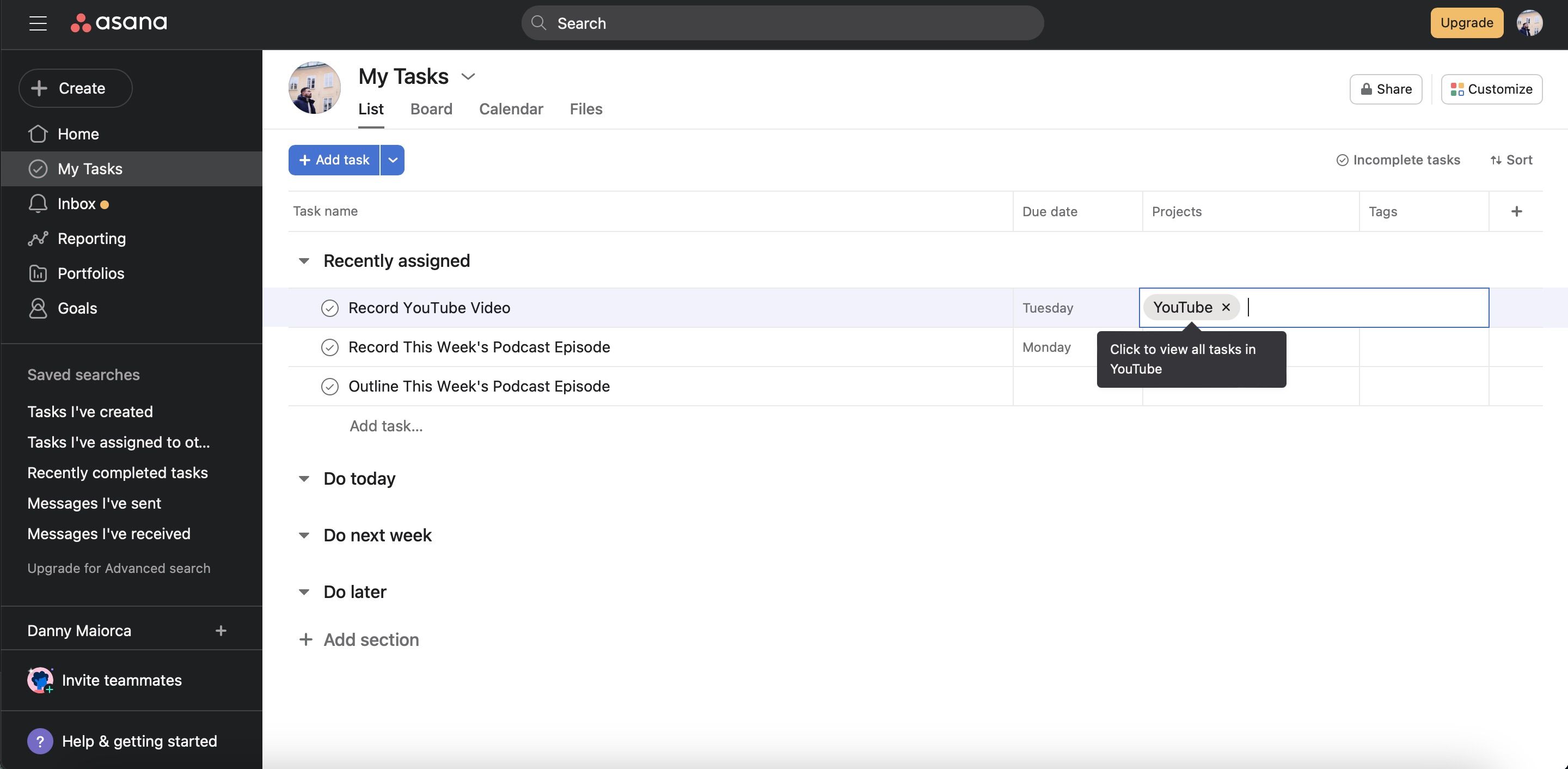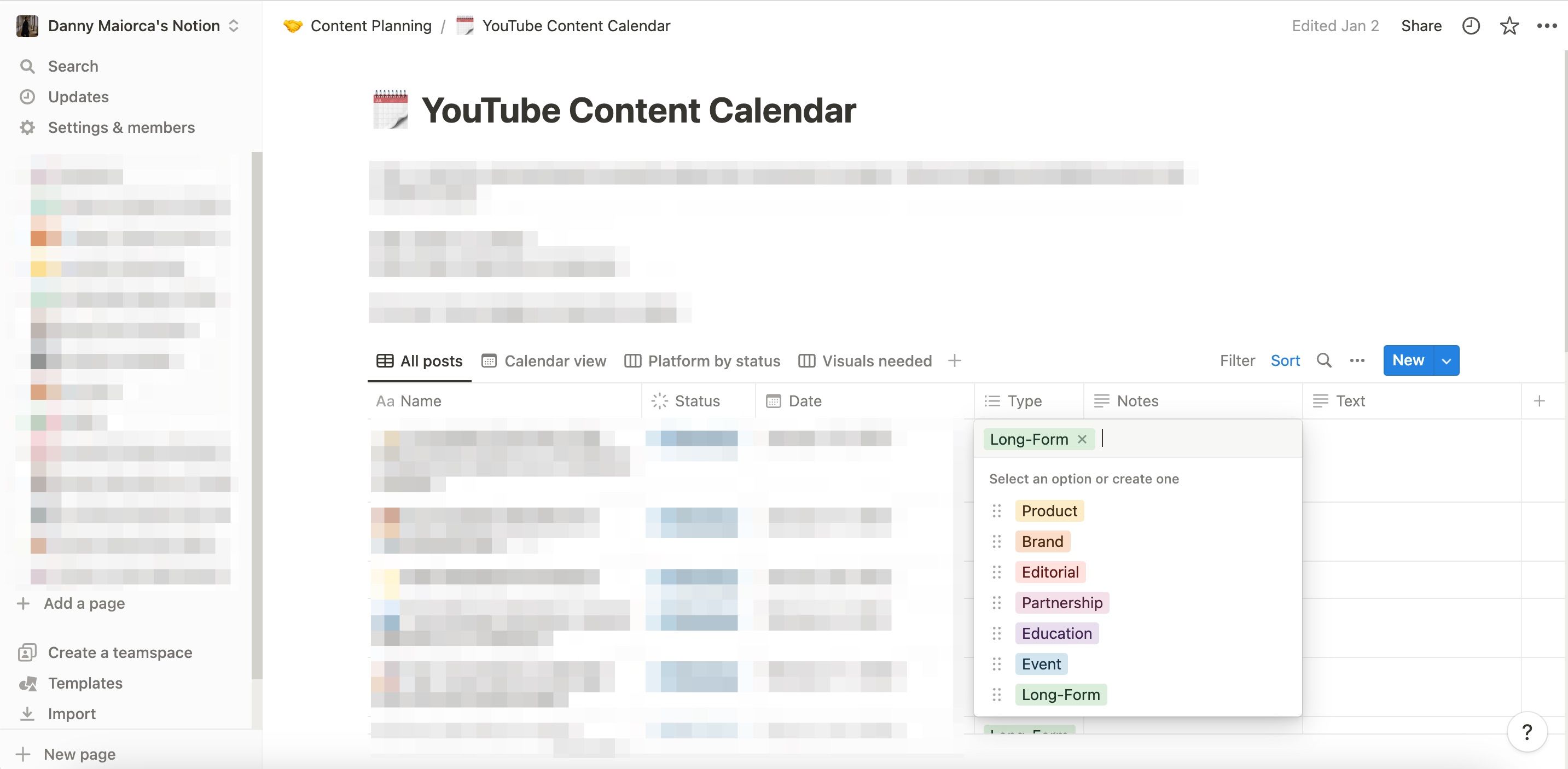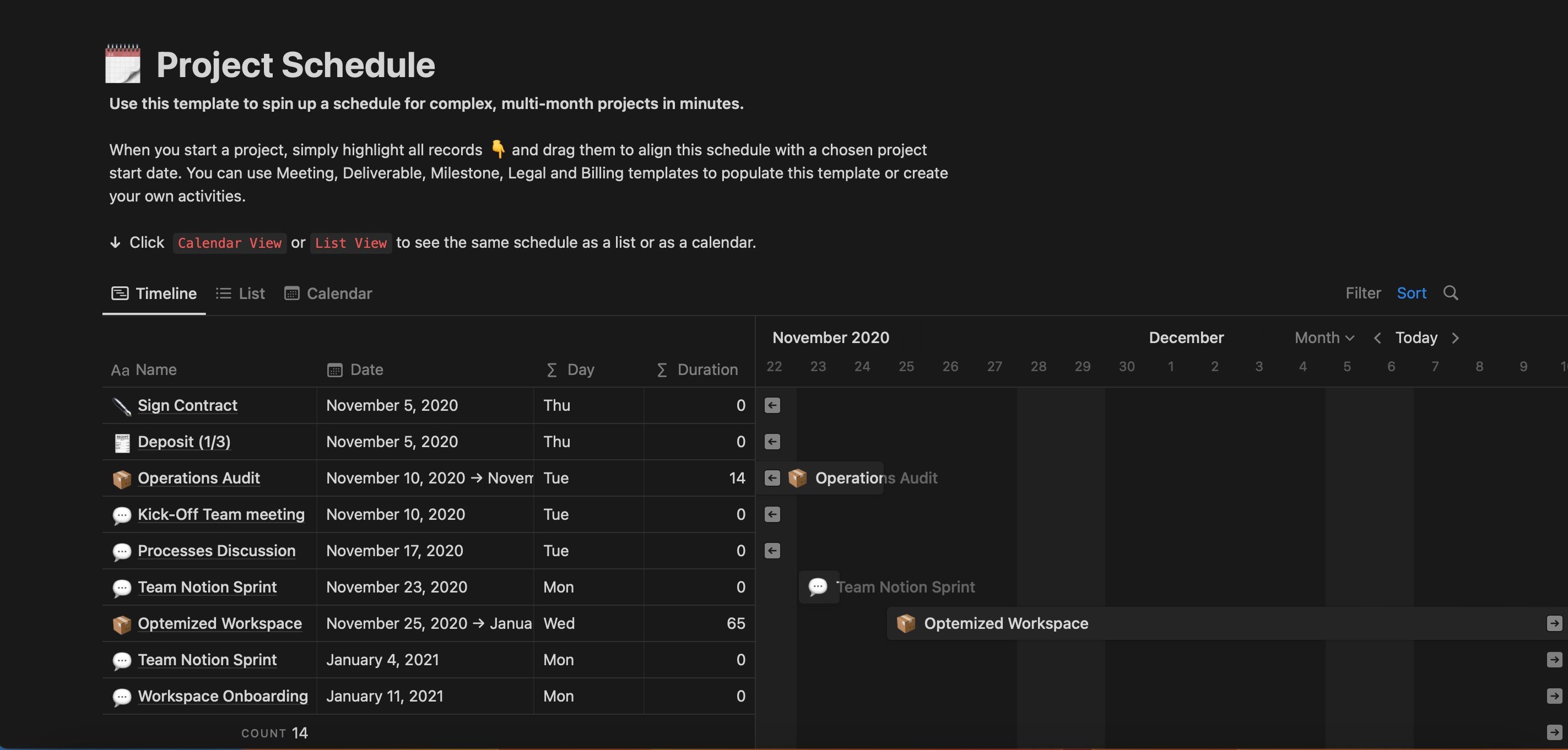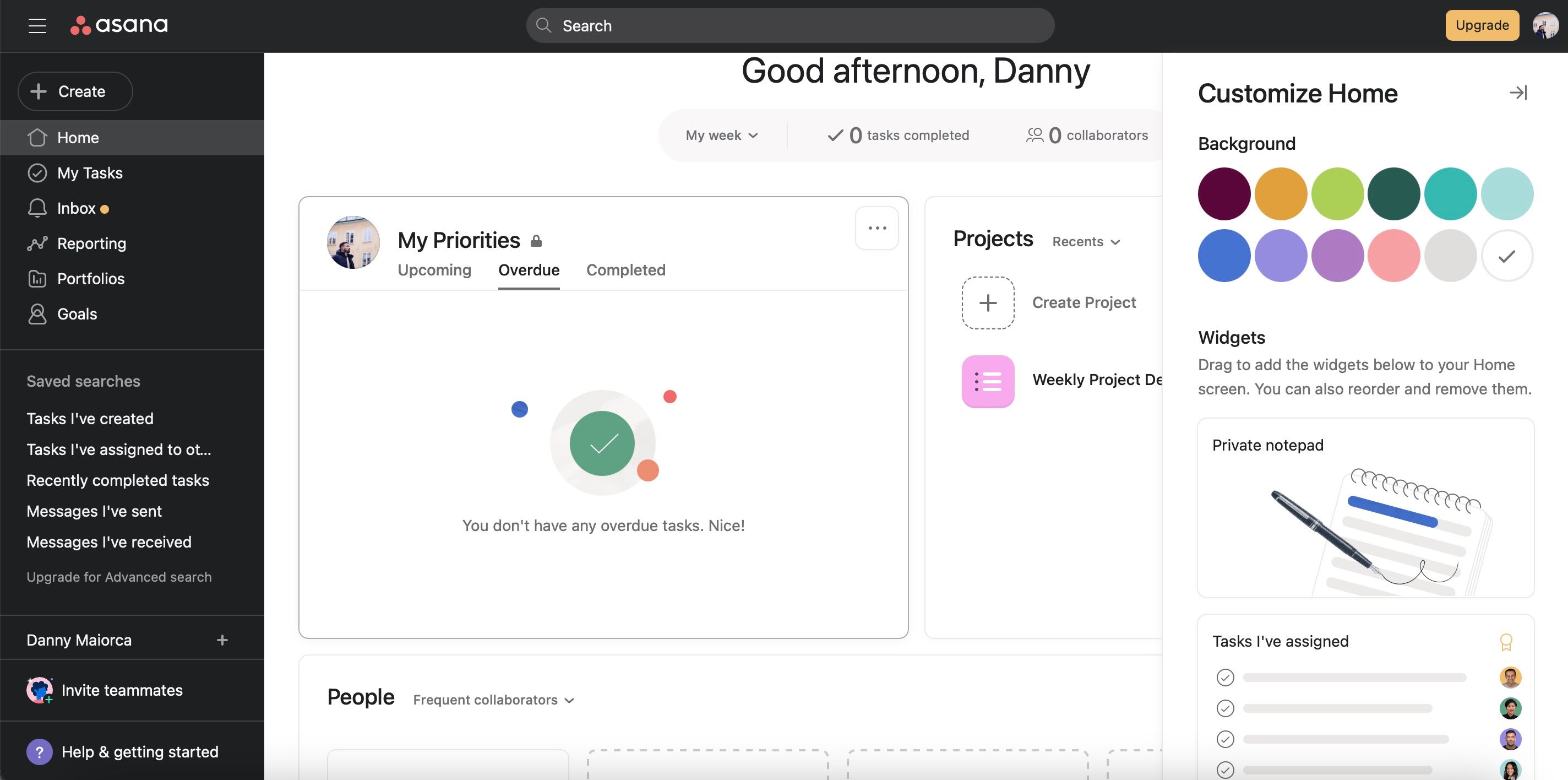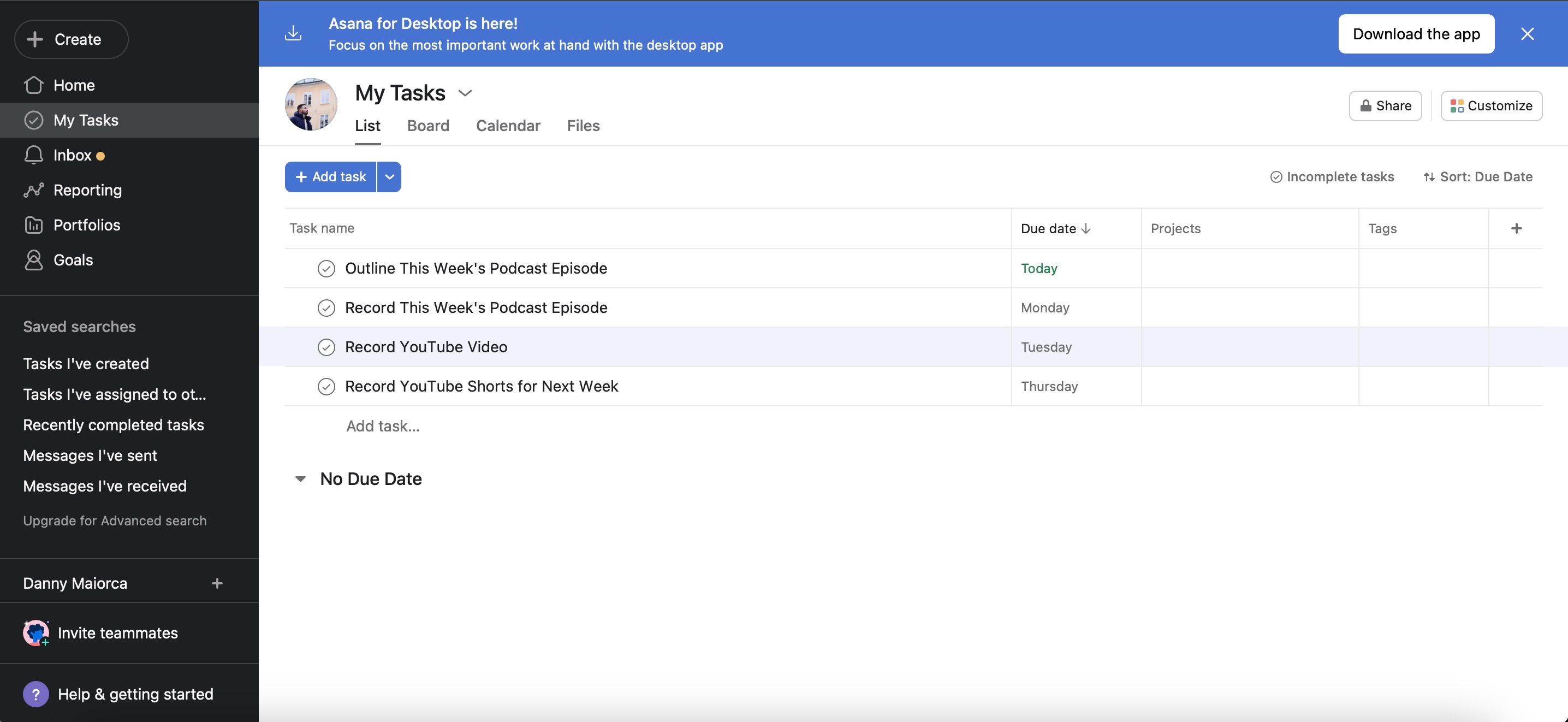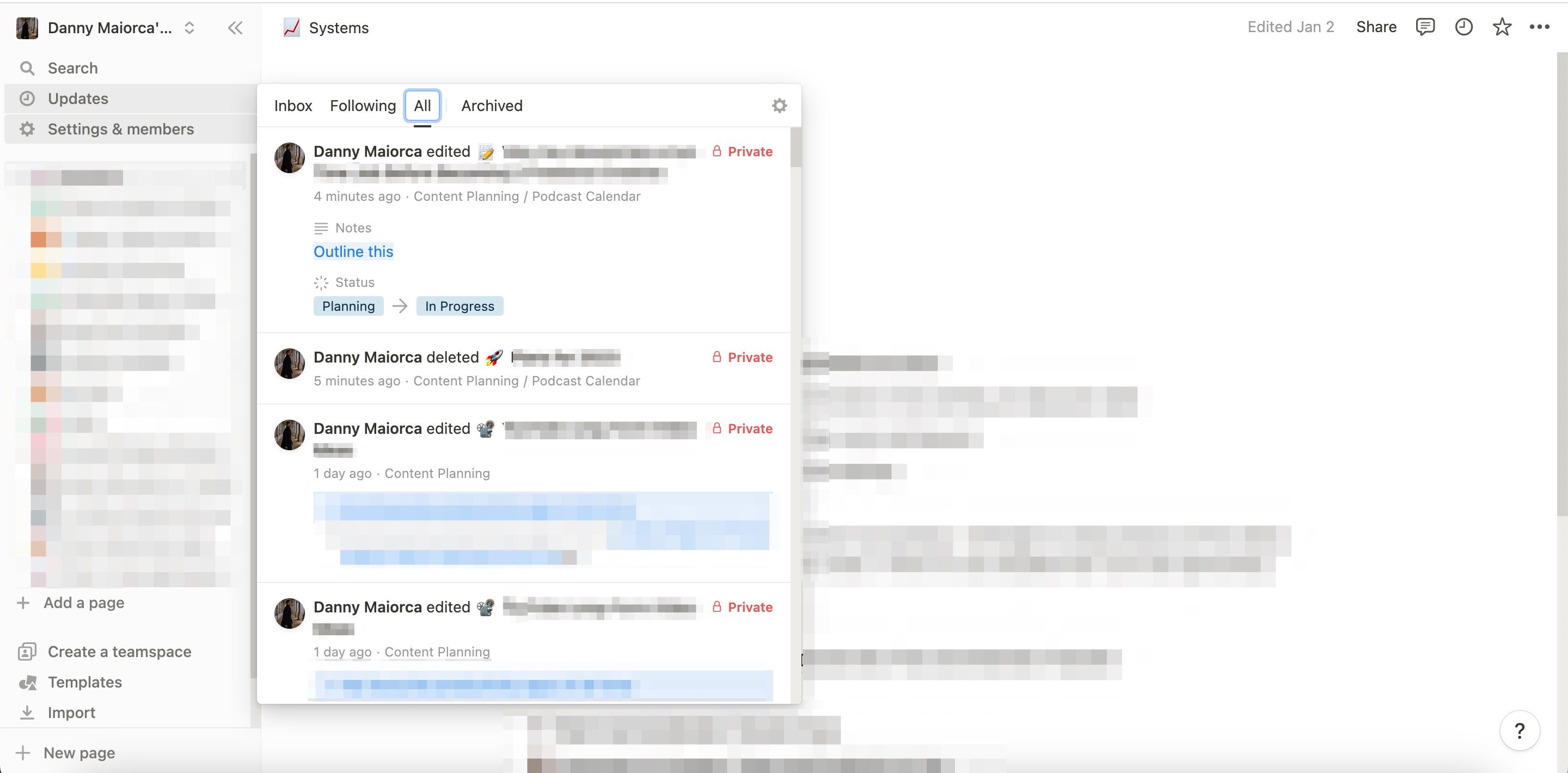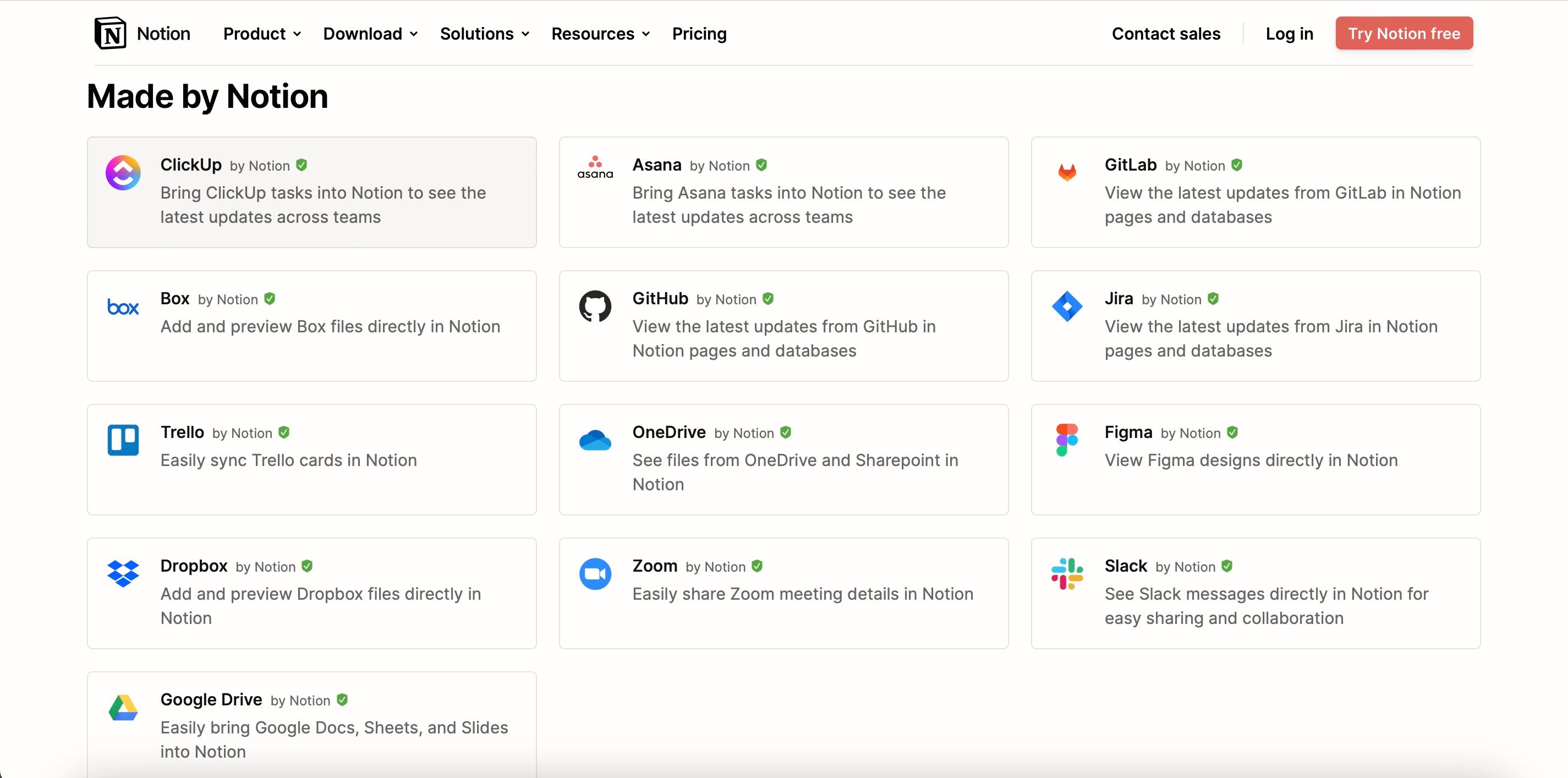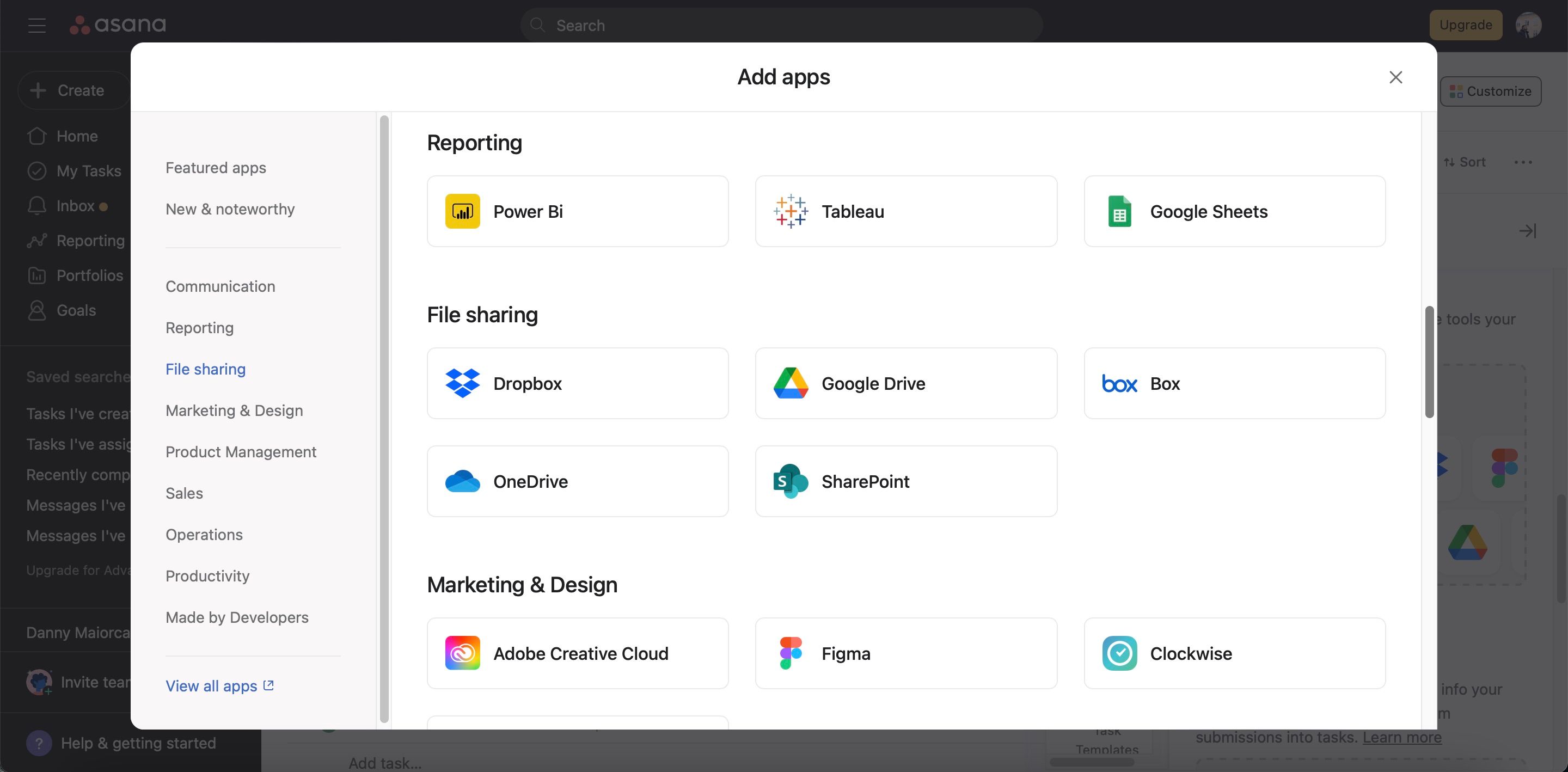Considering how busy many people are these days, managing projects efficiently has never been more important. This is especially true if you work or study remotely and have limited physical contact with your coworkers or classmates.
Luckily, you’ll find plenty of tools that allow you to manage your tasks much better than would previously have been possible. Notion and Asana are two of the most popular solutions that you’ll find on the market. Which is better for project management, though? We’ll analyze both of these tools today.
1. Creating Different Categories
As your workflow grows, you might need to create categories to keep track of everything. Notion and Asana differ in this respect; in Asana, you can organize your work into different projects and develop cards within each of these. On top of that, you can add your cards to multiple projects.
In addition to the above, Asana lets you create tags and add them to your cards. Once you’ve made these, you can click on a tag to view all projects within that category.
In Notion, you can create different pages for your tasks. Within these, you can make extra ones for sub-topics. You also have the ability to add different emojis to differentiate between them.
When using Notion for project management, you can also add tags for calendars and lists you create within the app.
2. Customizing Layouts
Notion and Asana’s customization tools differ dramatically, and the former in particular has plenty of extra tools you can use. You can choose from several free and paid templates when using Notion for project management. You’ll find numerous themes, including multiple templates you can use if you’re a photographer or in another creative field.
With Notion, you can also determine what you want to include on each page. For example, you can make tables to create a reading list. On top of that, you can create project workflow documents and plenty of other pages.
Asana is a little more rigid when it comes to customizing layouts. While you can make numerous categories and projects, you can’t change how your cards look too much—minus having control of what you include.
On the Asana homepage, you can choose what you want to see in this section. Moreover, you can customize the background color.
3. Collaborating With Others
Collaboration is one of the most crucial factors when choosing a project management solution. Even if you don’t upgrade to a paid plan, Notion and Asana have some useful features.
In December 2022, Notion expanded the number of people you could collaborate with in the free plan. Beforehand, you could work with up to five users; now, the number has increased to 10. You can also see who you’re collaborating with via teamspaces.
Asana also makes it easy to collaborate with others. You can add collaborators at the bottom of your page when you create a card. On top of that, you can assign tasks to people within your project—meaning they can get a complete overview of what they need to work on.
When using Asana, you can also comment on cards to notify other users if you need to. You don’t have to upgrade to a paid plan to access this feature. In Notion and Asana, you can use the @ key to mention users in pages and cards requiring their attention.
4. Project Management Features
Since we’re comparing Notion and Asana from a project management perspective, it only makes sense to look at the features both apps offer in this respect. Asana has several project management features that make it a great choice for small teams and large businesses alike.
In Asana, you can add deadlines to all of your projects. Once you’ve done this, you can gain a complete overview by going to the My Tasks section. Here, you can organize your tasks based on their deadline by hitting the Due Date tab.
When you create a card in Asana, you can also view the latest activity by opening it and going to the bottom. And if you upgrade to a paid plan, you can use the Goals section to track what you want to achieve.
When using Notion, you can view what has been happening in your workspace by selecting Updates > All. You can also add pages where you outline project workflows with your team.
5. Multi-Device Compatibility
If you work across multiple devices, you’ll want to ensure you can use your project management tools in more than one place. The good news is that both Notion and Asana are well-optimized for cross-device use.
Notion has apps available for iOS and Android, and you can also download the tool for Windows and Mac. On top of that, Notion is optimized for web browsers.
Download: Notion for Windows | Mac | iOS | Android (Free, in-app purchases available)
Asana also has apps for iOS and Android devices, and you can use them on smartphones and tablets alike. You can use the service in your web browser, too, while there are also downloadable apps for Windows and Mac users alike.
Download: Asana for Windows (64-bit) | Windows (32-bit) | Mac | iOS | Android (Free, in-app purchases available)
6. Third-Party Integrations
Whether you work remotely or in person, you probably use multiple apps to complete your work. Everything becomes much easier when you group these in one place, and you’ll find options to do this with Notion and Asana alike.
Notion lets you integrate several well-known third-party apps. Slack is one example—and if you’re a designer, you can view your Figma projects within Notion. Other tools you can integrate include OneDrive, Dropbox, and Google Drive.
Asana also integrates with several apps, including Outlook and Gmail. Others you can use within Asana include:
- Adobe Creative Cloud
- Salesforce
- Microsoft Teams
7. Uploading Different Files
You might need to upload a wide selection of files when managing your projects. In Asana, you can include external links—such as YouTube videos. For these, you can see a preview of them within the app.
Asana also lets you upload files from your computer, Google Drive, Dropbox, and various other places. You can upload audio files, photos, PDFs, and other attachments.
In Notion, you can also add external links. Furthermore, you can include files from your computer; if you don’t have a paid subscription, the maximum size of each file is 5MB.
8. Pricing
Regardless of whether you use Notion or Asana, you’ll find plenty of handy tools in their free versions. Nonetheless, you can upgrade if necessary.
If you want to upgrade to a paid version of Asana, you can get the Premium plan for $10.99 per month with an annual payment—and $13.49 if you pay monthly. Meanwhile, Business costs $24.99 per month (annual) and $30.49 if you pay on a month-to-month basis.
Notion has three paid plans: Plus, Business, and Enterprise. Plus costs $96 per year and $10 per month if you get a monthly subscription. Meanwhile, Business is $180 per year for an annual subscription and $18 if you pay month-to-month. You’ll need to contact the company’s sales team for the Notion Enterprise plan.
Notion vs. Asana: Which Will You Choose to Manage Your Projects With?
Notion and Asana have great reputations in the productivity space for good reasons. These apps offer plenty of unique tools to help you manage your projects and collaborate with others. You’ll also find integrating many of your favorite apps from elsewhere easy.
Even if you don’t upgrade to a paid plan, you’ll get a lot of use out of Notion and Asana. The best choice for you will depend on your individual and business needs, but it’s worth trying them both to begin with.