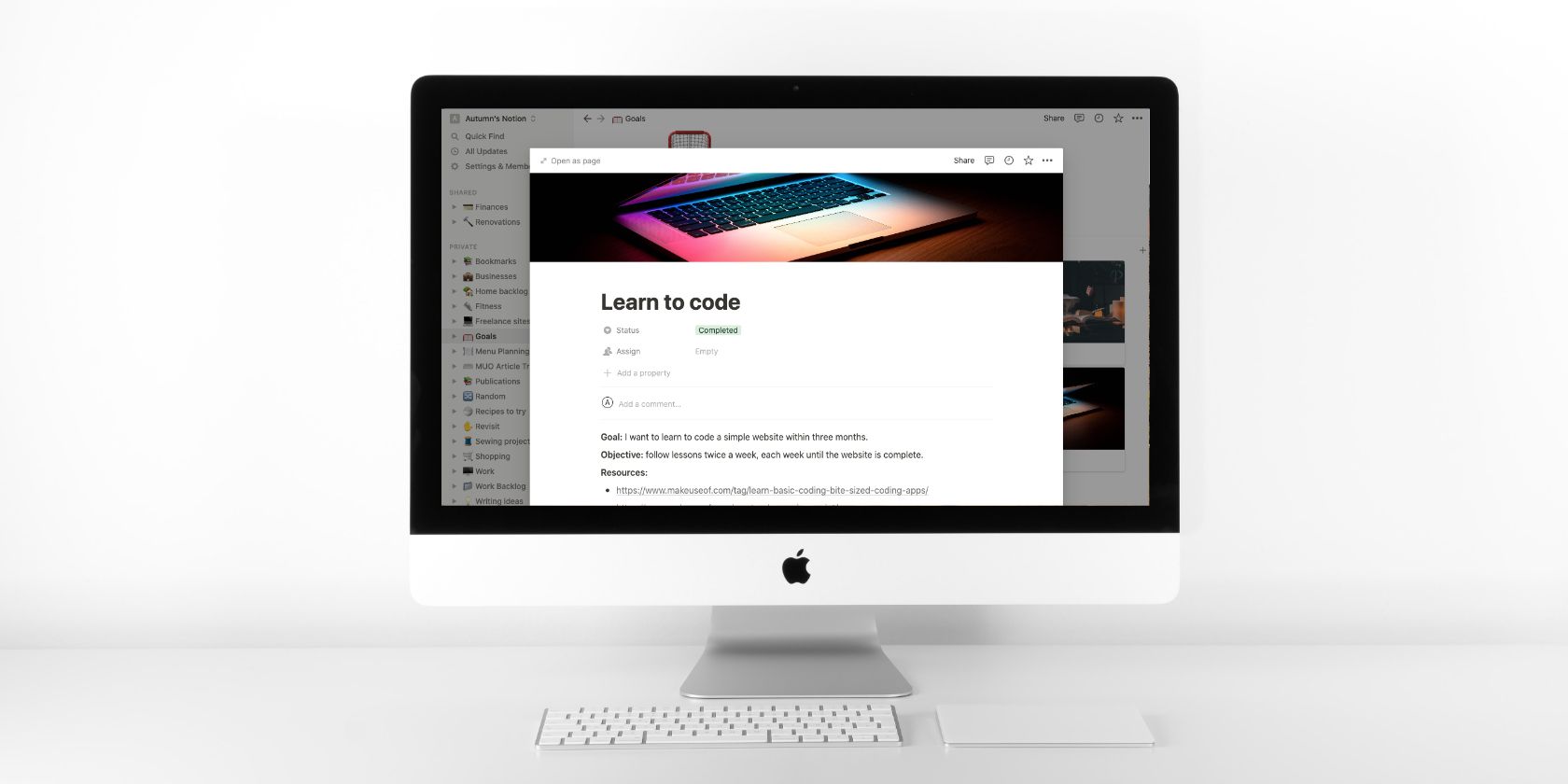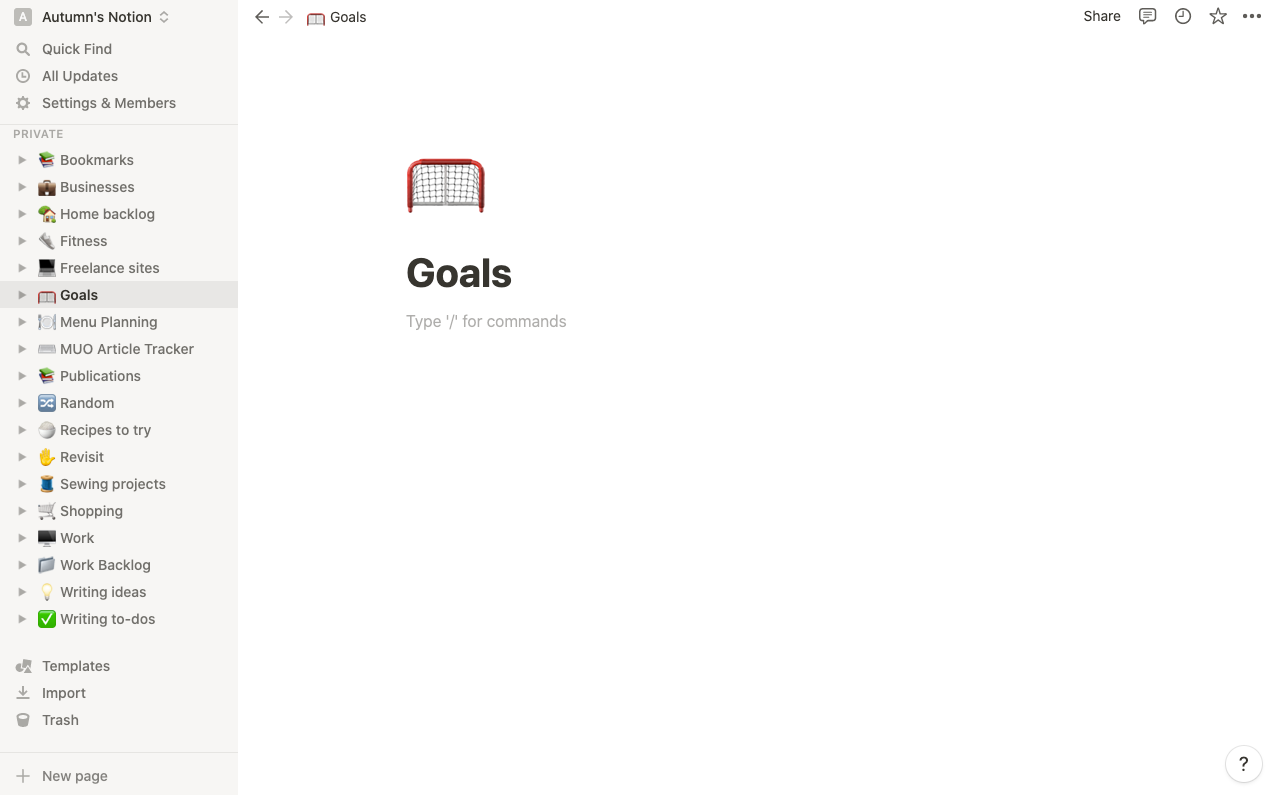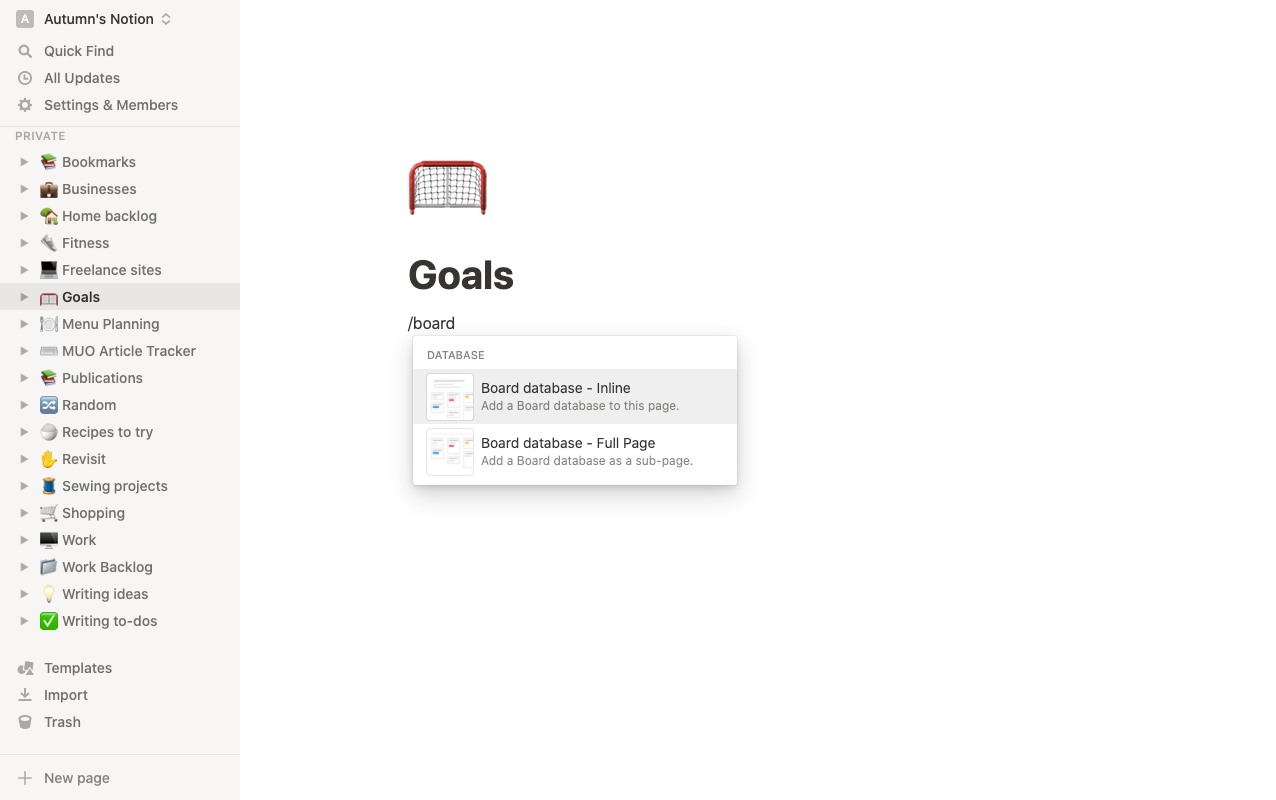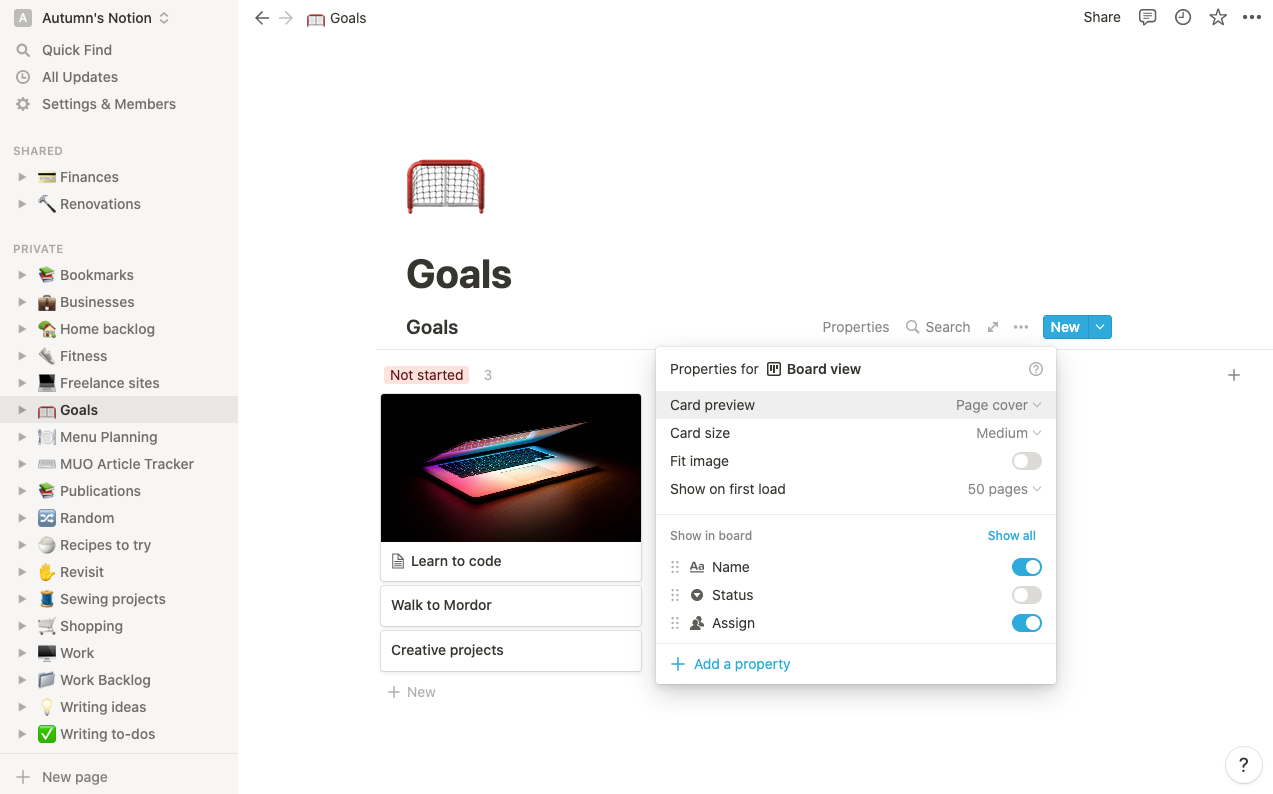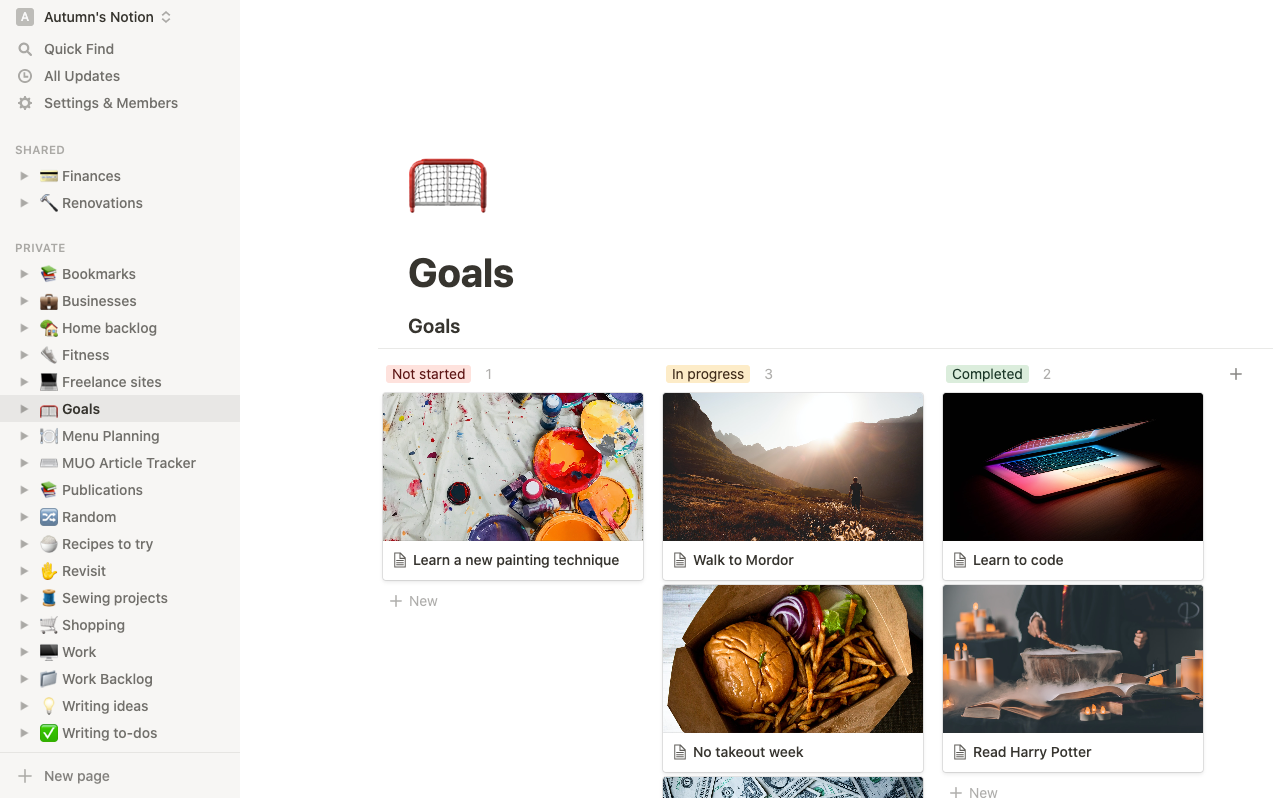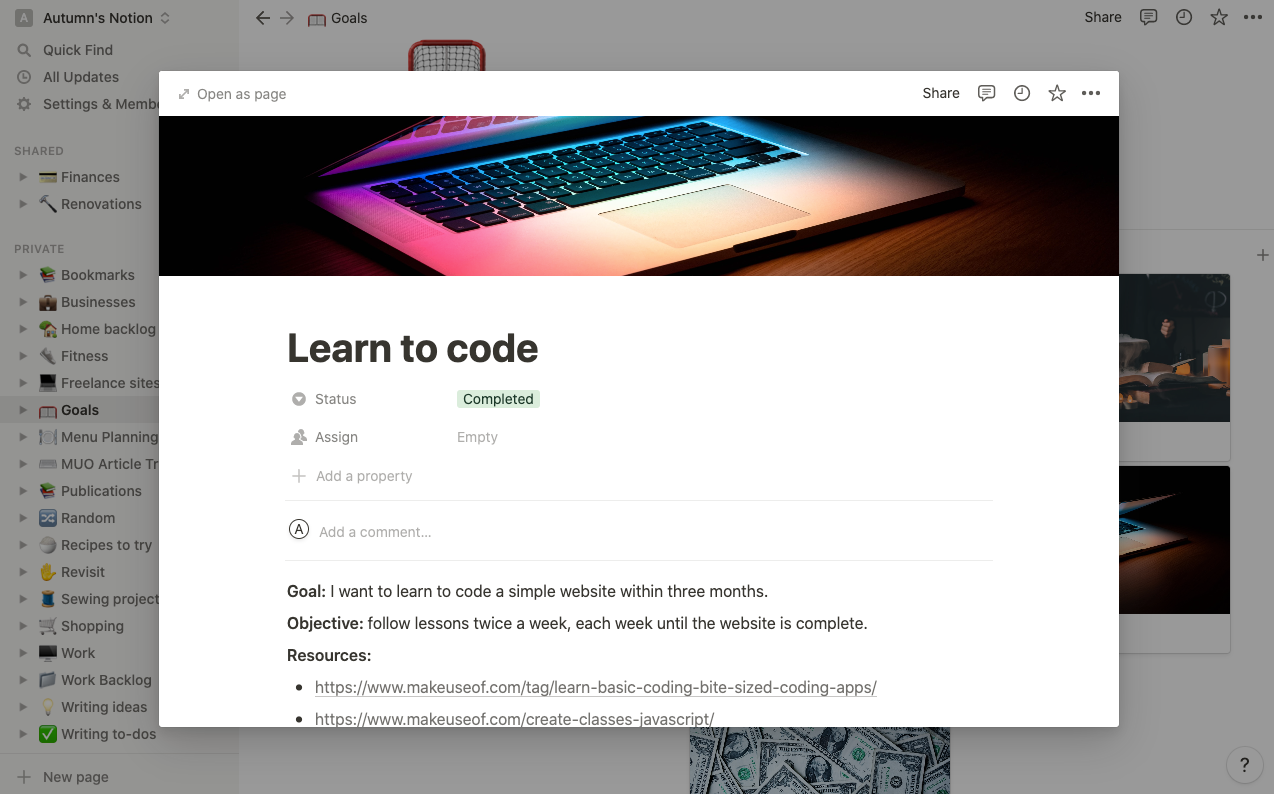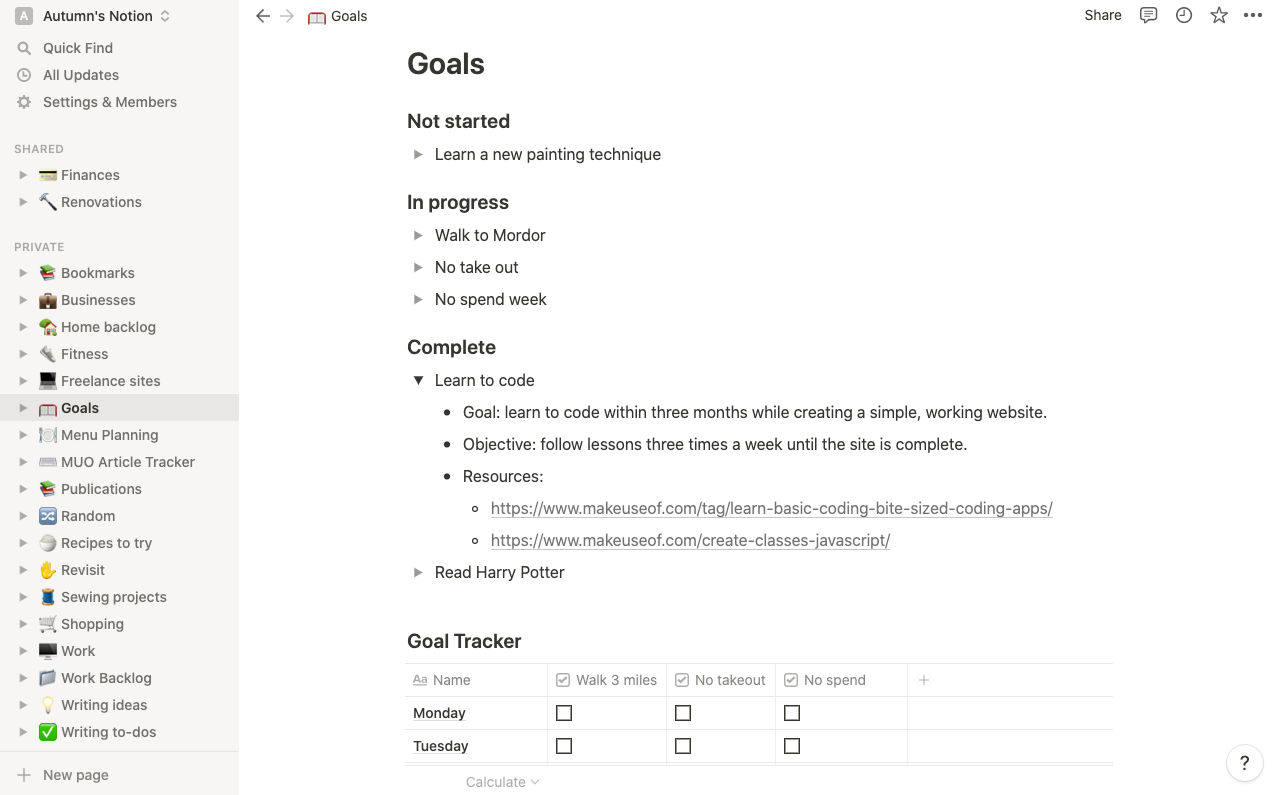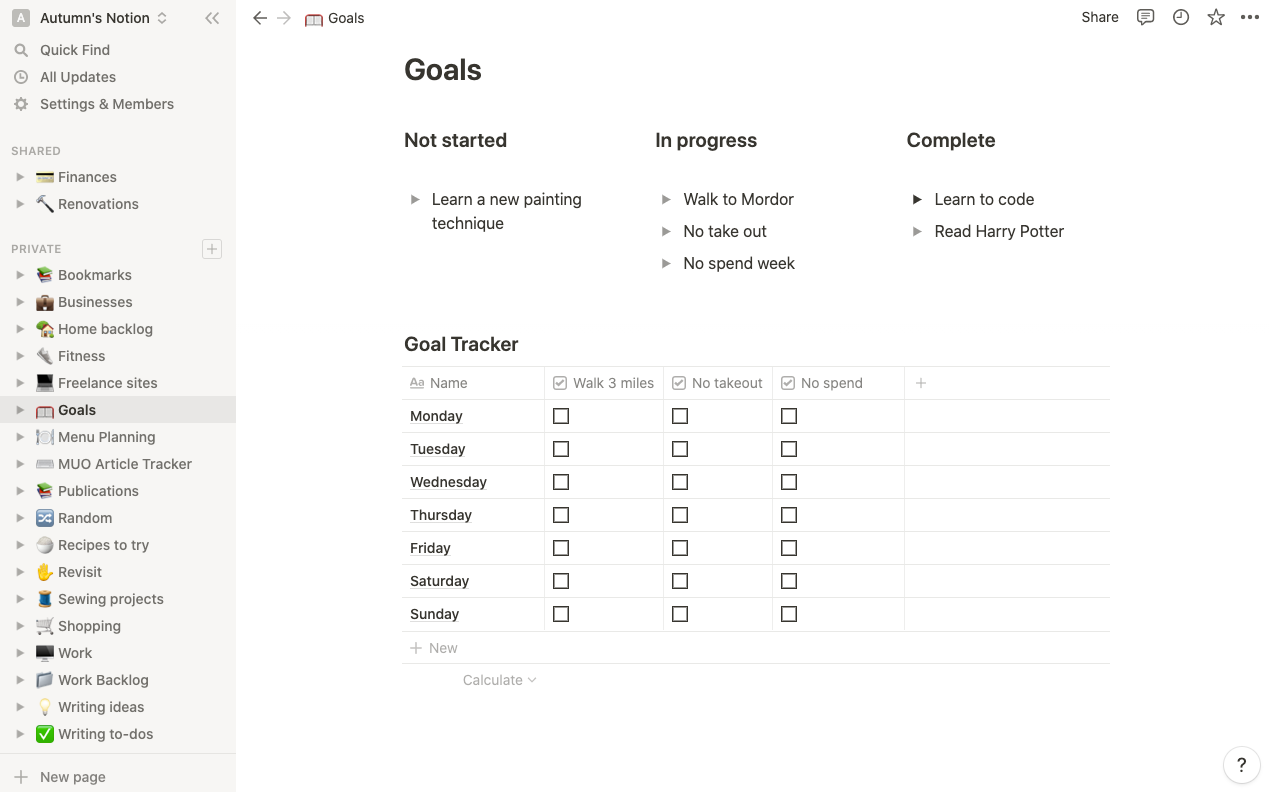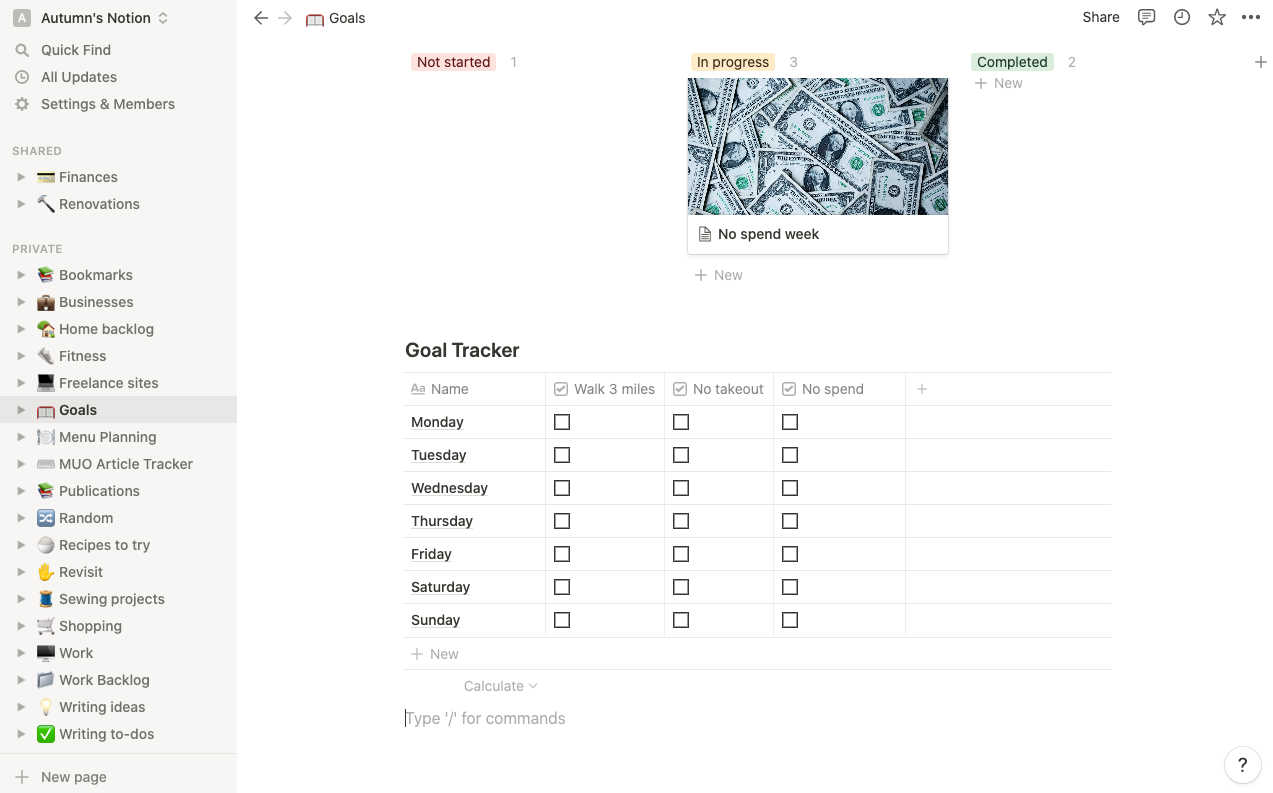A key element in sticking with your goals is making sure that you measure and track them. While you don’t need to be too detailed, writing it all down helps—and you don't require a paid app or fancy software to organize it all.
In this article, we’ll take you through how to set and track your goals in Notion, so you can stay on top of them.
How to Set Goals in Notion With a Board Database
If you have many goals or want to create outlines for them, you can write them down and manage them in a board database. To do so, create a goals page in Notion by selecting New page in the bottom-left corner and naming it accordingly.
Next, hit forward slash to bring up the commands and choose Board database - Inline. Now you’ll have a Kanban-style layout with cards that you can move between statuses.
The default statuses work for this, but you can give them any title you want. Get creative and have fun because it will make filling out your goal tracker more intrinsic later on.
Name the cards according to the goals you want to achieve, and add a cover image if you’d like. If you want your cover image to show up on your board, go to the ellipsis at the top of the block, select Properties, and set Card View to Page cover.
Now you can arrange your goals according to their status. If you want to hide the No Status option, click the ellipsis above it and select hide. Now your board is coming together visually, but you need to expand on your goals.
How to Set Objectives in Notion Cards
Within each card, set objectives for yourself. Setting clear objectives will help you take your goals to the next level because they make up the how, and they're more specific.
For example, instead of simply wanting to learn to code, you’ll want to set a mark to know when you’ve achieved it and what you need to do to work toward it. Your finish line in this example may be developing a simple, working website.
Additionally, by adding a timeline to the things you want to accomplish, you can create a sense of urgency, but be certain it's realistic. Too long, you may risk dragging it out, and too short, you may add unwanted pressure.
As you map out your goals, make notes for yourself on anything related, such as resources, ideas, thoughts, progress, and anything else that may be helpful.
You also want to keep in mind that working toward your goals adds new habits to your day, which can take time. Avoid overloading yourself by taking too many on at once.
How to Set Goals and Objectives in Notion With a Simple Toggle List
If you’re not feeling so ambitious—or you’re a fan of minimalism—instead of pulling up a Board database, you can write them out in a Toggle list. That way, you can see a quick, point-form overview of your goals, but still keep the ability to jot down specifics and notes.
To do this, pull up the commands with a forward slash and select Toggle list. You can write out your goals just like any other bullet point tool, and then click the arrows to expand the toggle and write inside.
You can also drag other blocks into this space if you’d like to add an image, header, divider, date bookmarks, and whatever else may help you on your journey.
Some layout suggestions here are a simple list that spans the width of the page, or you can arrange your lists into separate columns so that they take up less room. You can also add colors and emojis to organize and decorate your page to your liking.
How to Track Your Goals in Notion With a Table Database
As you set your objectives for each goal, think of how you can measure your progress. For example, walking to Mordor would be measured in miles, but not all at once. Perhaps you want to tackle that journey by getting in three miles a day until you’ve reached 1,779.
However, goal tracking doesn’t require an official unit of measurement like distance, time, or weight. You could measure reading a book in chapters or a series in volumes. Learning something new could be measured in lessons or milestones.
No matter the goal, coming up with a way to measure your progress will help you determine how much and how often you need to complete your objective to reach it within your timeline. Using that information, you can create a tracker in Notion.
Underneath your goal board, pull up the commands and select Table database - Inline. In the far-left column, add the days of the week.
Now add a Checkbox column for each of your objectives that week. As you complete them, check them off. There are plenty of database properties available to help you customize your table if you wish to add more context in tracking your goals.
To add some fun, think of your goal tracker similar to a progress bar in your favorite video game. As you fill it, you level up. Or you could gamify it by trying not to break your streak.
Once it’s filled, access your progress and see if you need to make any adjustments to your goal. From there, you can uncheck all the boxes and reuse the same table.
If you want to refer to them later, you can create an archive page for your trackers, so you can move them there, starting a fresh tracker each week. It's similar to starting a fresh week when using Google Calendar to create goals.
Next comes the moment of victory when you can swap that goal card over to Complete, and set your next one. If you’re really crushing your goals and find you want to clear some space, you can create an archive page for your achievements and move them onto a board there.
Use Templates to Get Started With Your Goals in Notion
If you’re new to Notion or just want to get started as soon as possible, you can find a few templates to help get you going. To use one, select the Templates option in the bottom-left corner. There, you’ll find the following:
- Habit Tracker—a table database with checklists
- Goals—a board database you can use to keep track of your objectives
- Company Goals—a work-based table database you can use to collaborate with coworkers on goals or keep track of your own
Once you select the template you’d like to use, all you’ll need to do is set your goals and customize your tracker using Notion’s database properties.
Tips for Tracking Your Goals in Notion
Much like anywhere you track your goals, you want to ensure you keep a clean, tidy space. You can keep your goals pages clutter-free by:
- Tracking current goals only
- Not setting too many goals at once—this will also help you avoid burnout
- Moving completed trackers and goals to an archive or achievements page in Notion
- Only adding and keeping relevant database properties
- Assessing what’s on your page and ensuring it's up-to-date and where it needs to be
Get Going on Your Goals With Notion
Now that you have the framework, it’s time to tackle your goals. Thanks to Notion, you’ll have an excellent place to set, keep track, access, and mark them complete.
Beyond goal tracking, if you’re trying to prevent procrastination or keep on top of work or studying, Notion is one of the best productivity tools available. You may want to check out what some of the other Blocks, Layouts, and Databases have to offer.