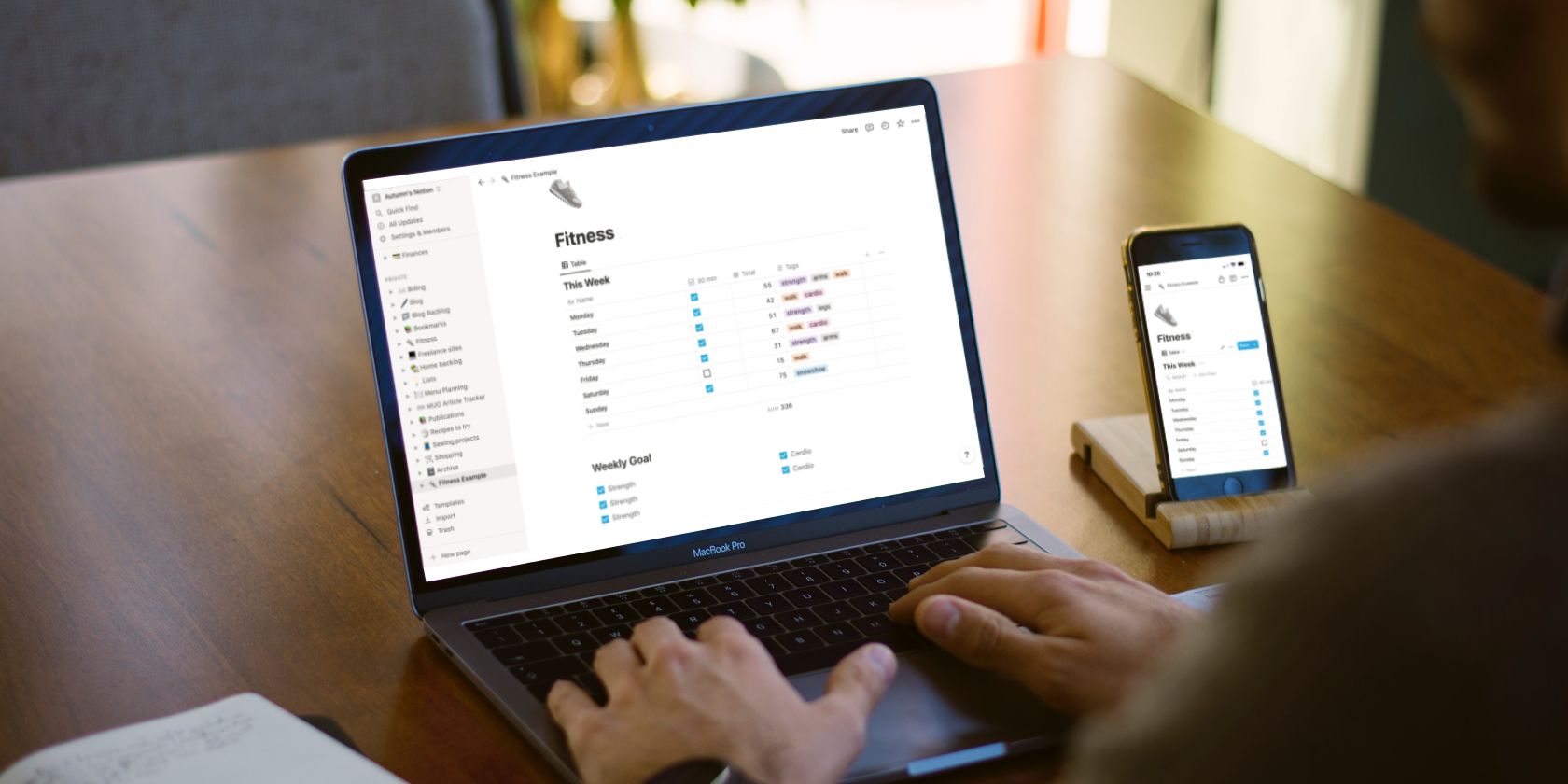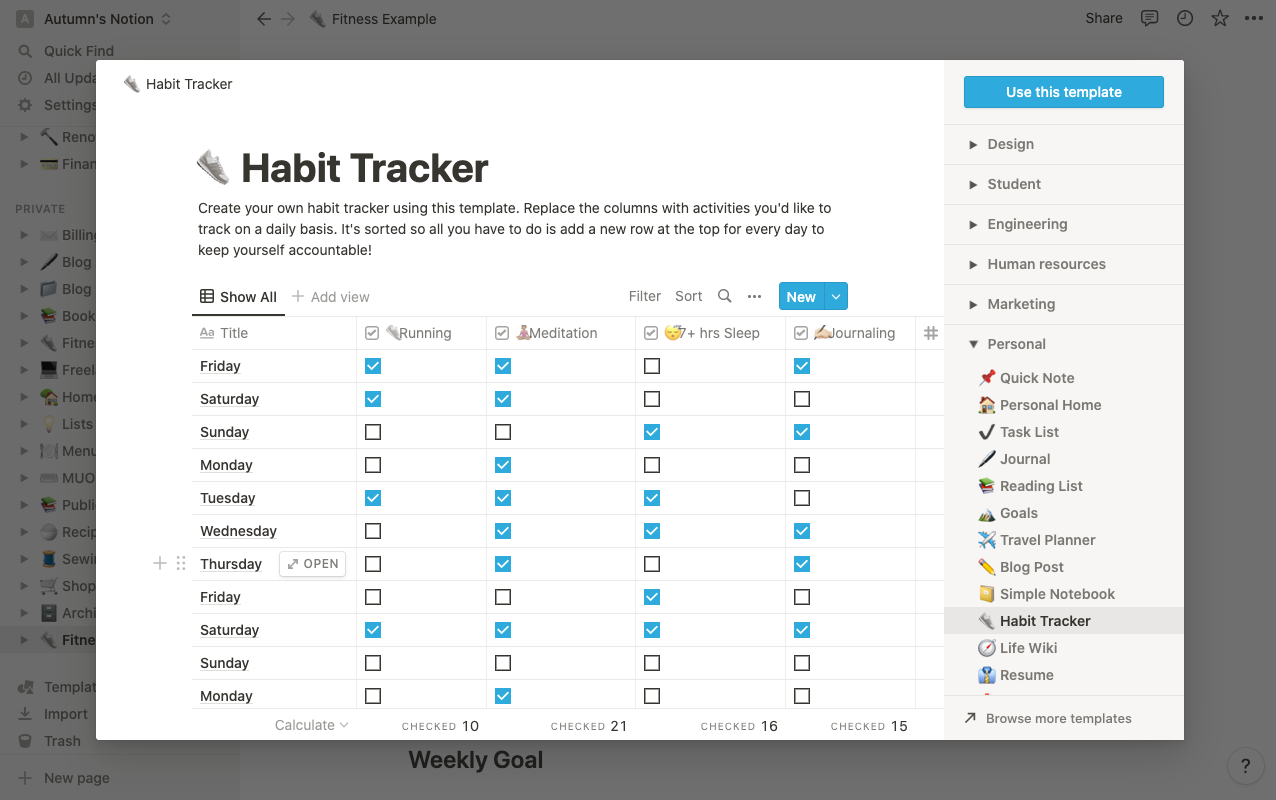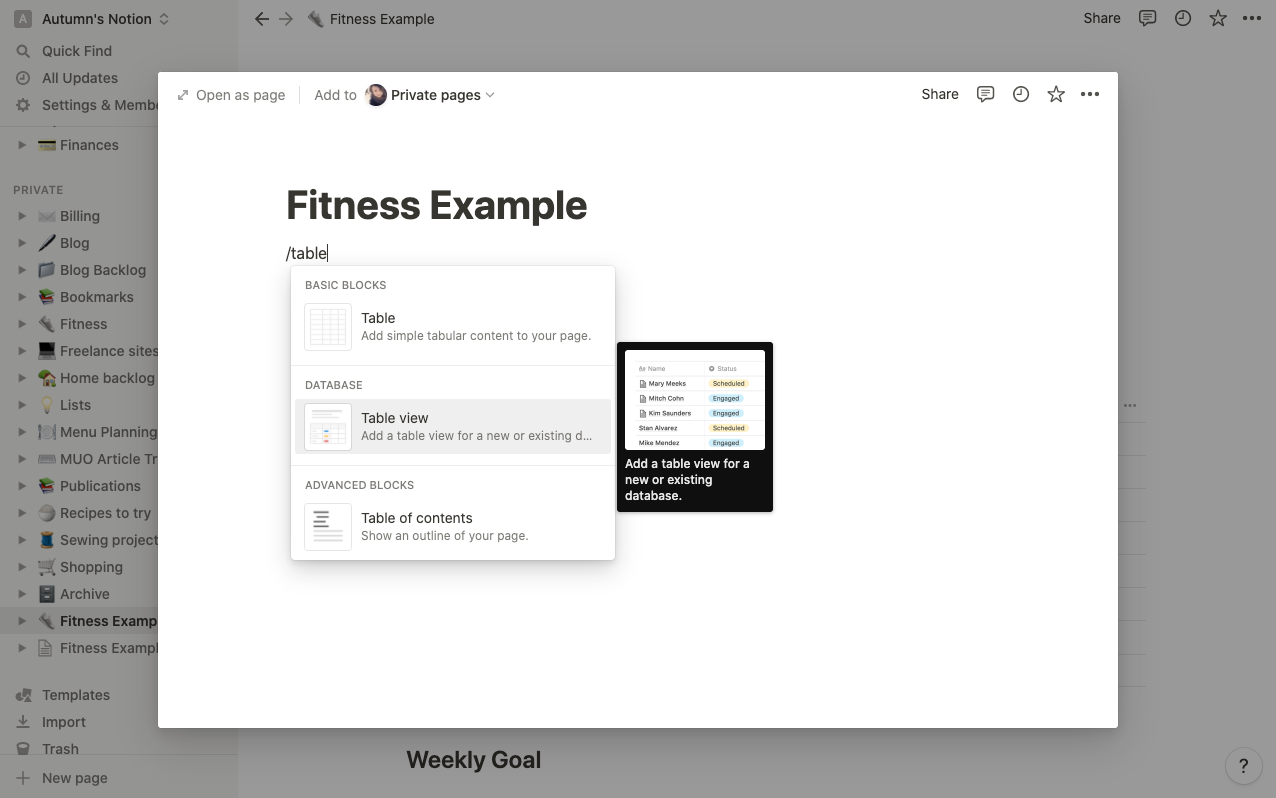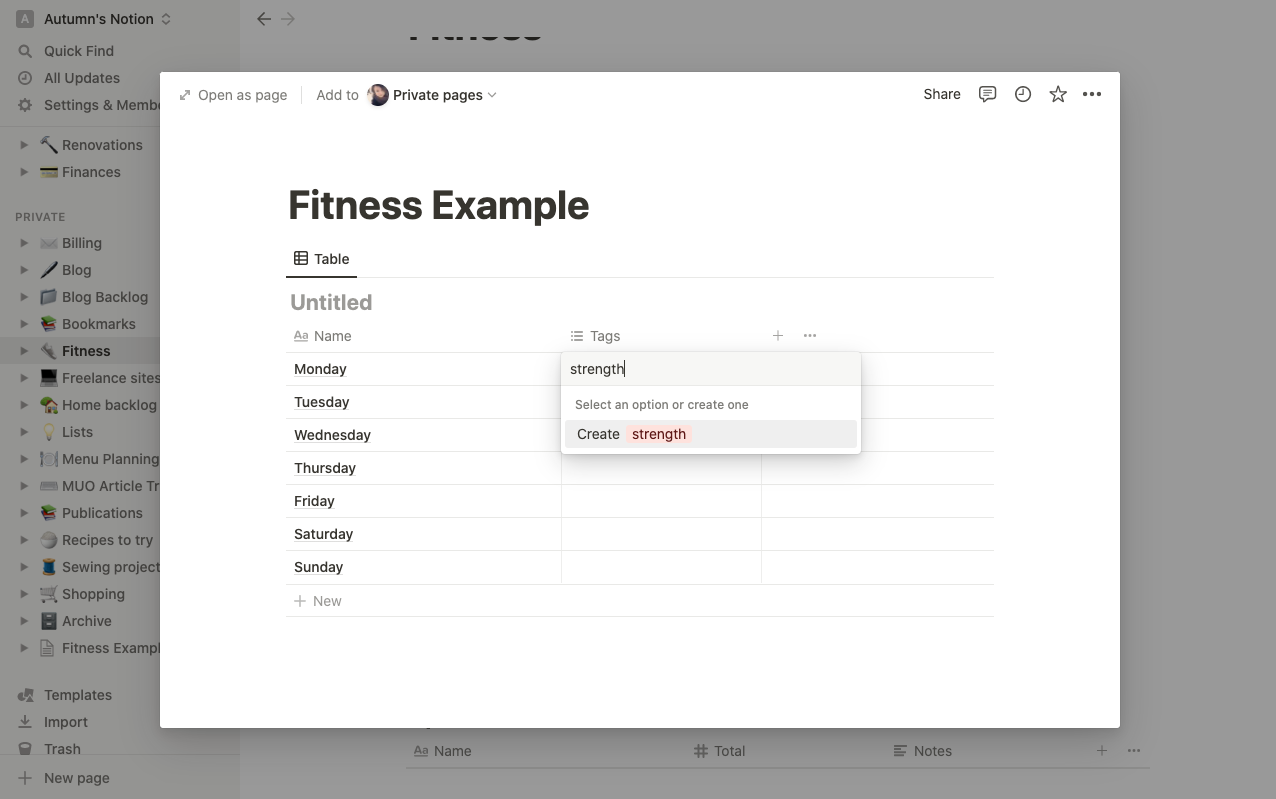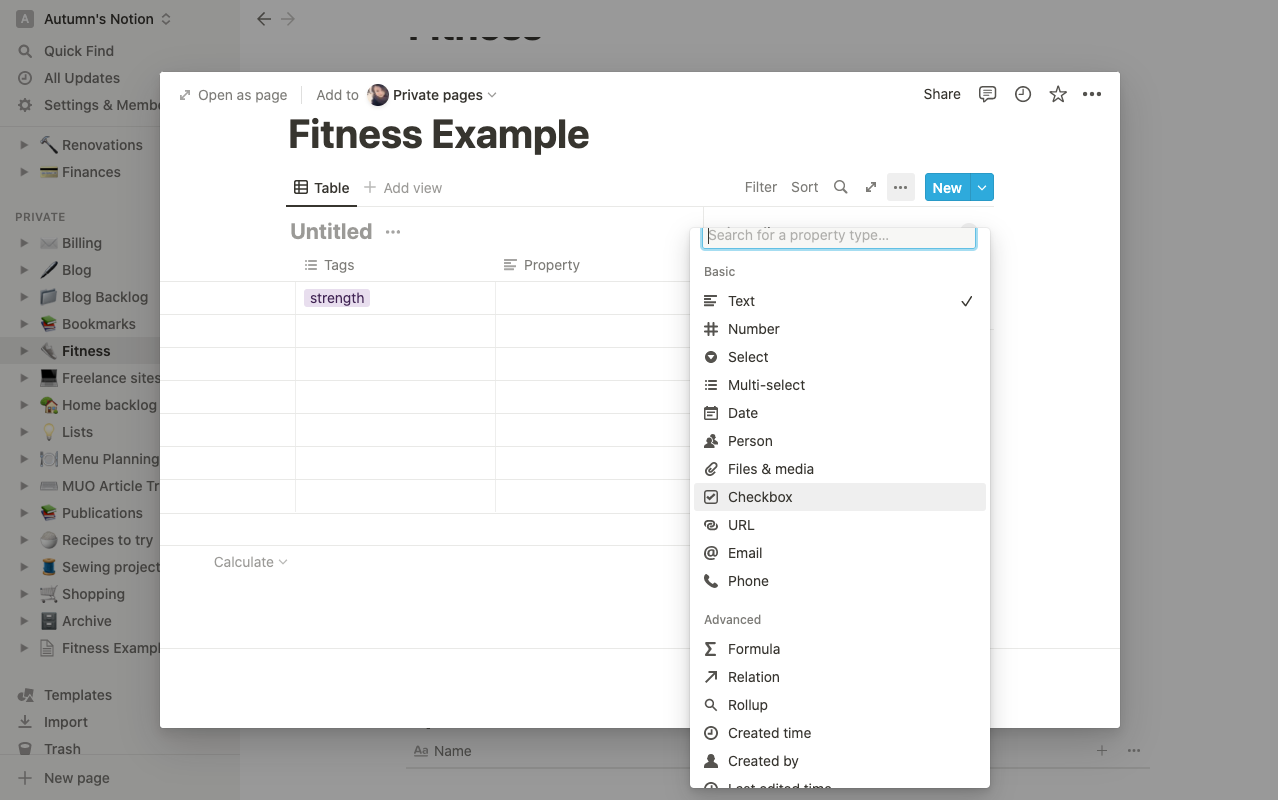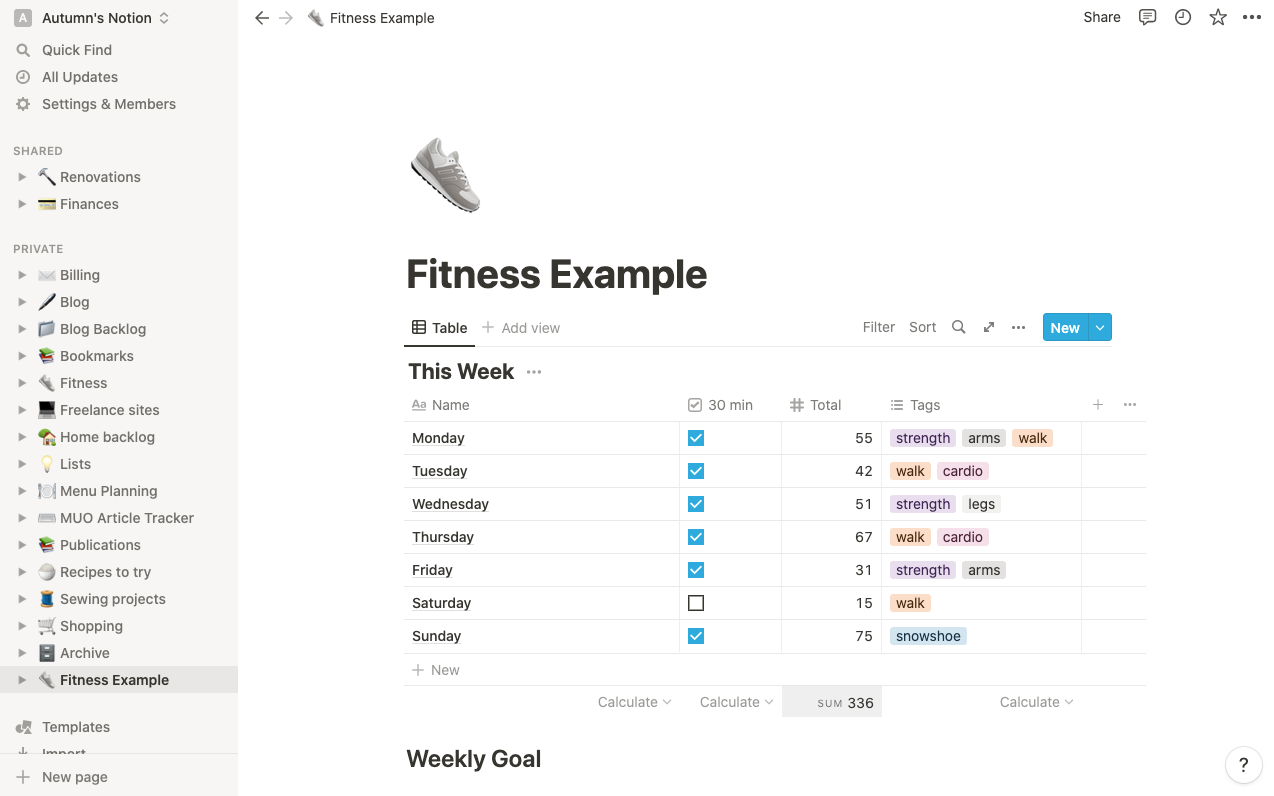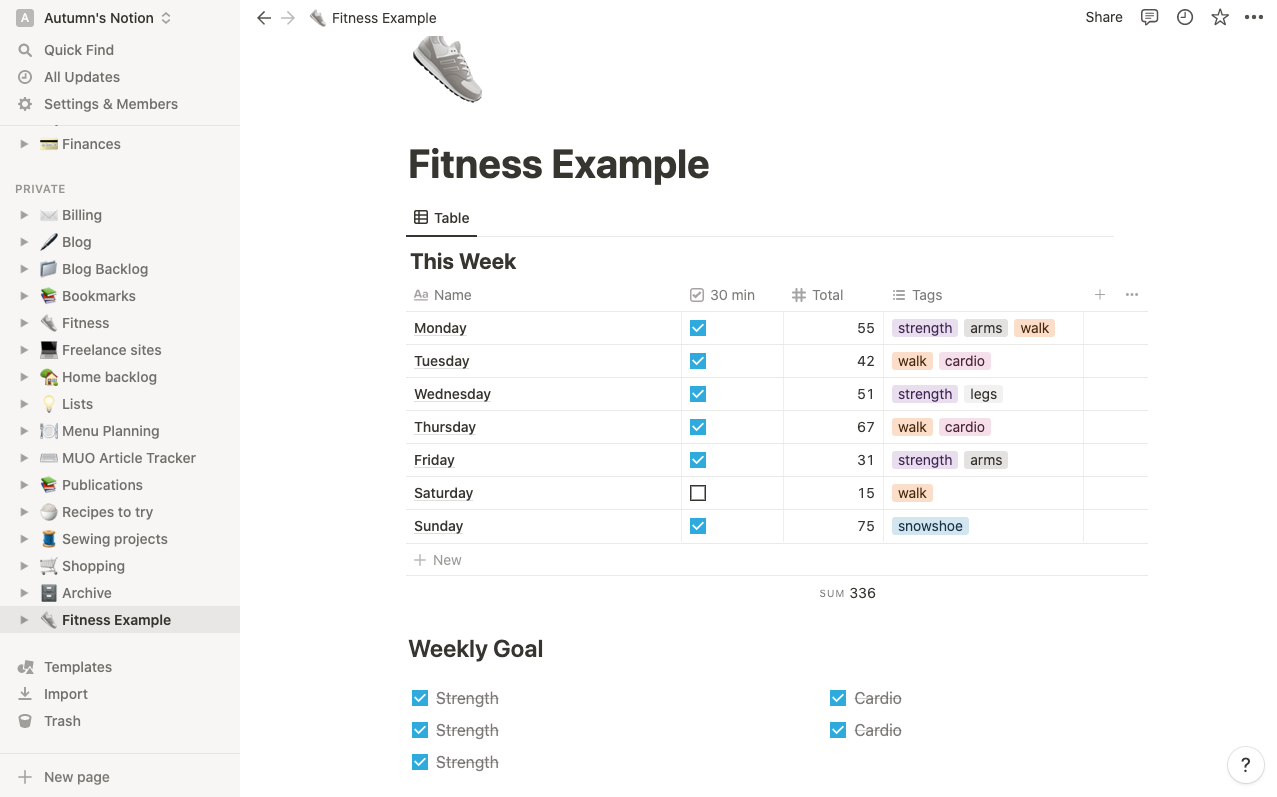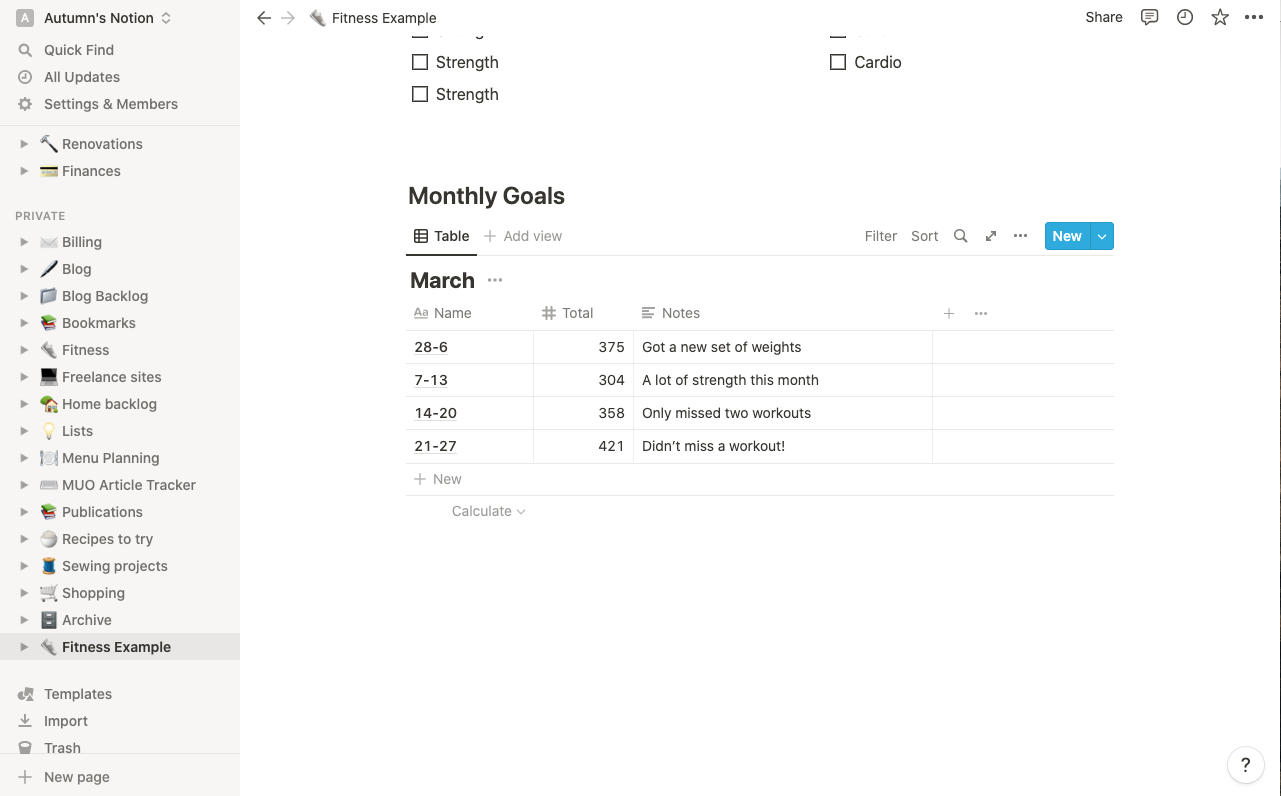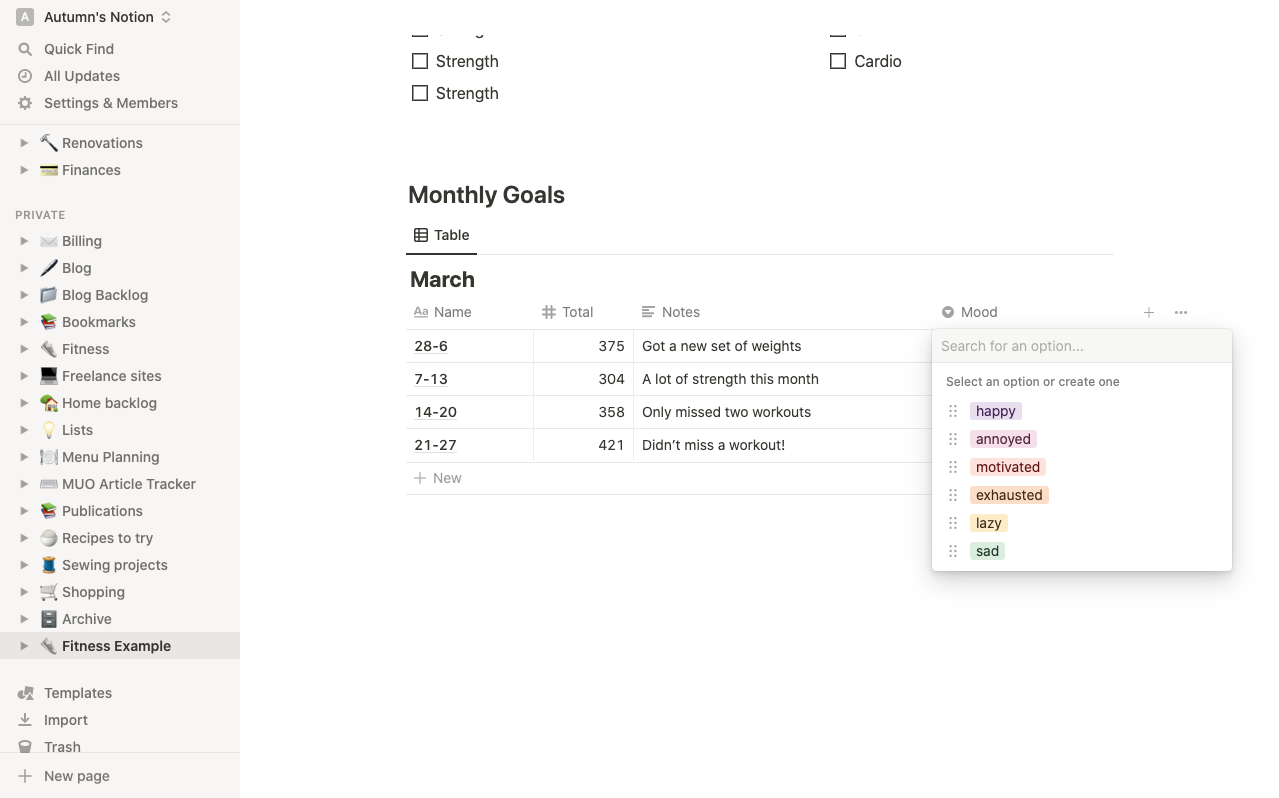Fitness apps are excellent tools in helping you reach your workout goals, but sometimes having too many can make tracking your progress a challenge.
Whether it’s a poorly designed interface on an otherwise great app, or just that you have too many places on your phone to look for your stats, reviewing for your workout data can sometimes feel like a chore. But not if you create a fitness tracker in Notion.
If you’re looking for a solution that helps you gather all your stats in one place, keep reading.
How to Create a Fitness Tracker in Notion
Here, we’ll outline how you can make a fitness tracker in Notion. It's a dashboard for all your fitness goals and metrics, without all the extra data and features cluttering up your screen.
If you’re a beginner, and you want to make a quick job of your fitness tracker, you could go to Templates in the bottom-left corner of Notion and select Habit Tracker—under the Personal category—and use that to follow along.
However, if you want to make something a little more custom, we’ll start from scratch—using Notion is similar to using word processing or spreadsheet software.
To add a new page in Notion, select New page in the bottom-left corner and name your page accordingly.
Next, add a Table database to your page:
- Type forward slash anywhere in the text editor to bring up Notion’s commands.
- Start typing table and you should see the Table view option come up.
- Select it and then choose New Database in the next menu.
Already, you’ll have two useful columns with the Name and Tags database properties as a default setting. Within the Name column, write out the days of the week. In the Tags column, add words you’d like to use when tracking your goals.
For example, you could use the Tag column for types of exercises like strength and walking. You could also list specific routines, body focus areas, or anything else you find useful.
To add options to your list of words, simply start typing the word into the cell and Notion will prompt you to confirm. Afterwards, you can change its color by clicking the three dots beside the option in the dropdown.
Next, click New in the top-right and insert a column with the Checkbox property. This column will represent your main daily fitness objective. For example, you could set a target of 30 minutes of excercise per day.
In addition to your checkbox, you can also add a numerical column to input your total minutes spent working out. Notion will calculate your weekly total using the Calculate tool at the bottom.
Now all you need to do is add any columns you may have in mind for your daily tracker. Below you’ll find some inspiration to help you get started, as well as some notes on Notion’s capabilities and what you can do with them.
Tracking More Than One Goal in Notion
Perhaps you want to set more than one goal in your fitness tracker. Of course, you can add more columns, but if it’s not a daily objective it may not fit.
In this case, you can track it below your daily table. For example, you could use a simple checkbox to set overall weekly exercise goals.
Additionally, monthly goals fit nicely into tables beneath that, where you can carry your weekly totals over and make notes on your progress long term.
It’s also worth noting that anything under the Name columns in your tables that looks like a hyperlink is its own page. So, if you want, you can get really creative with this space by keeping a weekly journal, adding progress pictures, getting more granular with your goals—basically, anything that will help you stay motivated.
However, if you’re having trouble mapping out a goal in the first place, here’s a quick guide on setting goals using Notion.
Ways to Measure Your Progress in Notion
Even though you’re tracking fitness goals, that doesn’t mean measuring your progress needs to be all about your weight. Here’s a list of other numerical metrics you can track to help you build your tracker:
- Exercise minutes
- Sets and reps
- Speed
- Strength
- Body measurements
Additionally, you can track caloric intake and expenditure if you’re comfortable doing so, but it’s worth weighing the pros and cons of calorie counting beforehand.
You can also track how you feel alongside any of these to ensure you’re happy with your workout plan or if you need to make some adjustments.
When creating your tracker in Notion, try exploring what Notion's database properties have to offer. Here are some things to keep in mind when choosing the right one for the job:
- Anytime meeting a goal is a matter of yes or no, the Checkbox property is the way to go.
- For totals, the Numbers column will help you add everything up.
- If you want to create and select multiple words, Tags will do the trick.
- To pick one word from a variety, Select will help you limit your choices.
- For quick notes or variable answers, you can enter anything into the Text property.
Once you’ve mapped out your fitness plan, all you need to do is get started. Try to stay on top of your tracking; do it daily to avoid having to catch up later. Seeing your progress will also help you stay motivated or know when it's time to adjust.
Stay on Top of Your Fitness Goals
Thanks to Notion, you can combine all of your fitness stats into one place. Not only does this make it easier to track your goals, but it also gives makes reviewing your progress a cinch.
If you’ve been frustrated with your current tracking methods, why not try creating your own fitness dashboard in Notion? You could always start small with one goal or one week and see if it’s right for you.