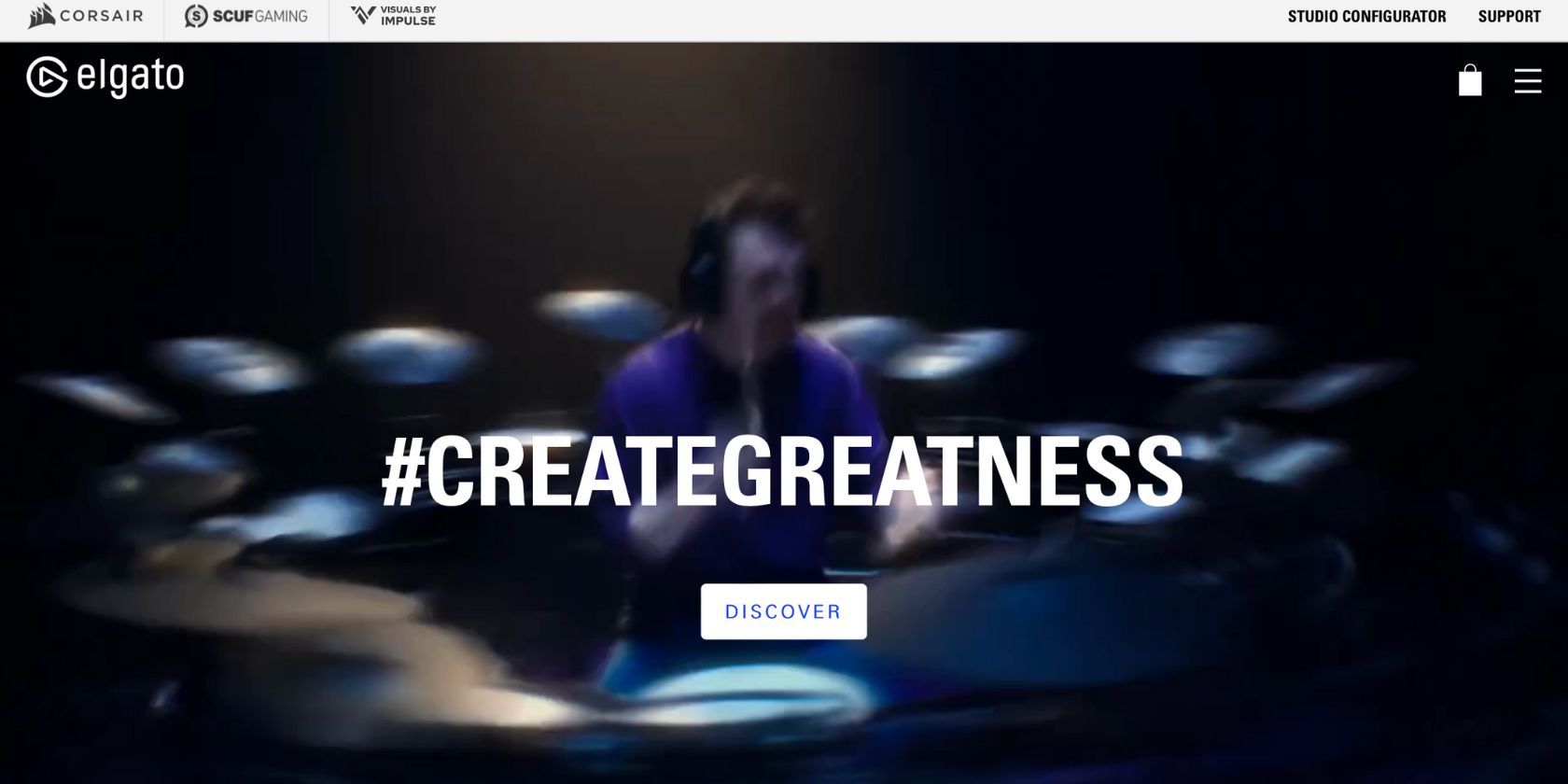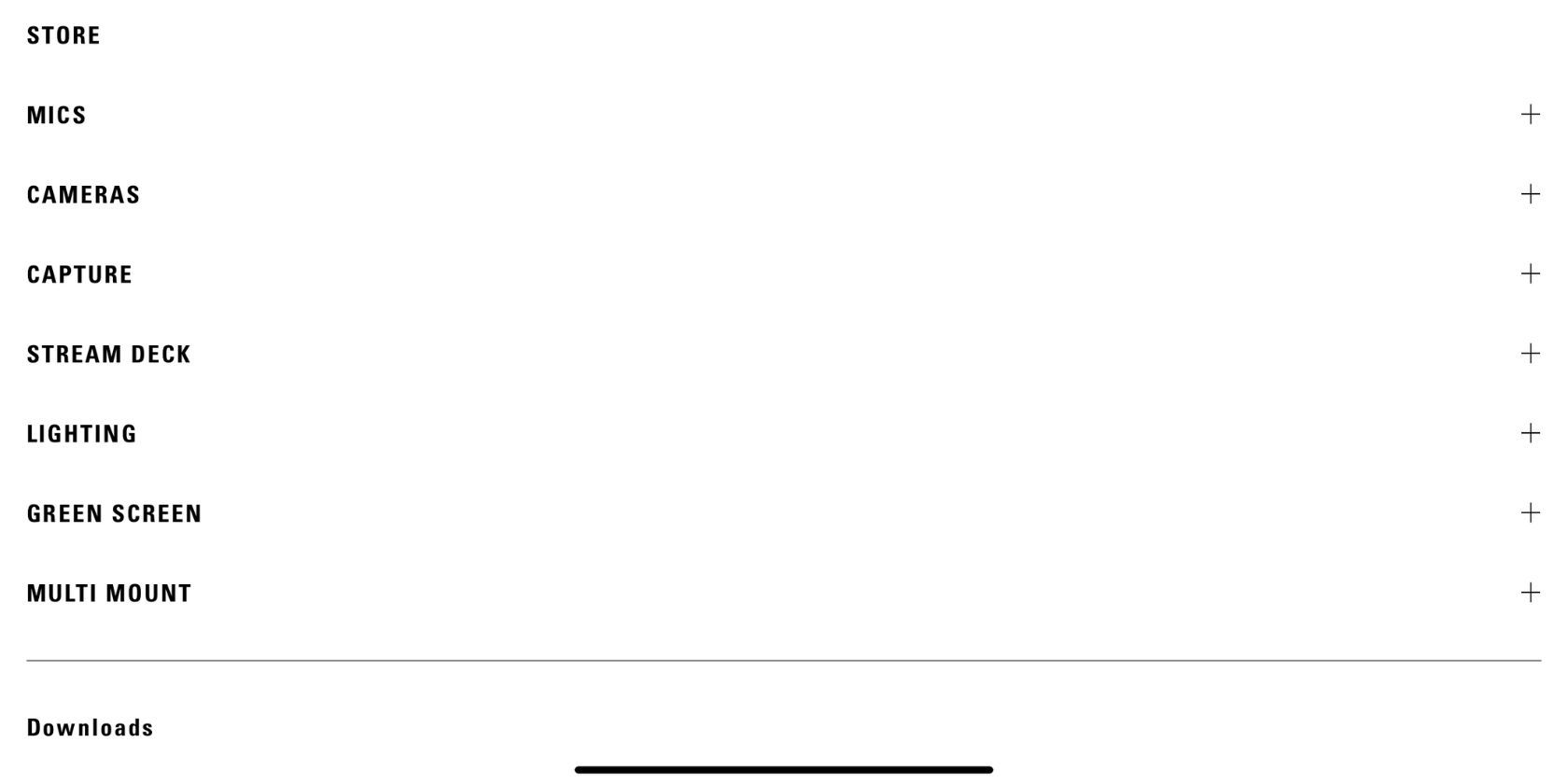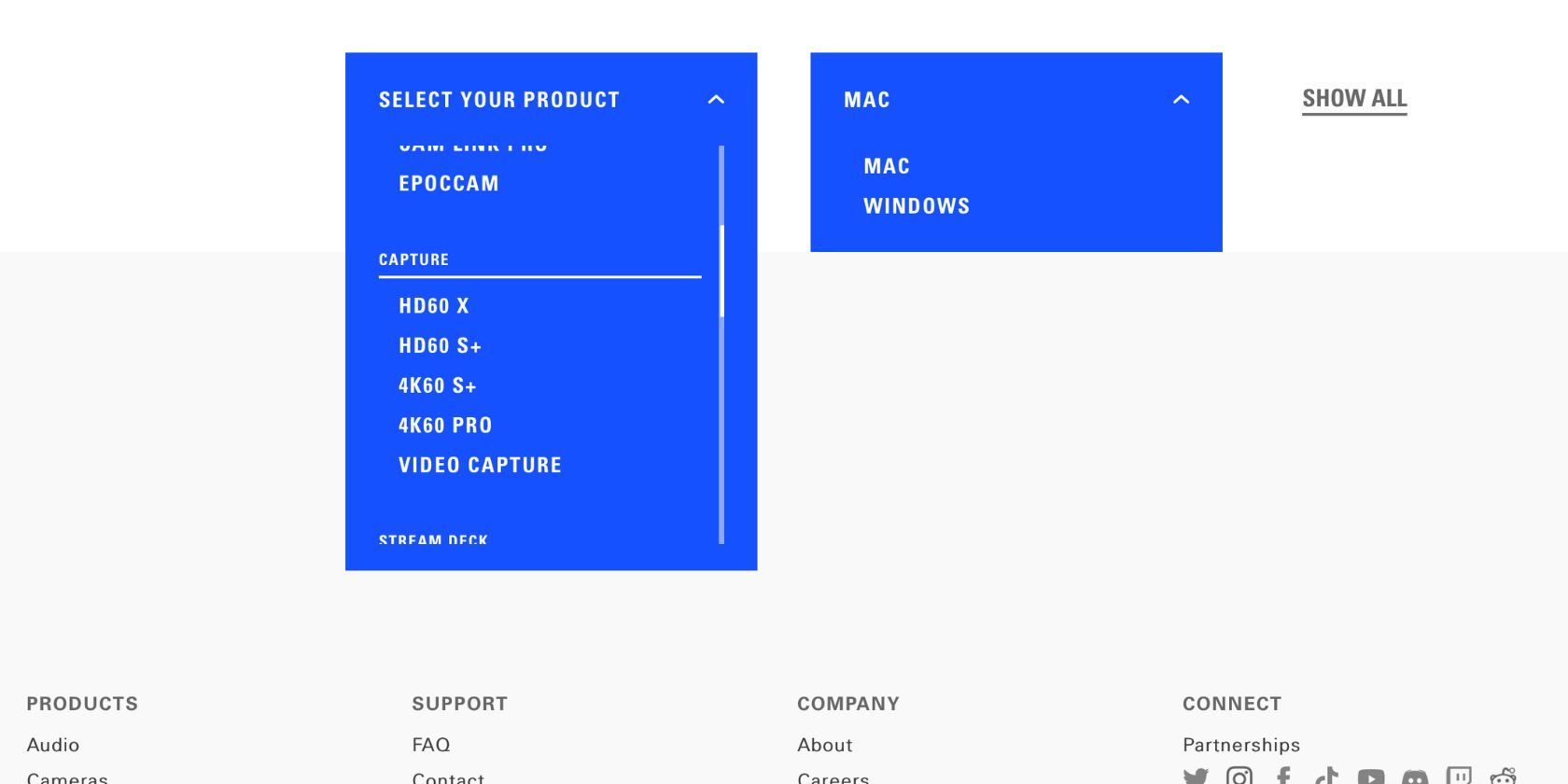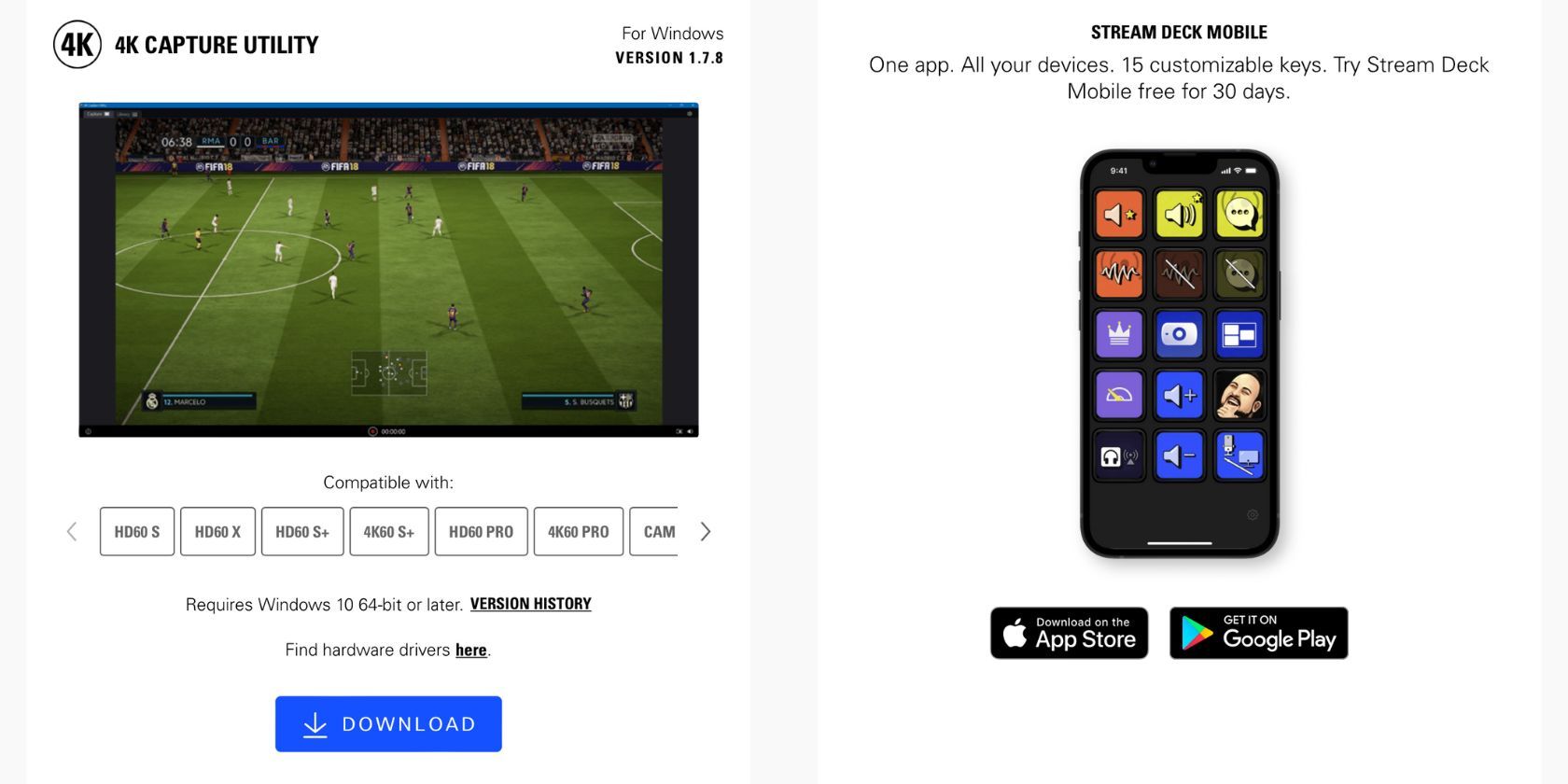The Nintendo Switch is many gamers' console of choice. So if you are a streamer, you might be wondering how to can stream your favorite Mario or Zelda games straight from your Nintendo Switch.
In this guide, we will show you how to set up your Nintendo Switch, so it is ready to stream when you are.
What You Need to Livestream From Your Nintendo Switch
The first thing you need to start streaming Nintendo Switch games is an original Nintendo Switch or Nintendo Switch OLED. To stream from your Nintendo Switch, you require the use of the dock.
Unfortunately, there is currently no way to stream games from your Nintendo Switch Lite unless you record your screen on your phone or with another camera. This method does work, but it doesn’t provide the best quality.
The second thing you will need to stream games on your Nintendo Switch is a capture card. There are many capture cards available on the market, but Elgato products are a great place to start. You will need two HDMI cords and a monitor to set up your capture card.
The last thing you need is some sort of streaming software. Much like with capture cards, there are many options available to you. In this guide, we will be using Streamlabs. Streamlabs is very easy to use, making it great for beginners, and it’s also free!
How to Connect Your Capture Card
When choosing the best capture card for you, there are a couple of things to consider. Elgato has several options to choose from. The most popular options are the HD60 S+ (pictured above) and the 4K60 Pro. Either one of these options would provide an excellent result. The main thing to consider here is how easy they are to set up.
Once you have chosen your preferred capture card and plugged it into the wall or your PC, you then need to connect it to your Nintendo Switch. For this, you will require two HDMI cords and a monitor.
- Plug an HDMI cord into your Nintendo Switch dock, and connect the other end to the HDMI in slot in your capture card.
- Plug the second HDMI cord into the HDMI out port in your capture card and the other end into your monitor. This allows information to be fed from your Nintendo Switch into your capture card and then into your monitor.
Now that you have installed your capture card, head to elgato.com to download its game capture software.
- Press on the burger icon at the top-right-hand corner to open the menu.
- Scroll down and select Downloads.
- From the drop-down list, select your capture card and the operating system you are using. This will automatically bring up the software you need to install.
- Press Download to download and install the required software.
How to Set Up Your Streaming Software
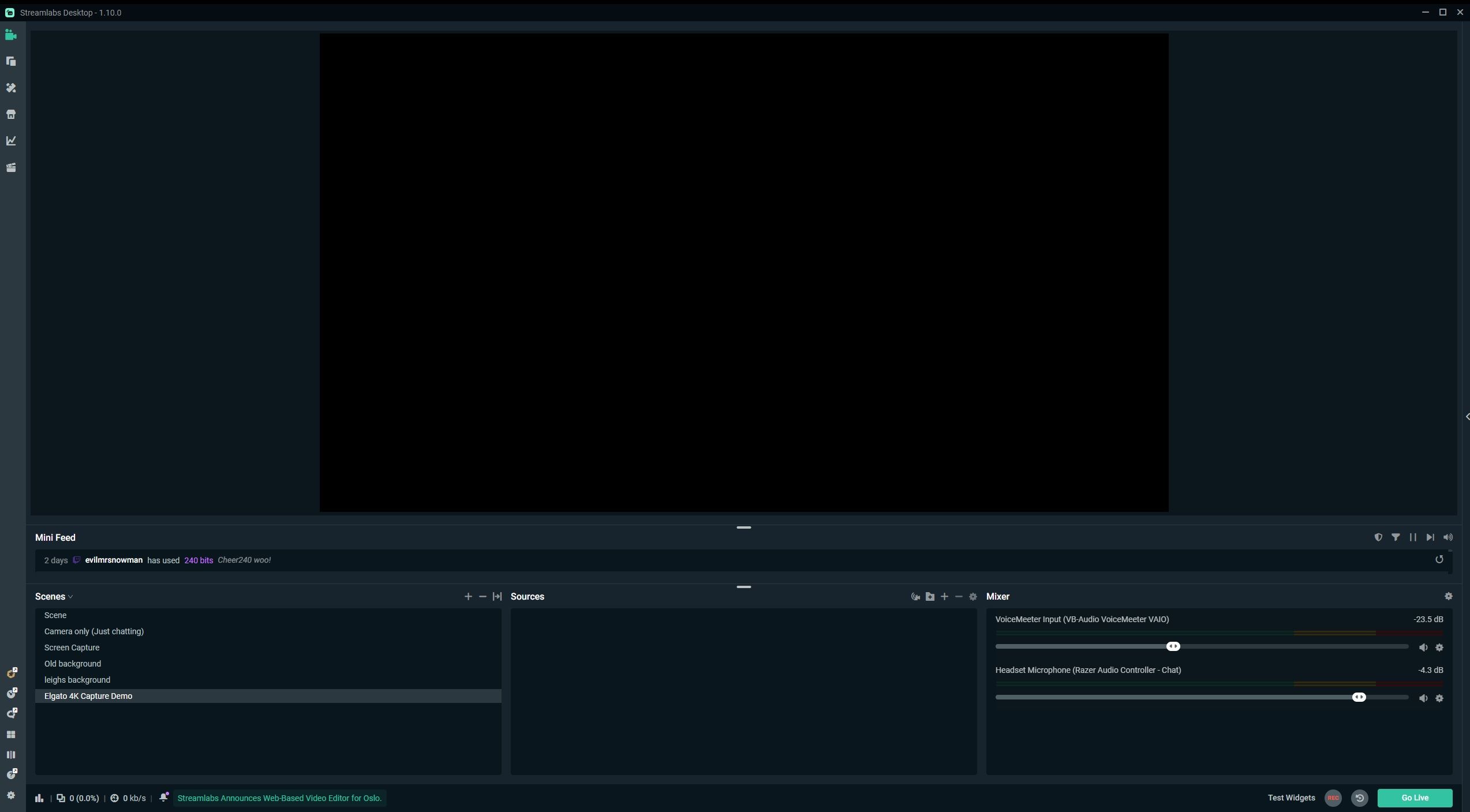
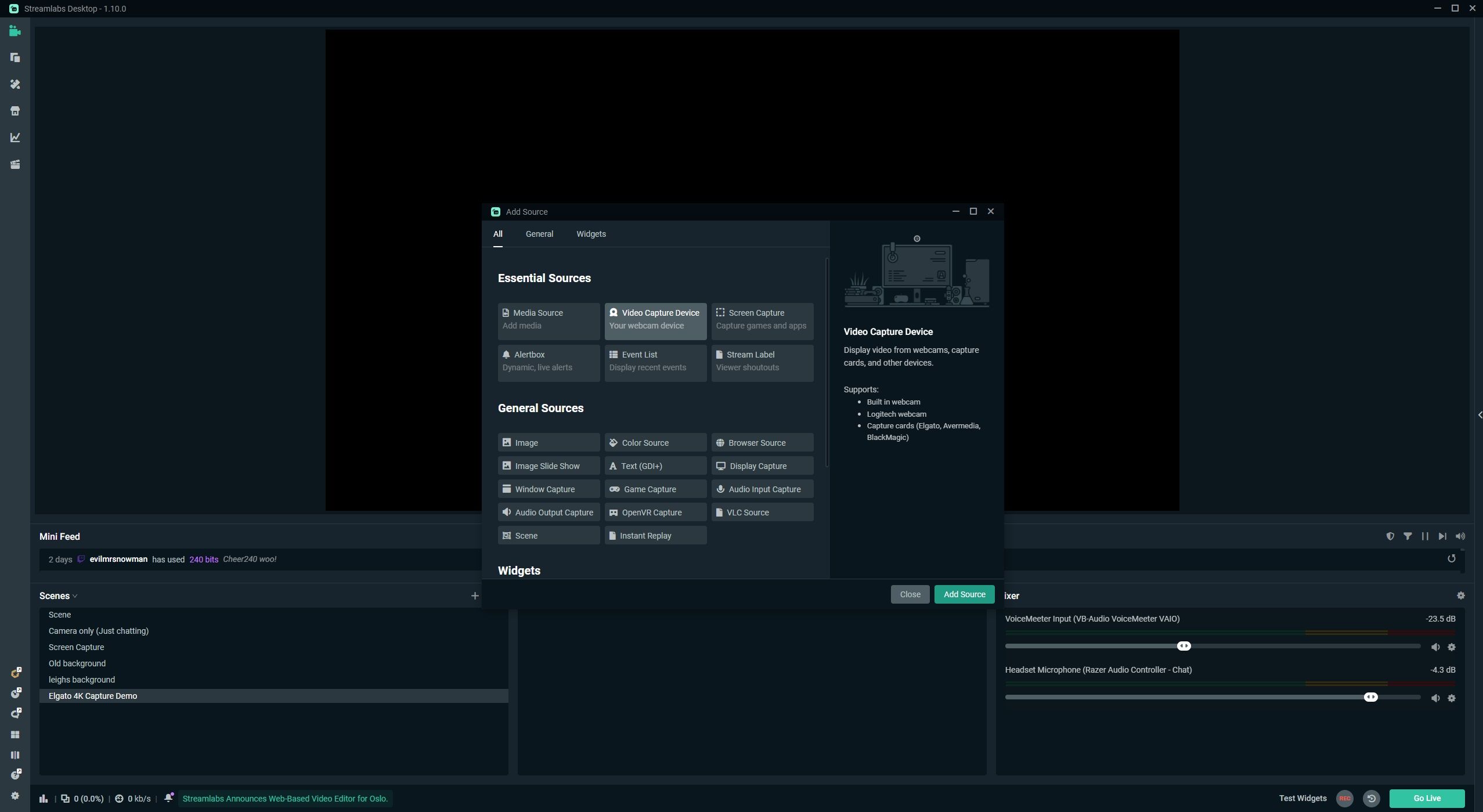
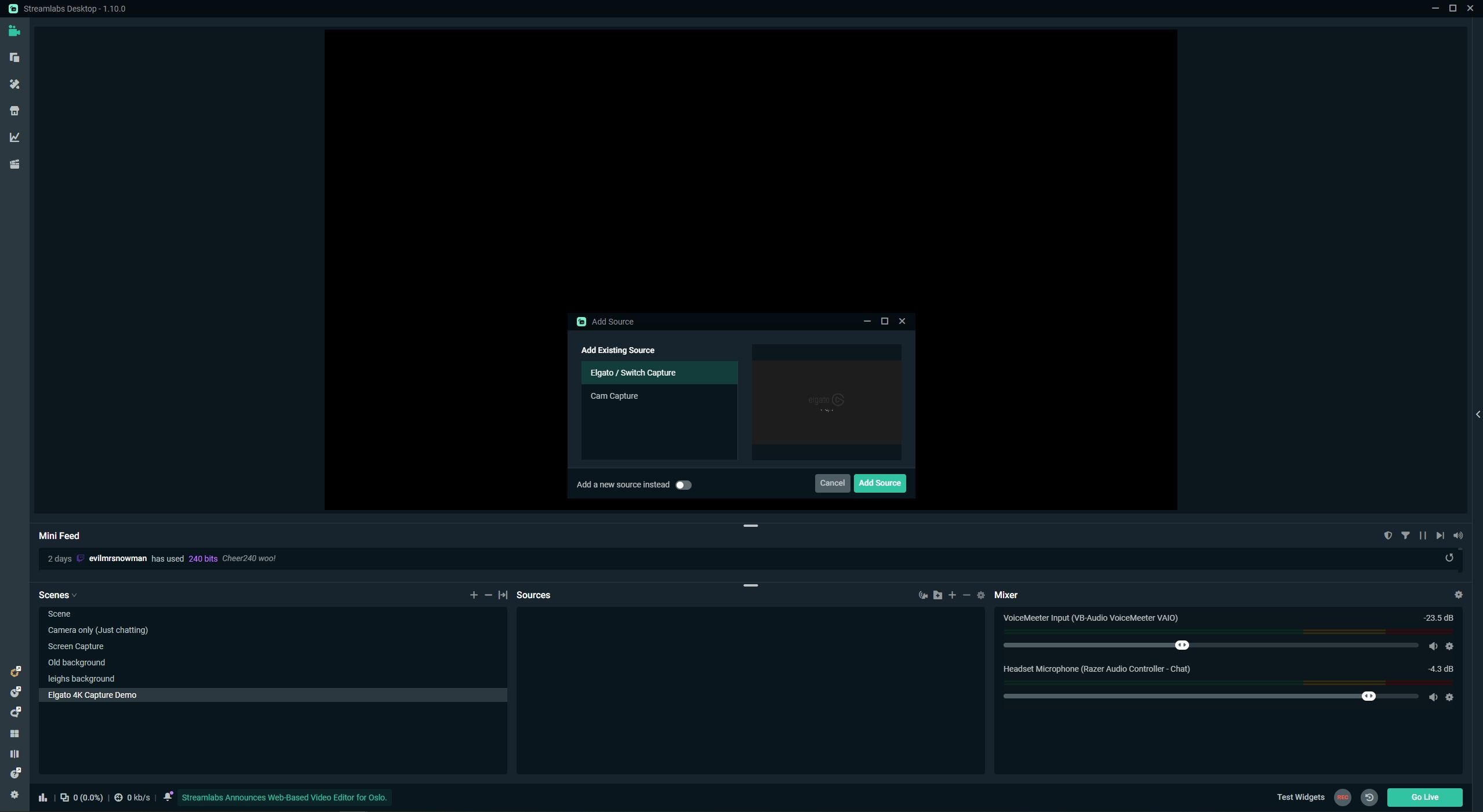
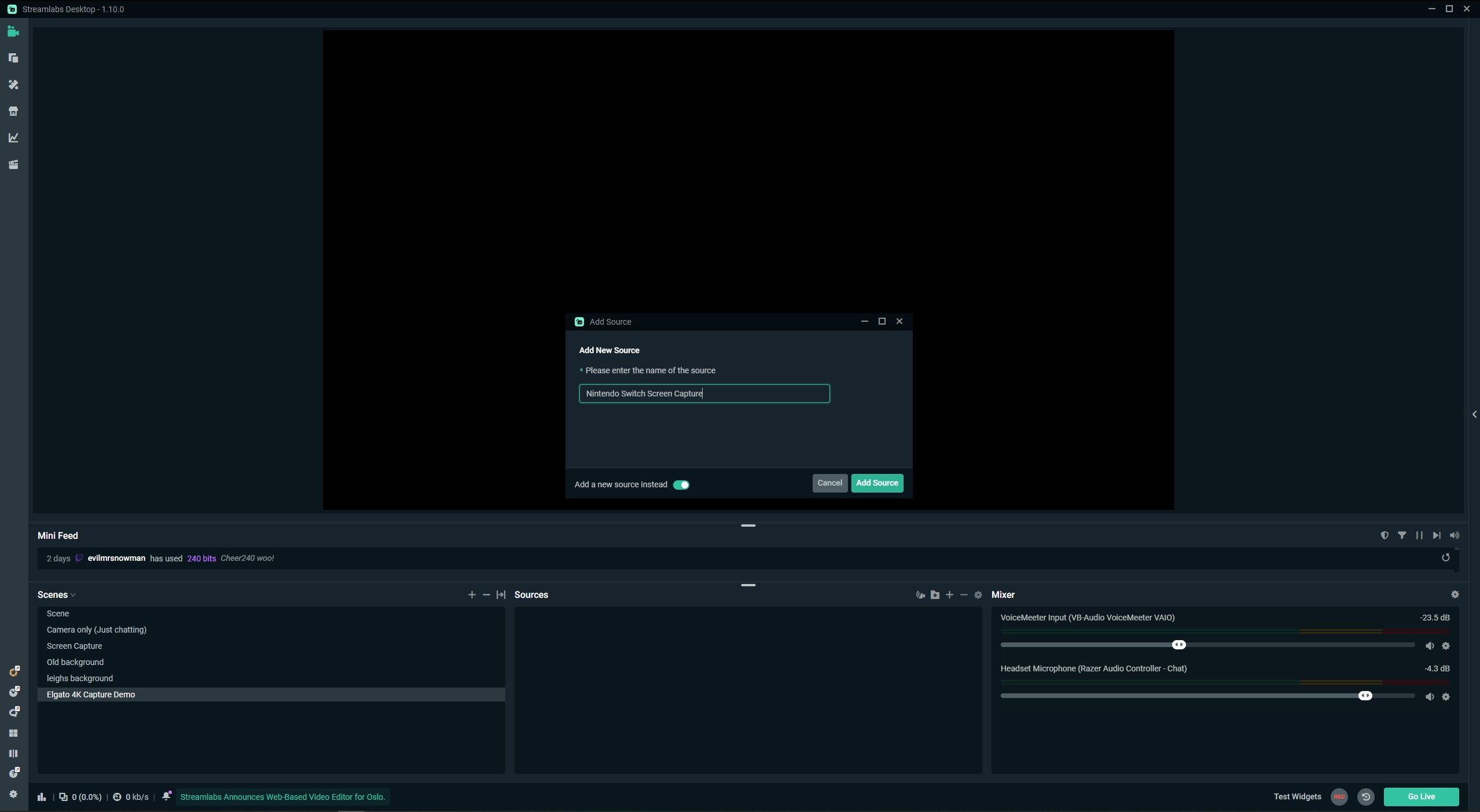
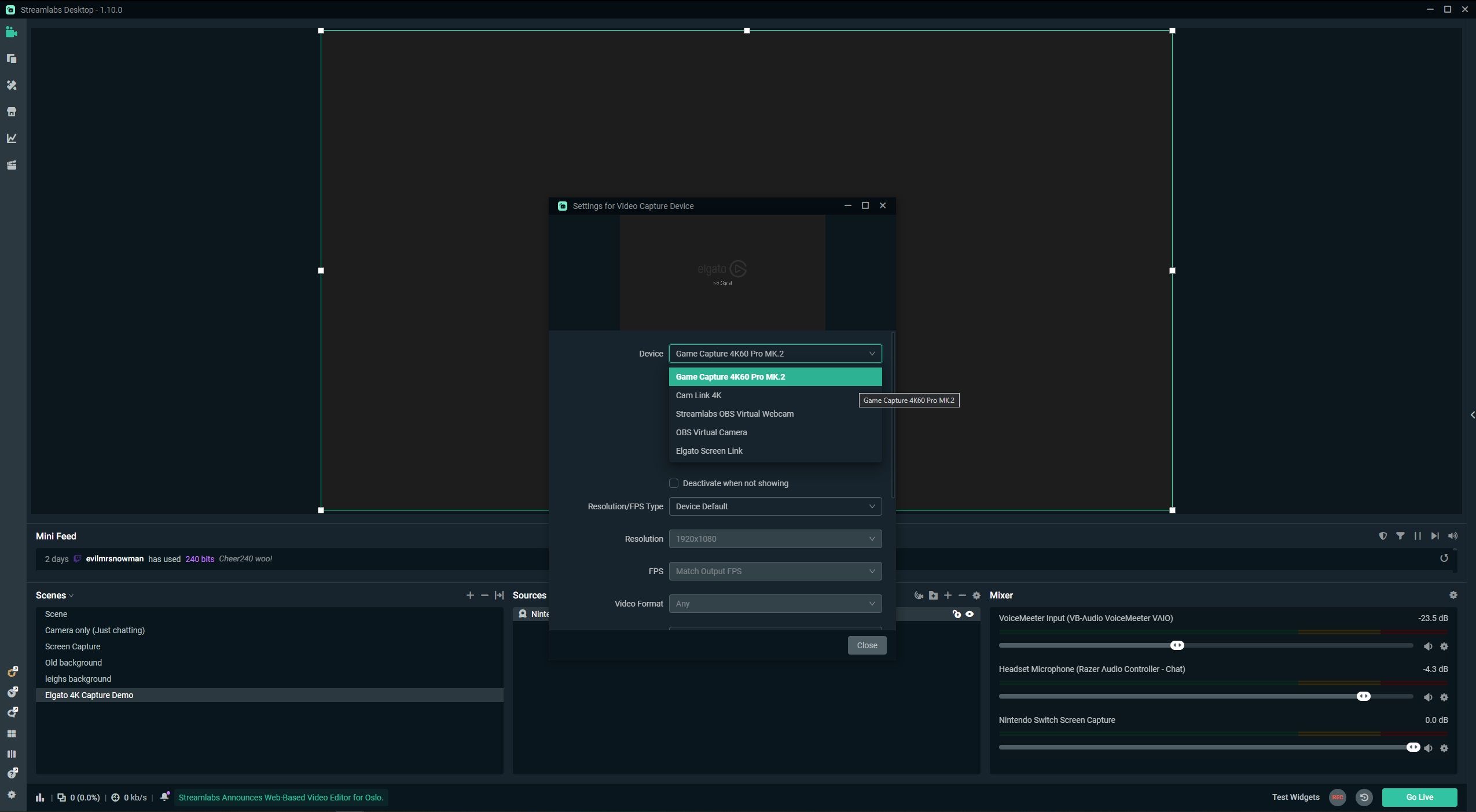
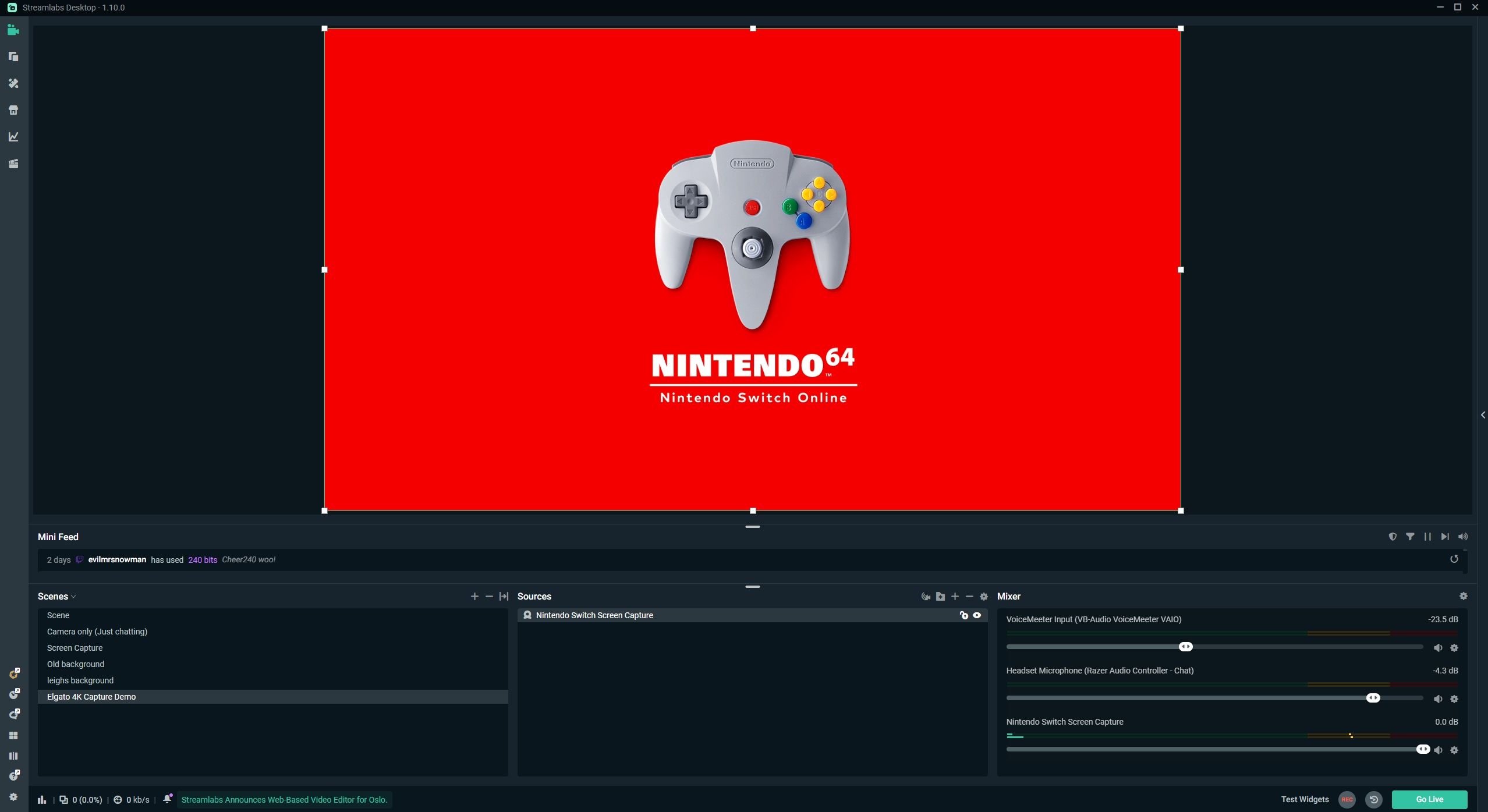
Now that your hardware is all set up, the final step is setting up your streaming software. Once you have installed Streamlabs and made an account, you will need to set up the feed so that it shows your capture card. Here’s how:
- In the bottom-left of your screen, you will find your scenes. Press the + icon to create a new one.
- To the right of your scenes, you will find your sources. Press the + icon to create a new source.
- Select Video Capture Device, and press Add Source.
- Press Add a new source instead, and then press Add Source. If this is your first time setting up a source you don't have to worry about this step.
- Select your capture card from the drop-down list and press Add Source.
- Insert your Nintendo Switch into the dock and turn it on.
Your scene should now be showing a direct feed of your Nintendo Switch.
You Are Now Ready to Stream With Your Nintendo Switch
If you have followed all of the above instructions, your Nintendo Switch will now be ready to stream all your favorite Nintendo games to whatever streaming platform you desire.
There are more and more streaming platforms hitting the market, and finding the best one for you can be overwhelming. But hopefully, this guide has helped make your decision to stream Nintendo Switch games easier.