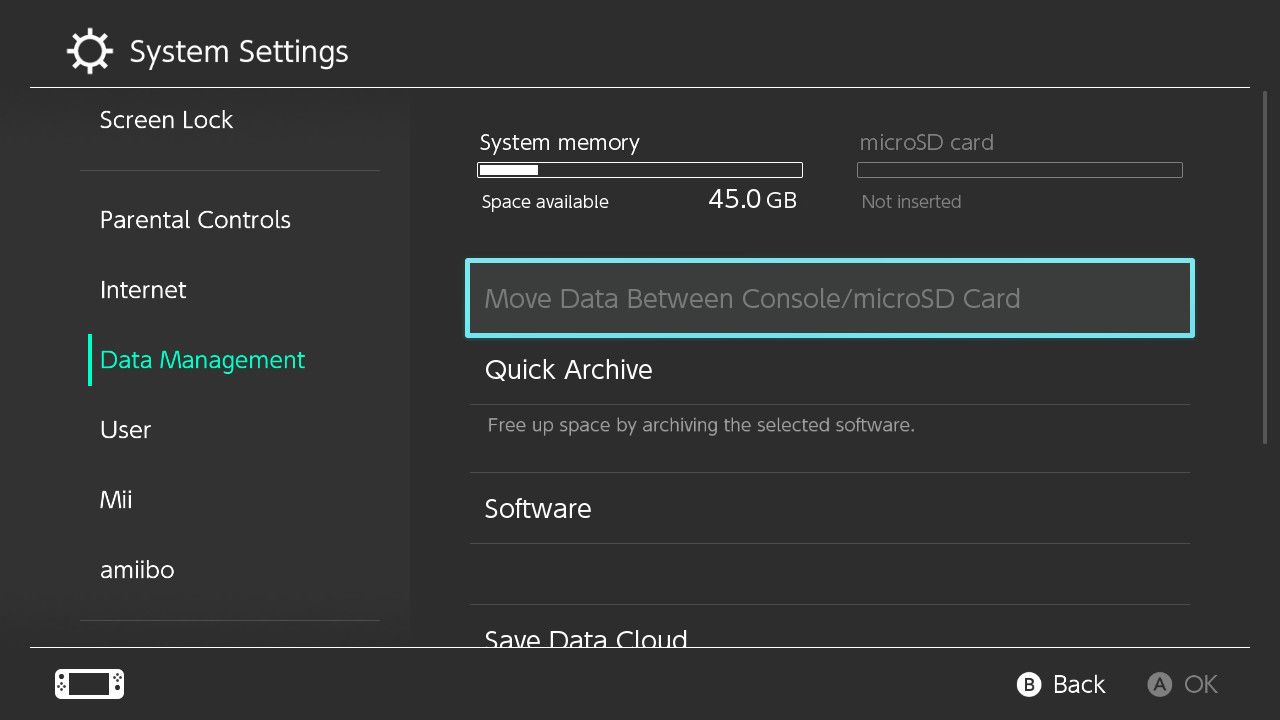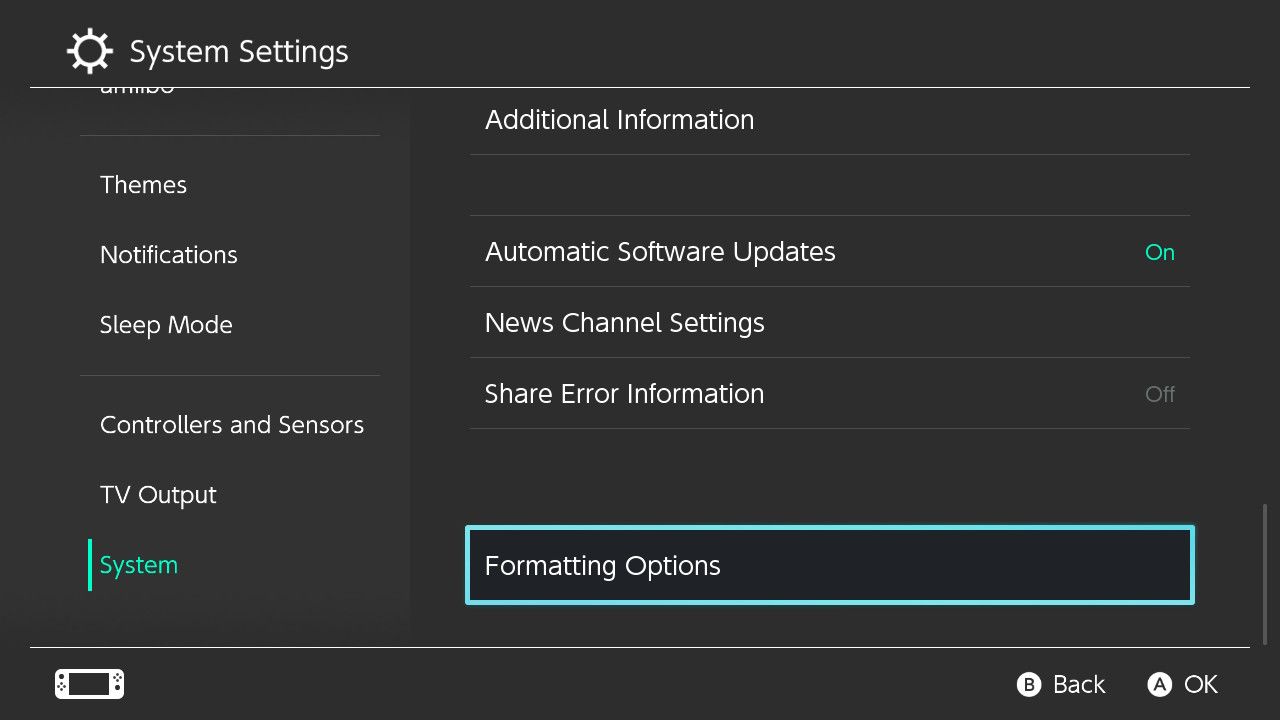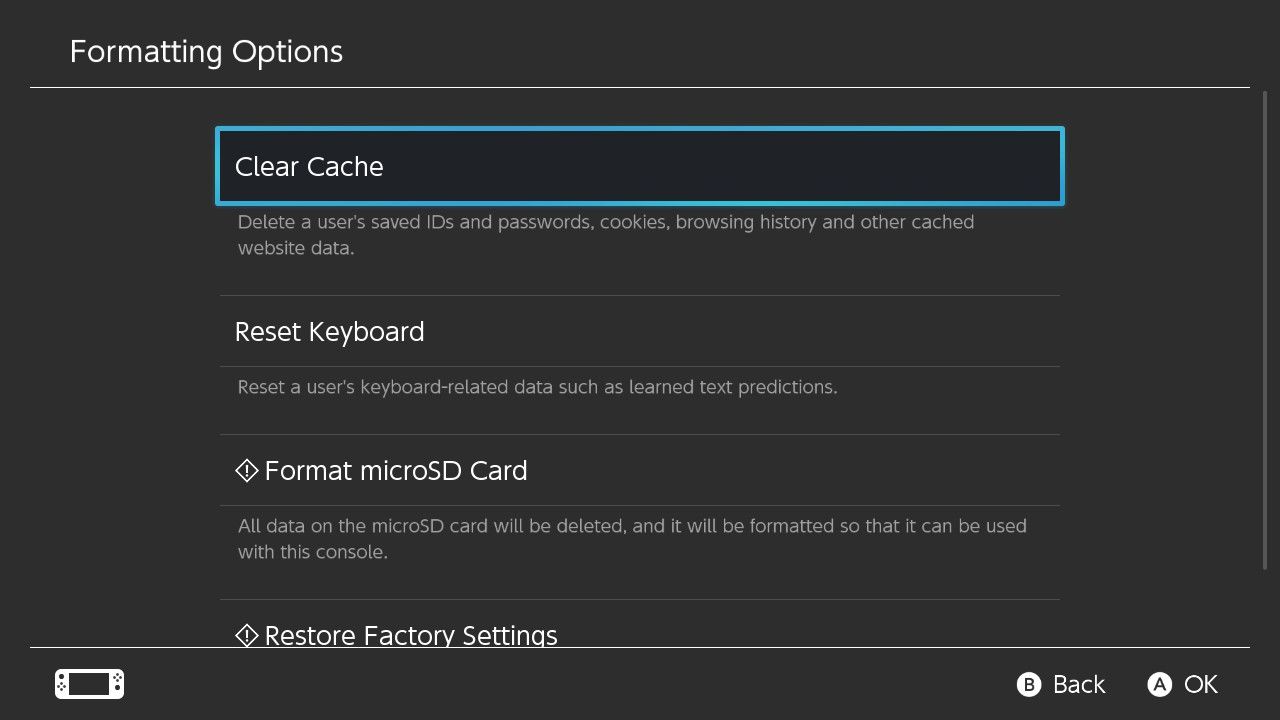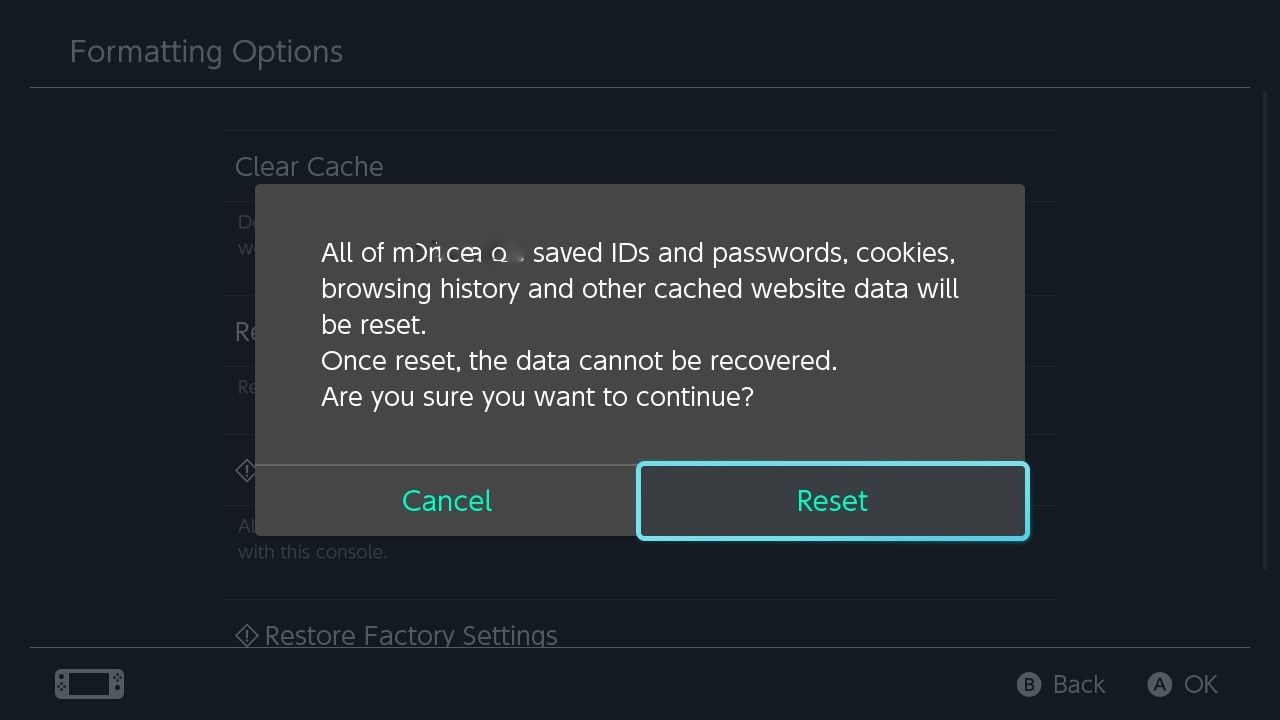Clearing any device's cache ensures that your hardware runs smoothly. For your Nintendo Switch, clearing the cache can maintain your console and control what background information the cache stores.
Because of the Nintendo Switch's limited storage capacity, clearing the cache could even improve your experience with the Nintendo Switch, but why might you need to alter your Nintendo Switch's cache, and how do you clear the cache? Let's find out.
Why You May Need to Clear the Cache on Your Nintendo Switch
Generally, regardless of the device, clearing the cache will delete potentially unnecessary stored information from a device. Clearing your Nintendo Switch's cache will remove any saved IDs, passwords, cookies, history, or other website data on your console.
If you play regularly on your Nintendo Switch, the data stored in the cache has the potential to keep growing and fill your Switch's limited storage. So instead of deleting Nintendo Switch save data or entire games, you could simply clear your cache to free up storage.
Alternatively, clearing your Switch's cache is a useful way to control what personal data is saved on your Switch by removing any unwanted passwords or website data from your console.
How to Clear the Cache on Your Nintendo Switch
Now you know why you may need to clear your Nintendo Switch's cache and how it affects the console, let's take a look at how to clear the cache on your Switch.
Before deleting the cache on your console, remember that doing so will remove any saved passwords, so it is best to ensure you know these passwords before resetting your cache. With that said, to clear the cache on your Nintendo Switch, follow these steps:
- From your Nintendo Switch's Home screen, select System Settings.
- Navigate to the bottom of the displayed options and select System.
- Select the bottom option for Formatting Options.
- Choose Clear Cache.
- Select the user you wish to clear the cache for and then select Reset.
Your Nintendo Switch will then wipe any stored cache data your console has for the specific user you selected, freeing up storage and removing unwanted personal information.
While wiping the cache does free-up storage, the fix won't be permanent: the more you play your Switch the more the cache will refill. To permanently increase your Switch's storage capacity you may need to expand your Nintendo Switch storage with a microSD card.
Take Control of Your Nintendo Switch Data
By clearing your Nintendo Switch's cache you are helping to maintain your console itself and also helping to control what information is stored within your console's storage. Controlling the stored data on your Switch then is a useful tool for improving the health of your console.
To further control the data on your Switch, you may want to dive deeper into other ways you can manage data on your Nintendo Switch to further maintain your console.