The original Nintendo Switch and Nintendo Switch Lite both offer 32GB of space for all of your games. While the Nintendo Switch OLED bumps your available space up to 64GB, it still isn't much in the grand scheme of things.
You can give your Switch storage a boost by installing a microSD card, but these can be pricey. If you don't want to shell out the cash for an SD card, there is another option to free up space on your system. And the best part is that it won't cost you a cent!
In this guide, we will teach you how to free up space on your Nintendo Switch by archiving software so you can get back to playing the games you love.
What Does Archiving Software Mean?
Archiving software allows you to uninstall the files of any games you are not currently on your Nintendo Switch playing to make room for new ones. When you archive a game, you don't lose any of your save data. So if you ever want to reinstall the game, you can easily do so and pick up exactly where you left off.
Archiving software differs from deleting software, as it leaves a copy of the game's icon on your home screen. This way, you can easily redownload it by locating the game's icon and following the prompts. This is far more convenient because you don't have to trawl through all of your past purchases on the eShop.
So essentially, archiving software allows you to constantly have the ability to play new games without sacrificing your old save files. The only thing you have to lose by archiving your old games is the time it takes to reinstall them later on.
Archiving software is a great way to clear out the existing space on your Nintendo Switch, but it doesn't actually increase your system's storage. If archiving still isn't giving you the space you need, there are several Nintendo Switch microSD options.
How Do I Archive My Nintendo Switch Software?
There are two ways to archive games on your Nintendo Switch. The first way is to quick archive your software. Quick archiving is, as you can imagine, the fastest and easiest way to archive on the system. It allows you to select multiple games at once from a list of all your available software and archive it all in one fell swoop.
- Head to the settings on your Nintendo Switch by selecting the cog icon on the bottom menu of the home screen.
- Select Data Management on the left-hand side of your screen.
- Select Quick Archive.
- Select which games you would like to archive from your list of software by checking their boxes.
- Select Archive Software to confirm your choices.
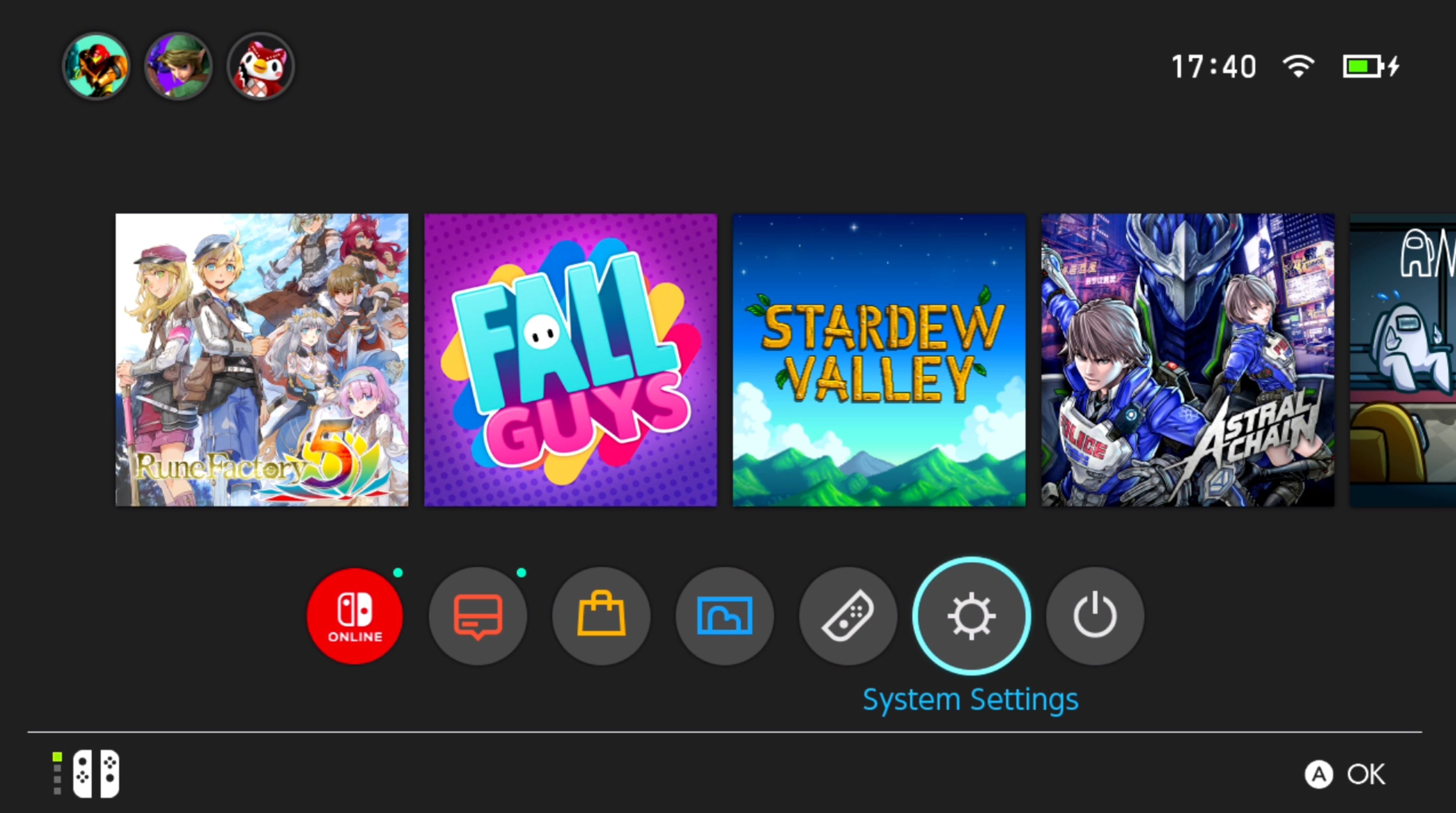
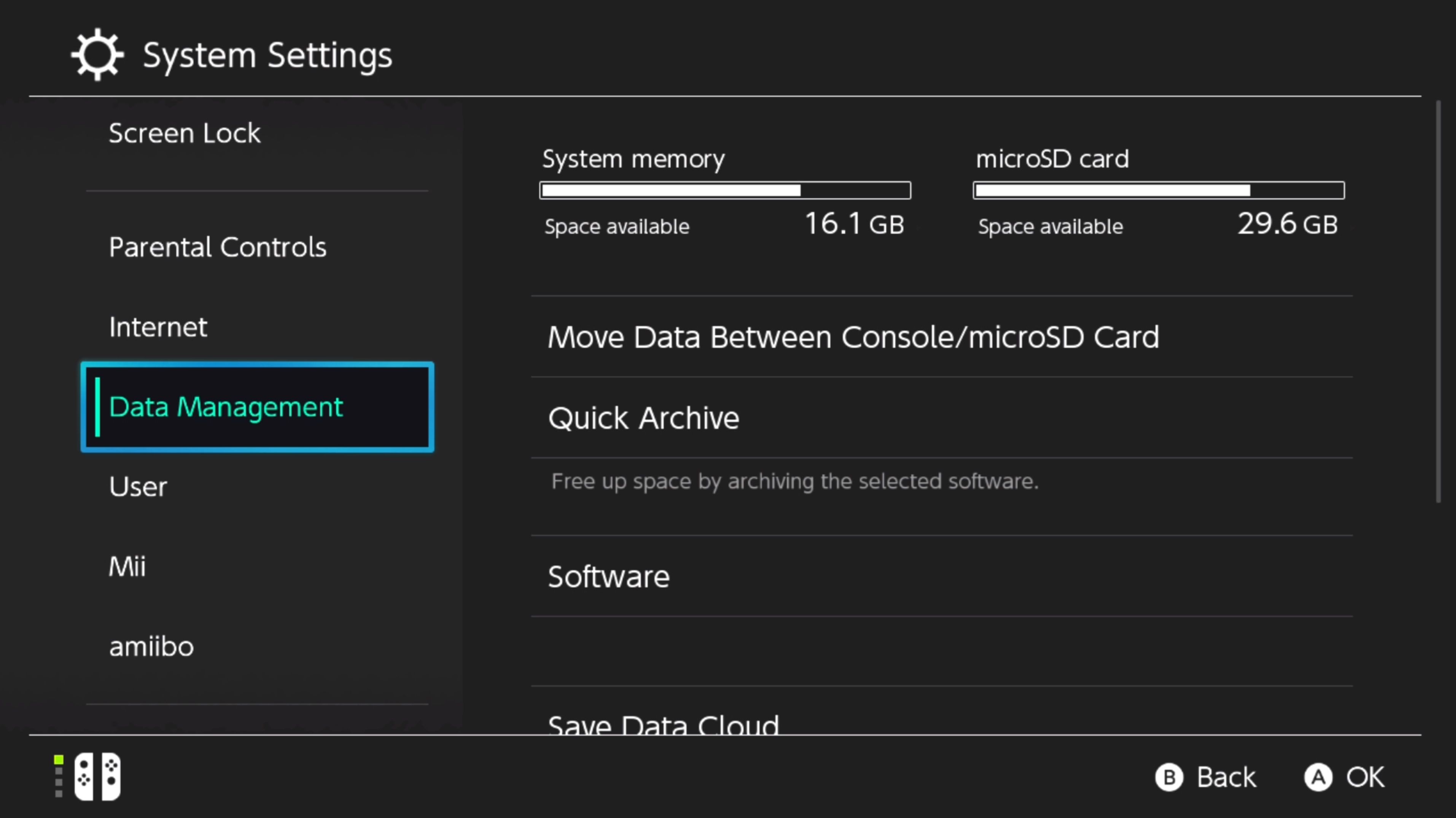
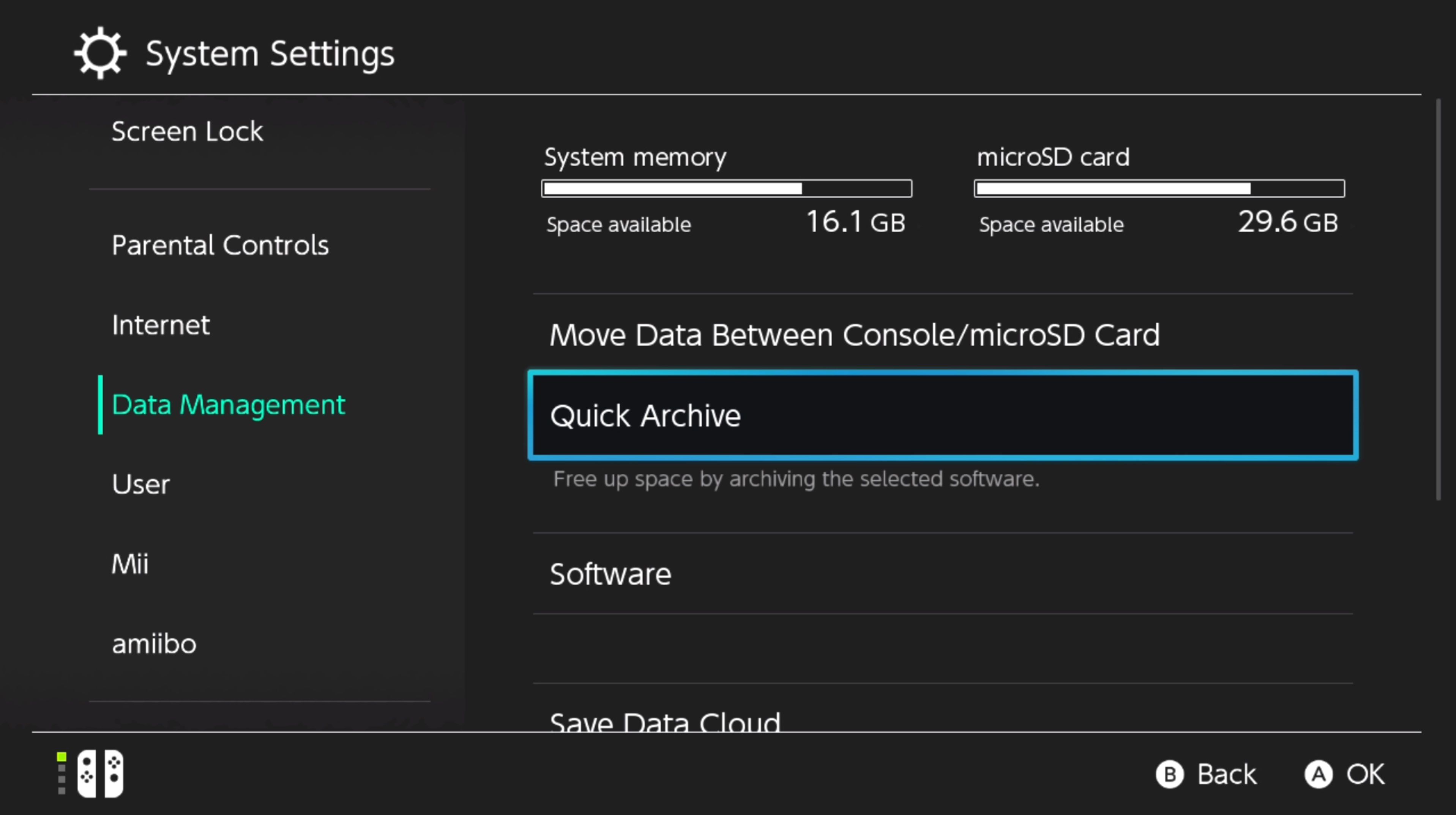
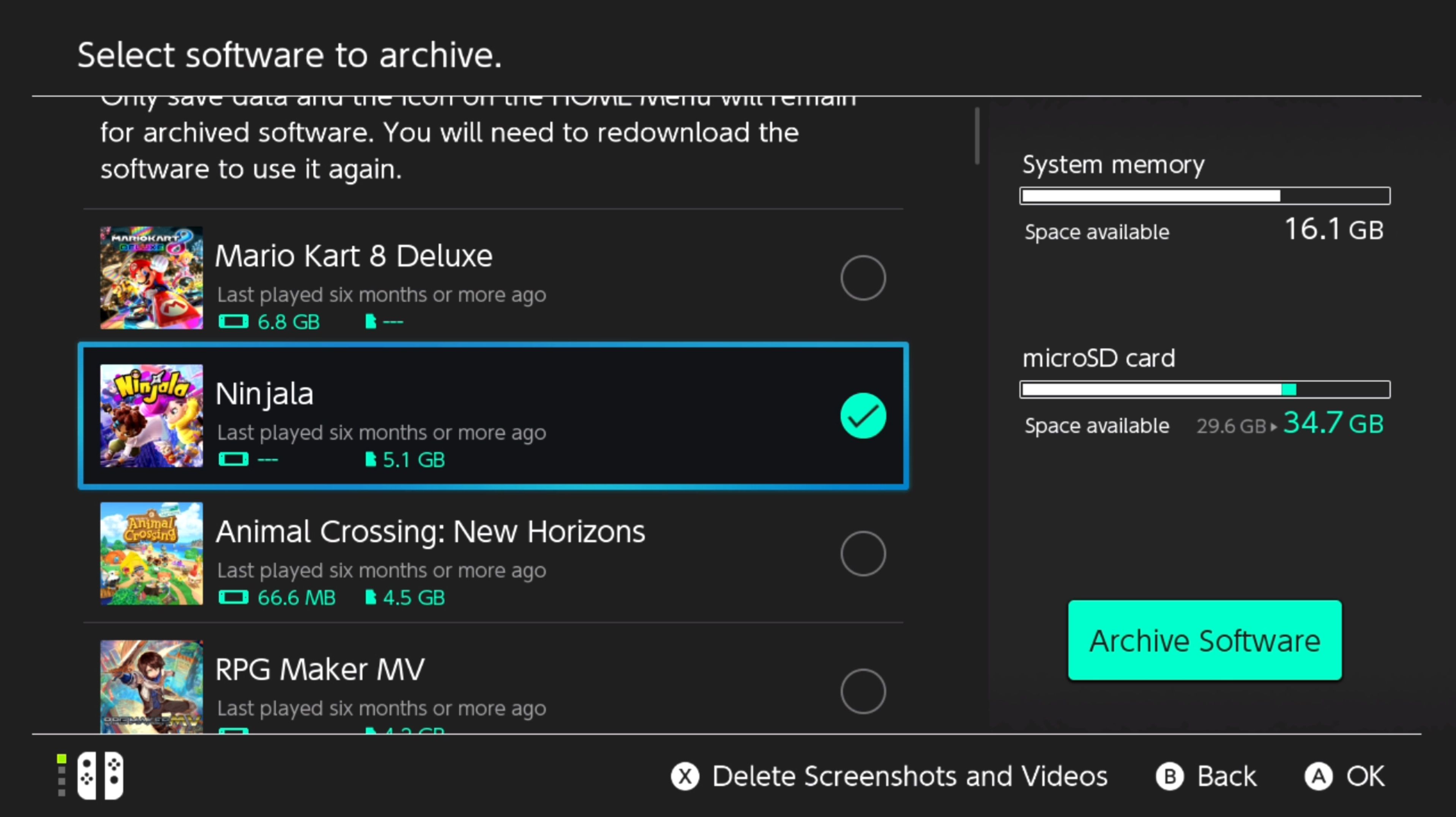
The system will then archive all of your chosen software for you. It will also show you how much space you will be getting back at the top right-hand corner of the screen, so you know how many games you need to archive in order to free up the amount of space required.
The second way to archive software on your Nintendo Switch takes a little longer. You can only archive one game at a time, but it is just as effective.
- Open up the settings on your Nintendo Switch by selecting the cog icon along the bottom of the home menu.
- Select Data Management.
- Select Software.
- Select your chosen game and select Archive Software.
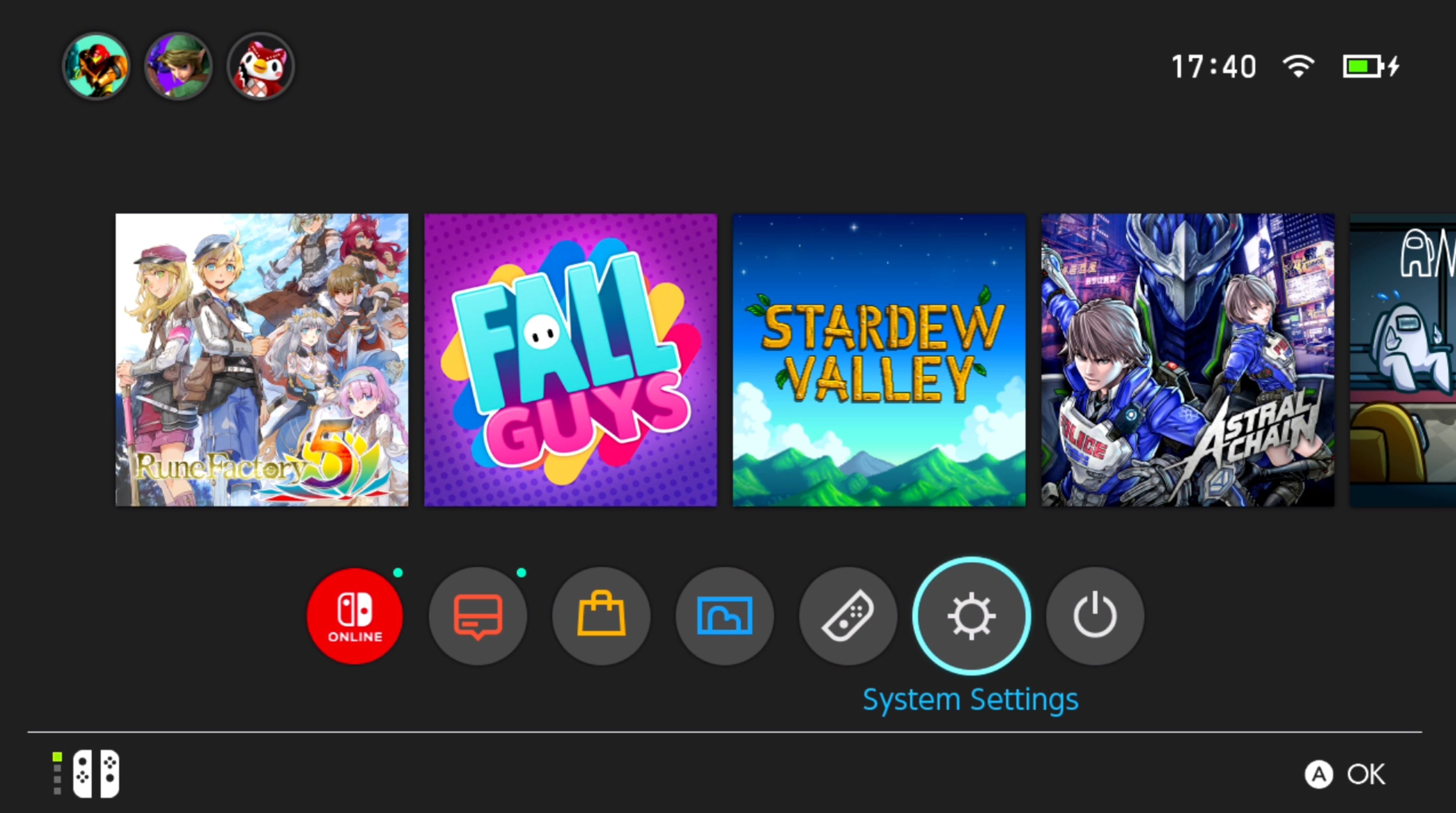
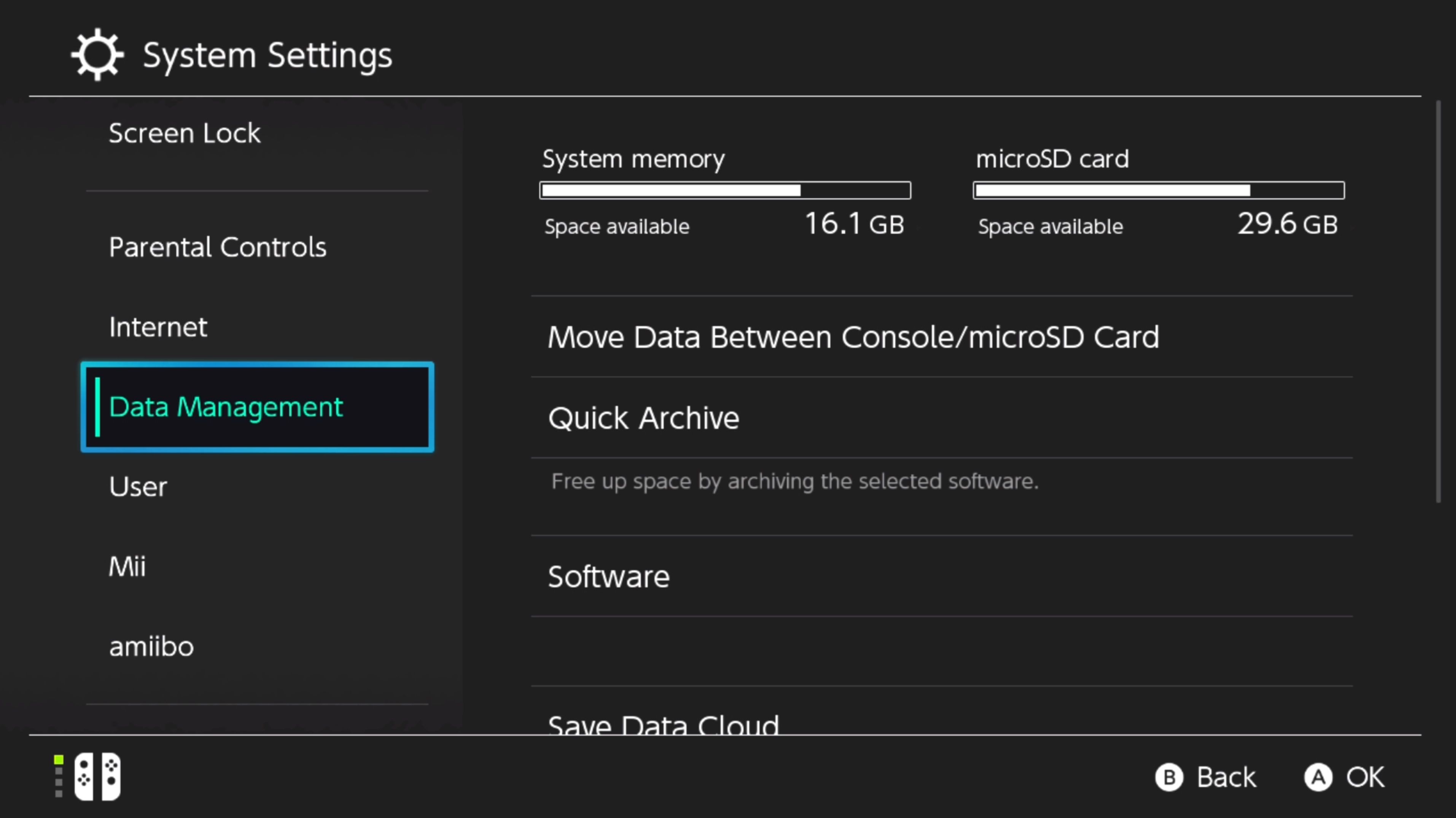
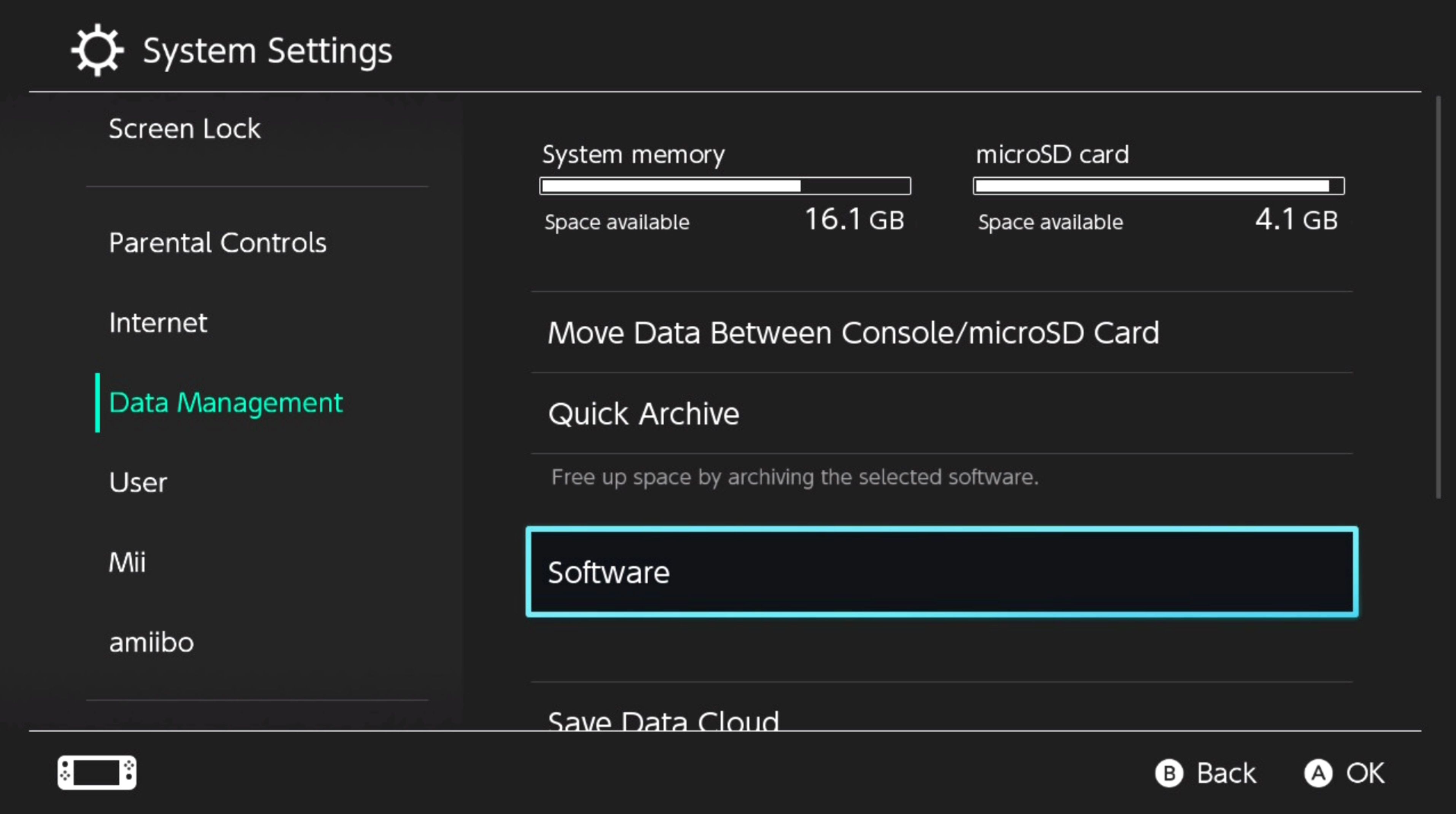
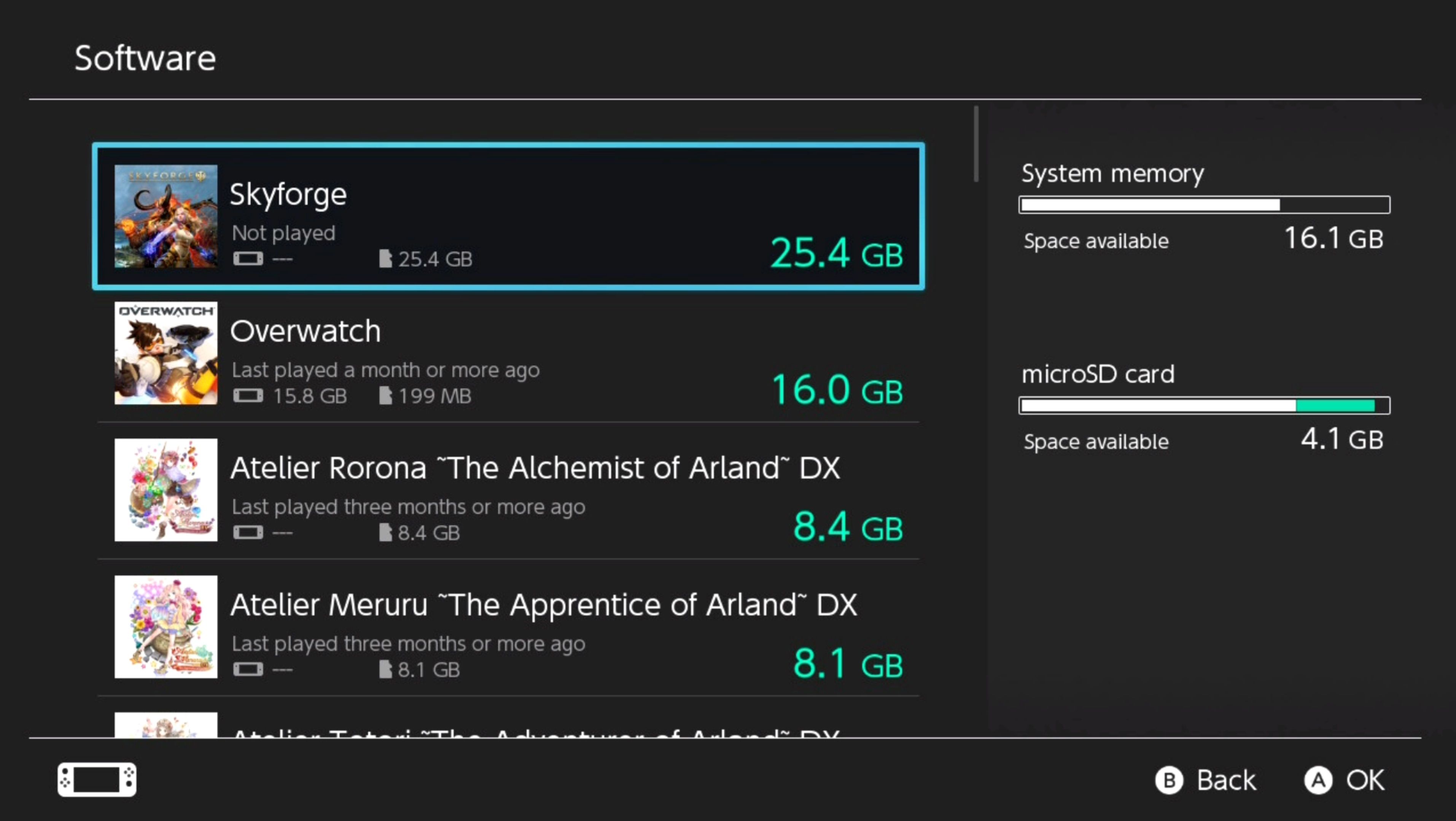

This method is slightly more time-consuming than quick archiving, but it allows you to better manage each game individually and thus better enjoy your Nintendo Switch.
Enjoy Your Extra Nintendo Switch Space
Now you can prioritize which software you have on your Nintendo Switch and quickly locate and redownload what you like, all without sacrificing your save data!
Archiving software is the perfect way to play as many games as your heart desires on your system for free, but it is just one of many crafty tips to get the most out of your Nintendo Switch.


