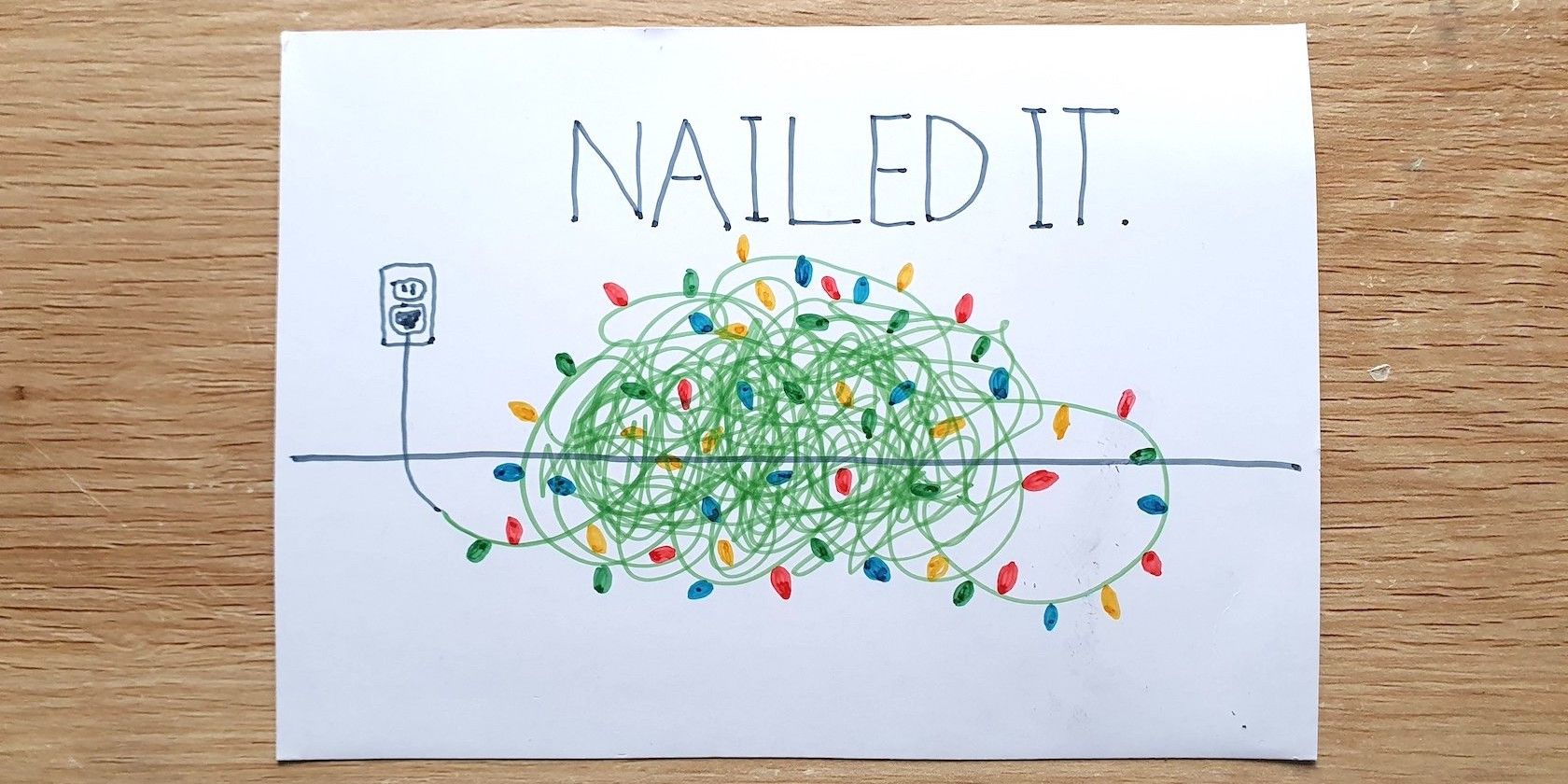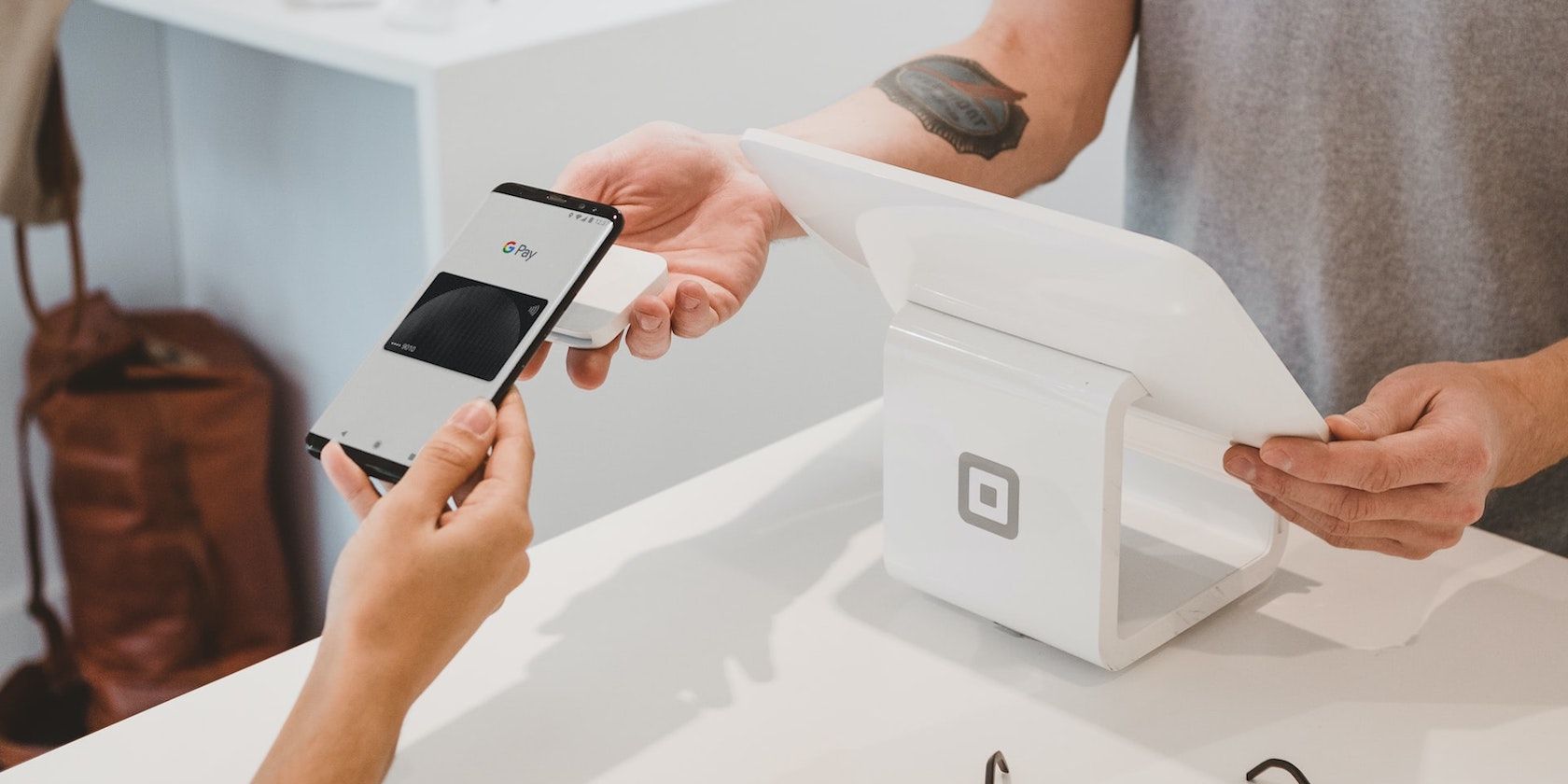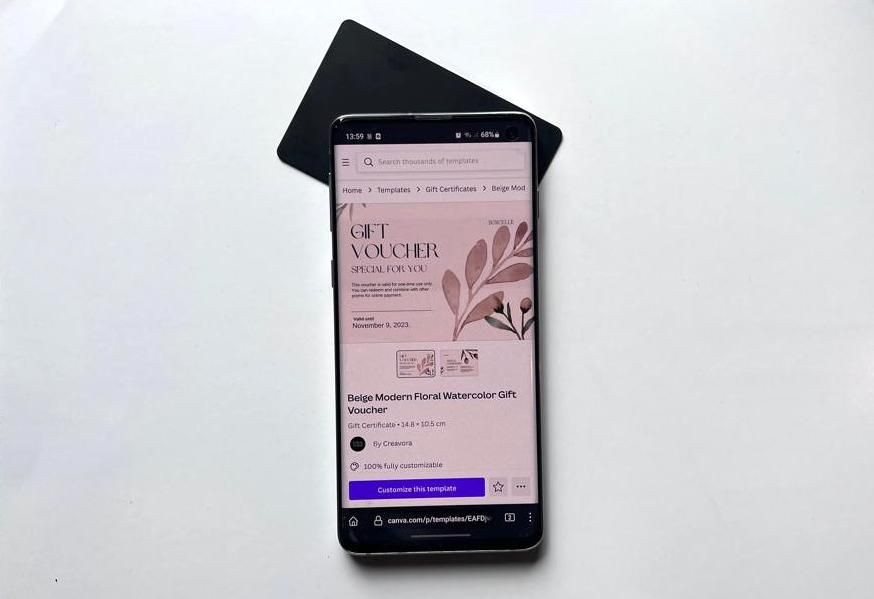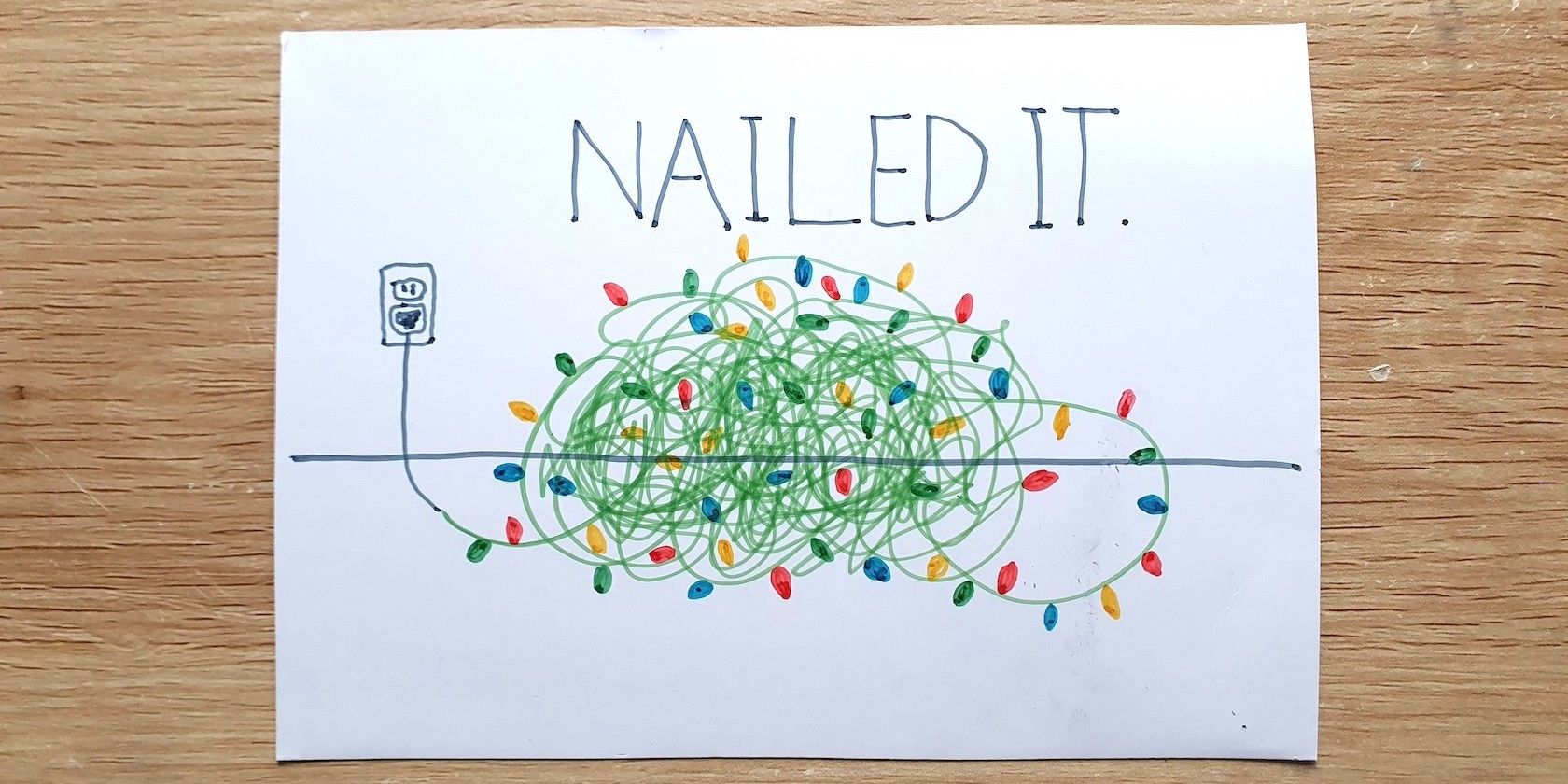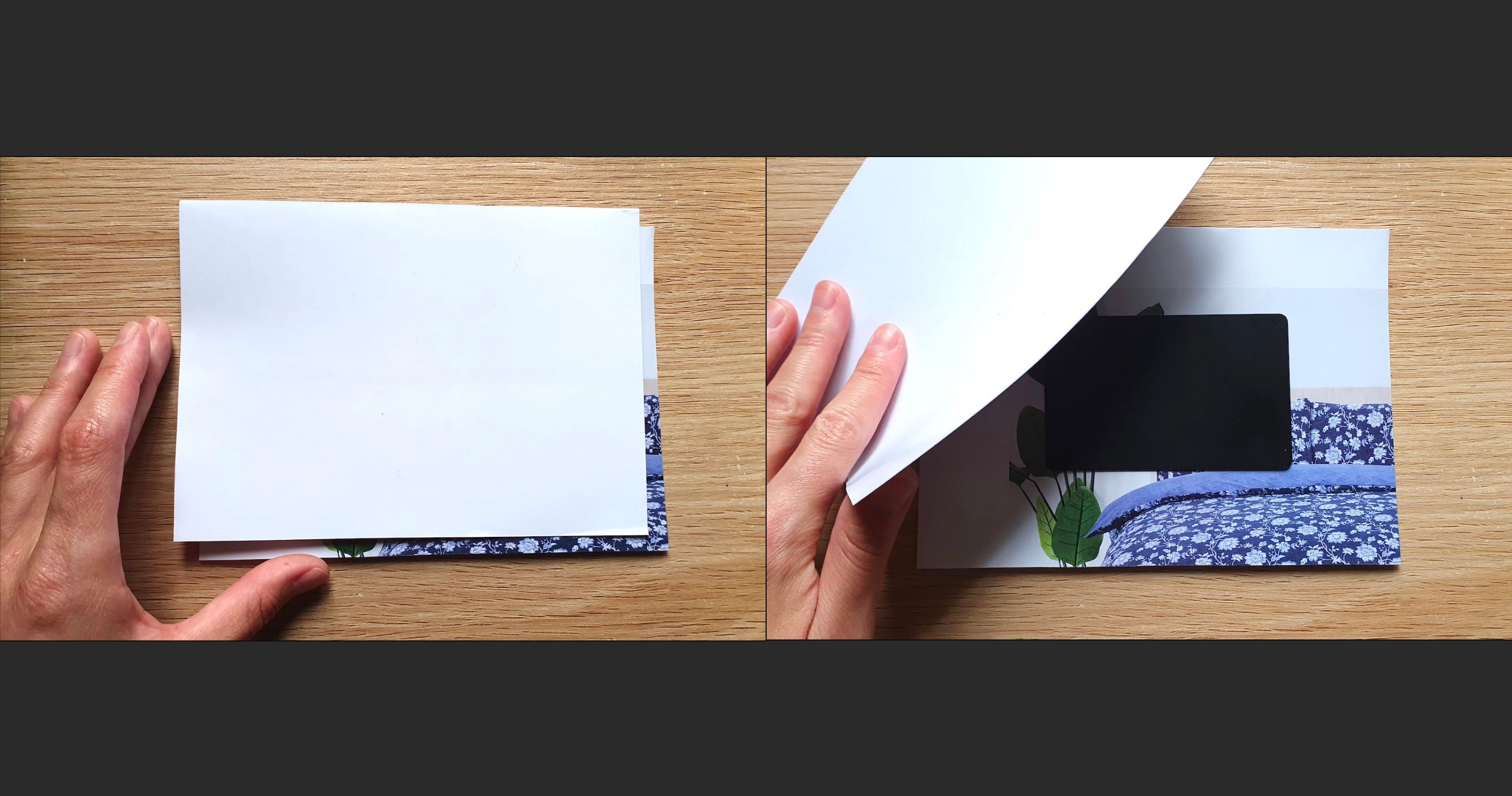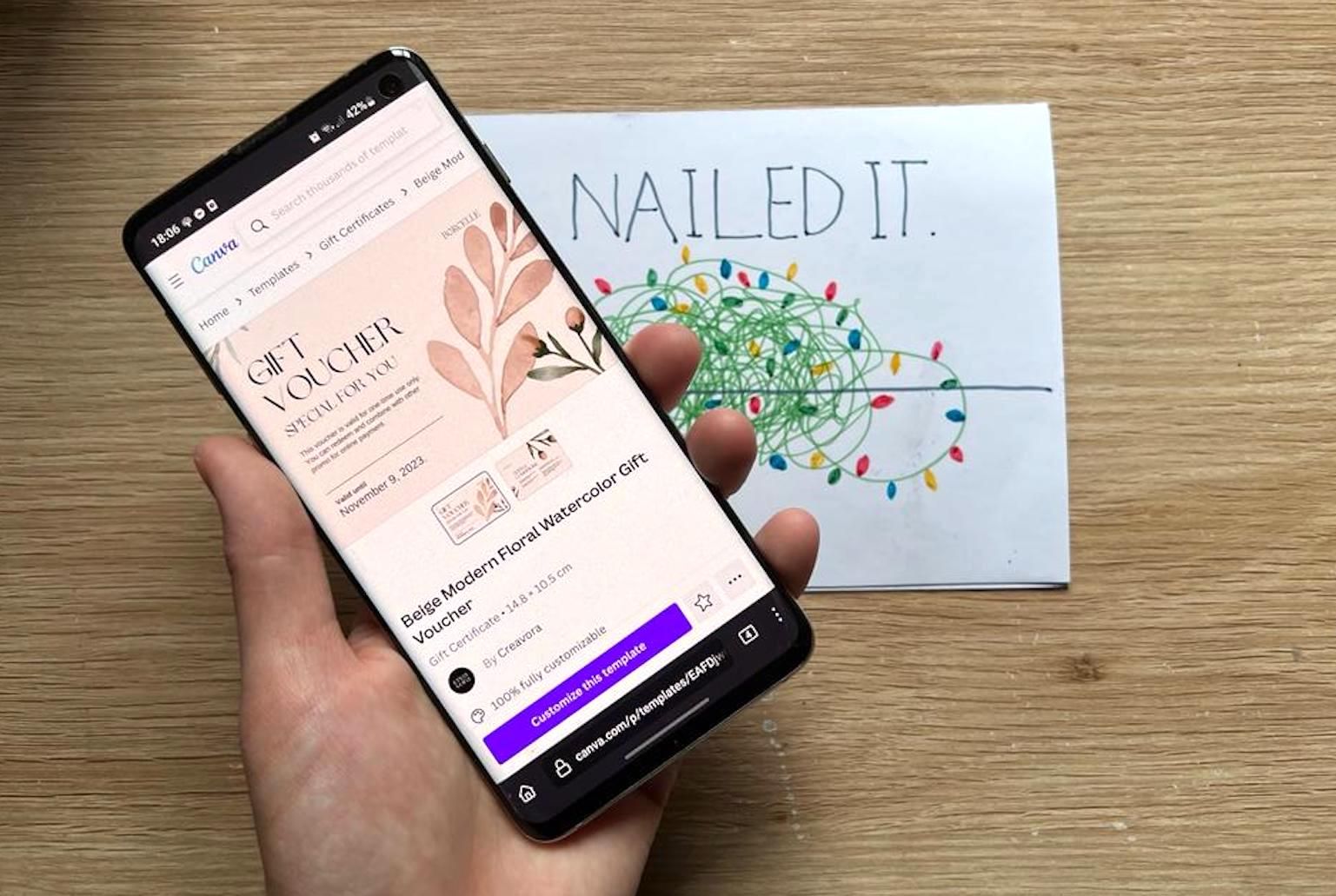Christmas is coming, and it's time to send out some fun and festive greetings. This Christmas card has an NFC tag hidden inside for a special twist: when the recipient touches their phone to the card, a notification will automatically pop up with a link to an e-gift, home video, or a gallery of recent family photos.
It's a fun way to combine a physical and digital gift together. Since NFC tags are cheap and come in large packs, you can make as many as you like.
How It Works
A digital gift voucher can be a fantastic gift, whether it's a subscription to a new streaming platform or credits to buy an awesome video game. The only problem is, receiving a gift voucher by email isn't as fun as opening a real present.
As a creative alternative, you can load a URL, video, or file onto an NFC chip and hide it inside a Christmas card. It's perfect for linking to an e-voucher, but there are plenty of other DIY gifts you can use it for too—you can jump to the end of the step-by-step guide to see.
NFC (near-field communication) tags are tiny un-powered circuits that are found in credit cards, Apple Pay, and hotel access cards, to name a few applications. They can be used to store small amounts of data like a password or a URL. In this case, we'll use it to load a digital gift card, but it can be anything you like.
By the end, you'll have a seemingly normal Christmas card, except for one thing. When a smartphone is brought close to the card a notification will pop up, revealing a link with your digital gift. An NFC Christmas card is just one of many cool ways to use NFC.
What You Need
To make this project, you will need the following items:
- X1 NTAG 215/216 (NFC tag)
- NFC Tools app
- An NFC-enabled smartphone
- Card-making supplies
When searching for an NFC tag, you might notice they come in different shapes and sizes. We had several rectangle-shaped cards left over from a previous project, so we've recycled them for this one. However, if you need to purchase some tags, the best option is to use something small, like these coin-shaped NFC tags available on Amazon.
You will also need an app to write information onto the NFC tag. There are plenty of options, but for this project we're using NFC Tools by Wakdev. Finally, while most recent smartphones are NFC-enabled, it's worth double-checking that the gift recipient has a capable smartphone. If their phone can use Google Pay, Apple Pay, or similar, then it should work.
Download: NFC Tools for Android | iOS (Free)
Step 1: Load the NFC Tag
Start by loading the NFC tag with the digital gift. To demonstrate, we will use a gift voucher template from Canva to show you how it's done, but you can replace the URL with a link to a real gift voucher or whatever digital gift you want to use.
Open the NFC Tools app and select the Write tab, then press Add a record. Next, press URL or the type of record you are using, i.e. text, video, file, etc.
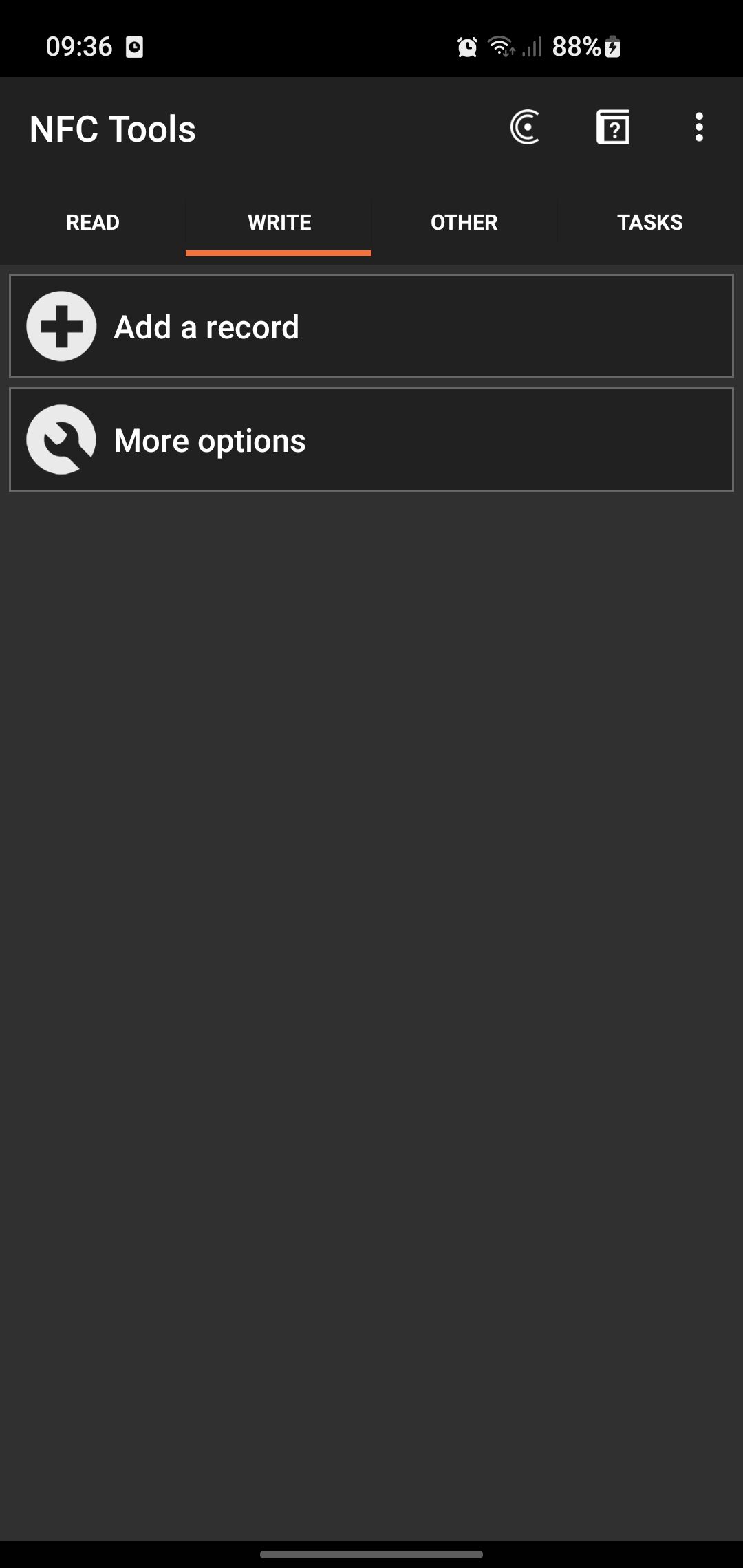
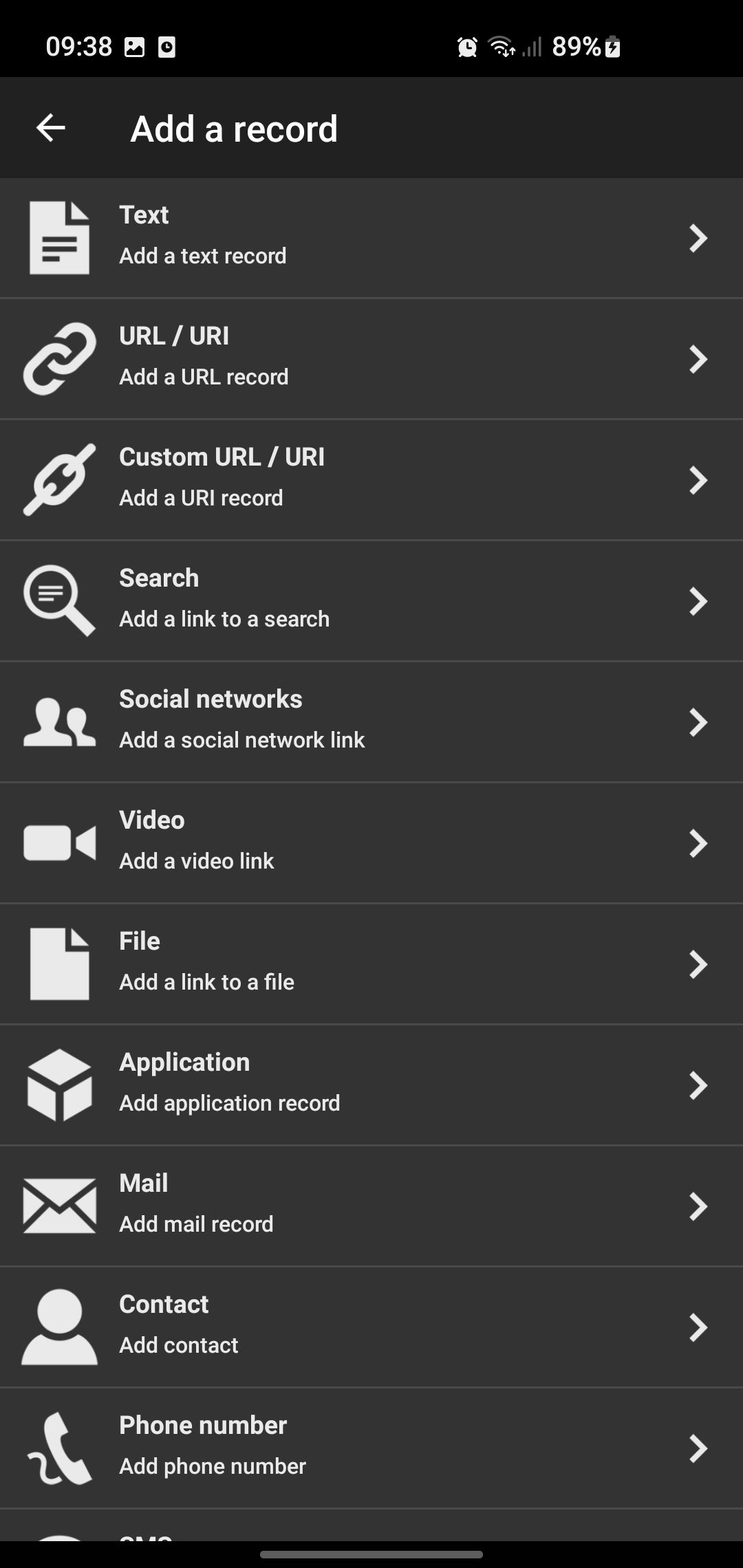
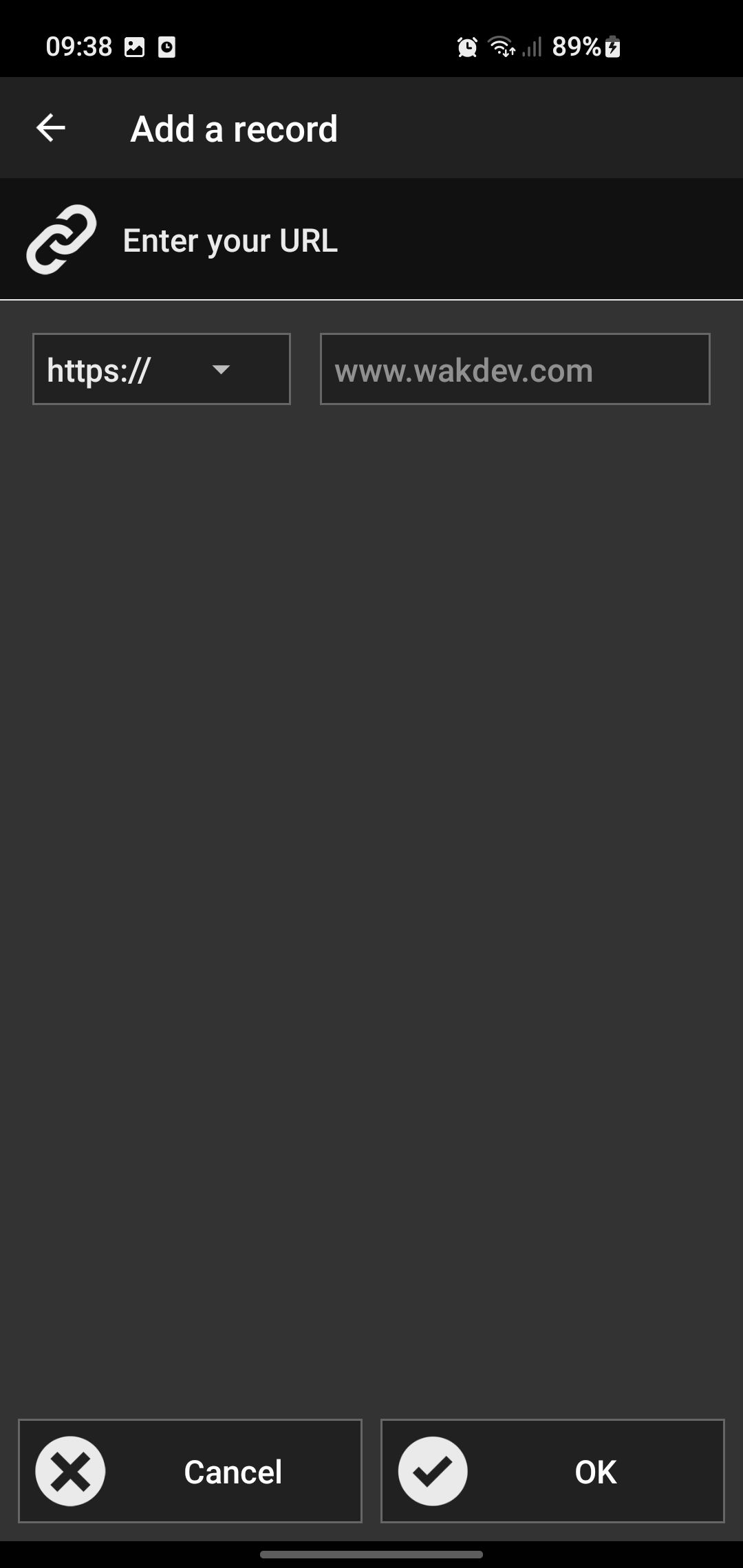
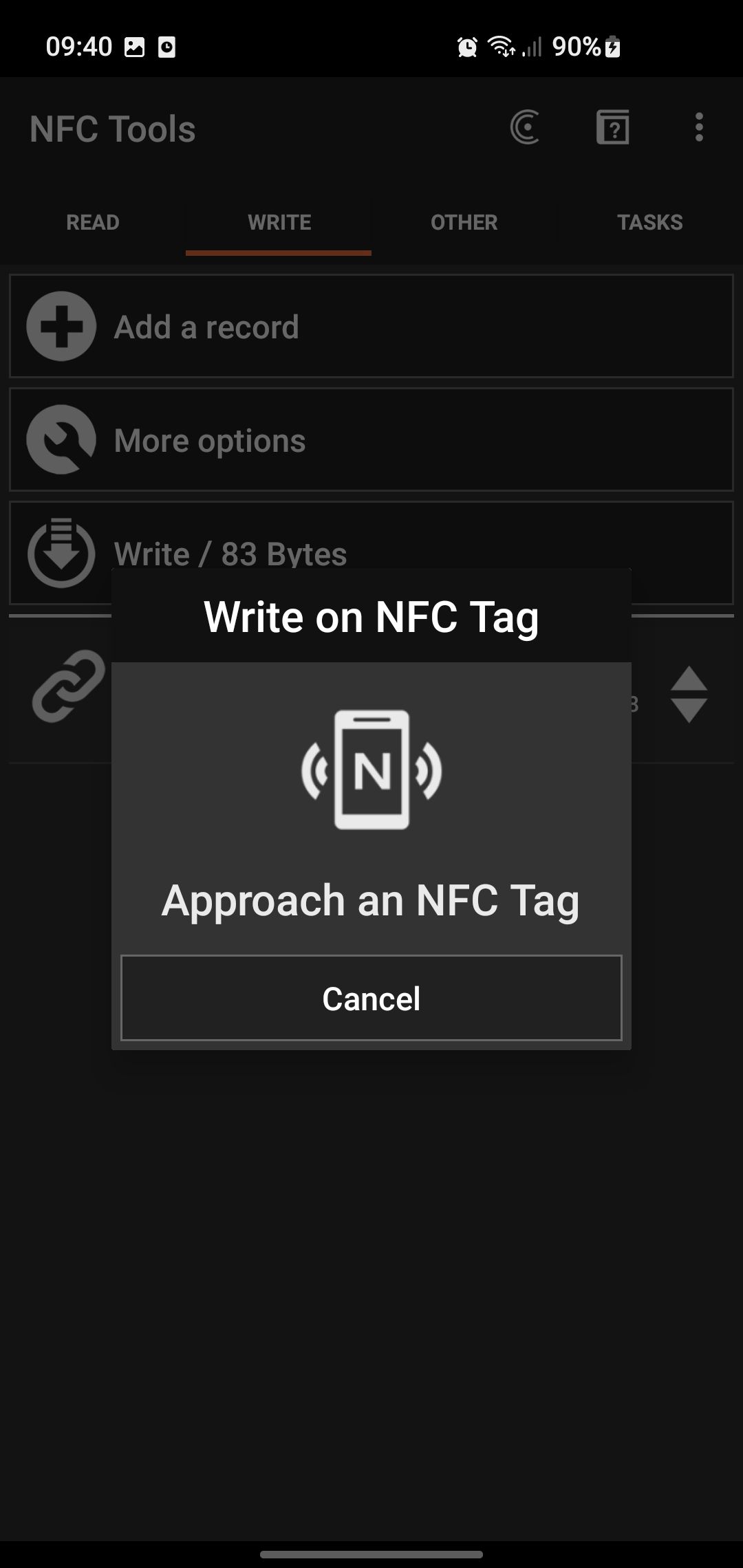
Enter or paste the URL into the text box, then press OK. After this, a new option to Write will appear. After pressing this button, bring your phone close to an NFC tag to start the process. It will say "Write complete" once it's finished.
Removing the phone case will help your phone connect better with the NFC tag.
Step 2: Test the NFC Tag
To test that it works, ask a friend or family member to bring their phone close to the NFC tag. Check that the link appears; if not, you may have to repeat the process. Try moving the tag around if you can't immediately get a connection.
Step 3: Design a Card
As you plan your card, think about where to place the NFC tag. If you are using the small, coin-shaped NFC tags, you might be able to incorporate the shape into the design. Otherwise, you can easily sandwich the NFC tag in between two pieces of paper and keep it hidden.
There are lots of ways to create a card too. If you don't want to make it by hand, try using Photoshop to create a Christmas card.
Step 4: Hide the NFC Tag Inside the Card
Using glue or sticky tape, attach the NFC tag to the Christmas card. We opted to hide the tag inside it by placing it in between two sheets of paper and sealing it shut.
You can explain to the person who is receiving it how you must bring the phone close to the card for it to activate. Or you can write the instructions on the card itself.
More Ideas
The great thing about using an NFC tag is how flexible they are. Try thinking outside the box to come up with more interesting ideas for what to load onto it. Not everything has to be a monetary gift either; there are lots of DIY ideas that cost nothing but a bit of time.
Here are a few ideas:
- A fun home-video
- A gallery of photos from the past year
- A digital gift voucher for a gaming platform
- A subscription to a TV/movie streaming platform like Netflix
- A Spotify mixtape
- An original recorded song
You can find out more about how this technology works by reading our comparison of NFC vs. Bluetooth.
An NFC Christmas Surprise!
If you're looking for a fun way to give an electronic gift, then making your own NFC Christmas card is the perfect way to do it. NFC tags can be loaded with a link to a digital gift voucher or a home video, with many more creative ideas you can try.
When a phone comes in close contact with the NFC tag, a notification will automatically pop up on the phone asking the recipient to open the link. It's a great way to hide a digital surprise inside a Christmas card, making the present more exciting to open.