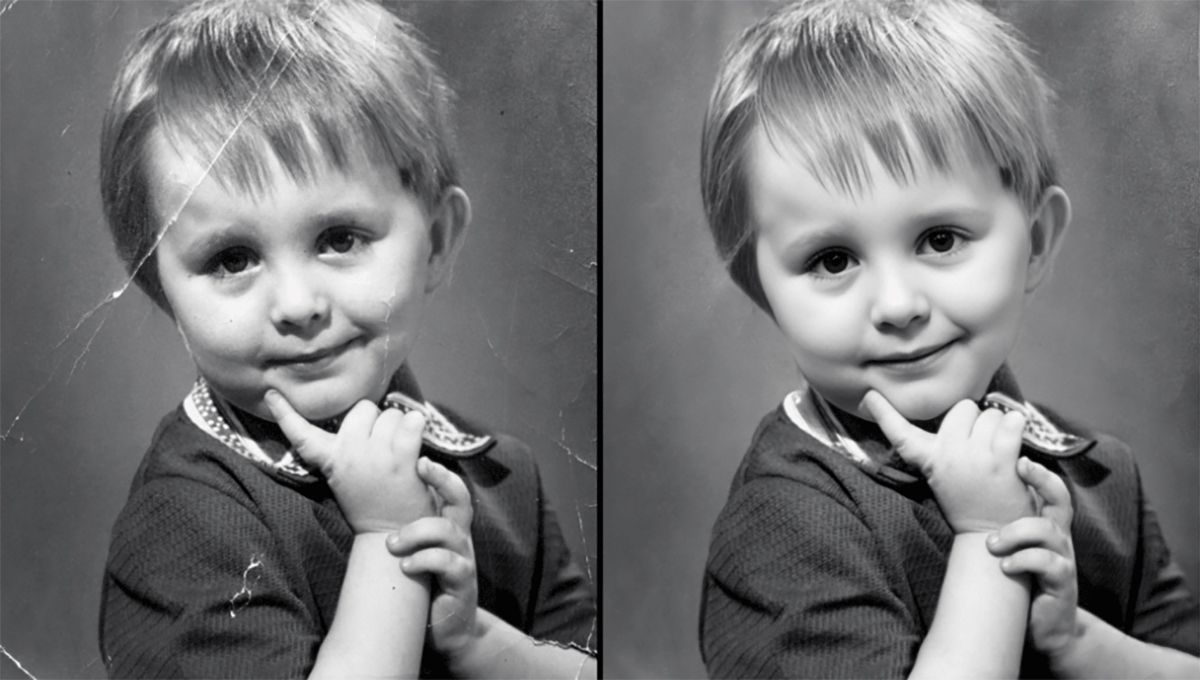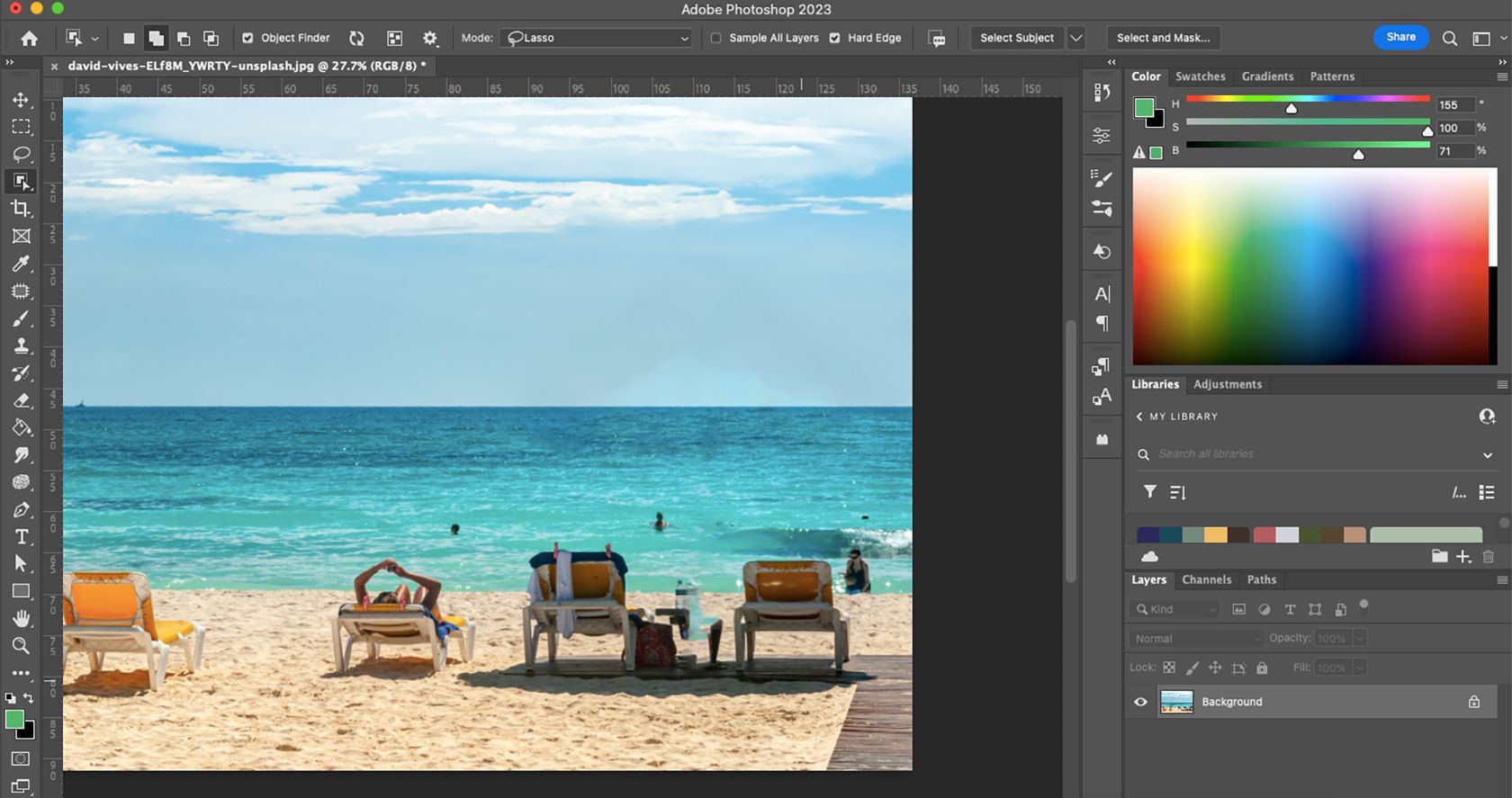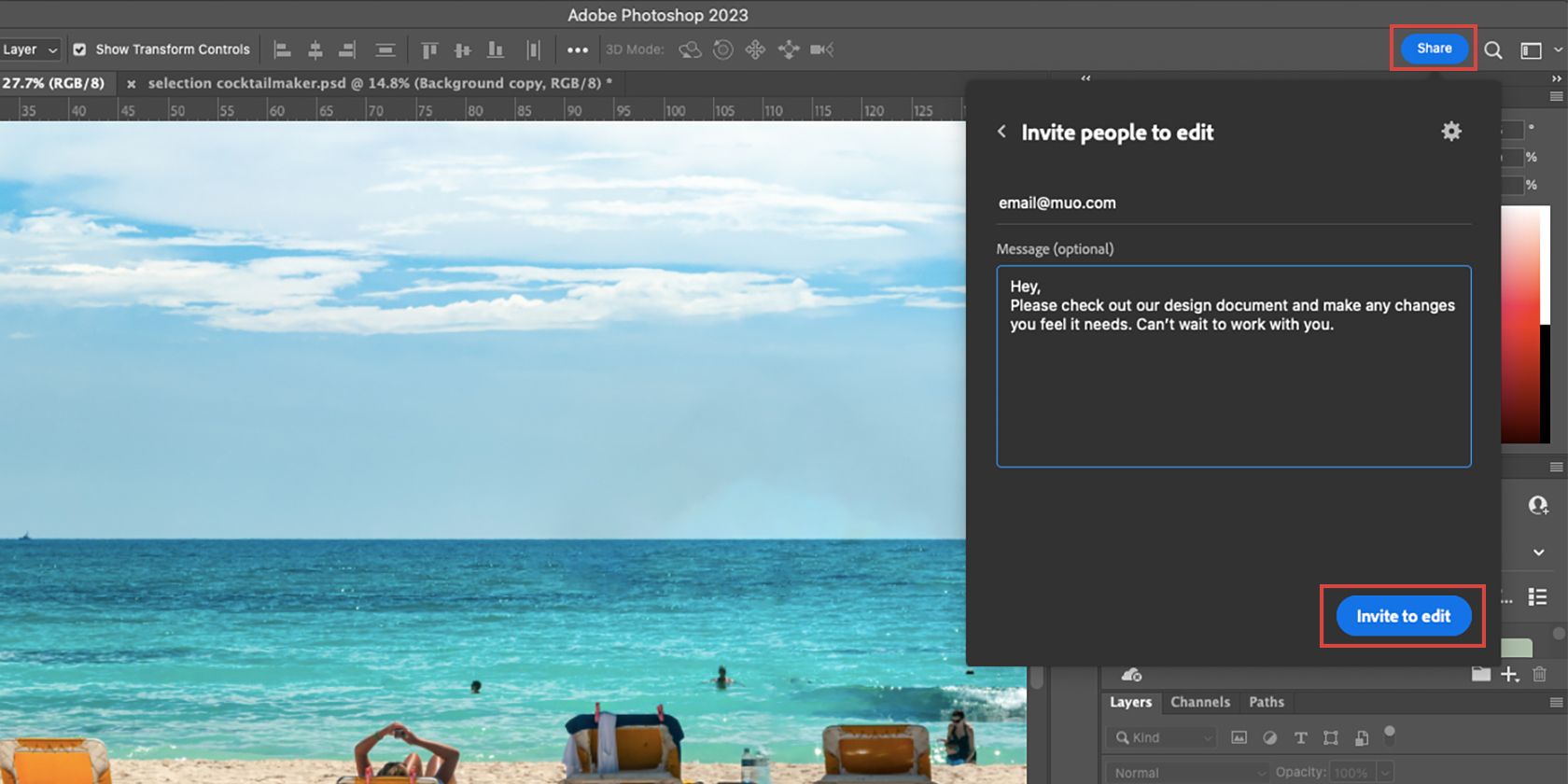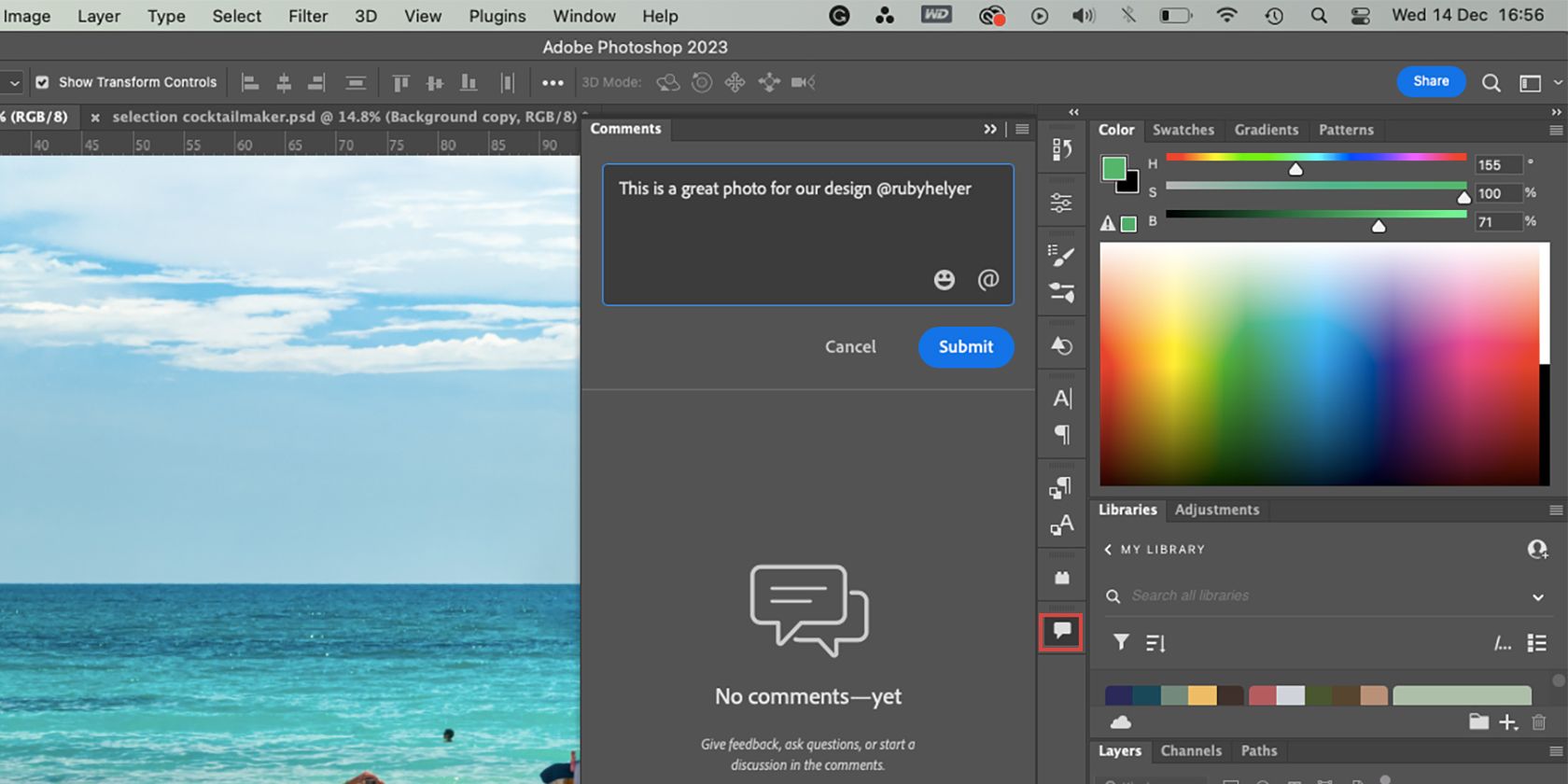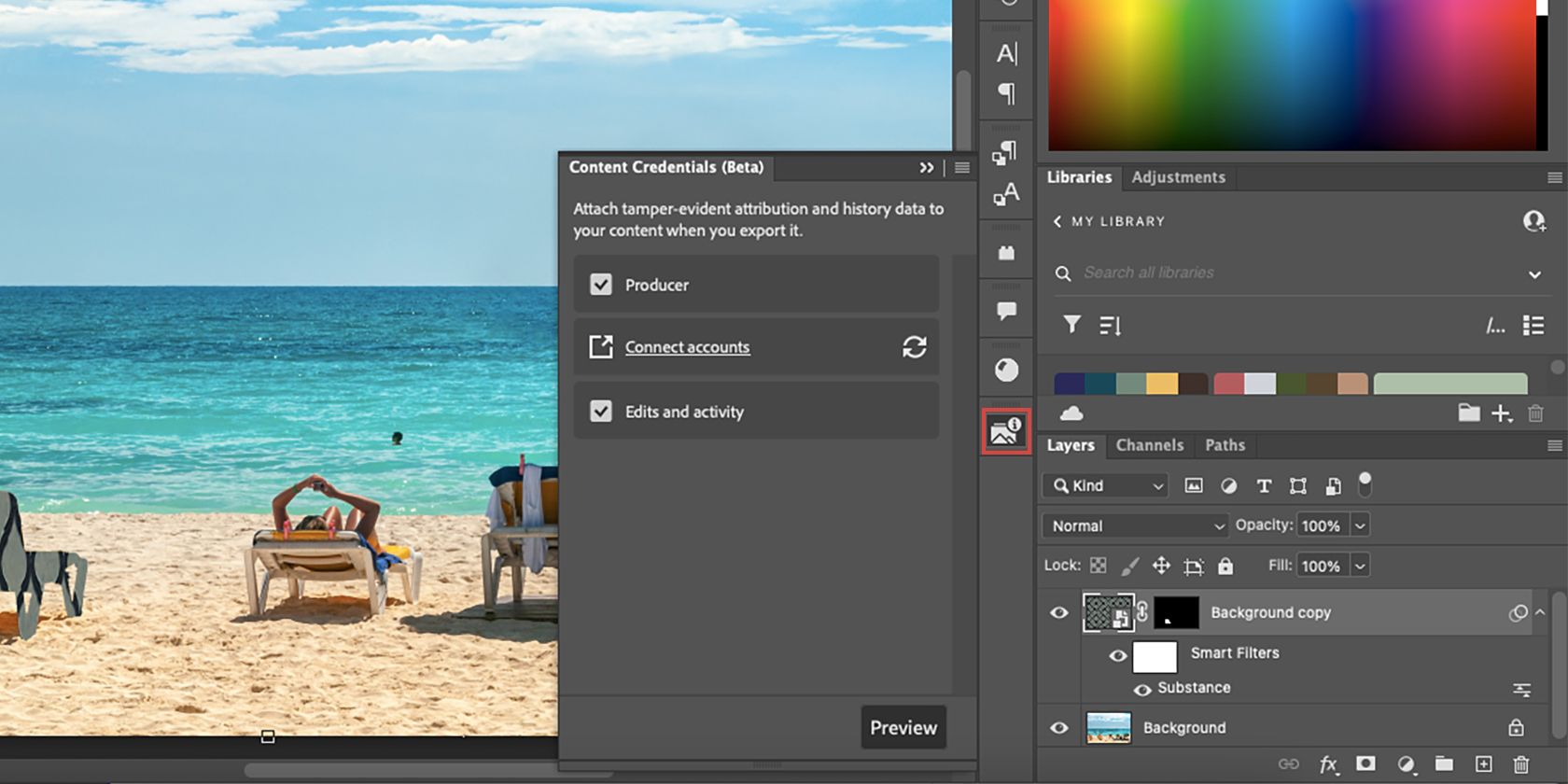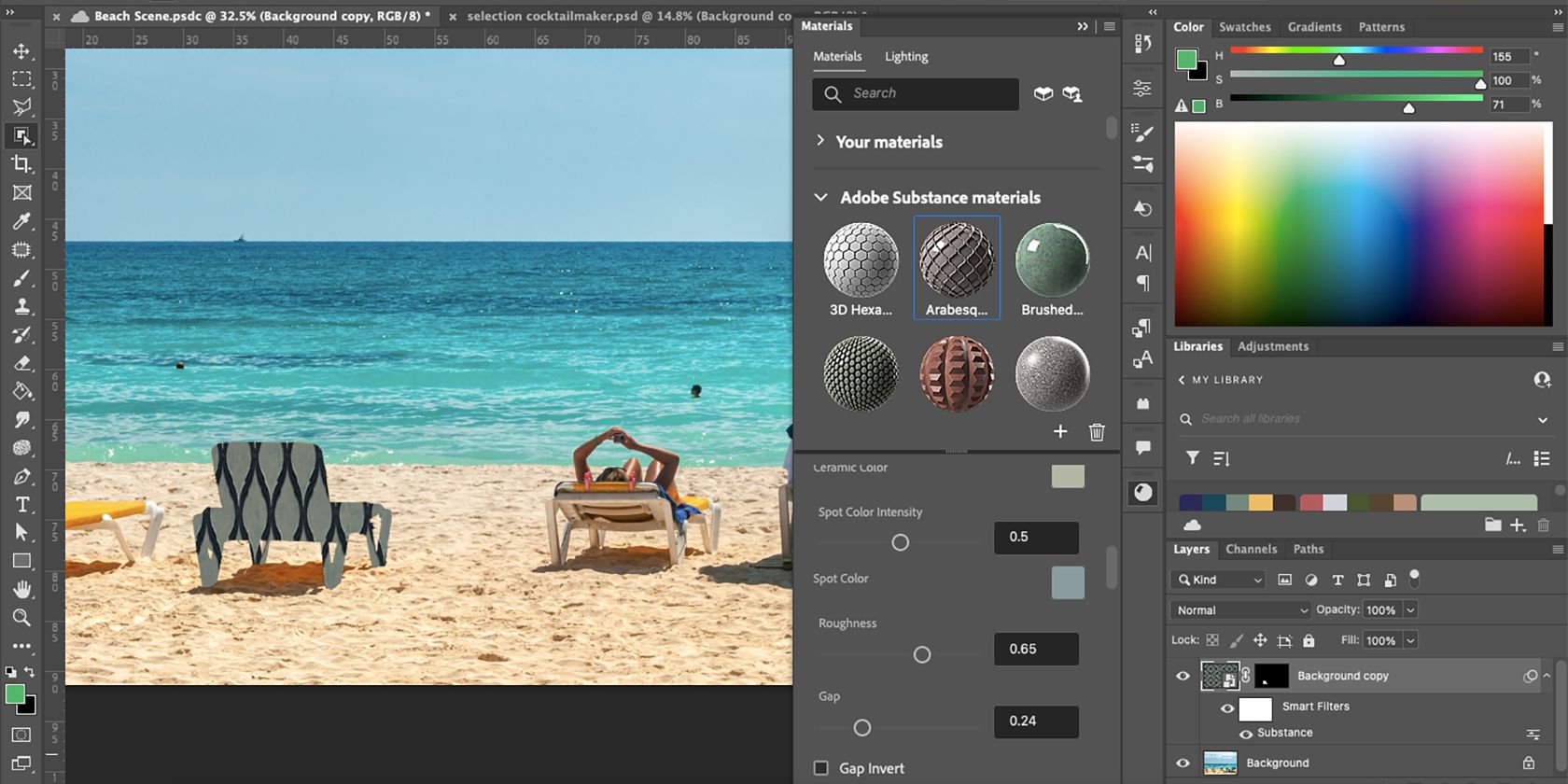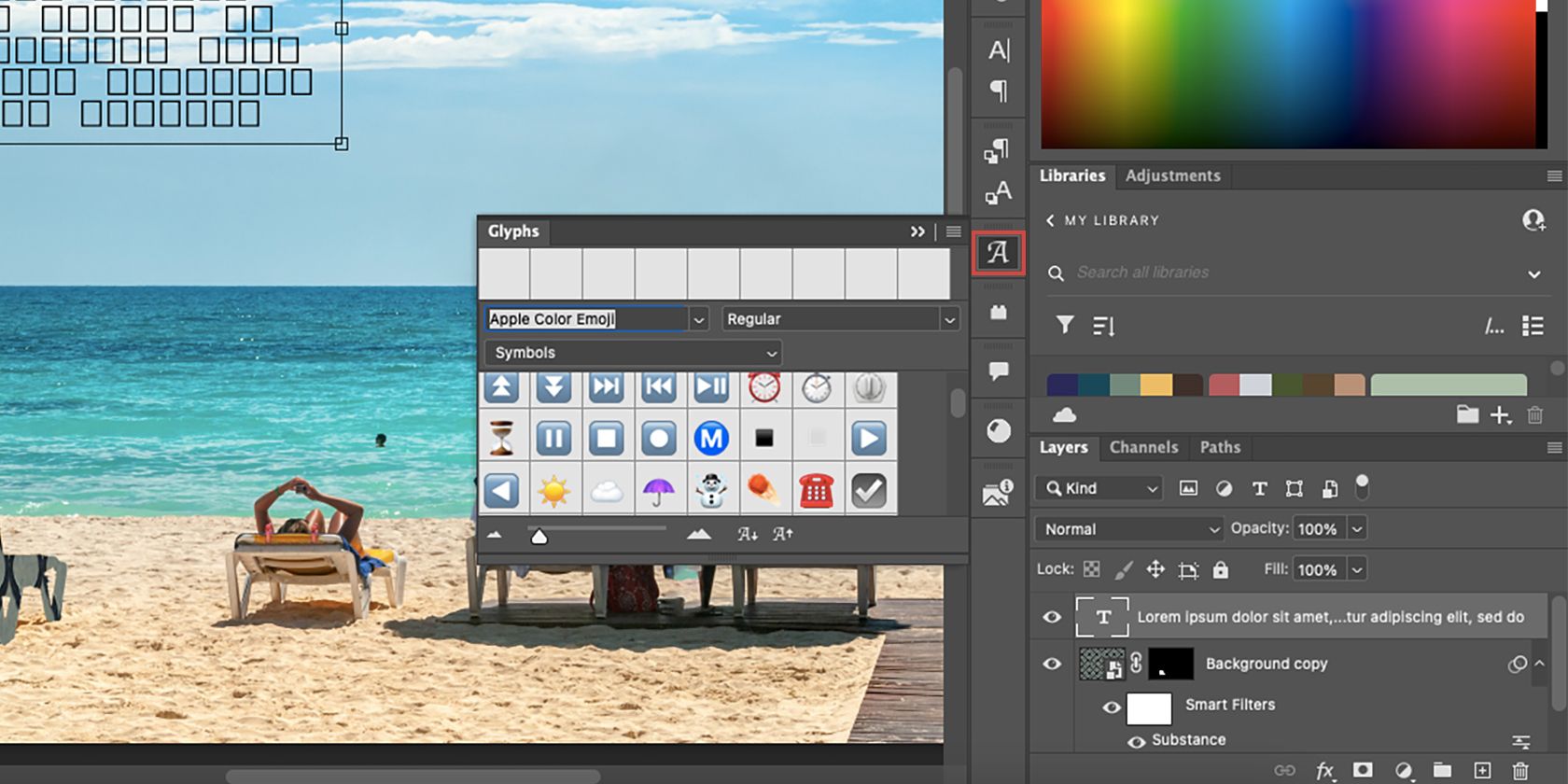You’ve probably heard about some of the great Photoshop features introduced in 2022. Adobe has been doing a lot this year, and Photoshop is just one of many programs to receive multiple new features and updates. We’ve cut the fat and made a list of the major Photoshop updates you might’ve missed.
With the introduction of AI, Photoshop now has smart tools to save time and effort in creating new images. Strap in for the ride, this journey is a fun one.
1. The Photo Restoration Neural Filter
With the larger introduction of AI in image editing software—Adobe uses its native Adobe Sensei—we are now gifted with filters that do more than ever before. Although Photoshop introduced Neural Filters in 2019, it continues to bring out new permanent and Beta versions to aid your smart editing.
In 2022 came the Photo Restoration Neural Filter. Although in the Beta stages, it looks like it’ll become a permanent addition to the Neural Filters gallery. The filter does what it says on the tin; you upload a vintage, cracked, or worse-for-wear photo and the filter will touch up color, fill in cracks, and make it look as good as new at the click of a button.
There are other Neural Filters you can try, including some from the Photoshop Beta app; they include a filter to add a smile, a landscape mixer, color harmonization (Beta), and color transfer (Beta).
2. The Object Selection Tool Update
In October 2022, Photoshop released a successful update to the Object Selection tool. The Object Selection tool allows you to hover over various objects or subjects in an image and Photoshop adds a colored overlay to preview the selected area, which you can then click to select.
The new smart selection means it’s easy to select and remove unwanted people in backgrounds, areas to recolor, or entire subjects for isolated selection. Just ensure the Object Finder checkbox is ticked at the top of the window, and you’re good to go.
Using the Object Selection tool, you can select and mask your subject, or right-click and choose Content-Aware Fill. The update to the feature really adds an element of ease to the Photoshop selection workflow.
3. One-Click Delete and Fill
Building on the Object Selection tool update, you can use that to your advantage even further with the updated One-Click Delete and Fill feature.
If you’ve selected an object you wish to remove, instead of going through menus and options, you can delete the object and fill it with Content-Aware Fill, all with only one click.
With the area selected, simultaneously hit Shift + Delete to remove the originally selected area and replace it with Content-Aware Fill in one smooth motion. This makes removing small distractions quick and easy.
While the feature may not be perfect, it’s certainly quicker than previous options. You can use the Clone Stamp tool or Patch tool to tidy up any inconsistencies afterward.
4. Collaboration Invitations for Cloud Documents
Digital collaboration is becoming easier and, thus, more popular within creative design. With the help of the cloud, it’s now a simple process to invite others to collaborate on projects together. See our top tips for a successful creative collaboration.
In Photoshop’s October 2022 update, you can invite others to edit when working in the cloud. You can share the link with as many collaborators as you desire, and you retain management of it all. Collaborators can work asynchronously in the cloud on the same document.
From your cloud-based document, select Share in the top right corner of the Photoshop window, and then you can add an e-mail address and an accompanying message to whomever you’re inviting. You have total control over whether the recipient can comment, edit, or only view the document.
5. Share for Review (Beta)
As part of Photoshop’s Beta features, there’s the Share for Review feature in addition to the invite to collaborate feature. You can find the Share for Review feature in three different places: under the Share button; under File > Share for Review; under Window > Comments.
Since this feature is still in Beta mode, it may not be available to everyone or may not be found in all three places for everyone either.
The feature works to let you share your design file with someone else, such as stakeholders, to get feedback. They do not have editing rights. Share for Review generates a link to send, and from that recipients can comment on the design to help with constructive criticism.
6. Content Credentials (Beta)
Working alongside collaborators means not everyone receives credit where it’s due—but with the new Content Credentials Beta feature, Photoshop has a way of storing and crediting historical content activity.
Go to Window > Content Credentials (Beta) to open the panel. Choose to Enable the settings then set the Producer, Connect Accounts, and Edit and Activity checkboxes to your liking.
Export your personal or group projects through the cloud and Photoshop’s Content Credentials feature exports it along with historical data and attribution credentials that can be attached to the final exported document.
7. Use Substance 3D Materials in Photoshop
After Adobe acquired Substance 3D in mid-2022, you can now use textures created in Substance 3D as Photoshop patterns with the new Substance Photoshop plugin. It works in the same way as other using patterns, except instead of using the standard Photoshop pattern library, these patterns are custom-made by Substance users.
You do not need to subscribe to the Substance 3D software—which isn't part of Adobe Creative Cloud—to access these materials. Simply go to Window > Materials to find them and apply the textures to your work.
8. Emoji Glyph Support
Most of us rarely write a sentence without attaching an emoji to it these days. Before now, the closest emoji support Photoshop offered were Wing Dings typefaces. Now, under the Glyph panel, you have access to a wide range of emojis along with other supported glyph types. Open Window > Glyphs to see your font's supported glyphs and emojis.
Using emojis in your designs can help you connect to a modern audience and keep your designs relevant. And the native emoji support means the quality of the emojis stays high, unlike if you had to save an emoji from elsewhere to paste into your Photoshop designs.
Have You Tried Out Photoshop’s 2022 Updates?
Adobe is always improving its software and adding new features throughout the year. Due to Adobe’s increasing acquisition of other programs, as well as its incorporation of artificial intelligence, Photoshop has received some awesome feature updates in 2022.
You should try them all out to see which ones benefit you the most. You can also download the Photoshop Beta app from the Creative Cloud to see what might reach the main app in the future.