If you just created a new Instagram account, your hands must be itching to share photos, videos, and more. But hold on a minute.
You should do a few important things before sharing your first post on the platform. This is mainly to make your profile more approachable, secure, and easier to use.
So, let's see what they are, shall we?
1. Update Your Instagram Profile
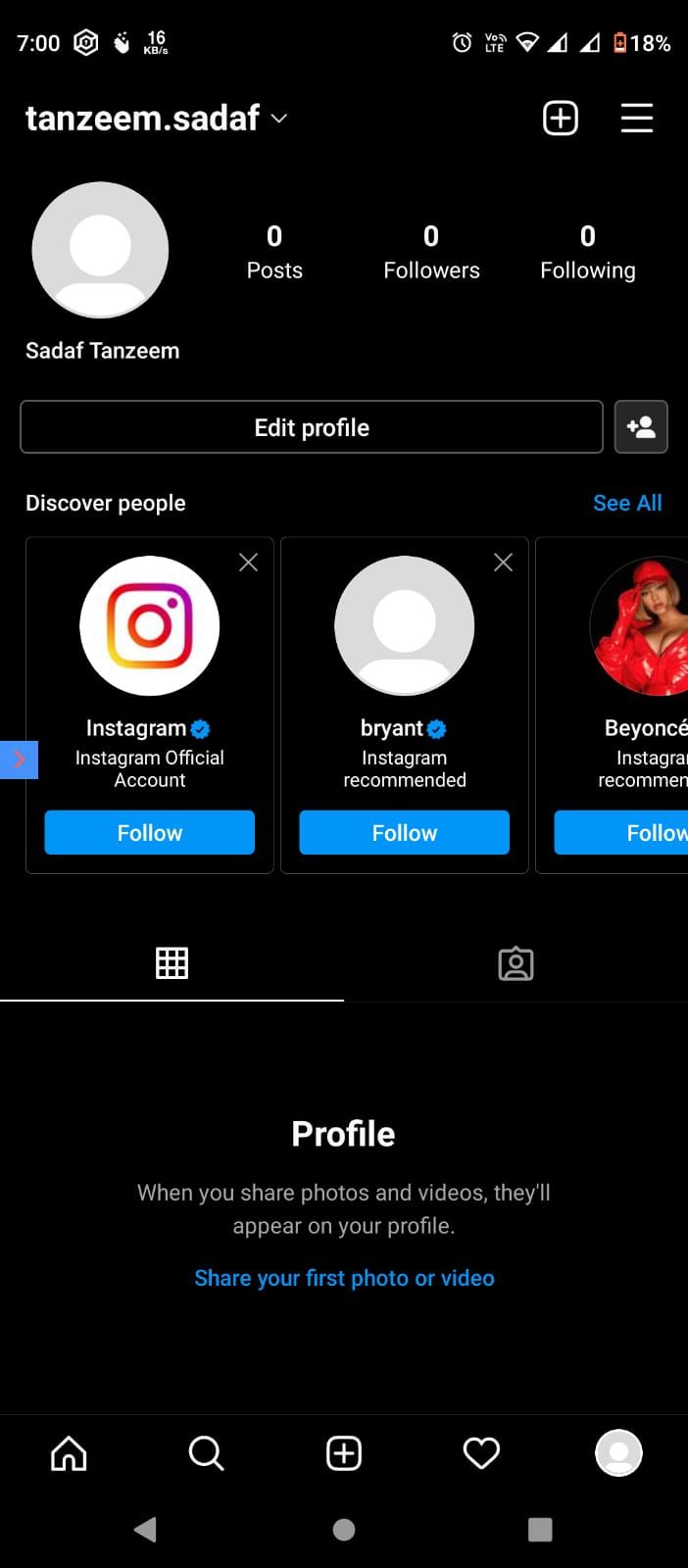
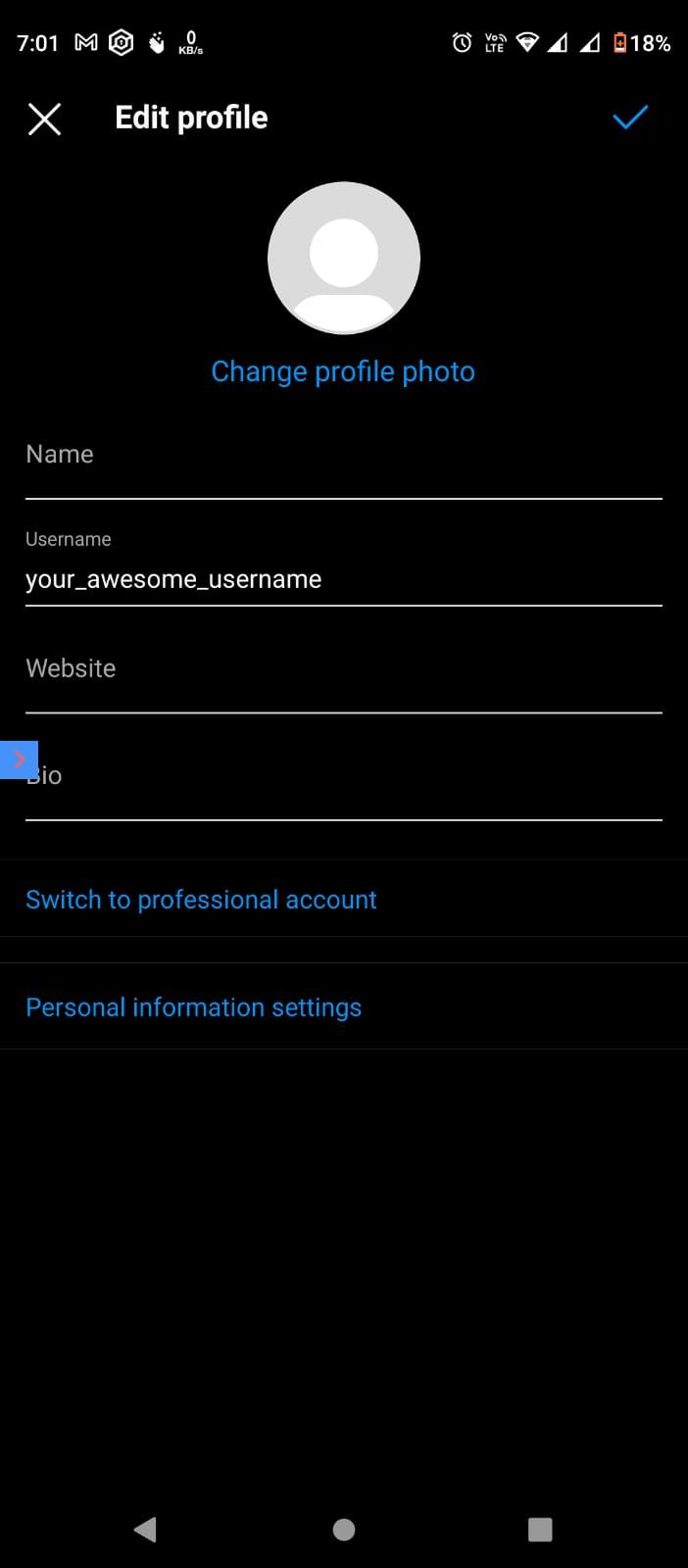
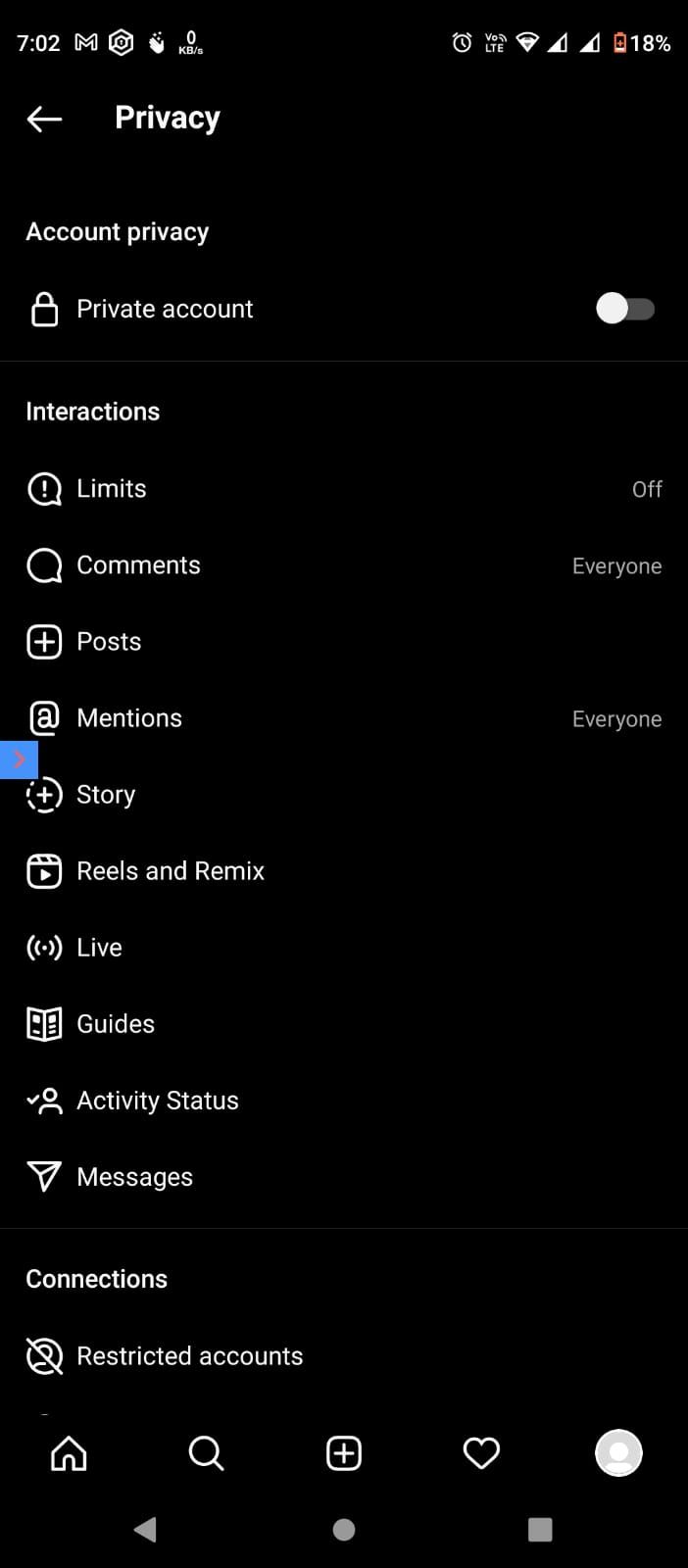
When you create a brand new Instagram account, it's a blank page with your name and zero followers and following on it. To make it more welcoming and let people know that it's you, update your profile details, especially if you decide to keep your account private (more on this later).
So, start by uploading a new profile picture using the instructions below:
- Head over to your Instagram profile by hitting the User icon from the bottom menu.
- Here, tap on Edit Profile.
- Now, tap on Change Profile Photo.
- You'll have the option to take a new picture or choose an image from your library.
Select your desired option and set the photo you want as your profile picture. Once you do this, you'll notice the small profile icon change.
The next thing you should do is introduce yourself in the Bio section. But Instagram limits you to 150 characters, and therefore, you'll need to be careful with the word count.
If you don't like the username you chose for yourself while creating your Instagram account, you can also change it here. Additionally, you can add your phone number, email address, Gender from the Personal Information Settings.
2. Update Your Instagram Privacy Setting
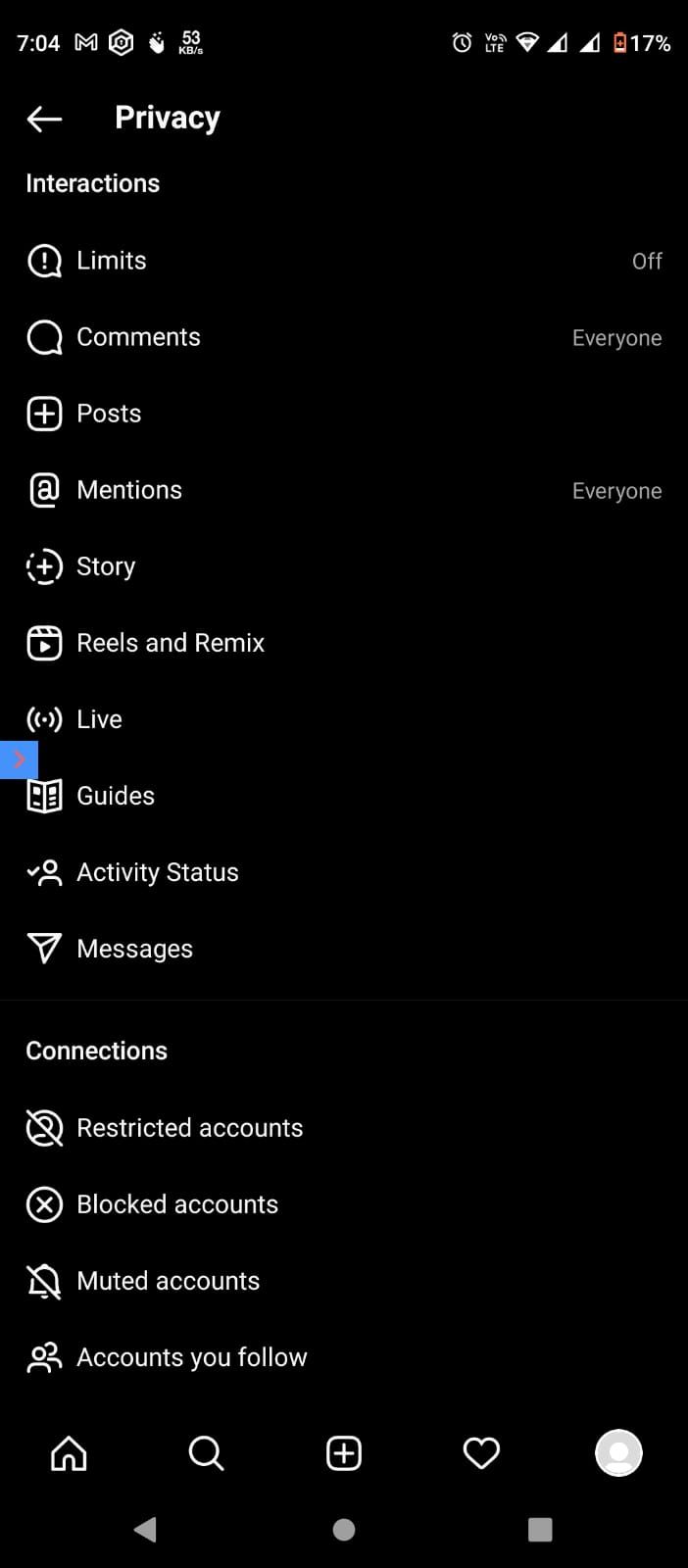
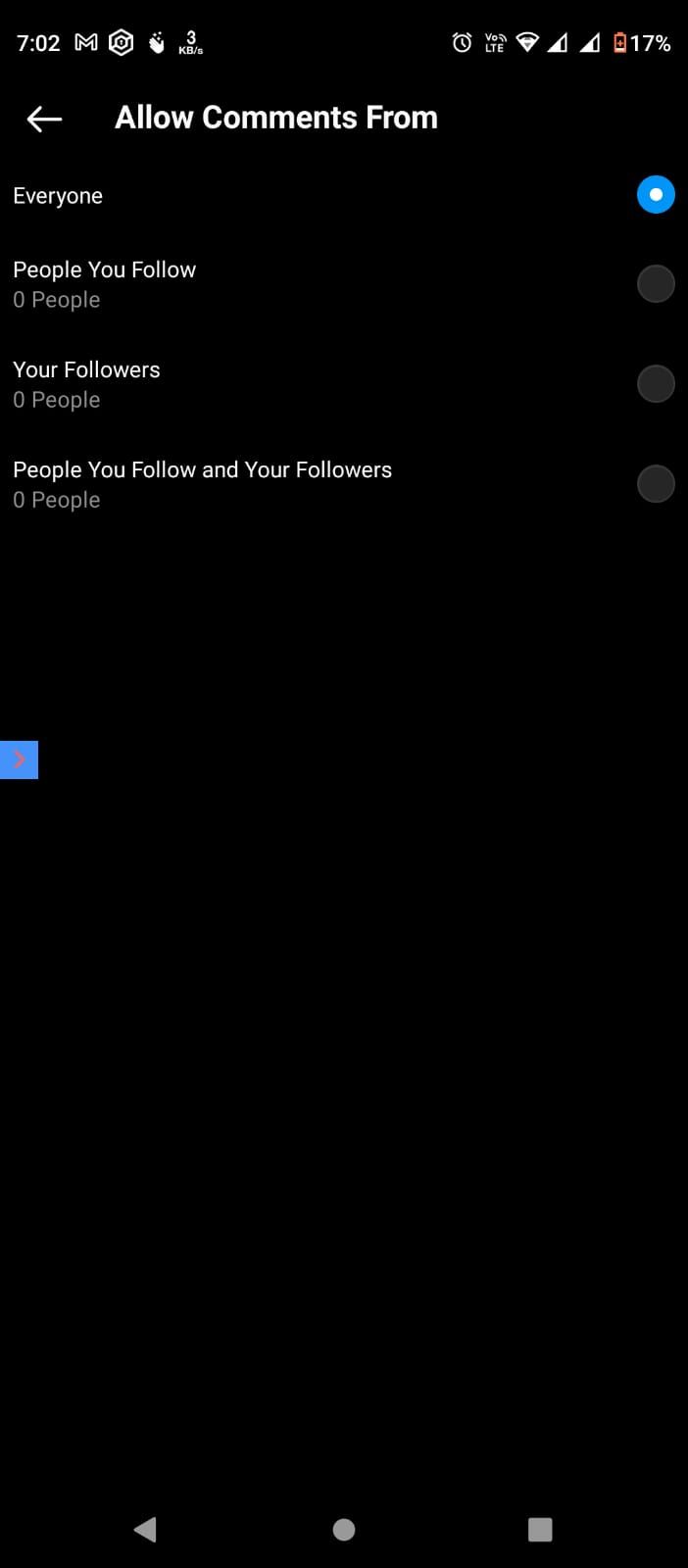
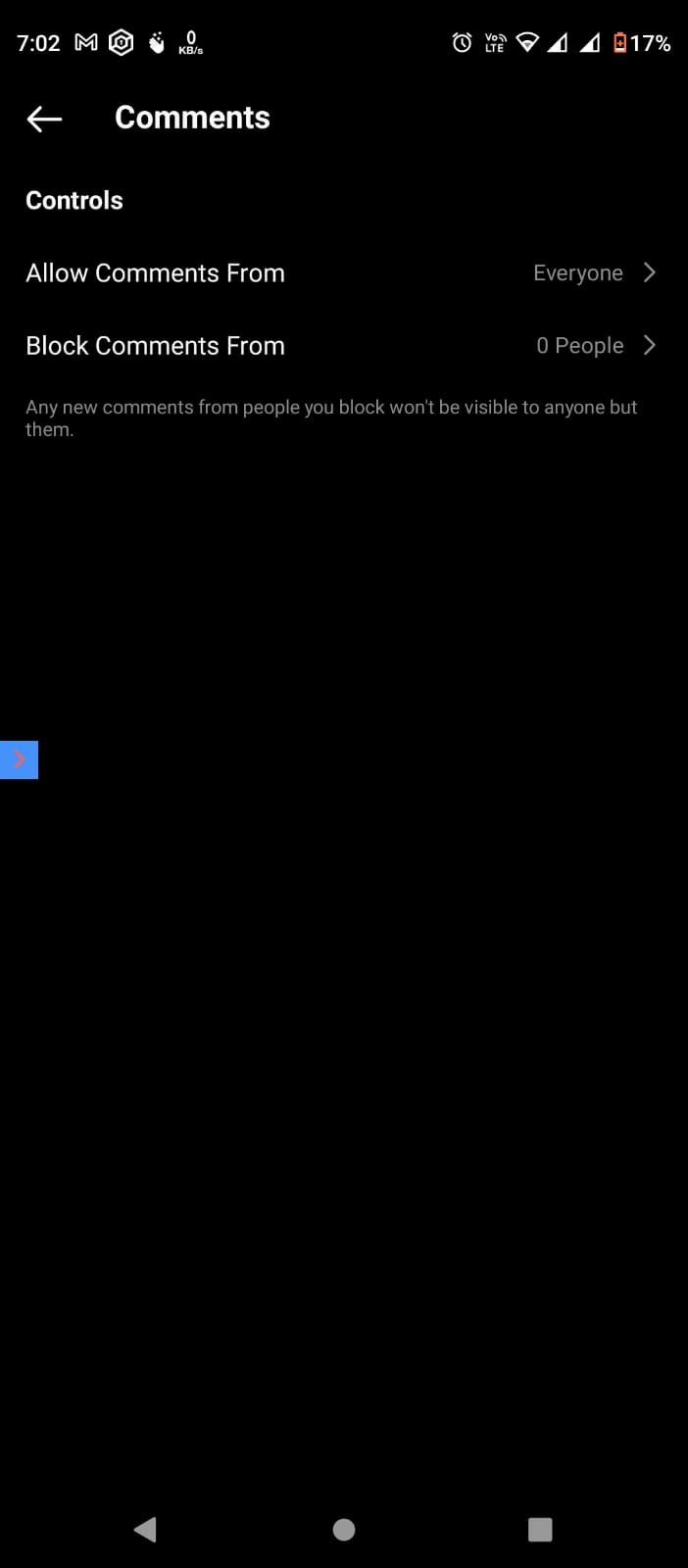
Before you start following people and let others follow you, you should spend a few minutes updating your privacy settings. So, go to your profile and click on the three lines icon you see at the top-right corner of the screen. From there, click on Settings and head over to the Privacy section.
The first thing you can do is make your account public or private.
In a public account, all of your posts are visible to everyone, anyone can like or comment on them, and anyone can follow you without waiting for approval from your side. If you want to use your Instagram account to grow an audience, this option will be perfect for you.
In the case of a private account, your posts are only visible to your followers. When people, other than your followers, visit your profile, they see a blank page with Private Account written on it instead of your posts. They can send you a follow request, which, if you like, you can approve.
Next comes the Limits option. From here, you can block certain accounts, your recent followers, or people who aren't following you from engaging with you in any way. You can also choose how long you want them to stay blocked from one day to four weeks.
Moreover, you should know that Instagram has a comment posting policy, where no one can write anything offensive on your posts. You can explore more about it from the Hidden Words section.
You can also choose who can mention you in the comment section from the Mentions section, see your stories from the Story section, and tag you in pictures from the Posts section.
Next comes your Activity Status. If you turn it on, your followers or anyone who has messaged you can see when you're online or were last active on Instagram. Similarly, you can see their last active status as well.
You can turn it off if you desire by clicking on the Activity Status option. Although, if you do so, you won't be able to see other people's last seen either.
Instagram also allows you to disable anyone from sending you DMs from the Messages option. You can also restrict, block, or mute accounts you want from the respective options.
3. Adjust Your Instagram Notifications
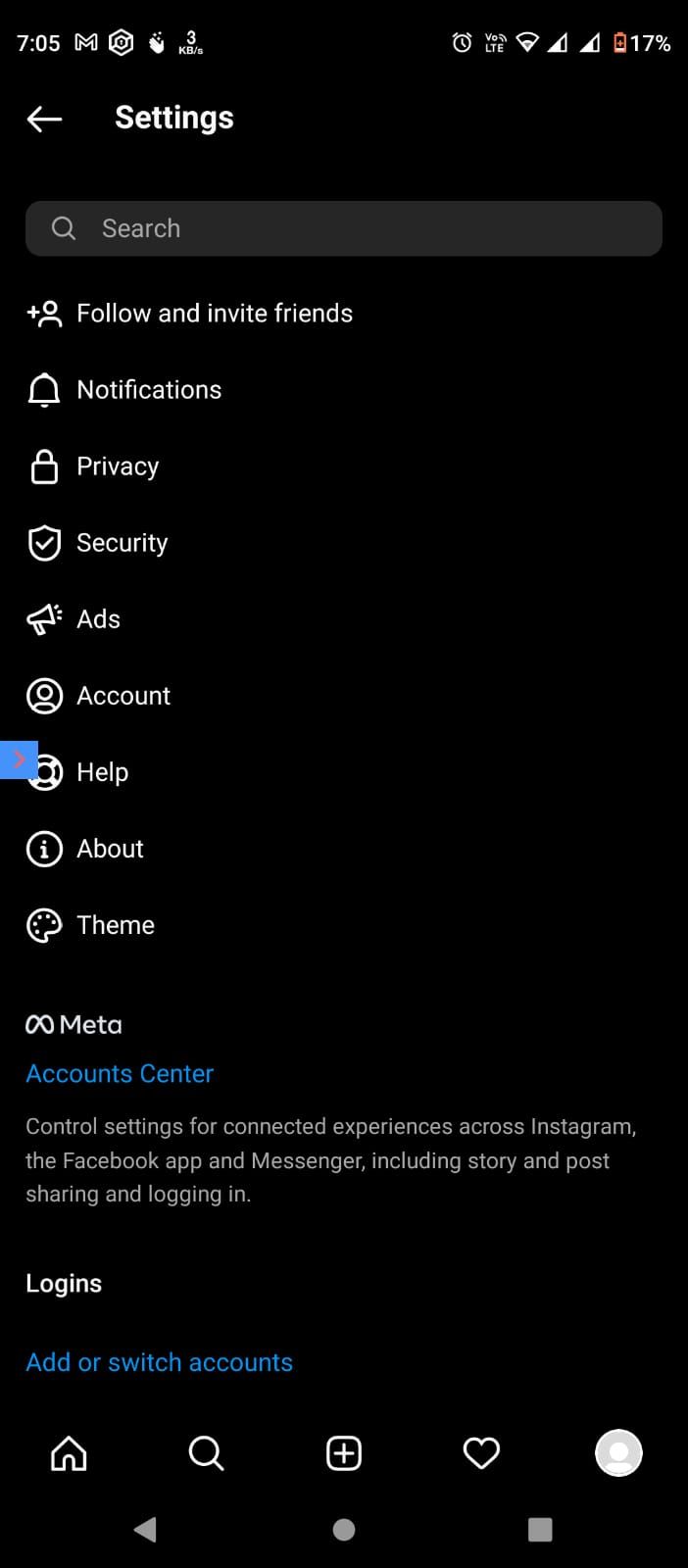
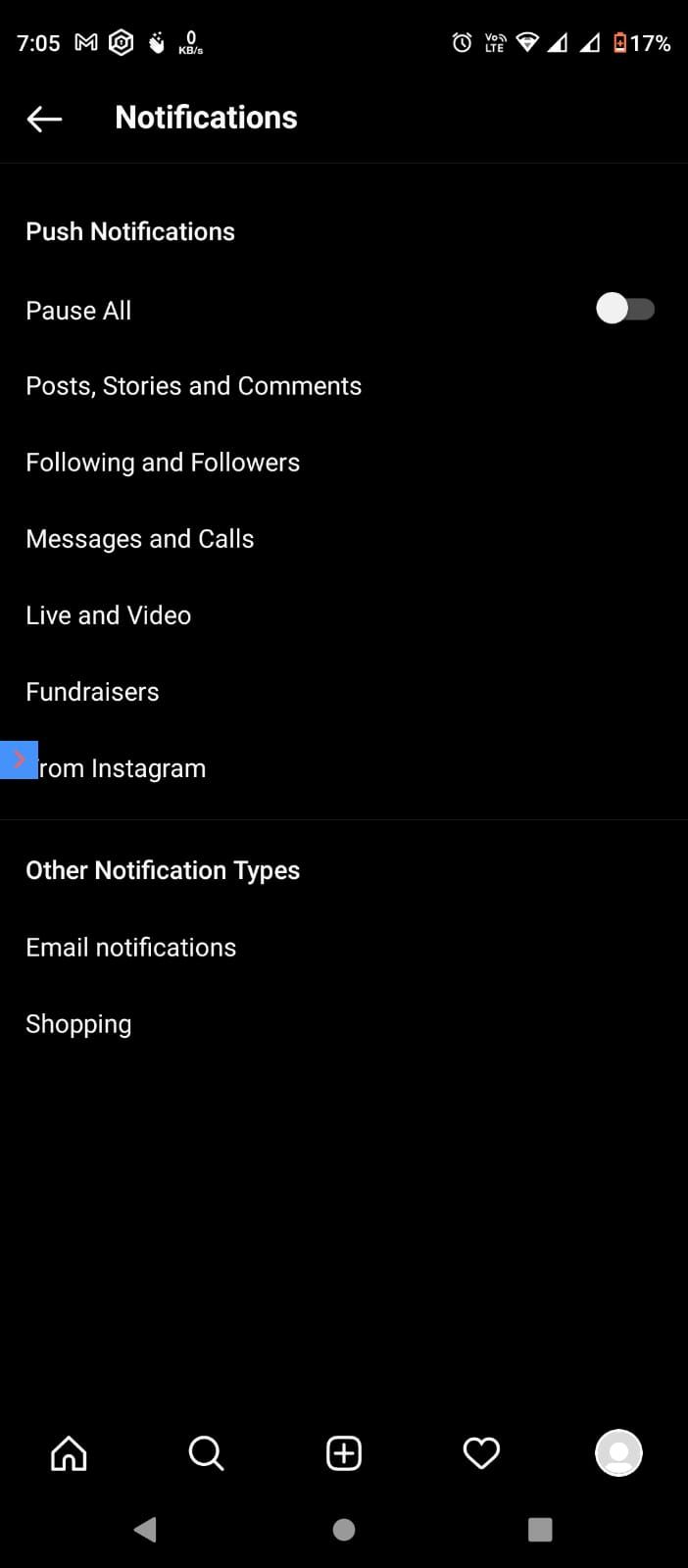
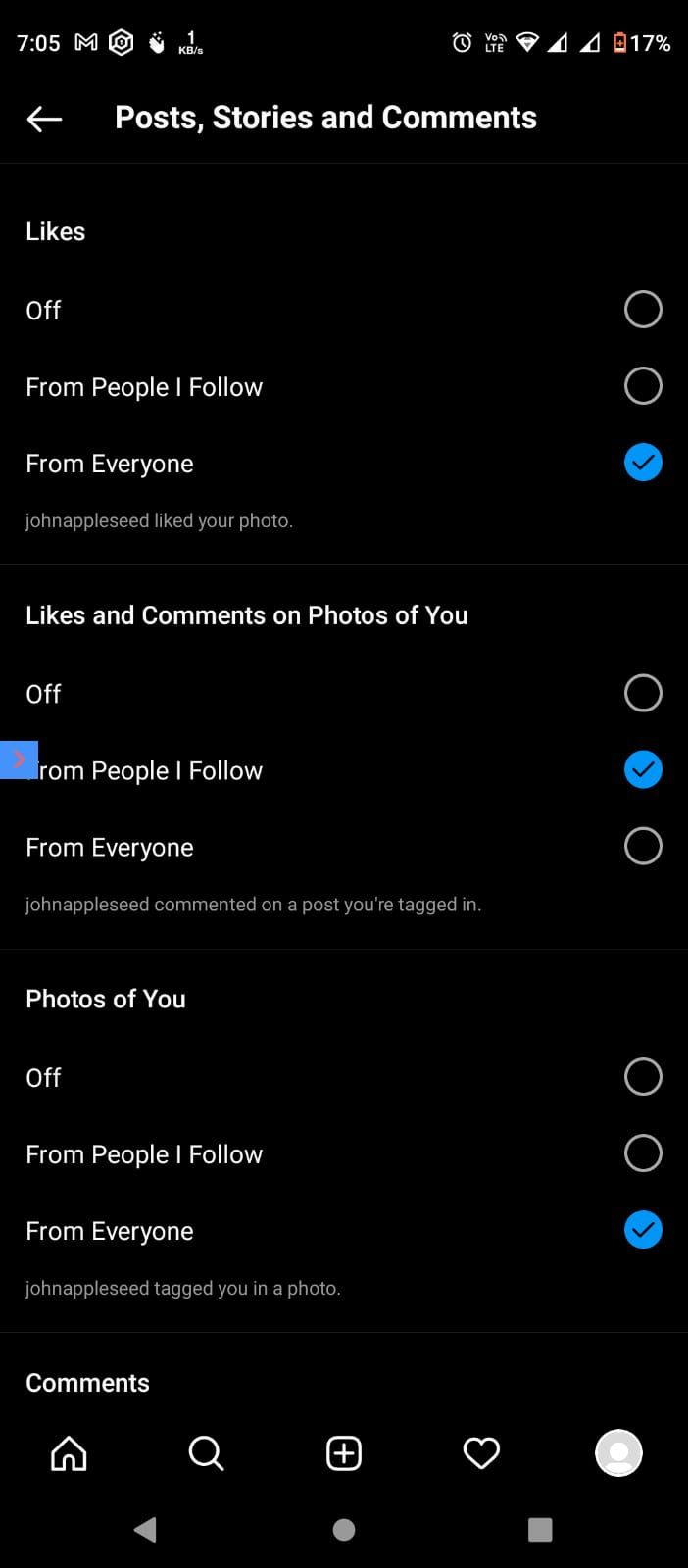
To complete this step, go to the Notification option from the settings. From there on, you can decide what you want Instagram to notify you about.
Some notifications that Instagram sends you are the following:
- Likes and comments on your posts.
- Likes on your comments.
- Likes or comments on the photos you're tagged in.
- Someone accepts your follow request.
- Someone sends you a direct message without following you.
- Reminders of new or unseen notifications.
- People's first posts and stories, and live videos.
- Video view counts
You can turn any of these, or all, notifications on or off as you desire.
4. Connect Instagram With Your Facebook Account
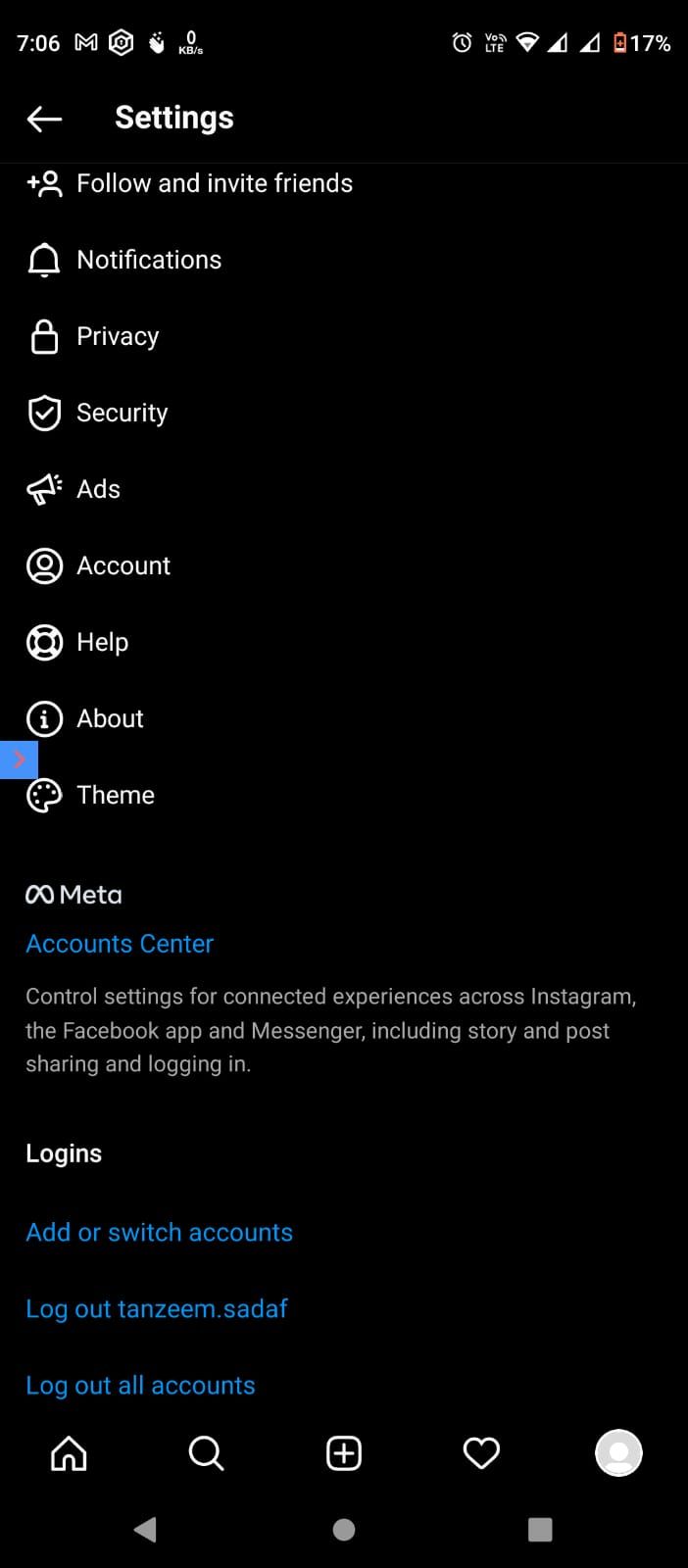
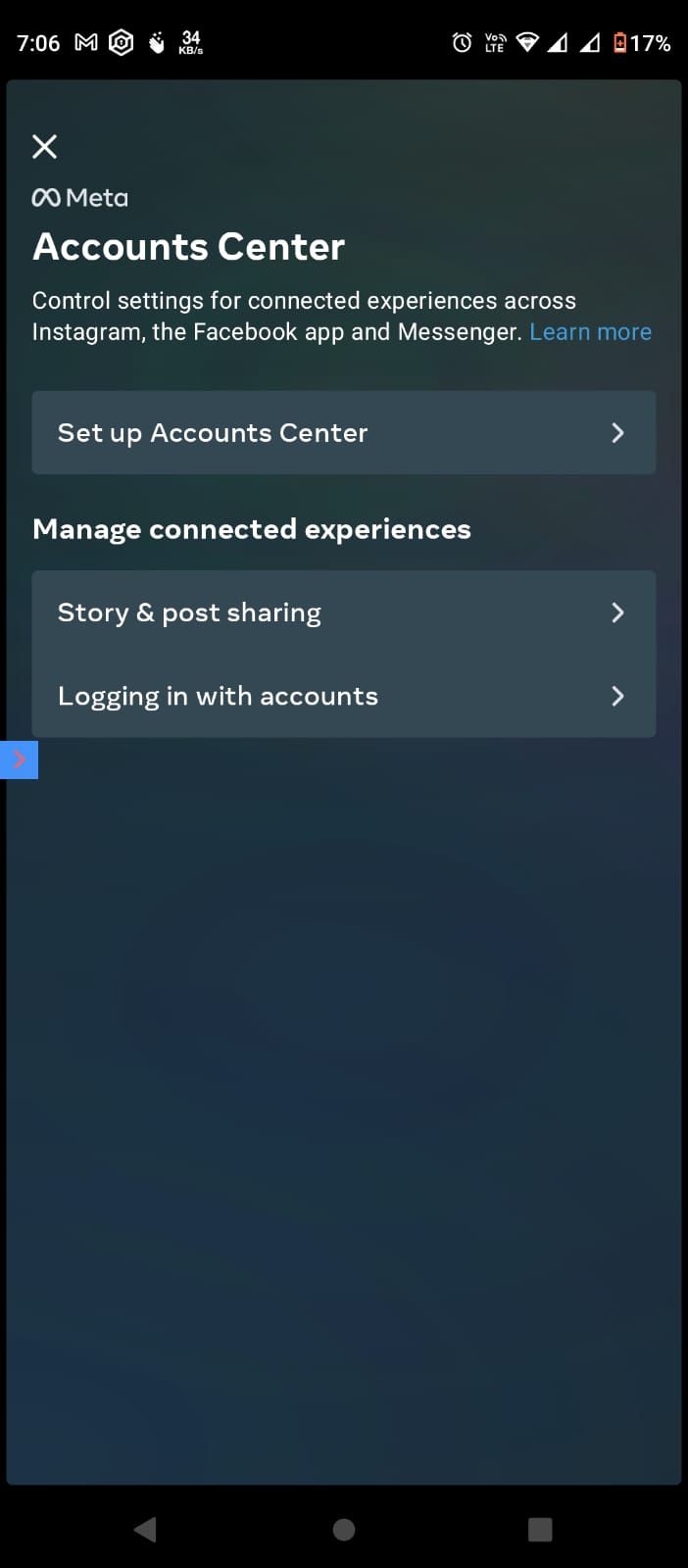
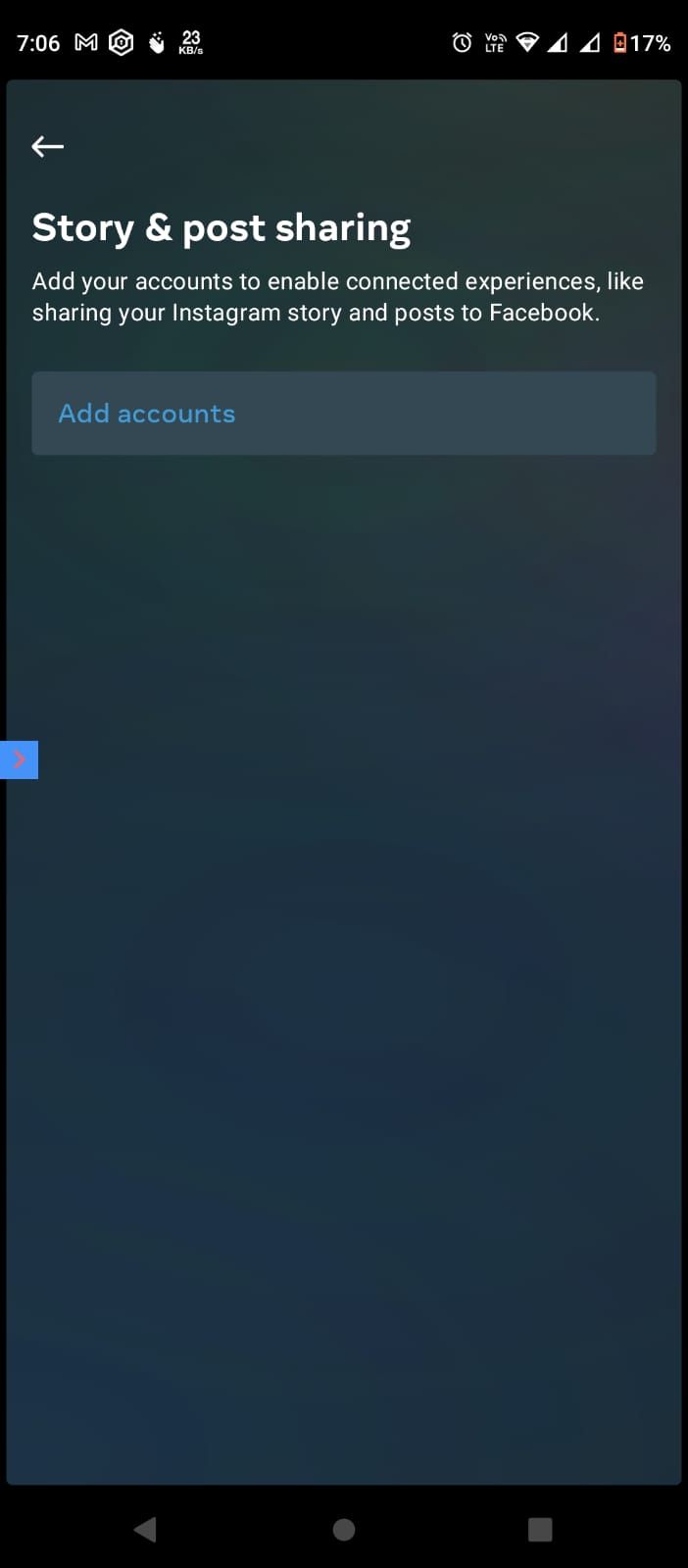
If you also use Facebook, then you're in luck. Instagram allows you to connect both of these accounts as they're both owned by Meta. That way, the pictures you upload on your Instagram profile get automatically uploaded on your Facebook page as well.
To get started with this setting, follow these steps:
- Go to the Accounts Center at the bottom of the profile setting page.
- Click Add Account.
- Enter your Facebook account details.
- Click on Finish Set Up.
Once both of your accounts are connected, here's what you need to do:
- Click on Story and post sharing from the Accounts Center.
- Select each of the accounts one by one.
- Turn Story and post sharing on or off.
This way, as per your settings, whatever you post on any of these social channels will be automatically posted on the other one. You should know that you can connect multiple accounts from here and even disconnect your Facebook account later on if you want.
5. Follow New People on Instagram
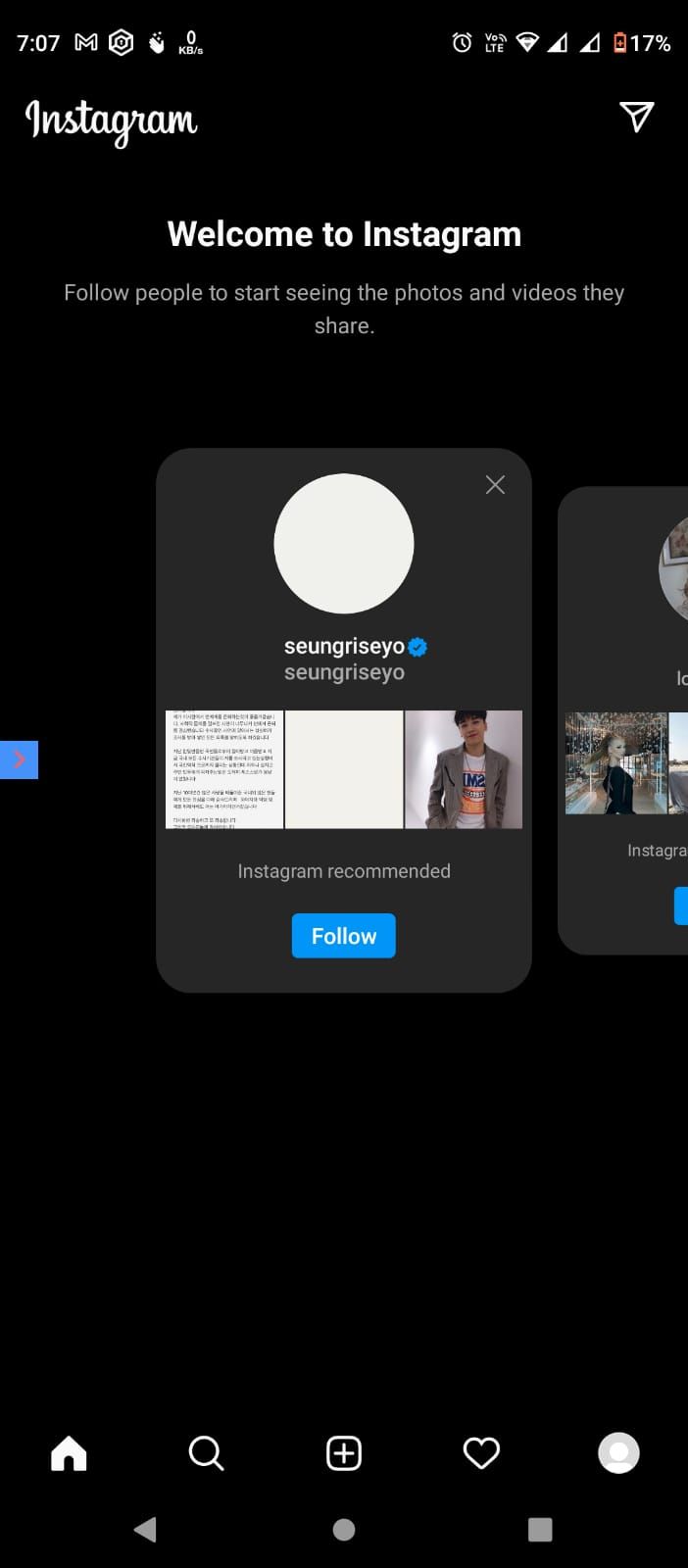
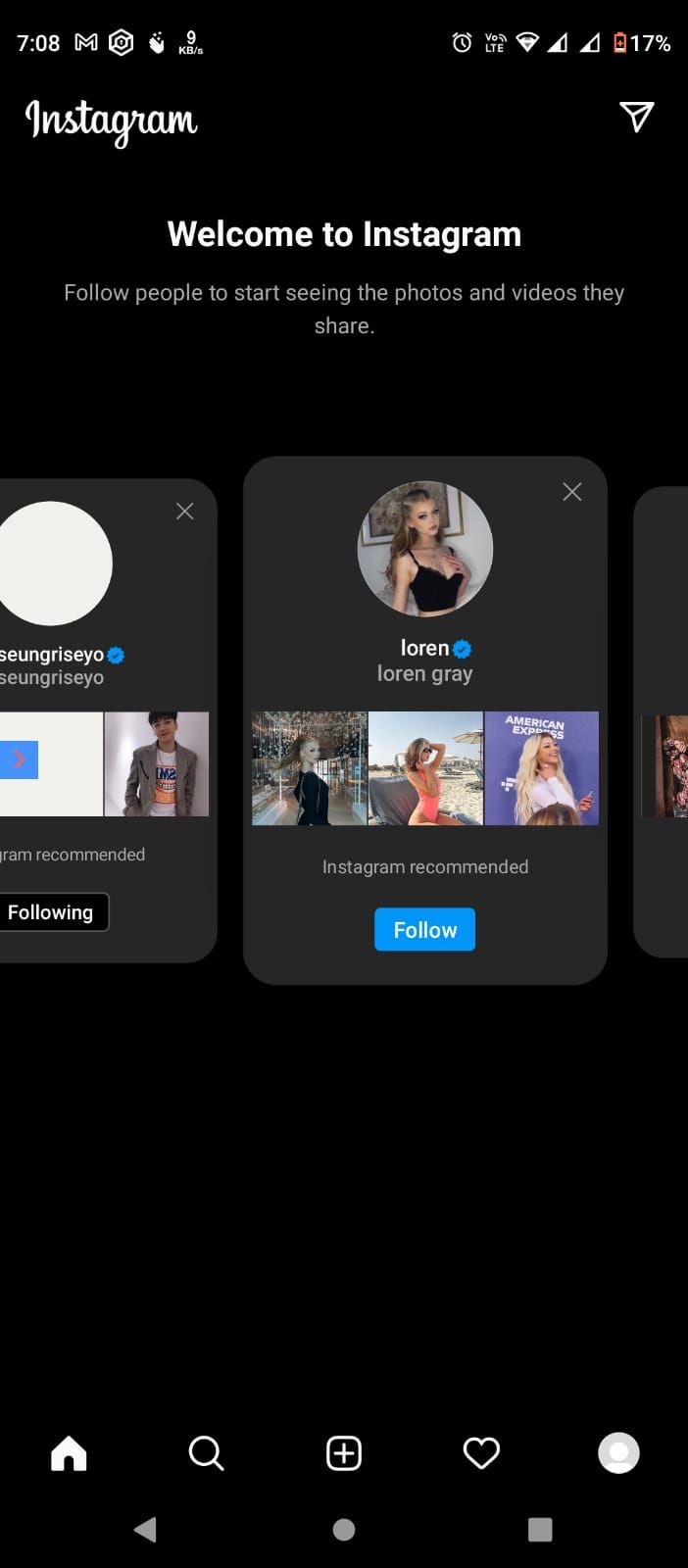
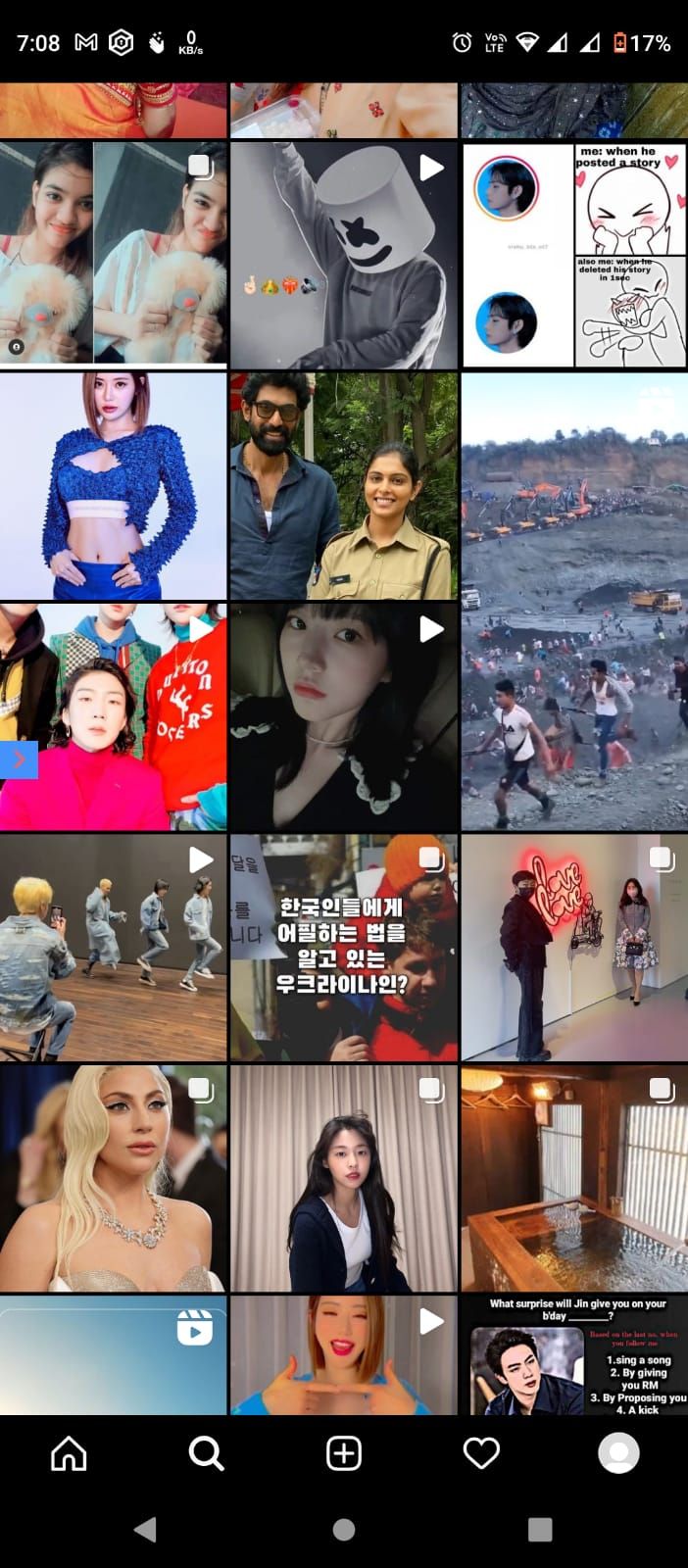
Finally, you can start following new people. Begin by searching and following your friends and family, celebrities, thought leaders, influencers, or explore different options by checking out the content from the search option. Eventually, you'll discover more engaging content and a ton of content creators to follow from the Explore section.
6. Share Your First Instagram Post
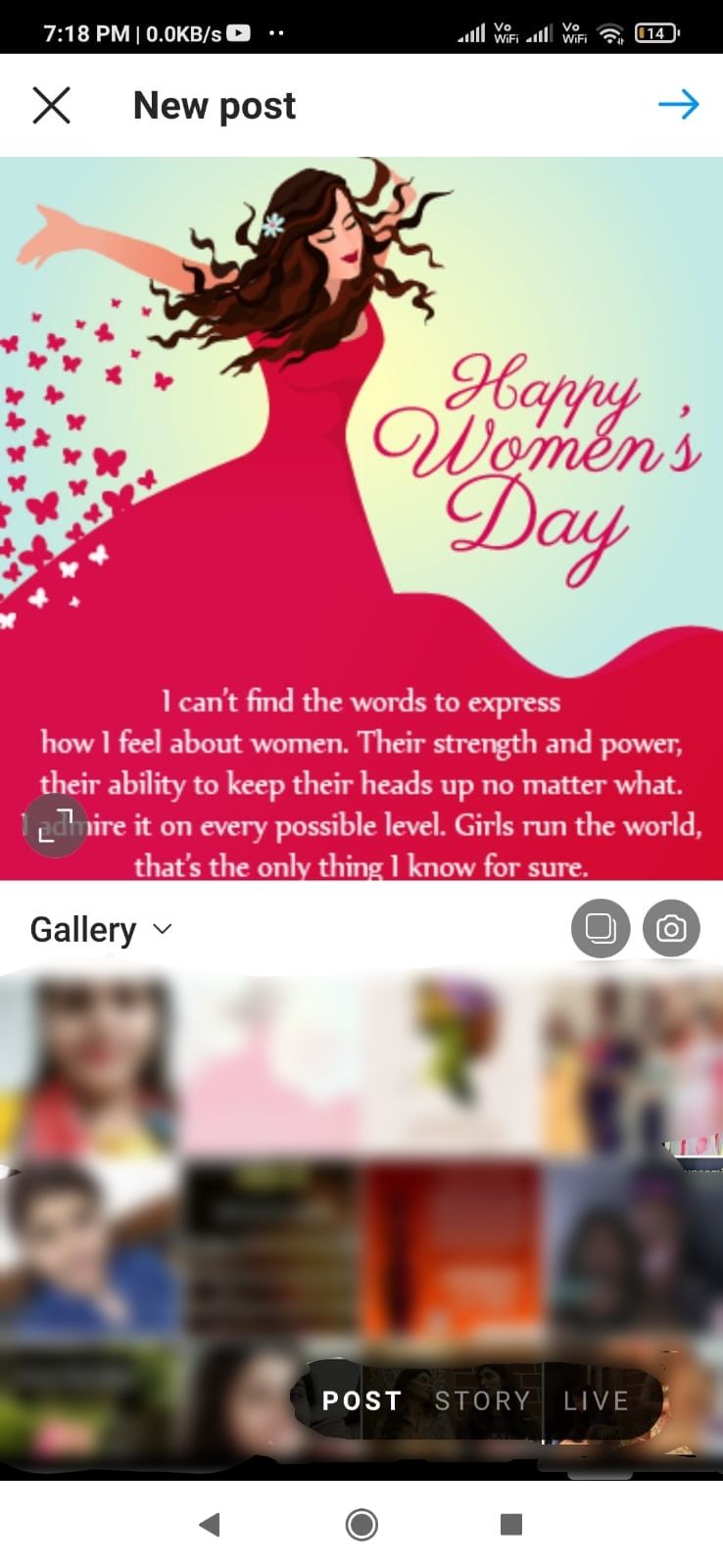
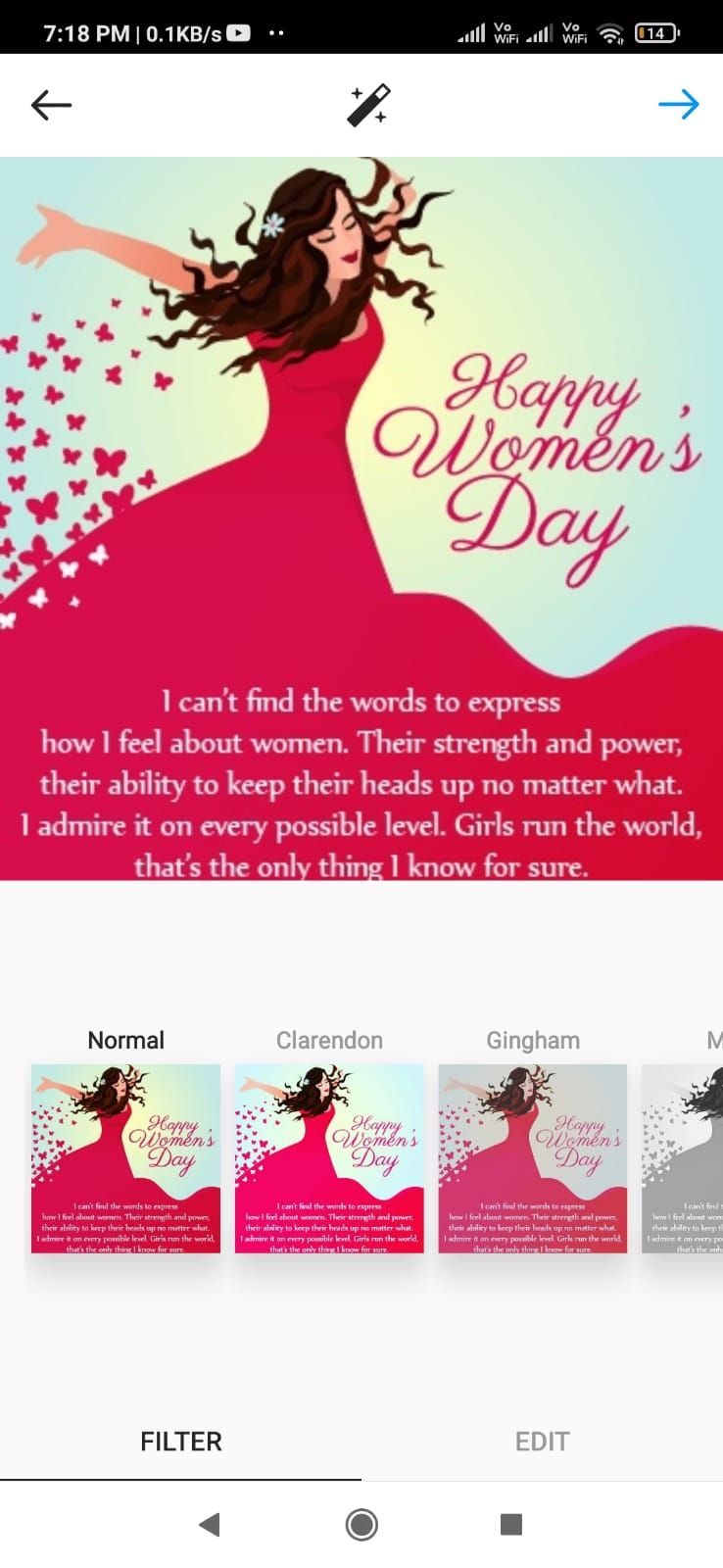

Now that your account is all set, feel free to share your first picture.
Although, you should know that Instagram only allows you to share posts from your mobile devices. The web client only allows you to scroll through your newsfeed, check stories, leave comments and likes on posts, and reply to messages.
To upload your first picture, follow these simple instructions:
- Click on the + icon at the upper-right corner of your homepage.
- Select the Post option.
- Choose your desired picture and click on the → icon (Next on iOS) you see in the top right corner.
- Add a compelling caption and location if you want.
- Finally, share it with your followers.
Besides Facebook, you can also share the posts directly to your Twitter and Tumblr accounts from here. Additionally, it's possible to upload more than one picture at once if you want.
Get Started on Instagram With Ease
Now that your profile is all set, you can start using the platform without problems. At this point, it's just a matter of getting the hang of the app.
People can find you easily, you'll only receive the important notifications, and no more will you need to hustle for posting the same pictures multiple times on different accounts.
With time, your account will grow, and so will your followers. And when you have the time, learn other Instagram features to make the most out of the platform.

