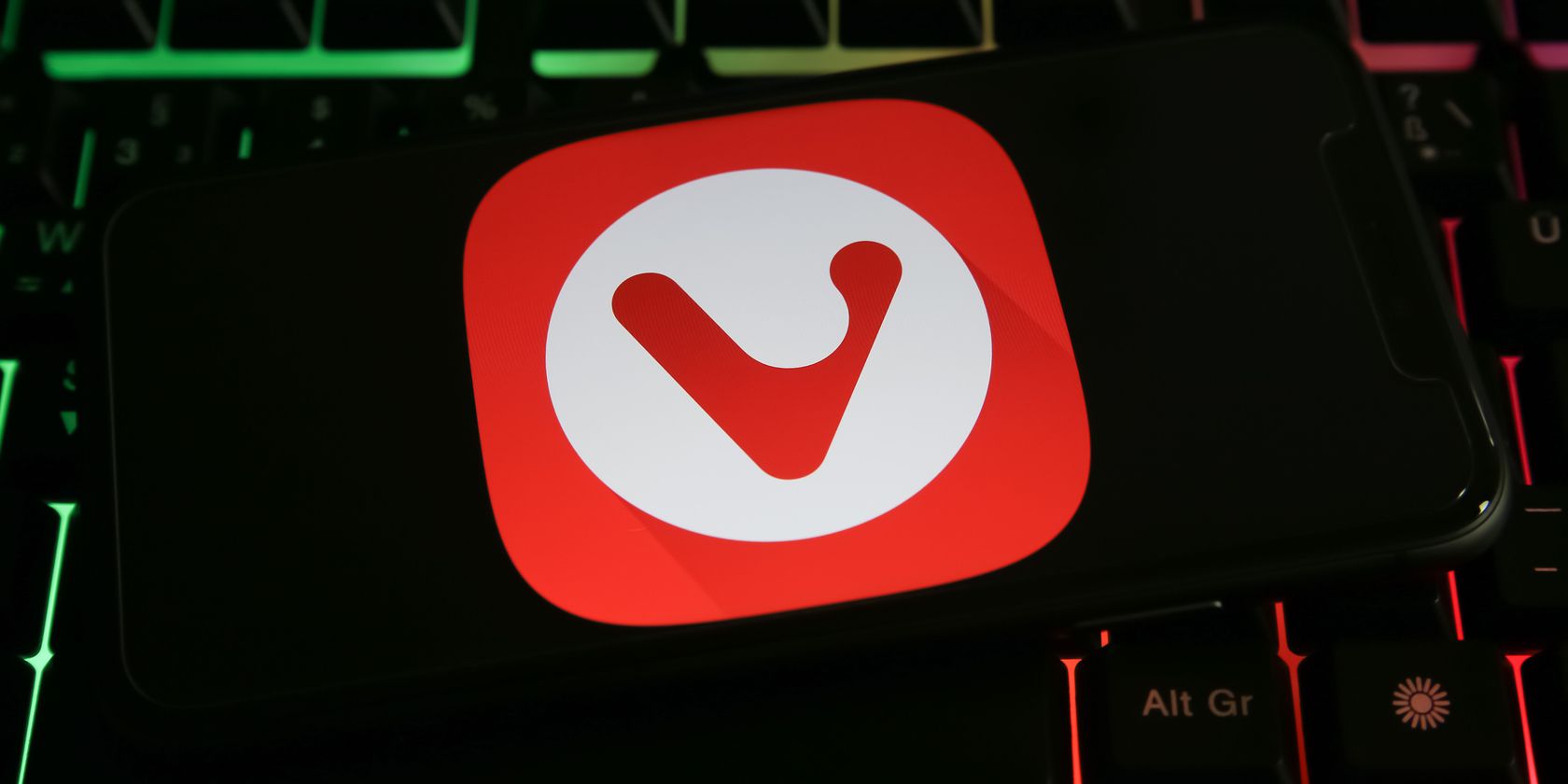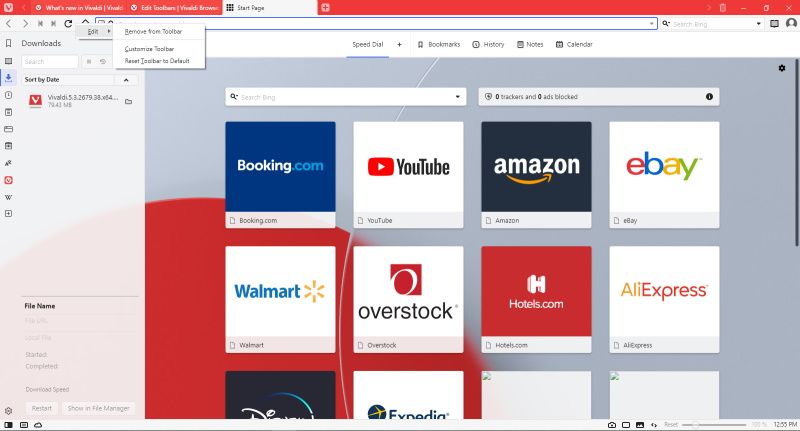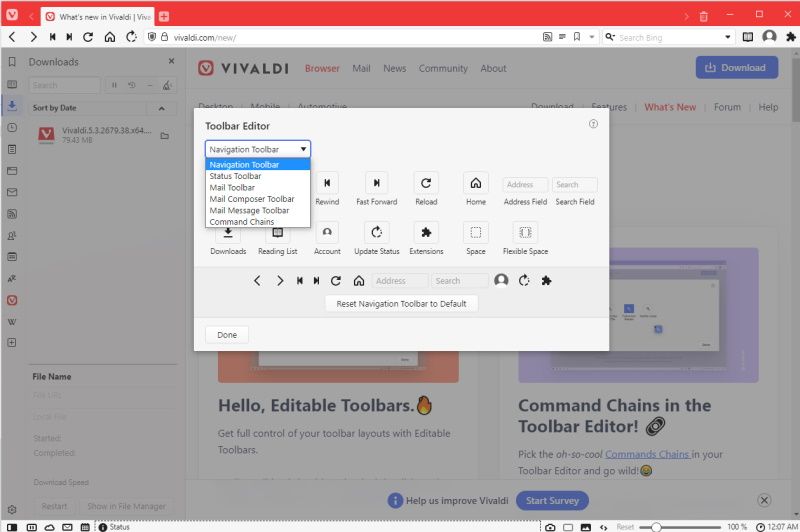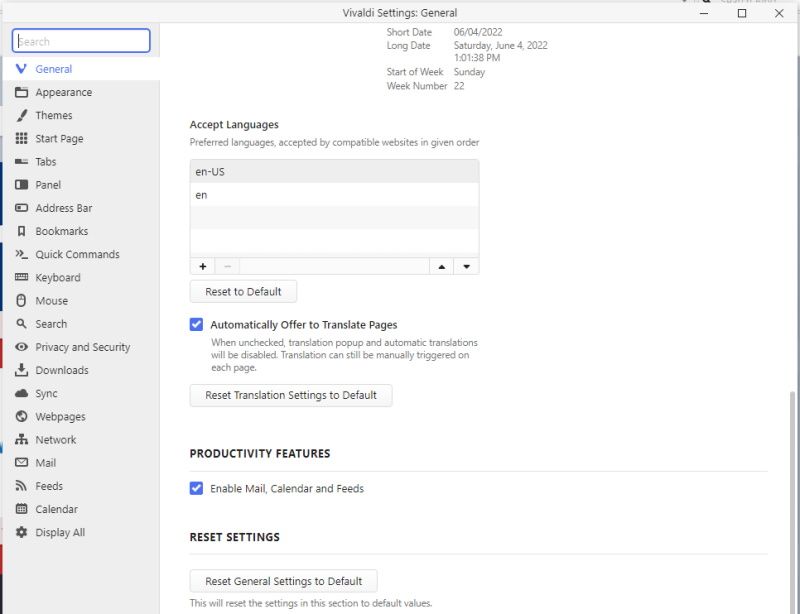Vivaldi 5.3 has been released to the stable channel with new interesting features. It builds on the already impressive version 5.2, which brought improved features like Reading List to mobile, Vivaldi Sync across devices, including cars, Vivaldi Translate, and Search with Qwant.
Here are all the important new features in Vivaldi 5.3, plus how to update your Vivaldi browser.
What's New and Worth Checking Out in Vivaldi 5.3
According to the Vivaldi press release, here's what's new in Vivaldi 5.3.
1. Editable Toolbars
With editable toolbars, you can take full control and customize your toolbar layouts. To do so, right-click on the toolbar or on any toolbar component, select Edit, and Customize toolbar.
Under Toolbar Editor, you can customize the Navigation Toolbar, Status Toolbar, and Command Chains, among others.
You can do this by dragging and dropping components onto the toolbar and moving them around or removing them.
2. Command Chains Now in Toolbar Editor
As seen below, Vivaldi 5.3 lets you access Command Chains directly from the Toolbar Editor in your Vivaldi browser.
With Command Chains, you can create your own custom workflows and scripts to place as buttons on any toolbar. Here's how to use Vivaldi command chains to improve workflow.
3. Reset Button
If you mistakenly mess up your settings while trying to customize and personalize your Vivaldi browser, you no longer have to worry about troubleshooting.
Thanks to the new Reset button in Vivaldi 5.3, you can now easily reverse any misconfiguration by going to Settings > General > Reset General Settings to Default.
4. Synchronized Search
With Vivaldi 5.3, you can now synchronize your preferred search engine across your synced devices such as your desktop, Android phone, tablet, Chromebook, and even cars like Polestar 2 and Renault's Mégane E-Tech Electric.
Vivaldi launched the first Android Automotive browser in partnership with Polestar sometime in December 2021. Synchronized search is also available in Vivaldi 5.3 for Android.
Vivaldi 5.3 for Android Is Also Out
Vivaldi for Android also got the update. Here’s what’s new in Vivaldi 5.3 for Android.
1. Editable Tabs
Vivaldi 5.3 for Android now allows you to easily edit and rename your tabs, including Two-level Tab Stacks.
You can edit a tab stack by tapping and holding the tab until the menu options appear. From there, choose Edit Tab Stack.
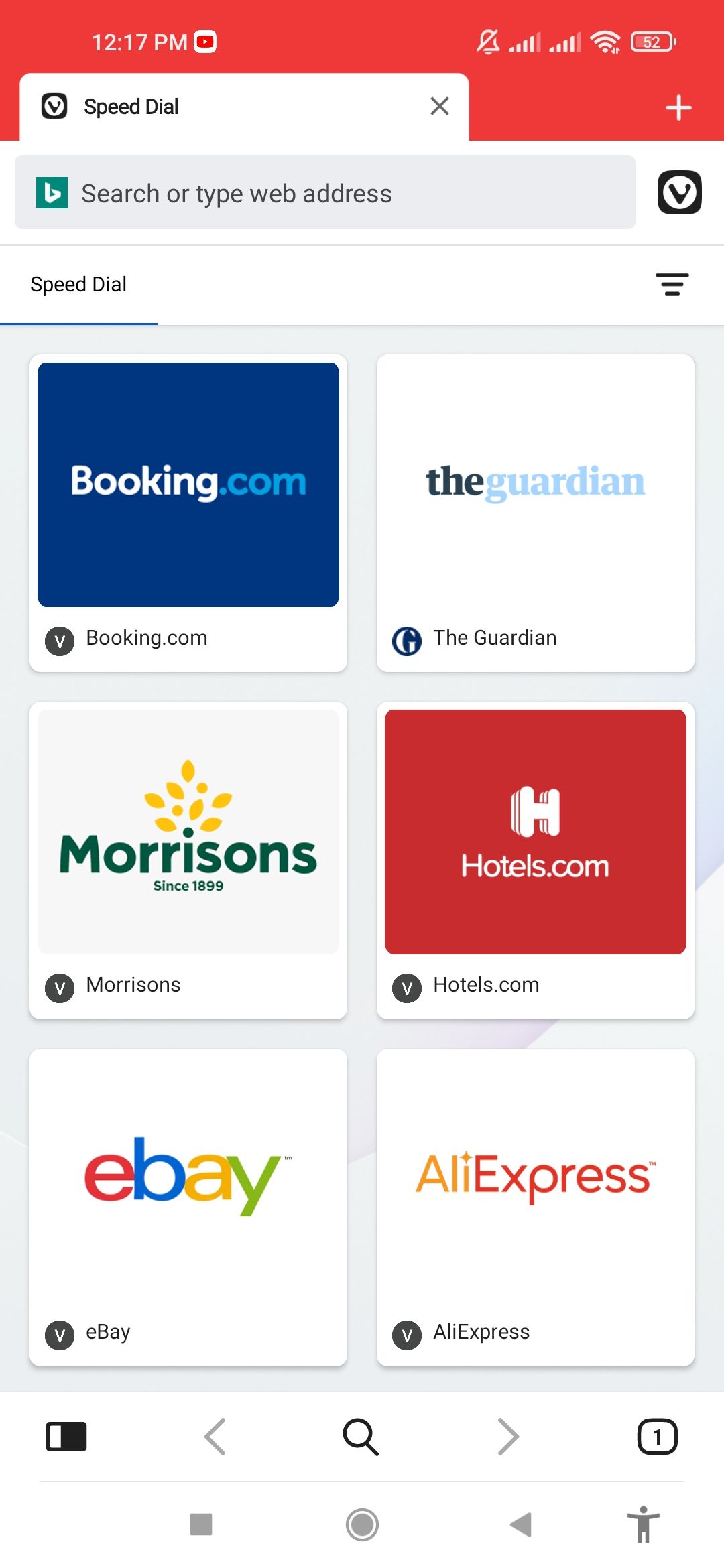
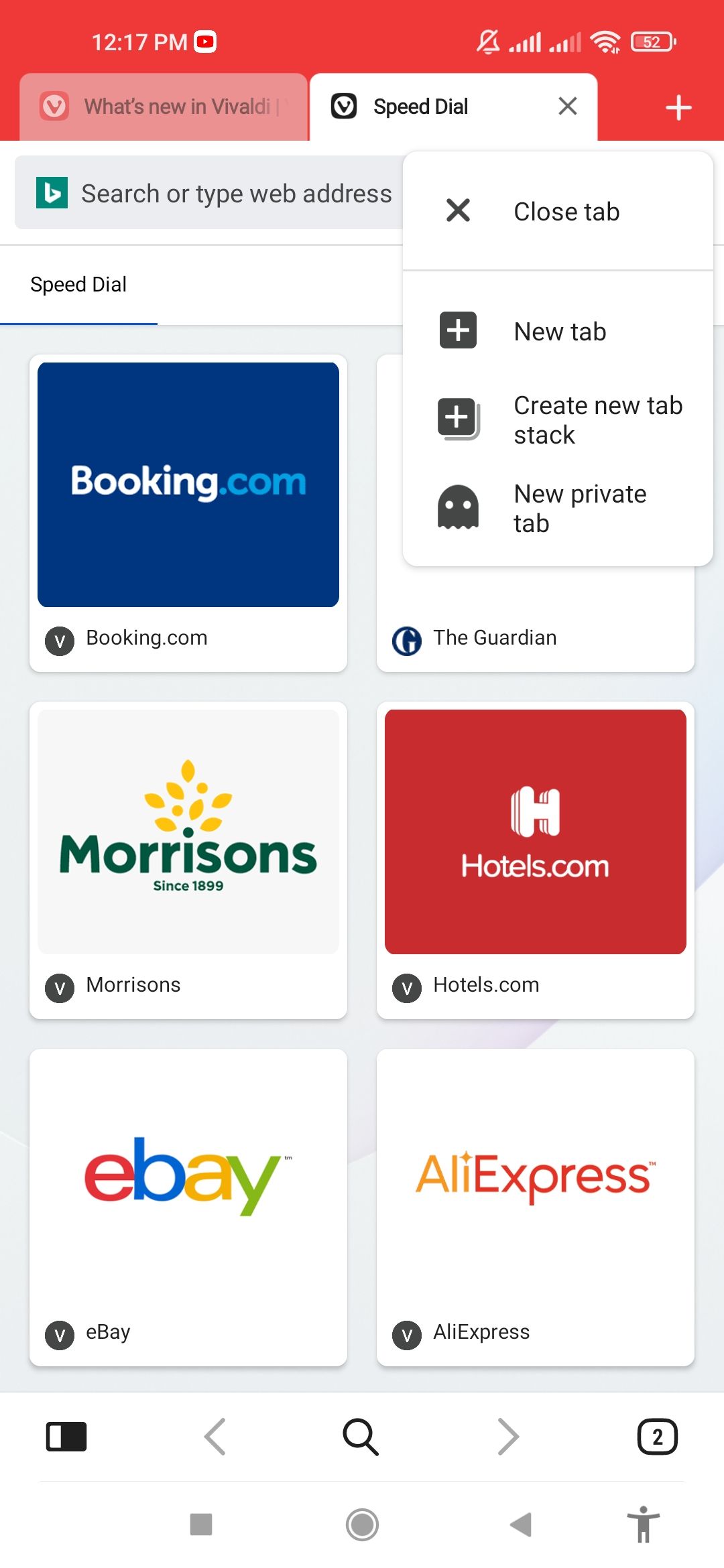

You can then Rename, Remove, or Add Tabs to the active Tab Stack. We've shared tabs management tips in Vivaldi.
To use the Tab Switcher, tap on the tab you want to edit, and Vivaldi will bring it into focus on the edit screen.
2. Swipe Gesture in Address Field
Vivaldi 5.3 allows you to directly access the Tab Switcher with a gesture from the address bar. Previously, you could only do this by tapping on the Tab Switcher button in the right corner of the bottom toolbar.
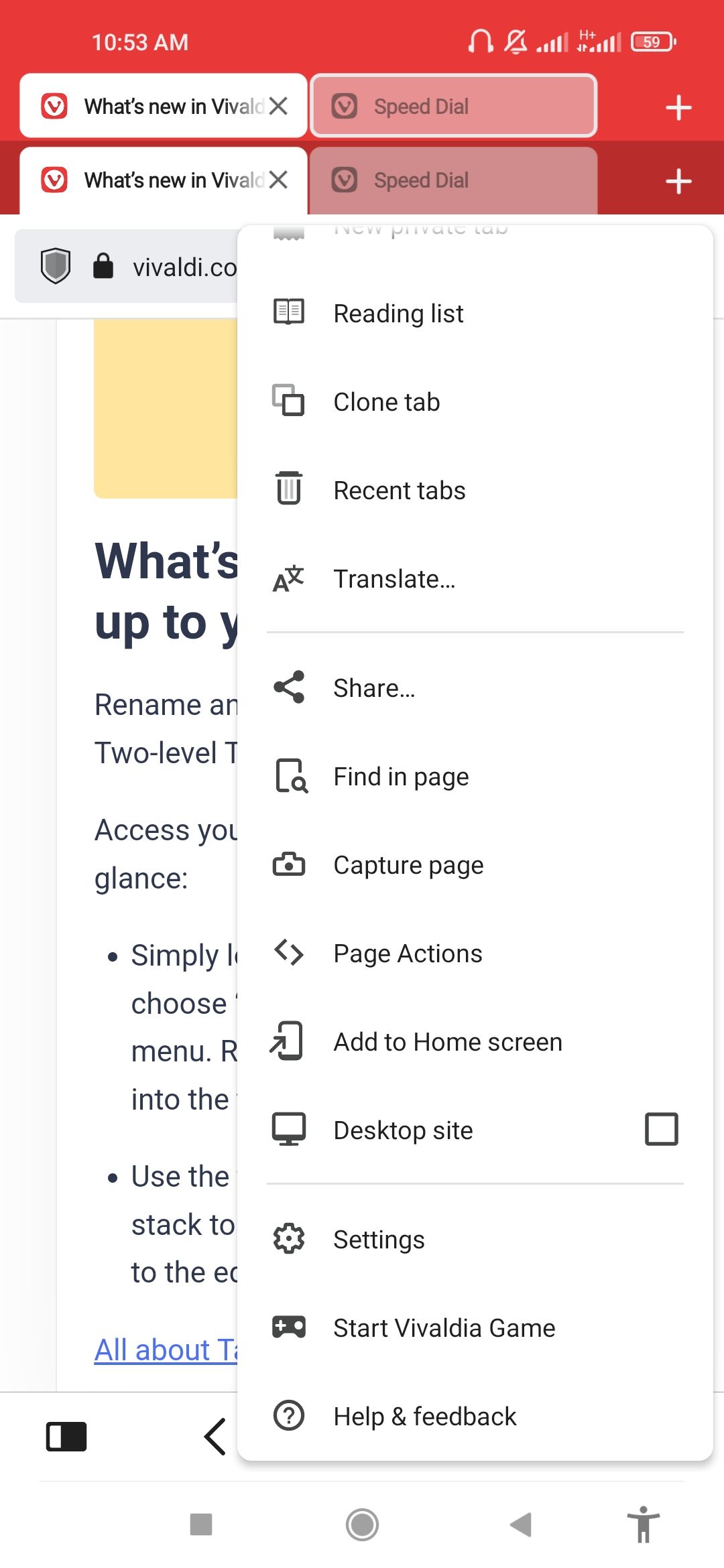

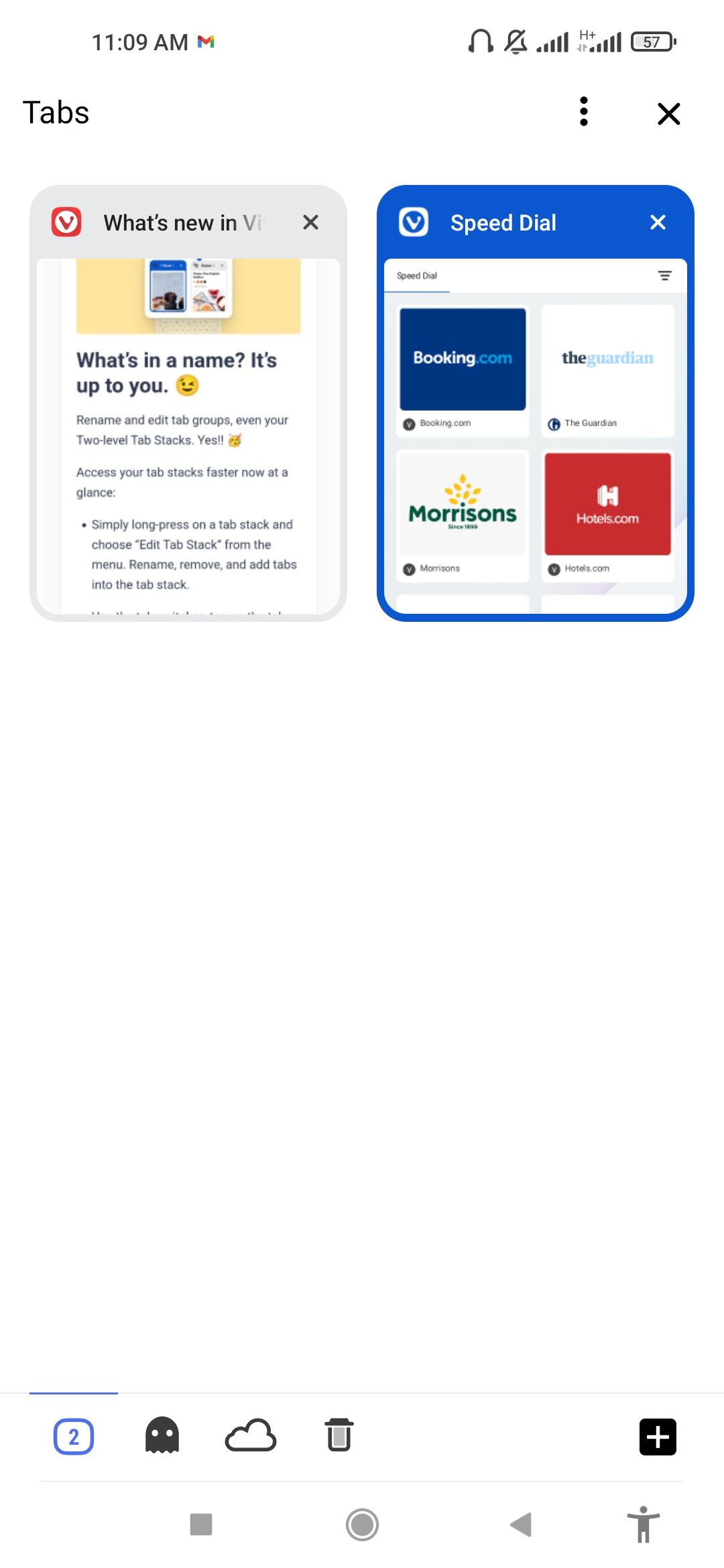
With this update, you can quickly and easily get a bird's eye view of all your open, private, synced, and recently closed tabs. This saves you the time you'd otherwise spend manually navigating through your tabs.
You can enable the address bar swipe gestures feature in Vivaldi 5.3 through the settings menu. Once enabled, swipe to view all your tabs.
3. Find Your Language in the Translate Panel
Vivaldi's Translate feature helps you translate snippets of text or entire web pages. For small snippets of texts, simply select or highlight the text you want to translate and select Translate selection.
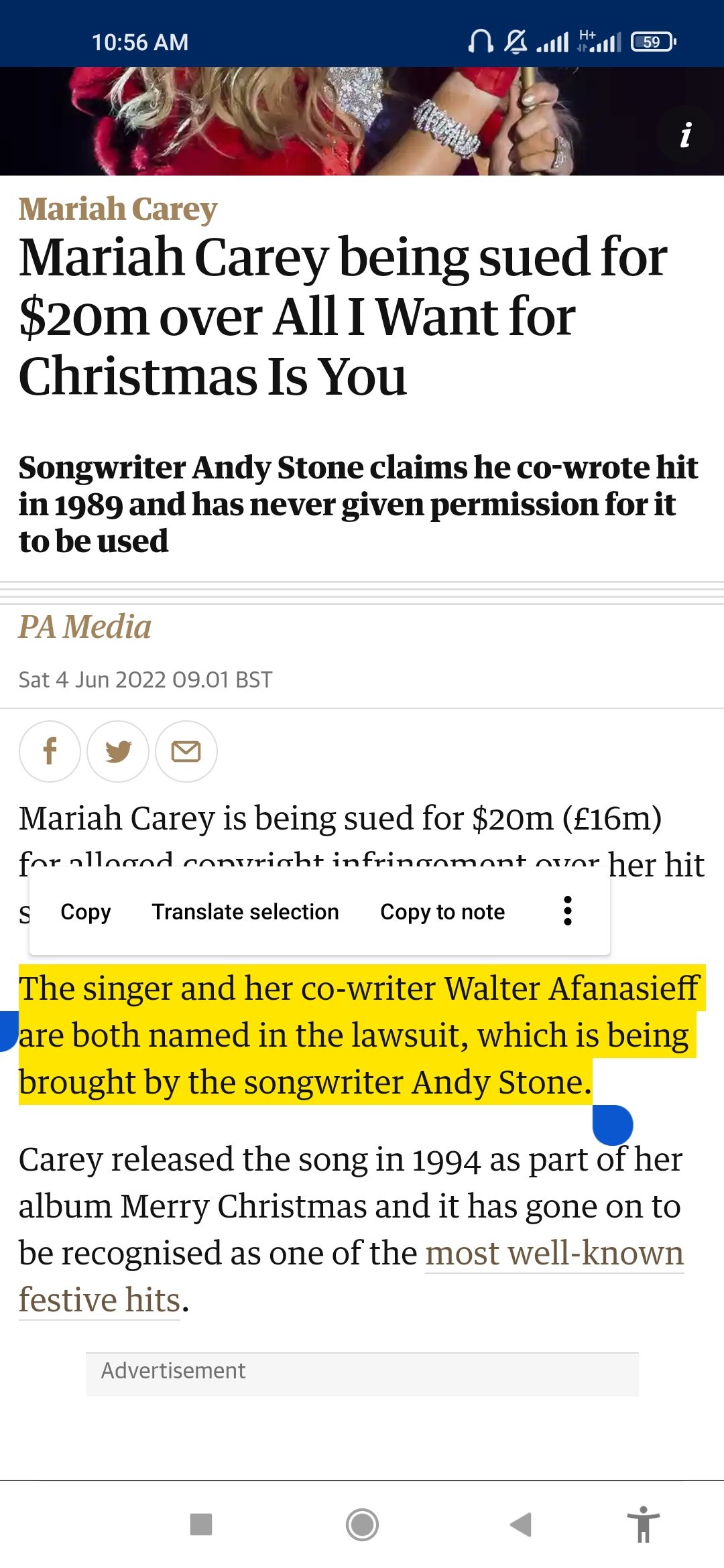
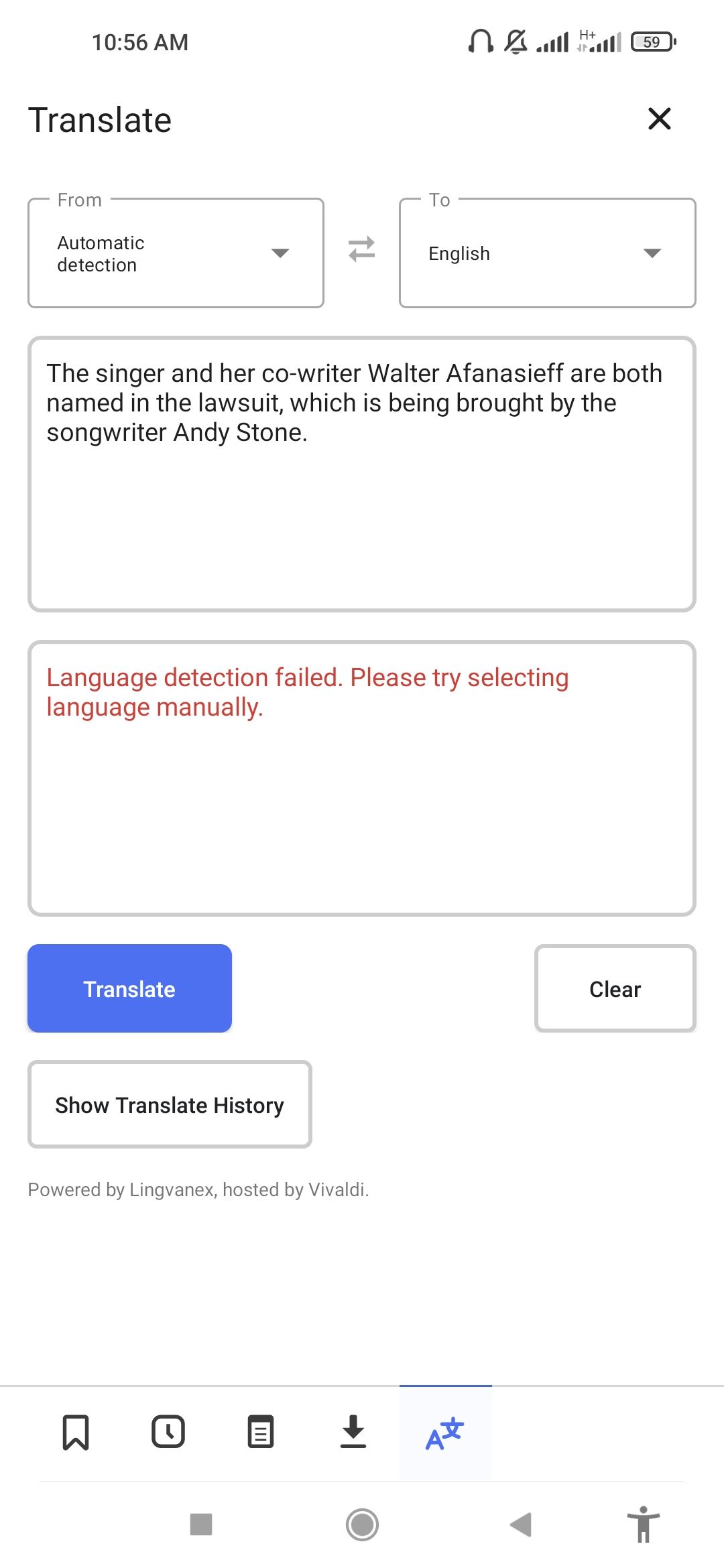
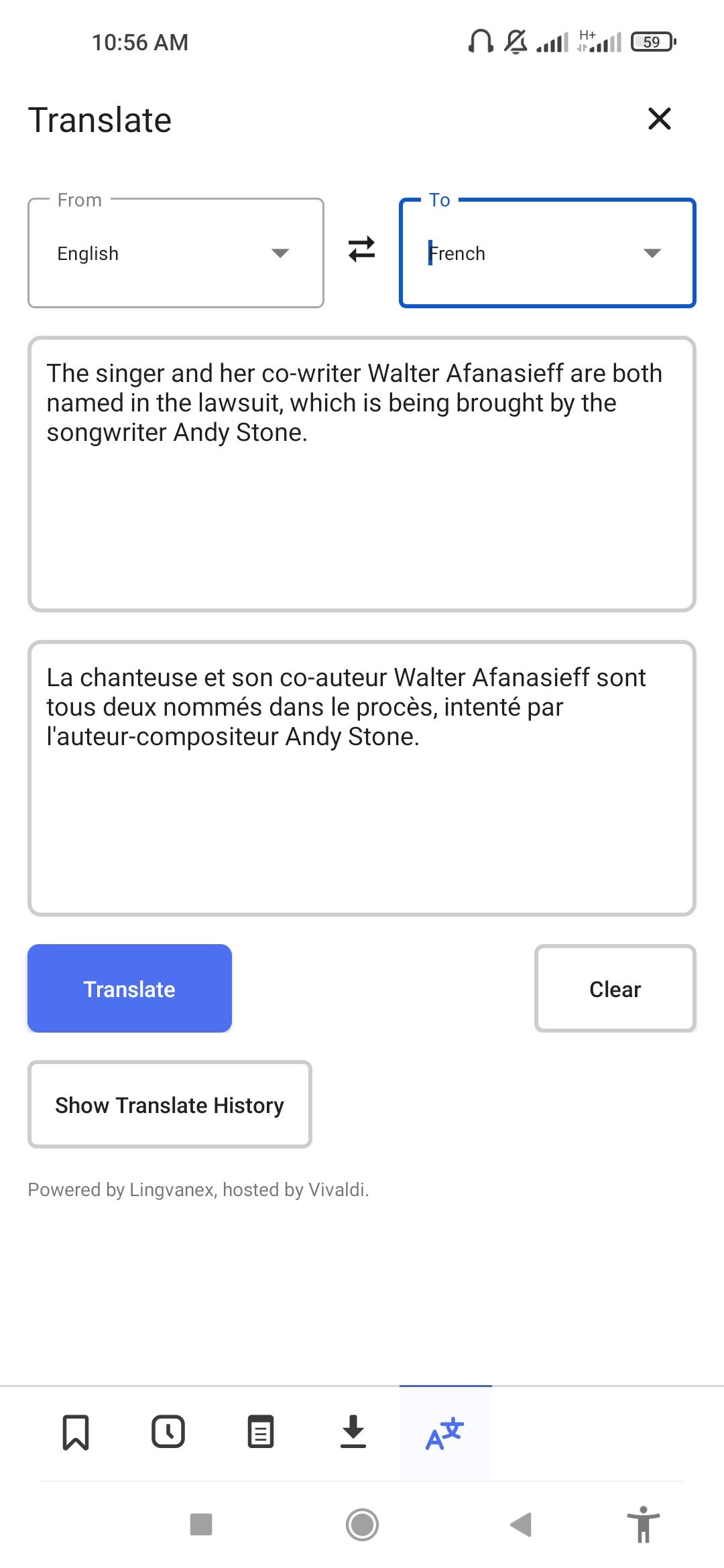
If automatic detection fails, manually select the source and translation languages, then tap Translate. In previous versions, you had to scroll through the list of languages.
However, in Vivaldi 5.3, you can tap and type your source or translation language. This saves you time, helping you translate texts faster.
How to Update Your Vivaldi Browser to Version 5.3
There are several ways to update your Vivaldi browser.
- Go to the Vivaldi announcements page from your computer to view the latest version of Vivaldi.
- Click on any Download button or link.
-
Once the download is complete, click on Accept and Update.
- When done, Vivaldi will relaunch with the latest version.
To enable automatic update, go to Settings > General > Show Update Settings > automatically Download and Install Updates. Vivaldi will be automatically updated in Android if your Google Play app is set to update apps automatically.
Vivaldi Is Worth Checking Out
Vivaldi has made giant strides since its debut in 2015, albeit with a strong focus on tabs and tabs management. With its recent foray into Android Automotive OS, you can expect even more from Vivaldi.
If you've ever wanted more from your browser than what you get from Chrome or Edge, you may want to try Vivaldi or other Chrome alternatives that we've covered.