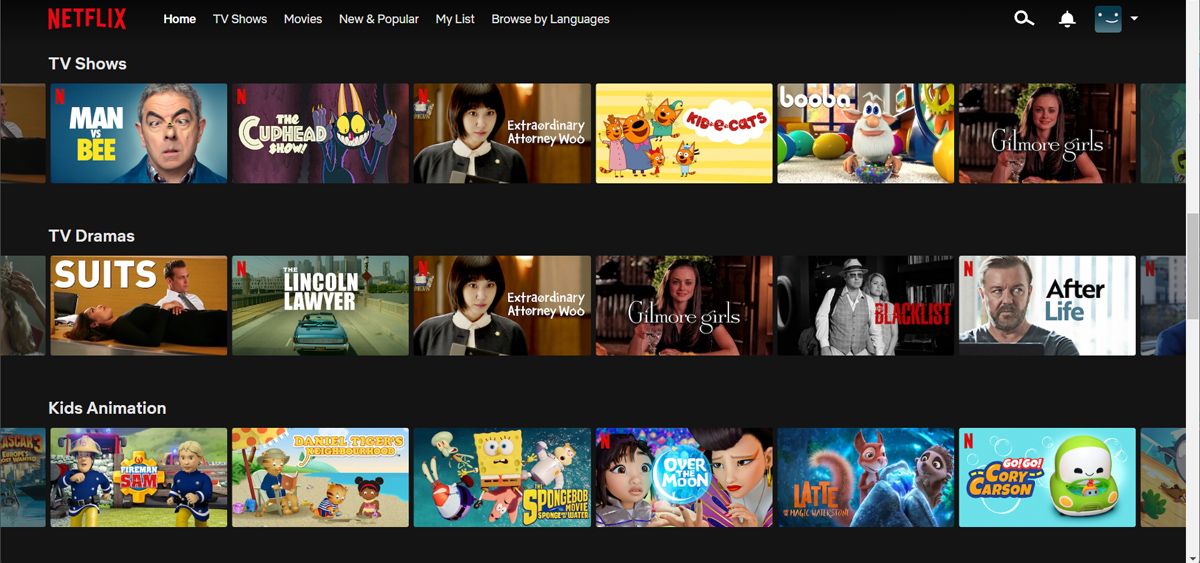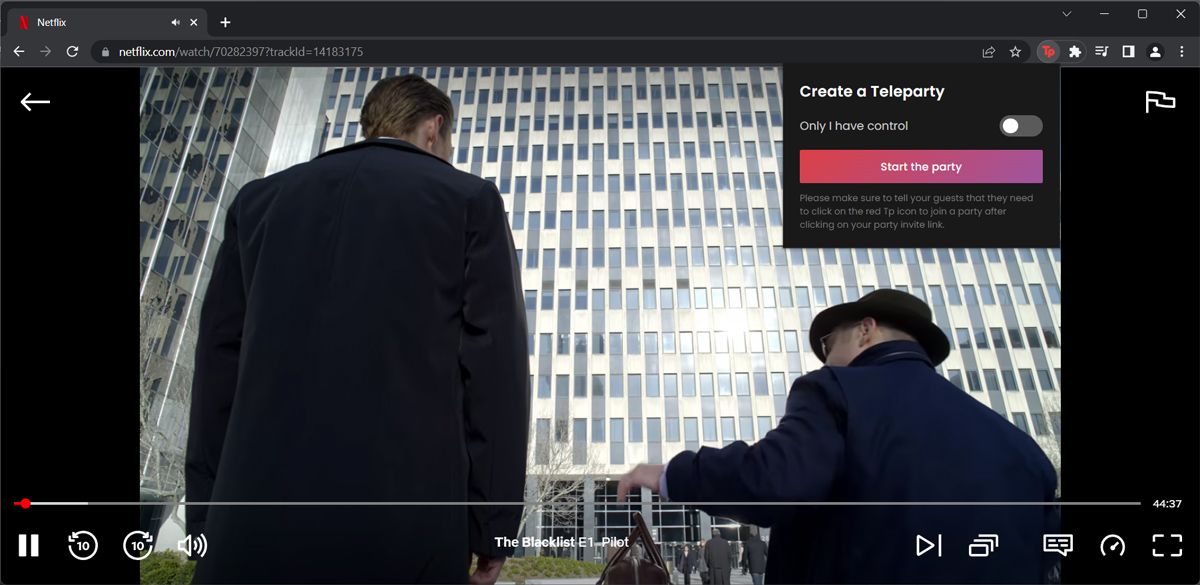We live in a day and age where you need not be right next to someone to enjoy a film or TV show with them. With Teleparty, previously known as Netflix Party, you can watch the same thing with a number of people on different computers.
But is Teleparty not working for you? Here's a troubleshooting guide to make sure that movie night is back on.
What Is Teleparty (Also Known as Netflix Party)?
Teleparty, better known by its former name Netflix Party, is a free Google Chrome, Microsoft Edge, and Opera browser extension that allows you to watch video content with your friends online. Also, if you're an Android user, you can install Teleparty on your phone through the Google Play Store.
Teleparty synchronizes video playback and adds group chat to Netflix, Disney+, Hulu, HBO Max, and Amazon Prime.
The extension's name was changed from Netflix Party to Teleparty when it added support for other streaming services in October 2020. Despite the change, most people still refer to Teleparty as Netflix Party. Perhaps that has something to do with the fact that Netflix has over 200 million subscribers.
General Tips to Fix Teleparty Issues
As Teleparty doesn't have too many features, most of the problems you might have using this extension don't come from the extension itself but rather your computer or internet connection.
Common Teleparty problems are usually solved by one of the following fixes:
- Make sure the Teleparty host sends the correct link and that all the invited watchers click the Teleparty button after opening the link.
- Close and re-open your browser.
- Reconnect to your Netflix account.
- Restart your laptop or computer.
- Restart your router.
- Check for internet problems or improve your Wi-Fi connection.
- Uninstall and reinstall the Netflix Party extension.
- Update your browser.
- Reinstall Teleparty.
- Use Downdetector to see if Netflix's services are down.
How to Solve Issues Specific to Teleparty
If none of the above tips worked for you, then it's likely a system requirement or installation issue.
1. Use a Compatible Browser and Device
The Teleparty browser extension is only available on Google Chrome, Opera, and Microsoft Edge browsers on laptops and desktop computers. If your default browser doesn’t support Teleparty, you’ll have to open the link with one of the supported browsers.
According to Teleparty, a version will be available for iOS, smart TVs, gaming consoles, and other devices. However, at the time of writing, there isn't an exact release date.
2. Check if Everyone Has Access to Netflix
If you want to start or join a Netflix party, you're going to need access to a Netflix account. The browser extension is free to use, but it doesn't grant you access to Netflix if you don't already have it.
It is possible for multiple users of one shared Netflix account to join a party together, but the account needs to be on a membership plan that allows multiple viewers to watch Netflix at the same time.
Once You choose the best Netflix subscription plan for you, and everyone has their own accounts, you can start watching shows together.
3. Check the Number of Party Participants
Teleparty has increased the number of people the extension can support in the same party, so over 100 people can join the same party. However, the number of people joining a single party depends on the current load on Netflix Party servers.
If you can't seem to join a host's party, it's possible that the party has reached maximum capacity, especially if you got the link from a Discord channel dedicated to a movie or TV series. There aren't any workarounds for this, unfortunately. You'll have to wait until someone leaves the party before you can join.
4. Check if the Content Is Available in Your Region
As you may know, Netflix doesn’t have the same content available in every region. So, if one of your friends can’t connect to the party, there’s a chance the movie or TV show isn’t available in that region. However, there are a few tricks that will allow you and your friends to watch every Netflix show in every country.
5. Turn Off “Do Not Track”
If you’re not familiar with the Do Not Track setting, you should know the browser feature is designed to inform websites they shouldn’t track your activity. However, if you’ve enabled it, Teleparty will stop working properly. To fix it, you should head to your browser settings and disable the Do Not Track setting.
6. Delete the Browser Cache
If you notice other browser issues besides the inability to use Teleparty, your browser might’ve accumulated too much cache data. To test it, try to use Teleparty in one of the supported browsers. If it works, you should delete your browser cache in Chrome or your browser of choice to fix the problem.
7. Follow the Instructions
This might sound very obvious, but you'd be surprised how many folks prefer a more hands-on approach to learning; they throw the manual away and say, "I'll just figure it out" when it comes to new gadgets or applications.
Assuming that there are no problems with your browser or browser extension, the steps to use Teleparty are quick and easy. If you are the Teleparty host:
- Open a video on Netflix, Disney+, Hulu, or HBO.
- Click the Teleparty icon next to the browser address bar, then on the Start Party button that appears.
- Share the given URL with your friends.
If you are going to join a host's Teleparty:
- Click on the party URL that the host provided. This should direct you to a video on a streaming website.
- Click on the Teleparty icon next to the browser address bar. You should automatically join the party.
Start a Movie Marathon With Teleparty
Teleparty hit browsers in early 2020, and its popularity has exploded ever since. Its one feature is so simple but now feels so essential. With Teleparty working again, you should know there are more free tools that will help you get the most out of your Netflix extension.