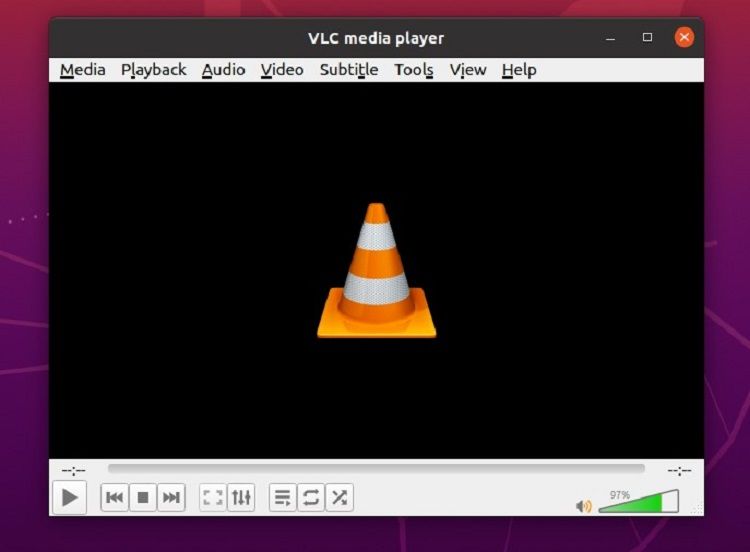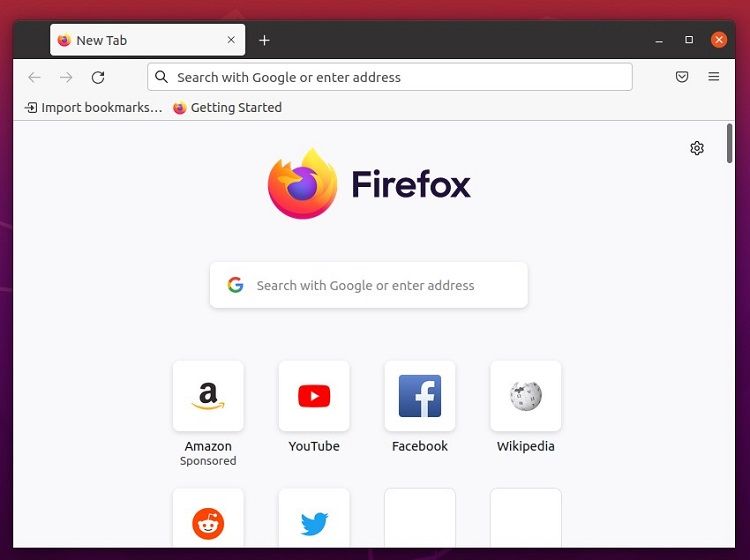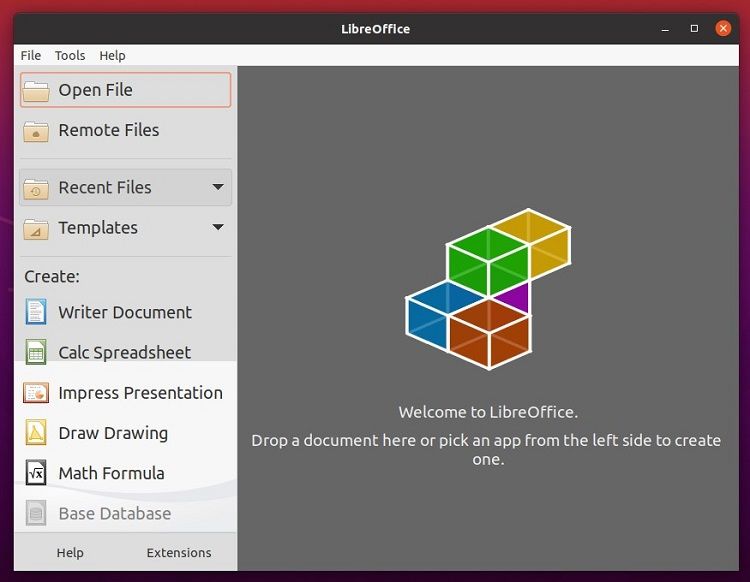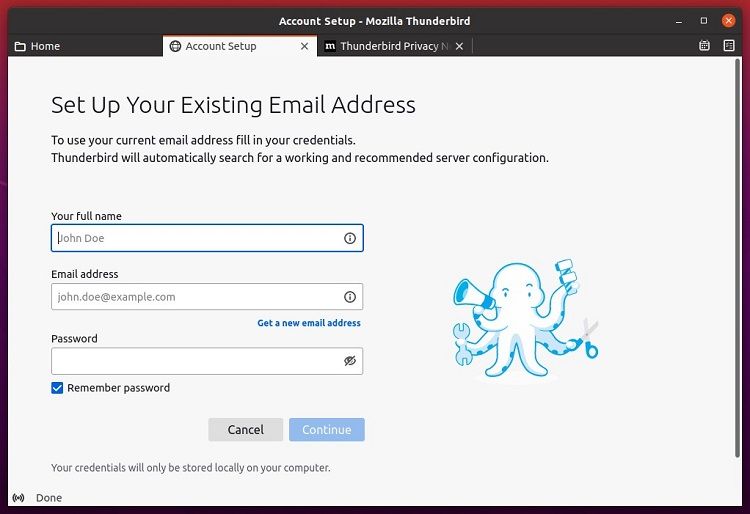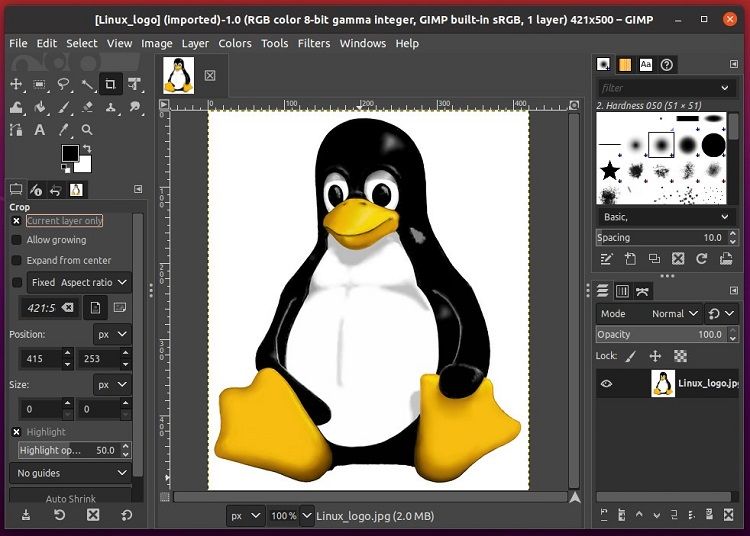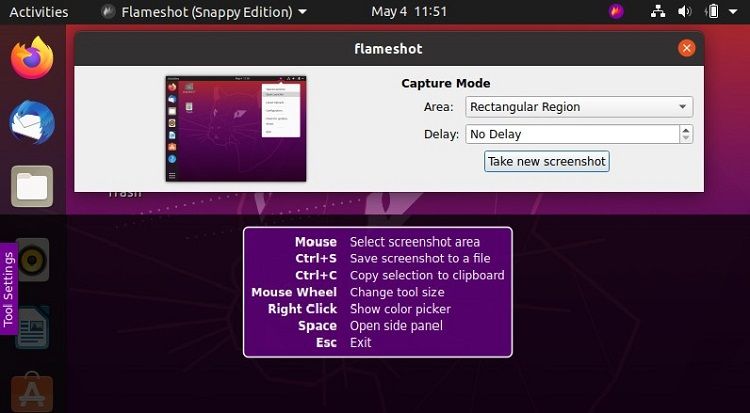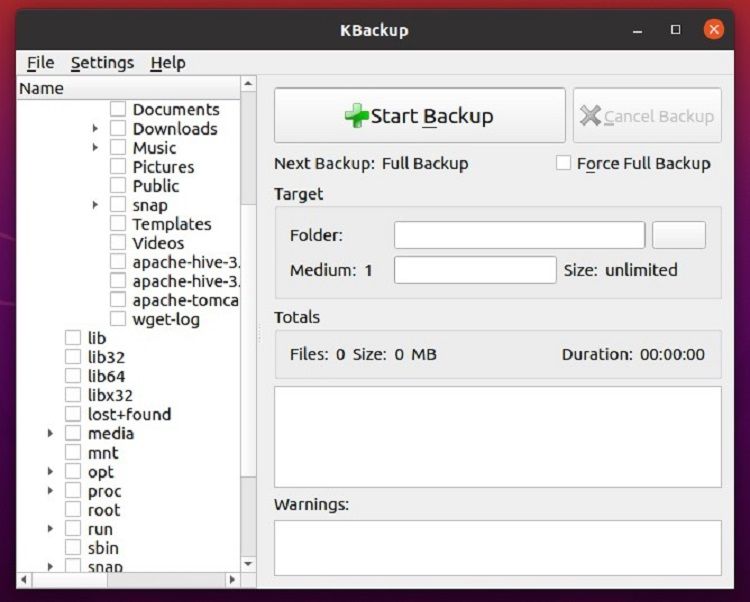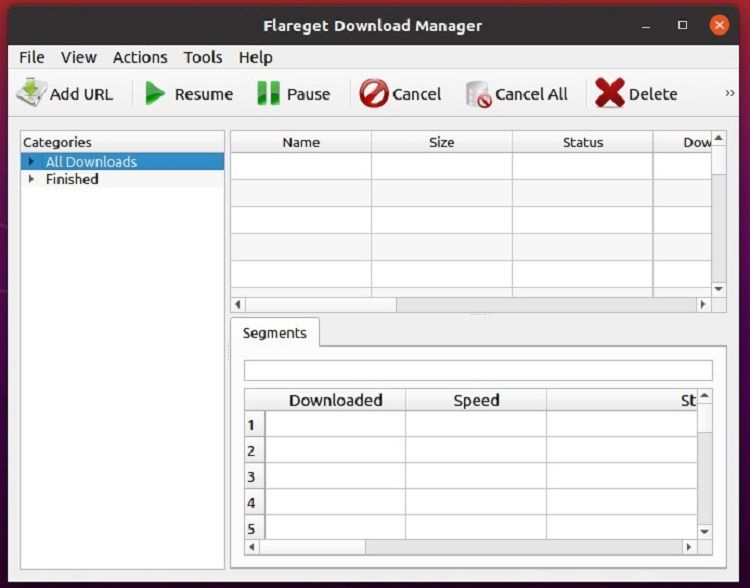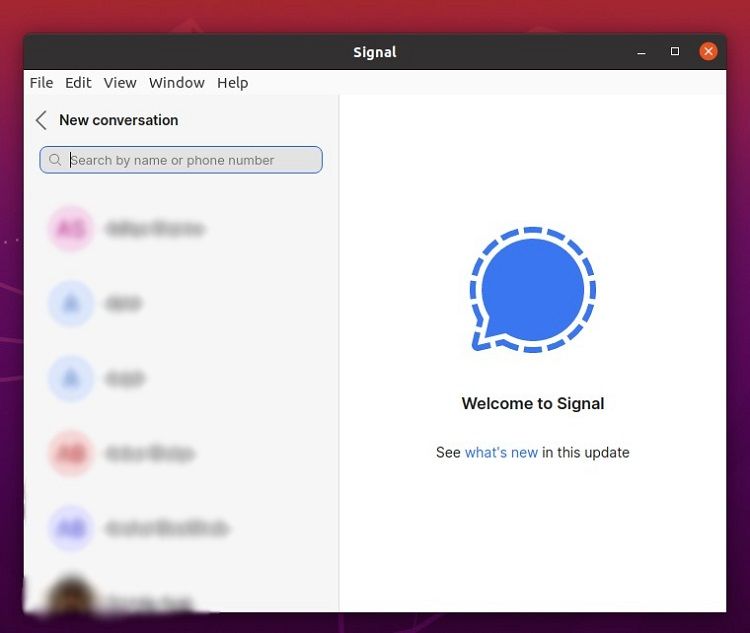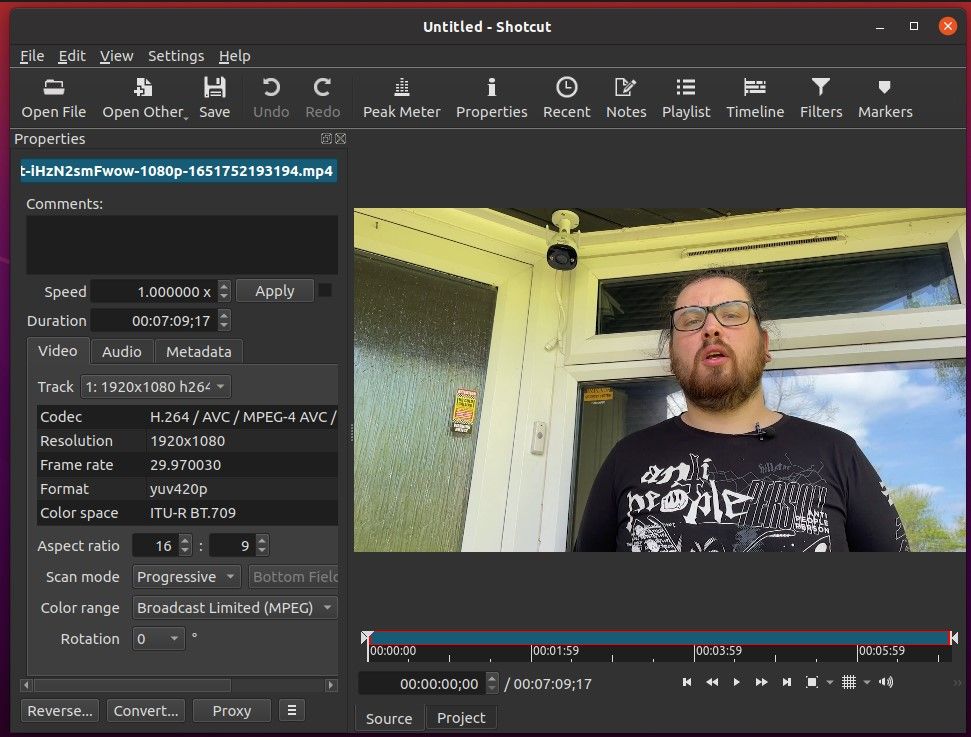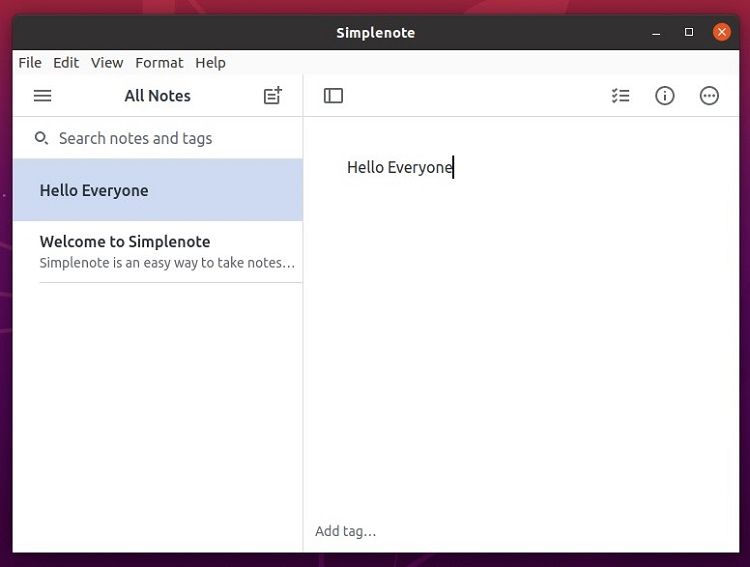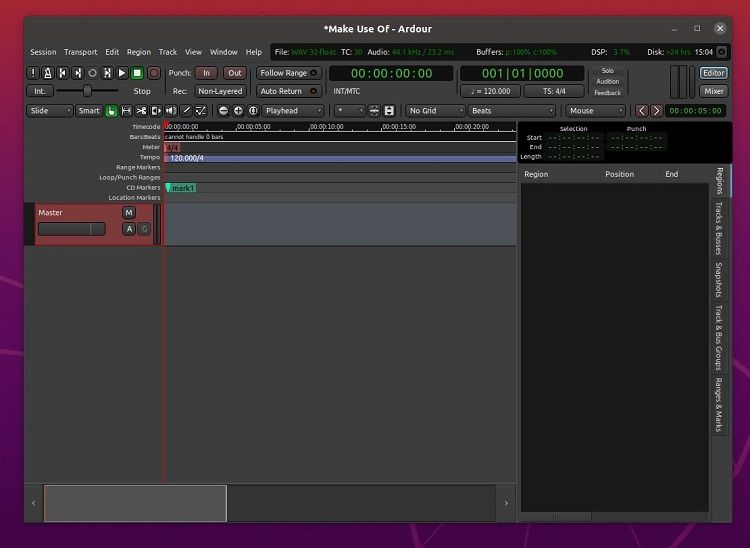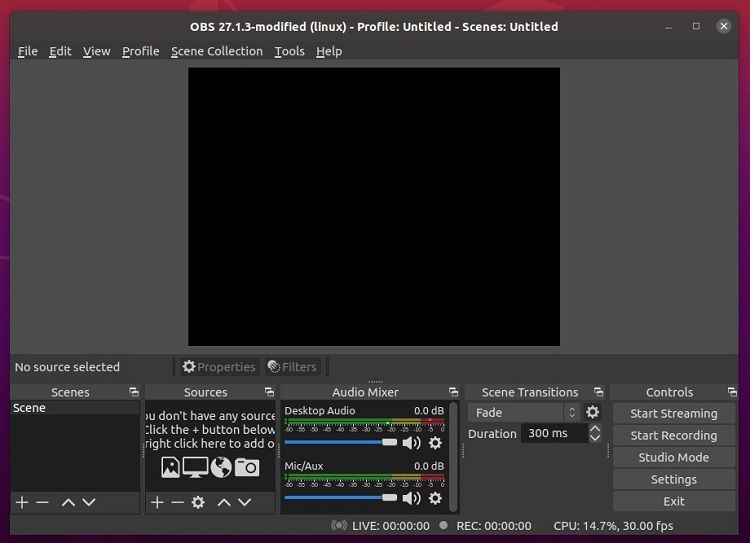Linux is a fantastic platform that offers something different from other operating systems. It comprises various open-source applications you can use for day-to-day tasks. These apps can make your work much easier while working on Linux.
If you build a DIY system with Arch Linux or Gentoo, you have to start from zero for the applications. For Linux beginners, it can be challenging to determine which applications are genuinely required while building a DIY system. So if you are also confused, don't worry. In this guide, we will list some must-have applications for Linux users.
1. VLC Media Player [Media Player]
VLC (VideoLAN Client) is one of the best media players having cross-platform support. It requires no introduction because of its immense popularity. VLC supports video and audio files of different formats, including WMA, MPEG, MKV, MP4, OGG, FLV, etc.
You can also create playlists to binge-watch videos with no interruptions. Moreover, you can stream the videos over a computer network and transcode multimedia files with VLC Media Player.
Download: VLC Media Player
2. Mozilla Firefox [Web Browser]
Firefox is one of the best alternatives to Google Chrome because it has an incredibly impressive user-friendly interface. This web browser also has cross-platform support and offers the fastest web browsing. Firefox is available in more than 90 languages and supports many extensions that allow a user to customize it accordingly.
Unlike other browsers, Firefox saves minimal user data (cookies and cache files) for better privacy. It also has a SmartBlock intelligent tracker to block unnecessary stuff and provide a private browsing experience.
Download: Firefox
3. LibreOffice [Office Suite]
LibreOffice is an excellent and open-source office suite with cross-platform support. It has a clean and simple UI offering feature-rich tools to improve your productivity. You can customize LibreOffice to your taste, and it is easy to do so.
LibreOffice includes Writer (word processing), Impress (presentations), Calc (spreadsheets), Draw (flowcharts and drawings), Math (formula editing), and Base (databases). This office suite also has PDF editing options that work well in most scenarios. You can also save the documents in various formats like DOC, PPT, XSL, etc.
Download: LibreOffice
4. Thunderbird [Mail Client]
Thunderbird is an open-source and easy-to-use email client that helps you manage your emails. This email client offers a simple UI to create a new email address or set up an existing one. You can also add multiple accounts on Thunderbird as it includes options to manage different accounts on a single system.
Thunderbird also supports the RSS reader option to see headlines quickly. The app has theme add-ons to make the interface colorful and help you sort the mail folders accordingly. Plus, it has a backup feature, so if you delete any mail accidentally, you can quickly retrieve it with a few clicks.
Download: Thunderbird
5. GIMP [Image Editor]
GIMP (GNU Image Manipulation Program) is an open-source image editing tool with cross-platform support. It has multiple image editing options, including noise reduction, resizing, adding layers, color adjustment, special effects, cropping, etc. Besides image editing, GIMP also has options to create stunning artworks.
Installing GIMP on Linux is effortless, and its feature set is massive. As GIMP consumes only 100MB of storage space, it is a good choice for people having low storage devices. GIMP also supports many amazing plugins that take its functionality to a whole new level. GIMP can be a great alternative to Adobe Photoshop because it supports Photoshop plugins.
Download: GIMP
6. Flameshot [Screenshot Tool]
Flameshot is a free screenshot tool that can efficiently take screenshots, thanks to its easy-to-use features. This screenshot tool is loaded with many options, including in-app screenshot editing and uploading the screenshot to online platforms like Imgur. You can also customize the interface color, keyboard shortcuts, and button selection, and change the image saving option.
Download: Flameshot
7. KBackup [Backup Tool]
KBackup is a free tool you can use to create a backup of your data. It has easy-to-use and simple features and helps you take backups from a remote URL or locally mounted devices, including a USB stick and ZIP drive.
KBackup has a feature to run automated backups without using the graphical UI of the tool.
Download: KBackup
8. FlareGet [Download Manager]
FlareGet is a free download manager with cross-platform support. This download manager has a dynamic file segmentation feature that boosts the download speed.
FlareGet can integrate with Google Chrome, Firefox, Safari, Internet Explorer, Chromium, and Opera to replace their download managers. You can also resume incomplete or failed downloads, which is highly convenient if you face a system crash or power failure.
Download: FlareGet
9. Signal [Messenger]
Signal is an excellent open-source messaging app with end-to-end encryption to keep your conversation secure. You can start a one-to-one conversation or group chats to share images, videos, audio, voice notes, and documents. This messaging app has cross-platform support and is available for most operating systems including Android and iOS.
Signal also includes a cryptocurrency wallet feature using which you can send, receive, and save in-app payments. Signal can be a great option if you are looking for an alternative to WhatsApp.
Download: Signal
10. Shotcut [Video Editor]
Shotcut is an open-source video editor developed on the MLT framework. It supports various video and audio codecs because of FFmpeg. Shotcut has cross-platform support and lets you drag and drop files from the file manager.
Moreover, Shotcut supports 4K resolution and can capture videos from a webcam, IP stream, HDMI, X11 screen, SDI, etc. This video editor comprises undockable and dockable panels, including media properties, playlists with a thumbnail view, recent files search, filter panel, and many more features.
Download: Shotcut
11. Simplenote [Note-Taking App]
Simplenote is an open-source note-taking application that also has cross-platform support. The same organization which developed WordPress developed this note-taking tool. Simplenote creates the backup of the changes you make in any note so that you can re-check your old notes anytime. It has a feature to create and publish notes in Markdown format.
You can share to-do lists, create and post instructions, and publish notes online because Simplenote syncs your account across different devices.
Download: Simplenote
12. Ardour [Audio Editor]
Ardour is a digital audio workstation that you can use on multiple systems, including Linux, Windows, and macOS. It is arguably the best free and open-source audio editor and digital audio workstation for personal use.
Ardour offers a wide range of features, including copy, cut, rename, paste, stretch, drag, transpose, move, trim, snapshot, and drop. This application also has additional features like automate, insert, send, pre and post-fader, isolate, solo, EQ, and monitor. It offers an easy-to-use interface with unlimited redo/undo options so that you can restore your work.
Download: Ardour
13. OBS Studio [Screen Recorder]
OBS, or Open Broadcaster Software, is an open-source and free screen recording application with cross-platform support. OBS has many options and settings, but you need to learn them before getting the full benefits. This screen recording tool works best if a user has multiple screens set up to display and play simultaneously. You can easily customize it, add templates, and change everything according to your needs. OBS is suitable for both professional and personal use.
Download: OBS Studio
Are These Essential Linux Apps the Best for You?
These are some top applications to recommend to new Linux users. This list includes many applications to simplify various types of tasks. In case you are building a new system but are unsure what applications or tools are the best for you, then the above information will hopefully be of help. Whether you need office-related or creative apps, the above list includes some of the best applications in each category.
If you've recently transitioned from Windows to Linux, you'll definitely feel the need to install Windows apps for your work. Instead of switching back to Windows from Linux, try these Linux apps that are a popular alternative to native Windows applications.