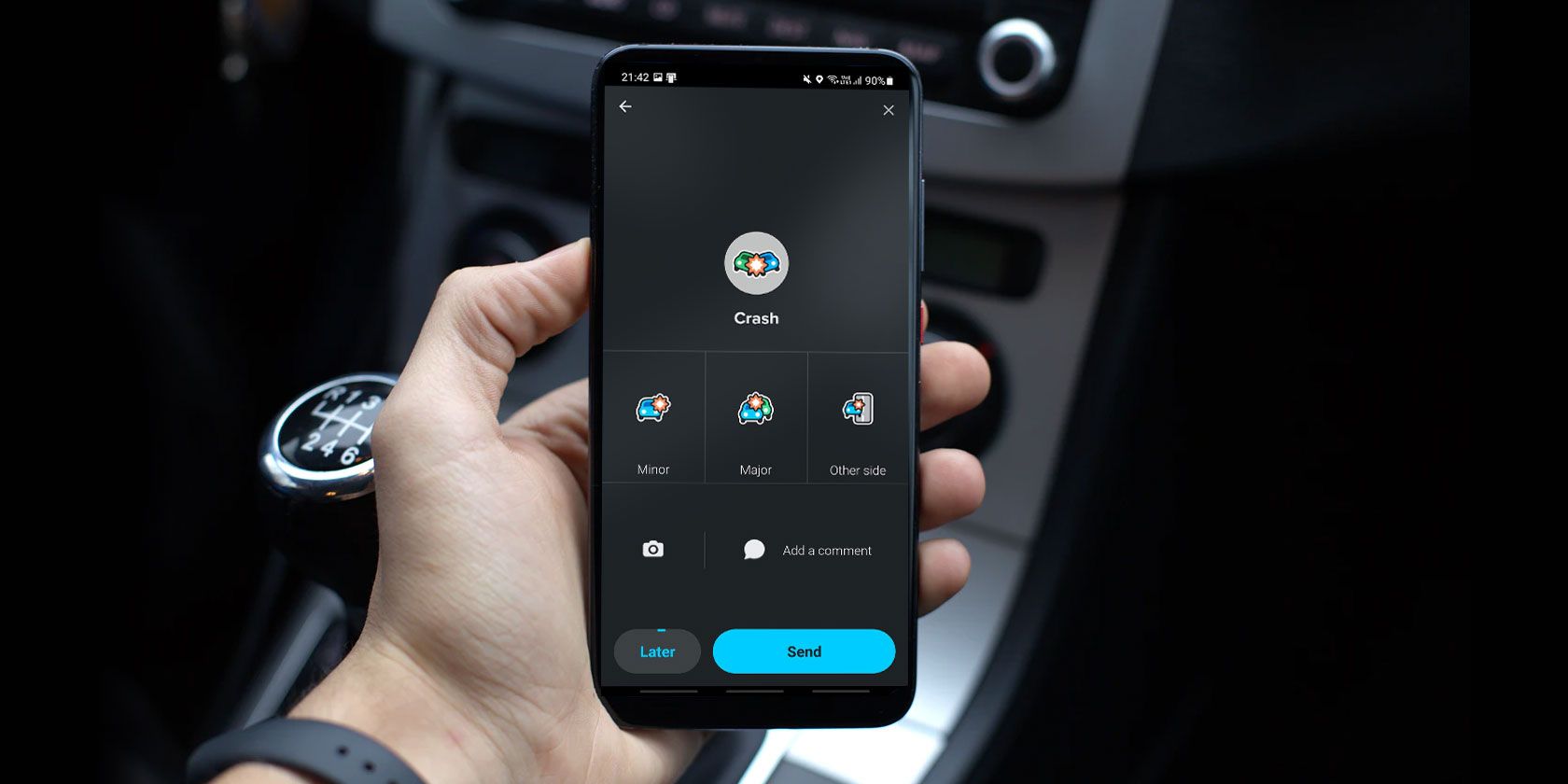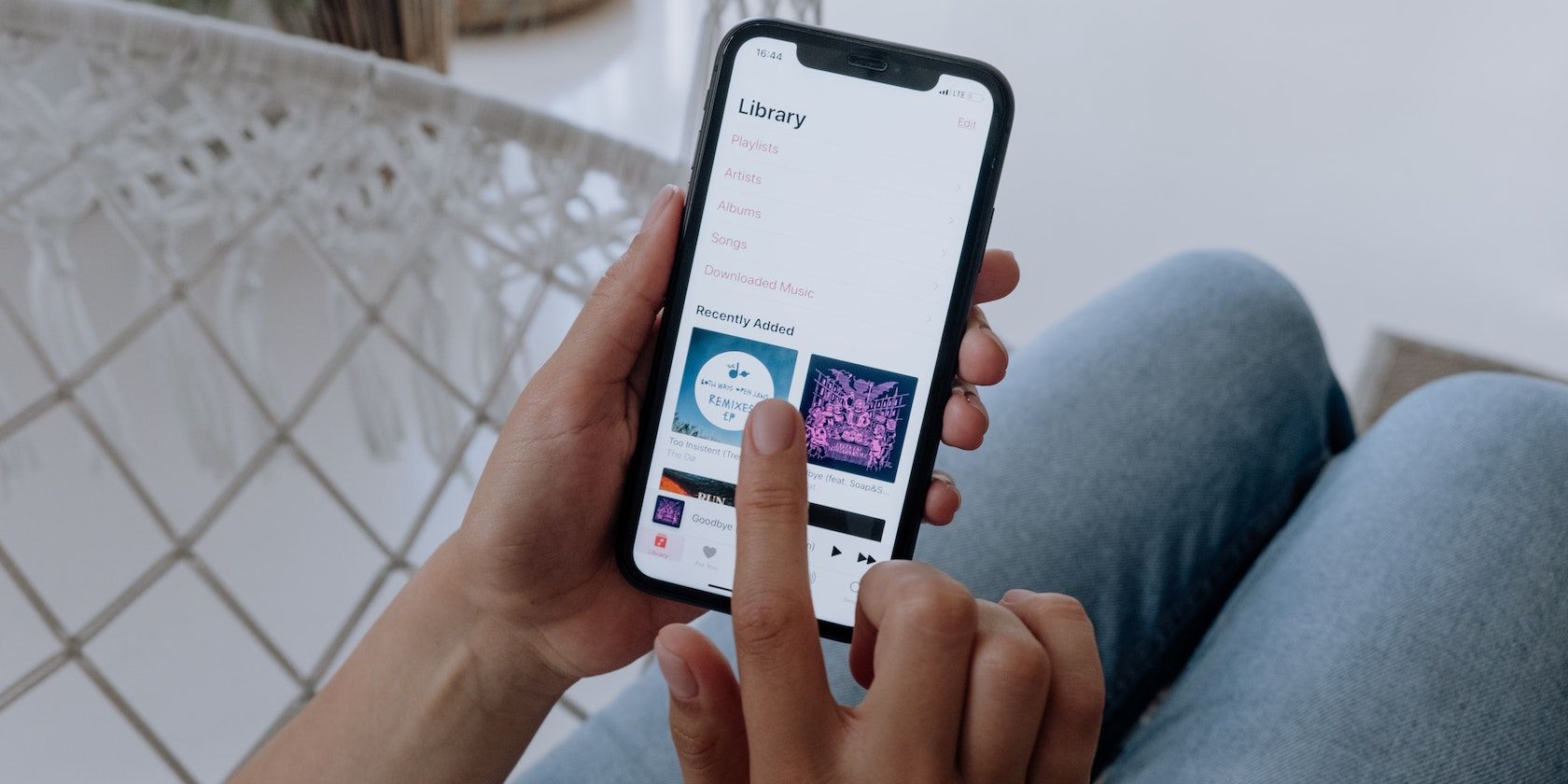When driving, it's important to minimize all distractions and keep your eyes on the road. Playing music in the car can compromise your focus, especially when switching between your navigation and music streaming apps.
Waze makes it possible to use both services in one place, allowing you to drive safely. The navigation app supports major music streaming services, so you can stay entertained on the road while putting safety first.
This article will list all the streaming music services that can be connected to the Waze app. Let's find out what they are.
All the Streaming Services That Work With Waze
Whether you consider Spotify or Apple Music the best music streaming service or prefer using a different platform altogether, Waze supports the most popular music and podcast apps available.
Here are the music streaming services you can connect to Waze:
- Apple Music
- Spotify
- TIDAL
- Amazon Music
- YouTube Music
- Deezer
- Claro Música MX
- iHeartRadio
- NPR Radio
- Audacy (previously Radio.com)
- RTL and RTL 2 (Belgium, France)
- FUN Radio (Belgium, France)
- TuneIn Radio and TuneIn Pro
In addition to the music streaming services mentioned above, Waze also supports podcast services like Pandora, Audible, and Audiobooks.com.
How to Connect Your Music Streaming Service With Waze
There's a case to be made for playing music through a navigation app like Waze. According to an investigation from the CDC, 3,100 people were killed, and 424,000 were injured in car accidents involving distracted drivers in 2019. This is why it's important to stop using your phone while driving as much as possible.
Connecting your music streaming services to Waze reduces the amount of contact with your phone, so you can focus on getting to your destination safely and choosing your favorite music before you start driving.
Whether you want to connect Apple Music to Waze or use a different app, the steps are all the same. Here's how to connect your music streaming service with Waze.
- Open the Waze app on your phone.
- Tap the music icon in the top-right corner of the screen.
- Waze will show you the Music apps you have installed on your phone. Select the one you want to connect to.
- Tap Open [music service] and allow Waze to connect to it.
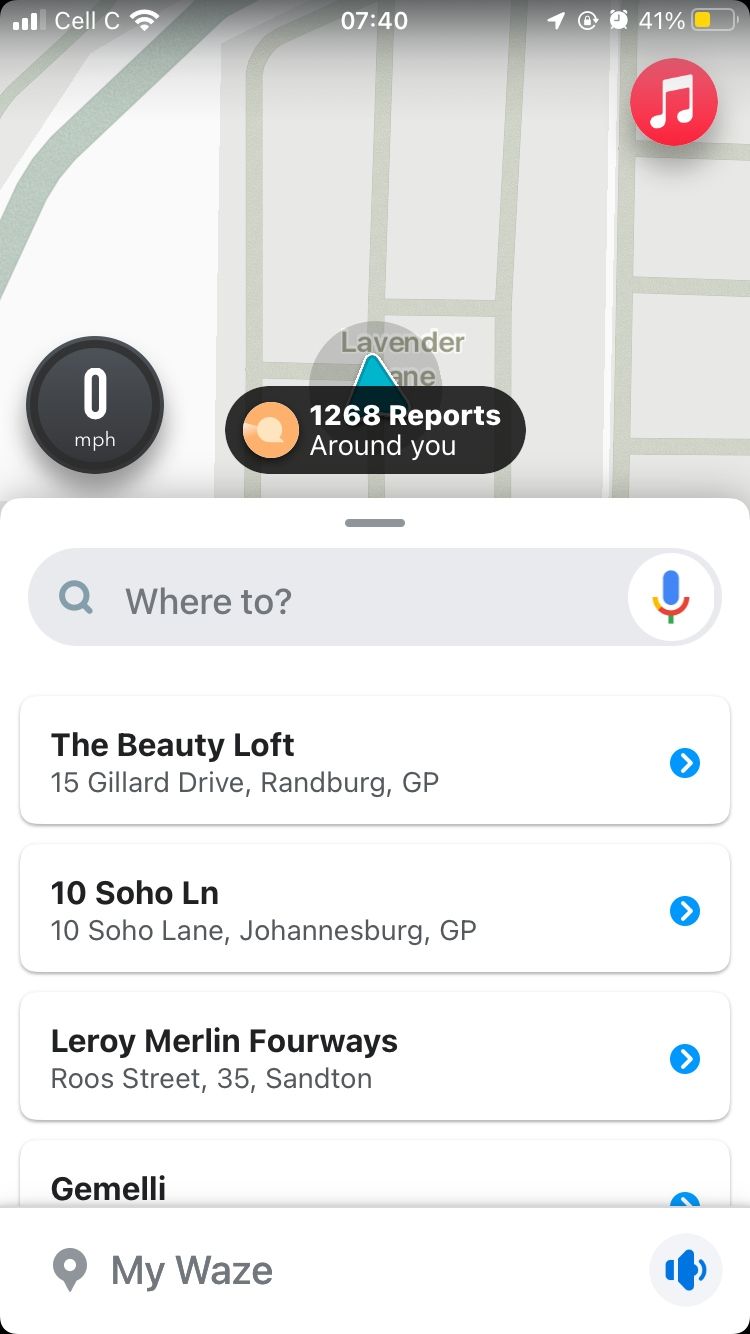


If you connected another music app before, tap Audio apps after step two (you'll find it in the top-right corner of the screen). Then, select the app you want to connect to and follow the prompts.
You can switch between music apps with just one tap. The player also allows you to pause, skip songs, and go back, so you can manage your listening experience without leaving the Waze app.
Drive Safely With Waze
Car accidents can happen in a split second, and just one quick distraction can cost someone's life. Waze's support for music streaming services is a remarkable feature, as it allows you to drive safely by selecting your favorite playlists before you hit the road.
Overall, Waze is great for keeping control of traffic and any issues that may appear on the road. Plus, it makes switching between your music and navigation apps unnecessary. However, you still need to pay attention and take the necessary precautions to drive safely.