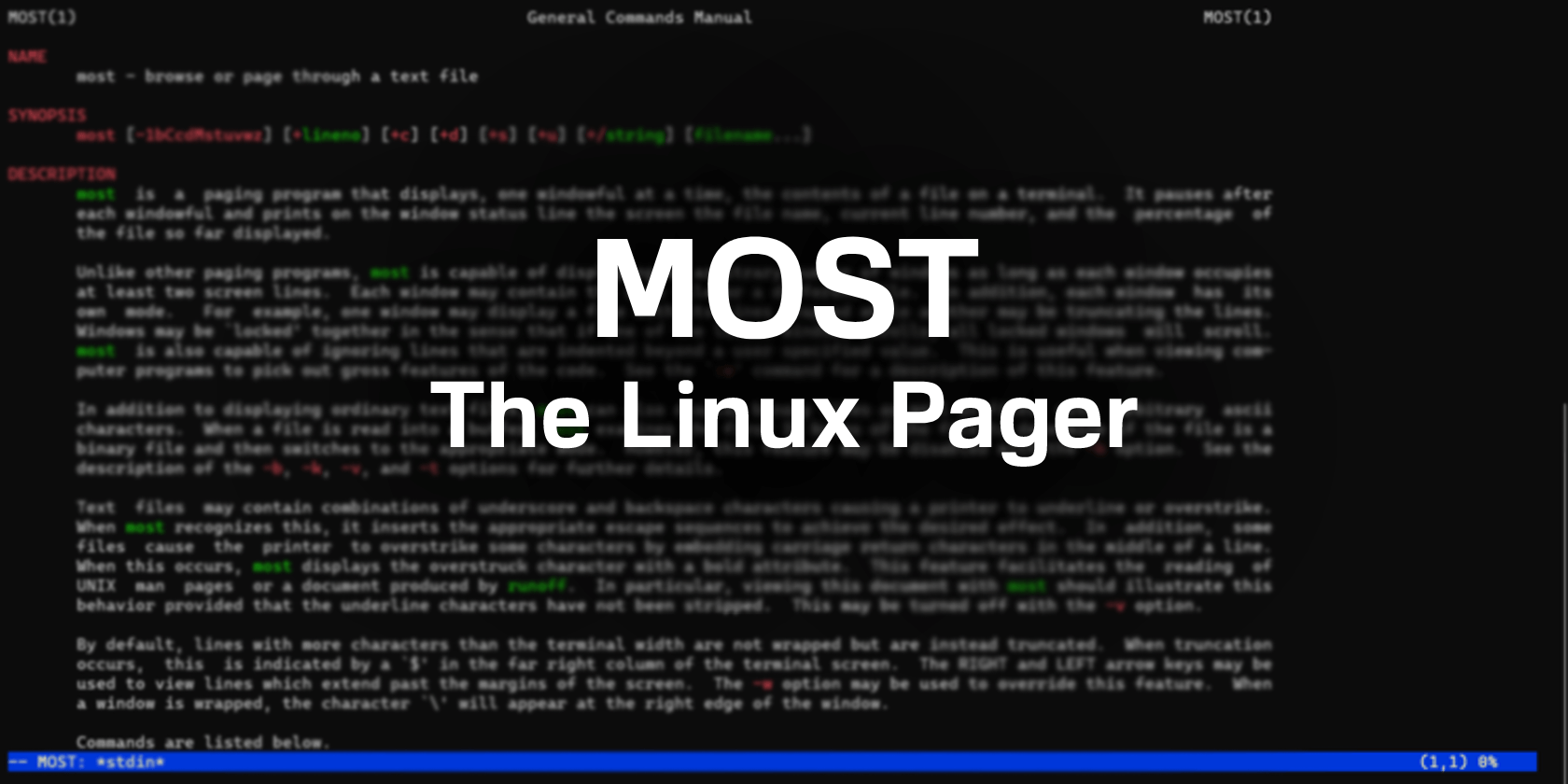The best part about Linux is that you don't have to take your environment the way it comes. Because it's modular, you can swap out components as you like them.
One utility that you might not think about is the pager. This is the program that comes up when you run the man command on Linux. On most systems, it's called less by default. However, there are other pagers you can use, and one of them is most.
Installing the most Pager
While most systems don't have most installed by default, it's included in the package repositories of all the major distros.
On a Debian or Ubuntu system, type:
sudo apt install most
To install on Arch-based distributions:
sudo pacman -S most
Installing on Fedora and other RHEL distros is easy as well.
sudo dnf install most
Now that you have most installed, you'll need to set up your shell to use it as the default pager. You can do this by setting the $PAGER environment variable. In Bash, open the .bashrc file using any text editor of your choice.
vim ~/.bashrc
Append the following line in the .bashrc startup file:
export PAGER='most'
You might want to test that it works using the command line first. Enter the command above and then verify if most is your default pager:
echo $PAGER
Features of the most Paging Utility
The color scheme of most makes the heading sections pop out on dark-themed terminals. You can do many of the things you would normally do with a pager, like scrolling through text and searching forward and backward. The Space Bar scrolls forward and the U key scrolls upward.
To do a forward search, press the Forward Slash (/) key, and use the Question Mark (?) to search backward, as well as N to repeat a search. This sequence is more or less standard in most Linux pagers.
You can scroll right or left, which may be more useful in documents that aren't word-wrapped. You can split the window by hitting Ctrl + X + 2. You can scroll a window up or down like normal and switch windows with Ctrl + X + O. You can call up multiple files with the most command as follows:
most file1 file2
To go to the next file: use :n.
Most: A Gem of a Pager?
The most utility seems simple, but you might find it hard to live without. It's an attractive way to display man-pages and other text documents on Linux. The most pager might be one of the first things you install on a new Linux system.
In addition to most, Linux has several other command-line utilities to display text files in the terminal.