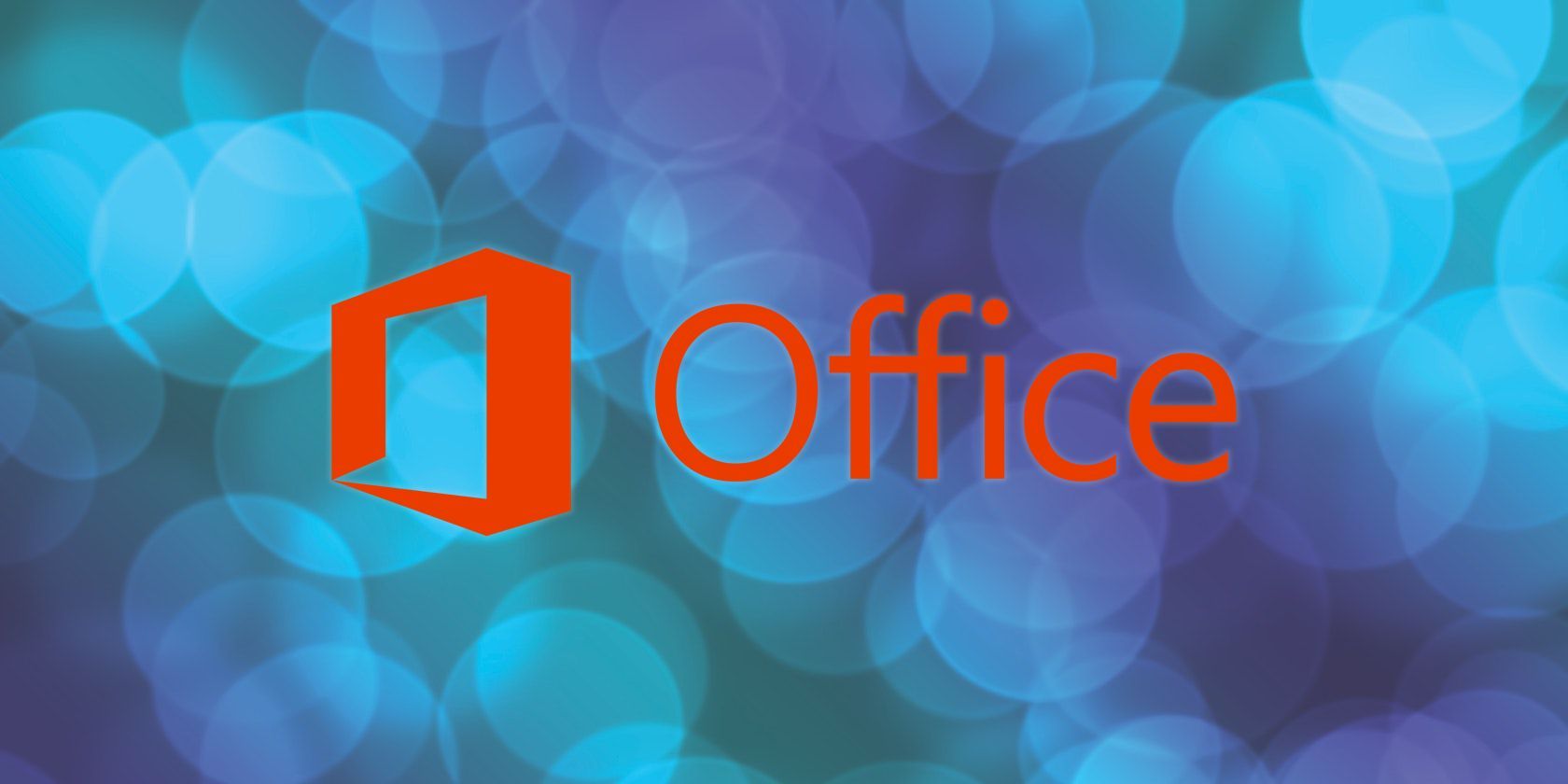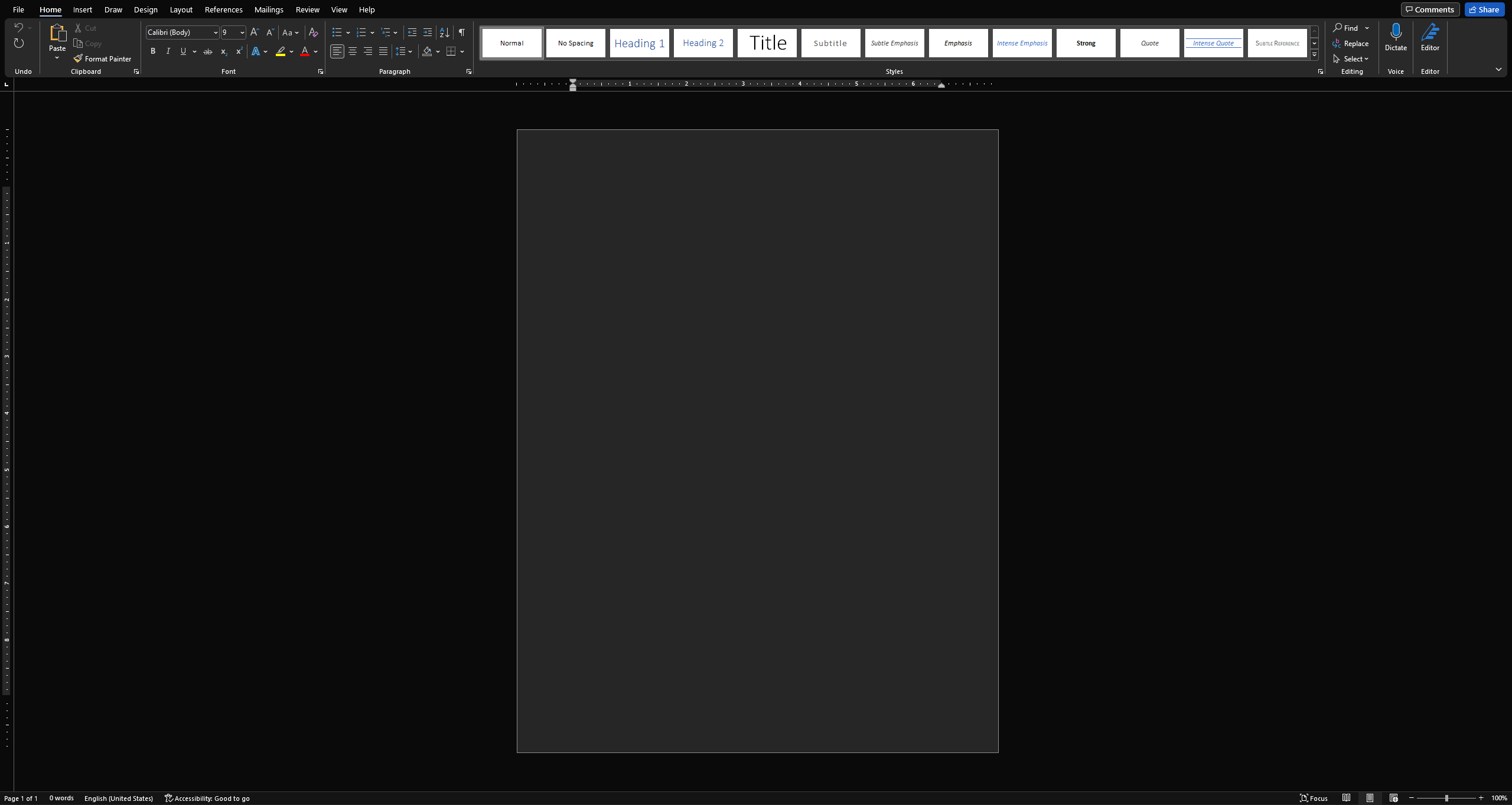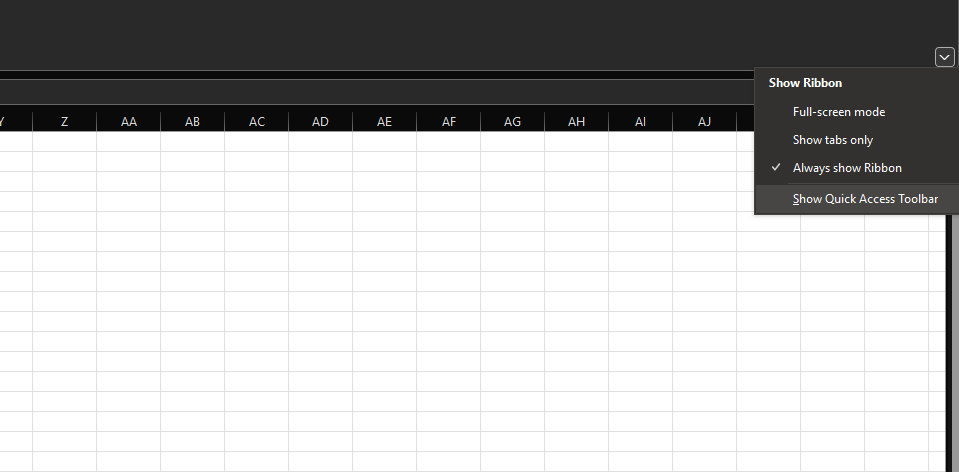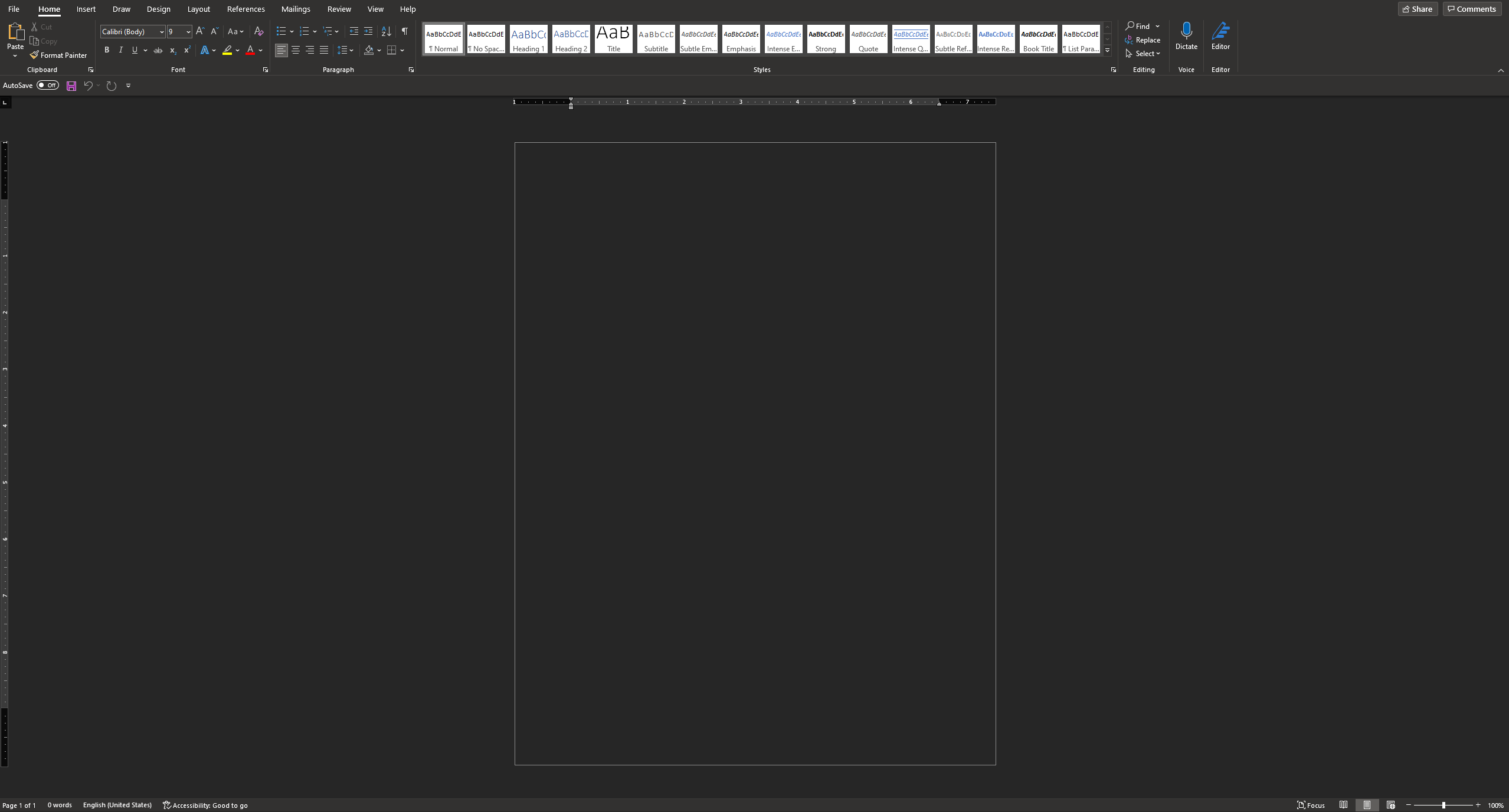The new Microsoft Office UI was rolled out several weeks back. If you had opted to try out new features in Office, your Office UI might have already been updated. However, starting this week, the company is rolling it out to all Office users.
The new update, which was announced earlier in the year and went through rigorous testing during the summer, is being rolled out to all Office 2021 and Office 365 users. The new update is designed to reflect the design language of Windows 11, with rounded buttons and edges, and a more simplified user interface.
A Much-Needed Visual Refresh
To activate the update, you just need to activate the Coming Soon feature. This is available in the top-right corner of any Office app you are using. Click on the megaphone icon, then select Try the new experience.
The change follows the company's focus towards a Fluent Design System, which was developed in 2017, and features prominently in Windows 11. The new UI is considerably more user-friendly and easier to navigate.
What's Changed in the New Microsoft Office UI?
Microsoft has made several changes to the new Office UI. Apart from the fact that buttons now appear rounded, instead of the sharp edges most users are familiar with, the focus has largely been on making Office apps more intuitive and easier to use.
Matching Office Theme
By default, Microsoft Office now matches your Windows theme. All themes have also been updated, including the black, dark gray, and white theme. This is definitely a welcome change, especially for people who spend large parts of their day working in the Office app.
Quick Access Toolbar Hidden by Default
The Quick Access Toolbar is quite popular amongst power users. However, Microsoft now hides it by default to simplify the interface and user experience. If you want to display it, just click select Ribbon Display Options and select Show Quick Access Toolbar.
What if You Don't Like the New Look?
Because of its popularity and high adoption rates, visual changes in Microsoft Office are rolled out after rigorous testing. If, however, you do not like the new look, you can always revert back to the older design.
Simply click the megaphone icon, and toggle the Try the new experience switch. Restart your Office apps, and they'll revert back to the older UI, as shown below.
As you can see, there's a slight difference. The Styles pane, for starters, is not as spaced out as it is in the newer iteration.
Perhaps the most noticeable difference is in the color scheme. Despite the dark theme being selected, the background still appears dark gray.
Not a Major Update
The chances are generally subtle at best. People who were expecting a radical redesign will definitely be disappointed. However, Microsoft is also planning to make more significant changes to the Office UI in the future, including a floating command bar instead of the conventional ribbon interface. However, these are still a year or two away.
At the moment, users can switch back and forth between the two UIs based on their preferences. But, this option is likely to be removed in future updates. The subtle design change is actually a good step forward, as it prevents any sort of disruption in workflows for regular Office users.
It's obvious that this new update was rolled out to match the design language and aesthetics of Windows 11. This is a welcome design change for the most part, as it simplifies many parts of commonly used Office apps and reduces the focus to maximizing productivity.
Office 2021 or Office 365?
The update is being rolled out to both Office 365 and Office 2021. The new Office is available for a one-time fee, whereas Office 365 requires you to pay a yearly subscription.
Depending on your needs, it might be a wise idea to carefully review the features and differences between each before you select either.