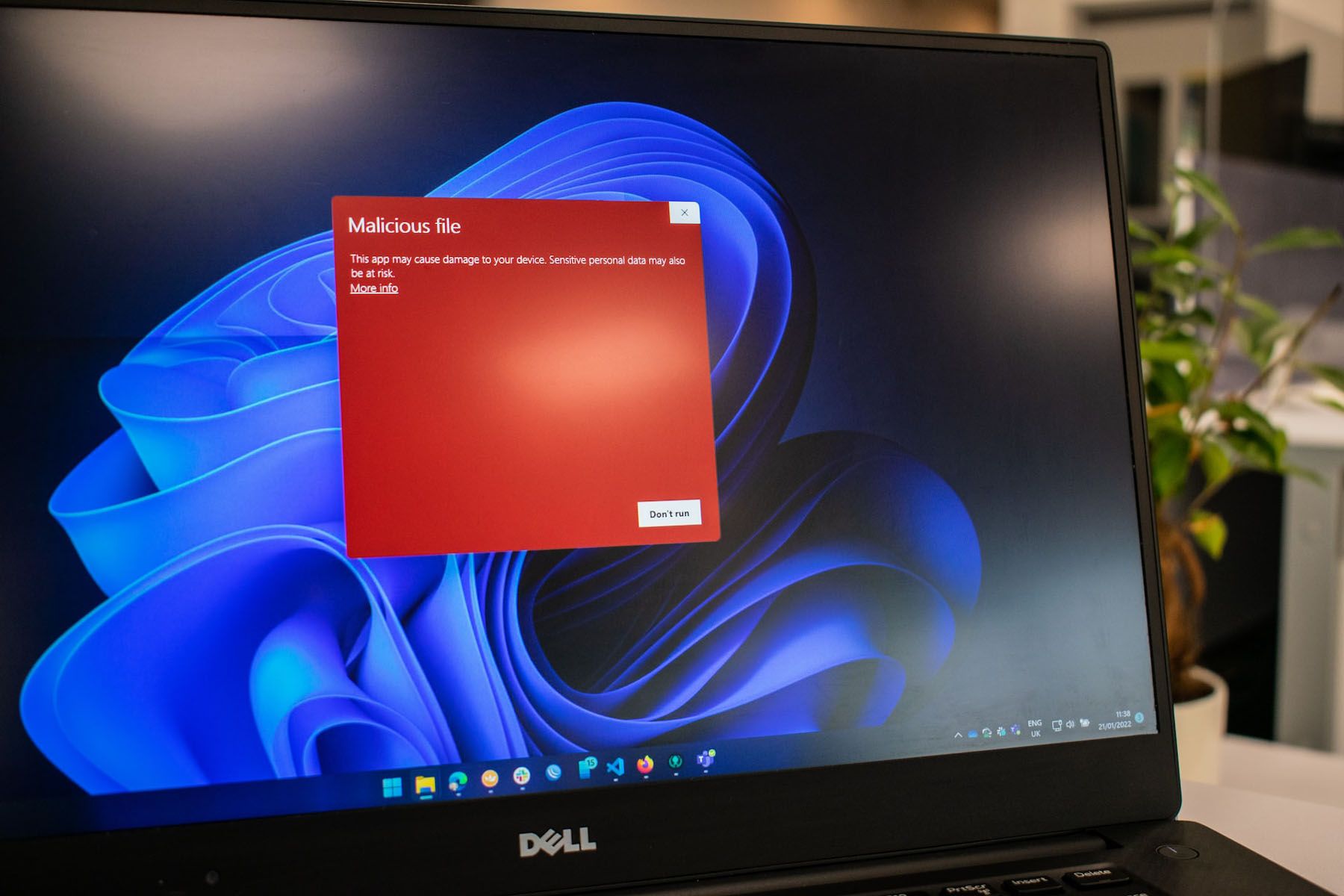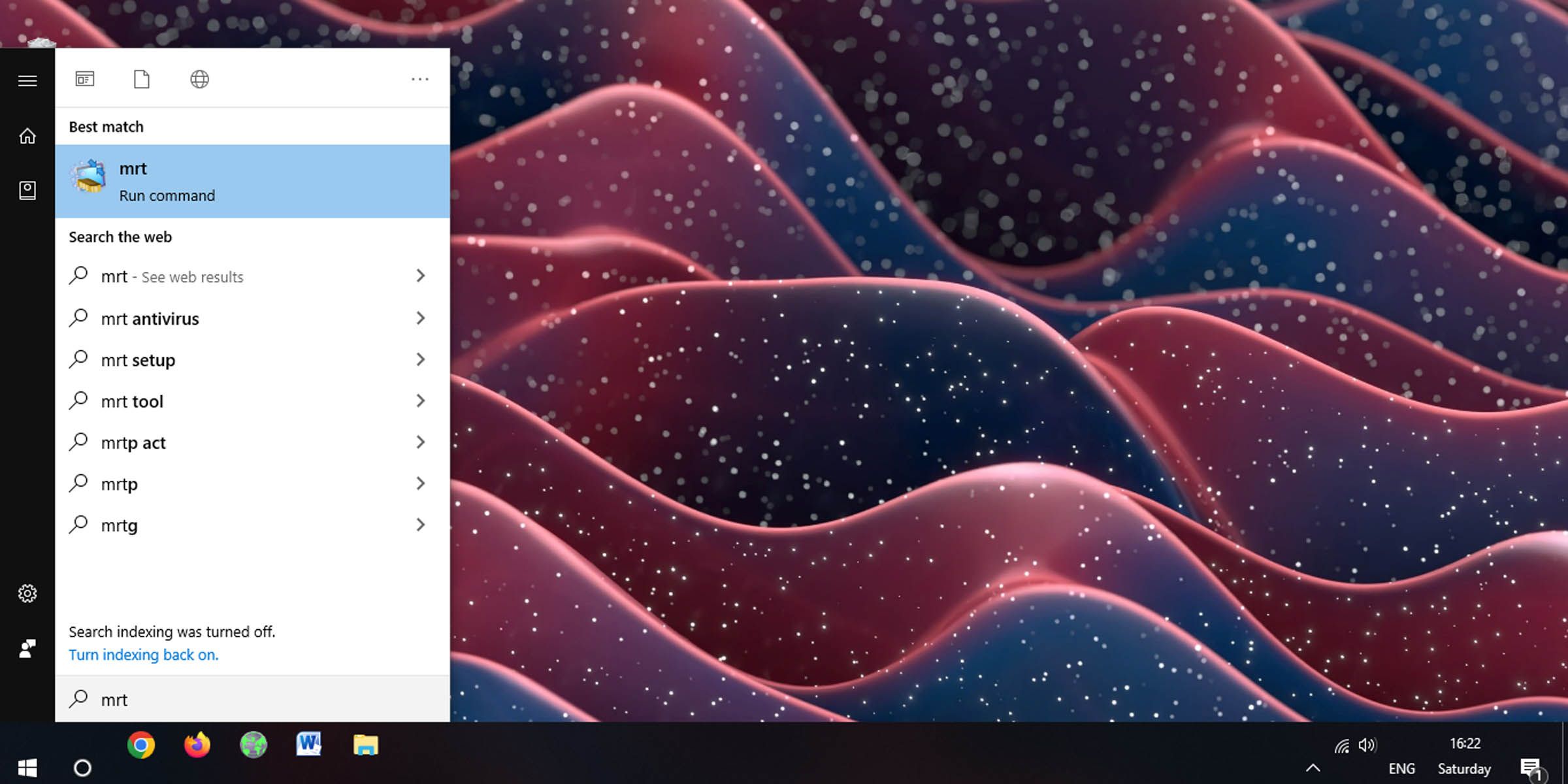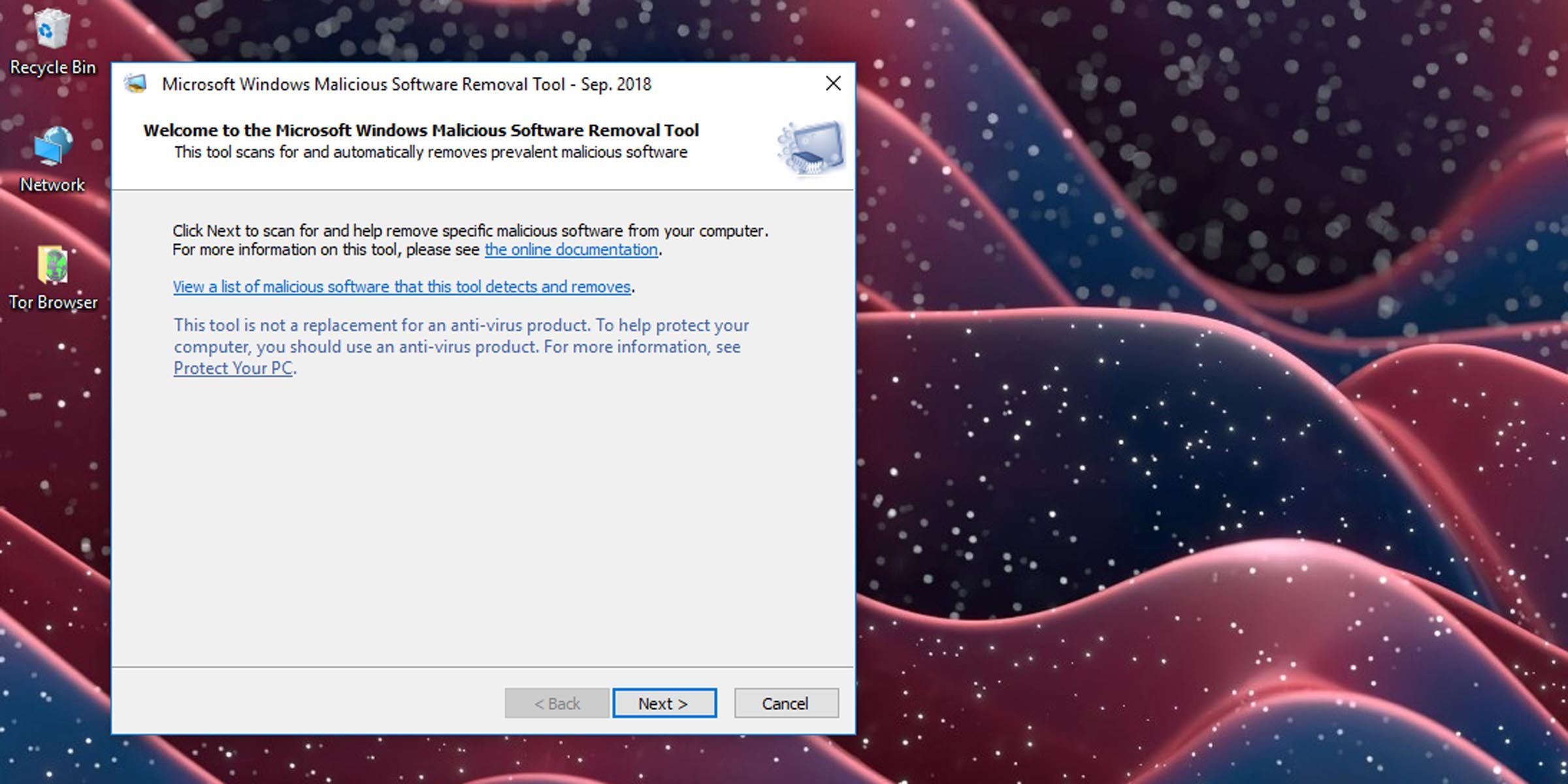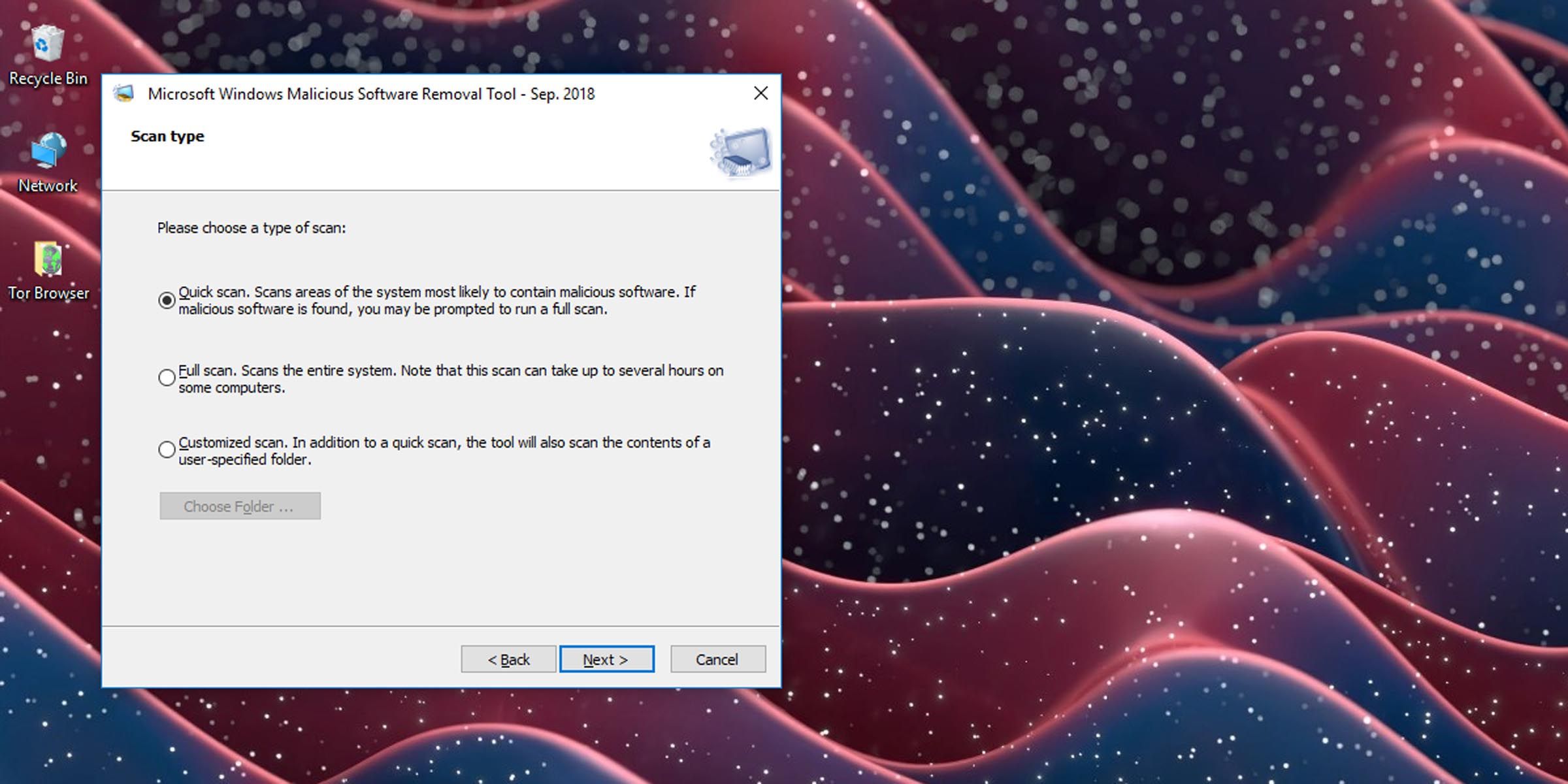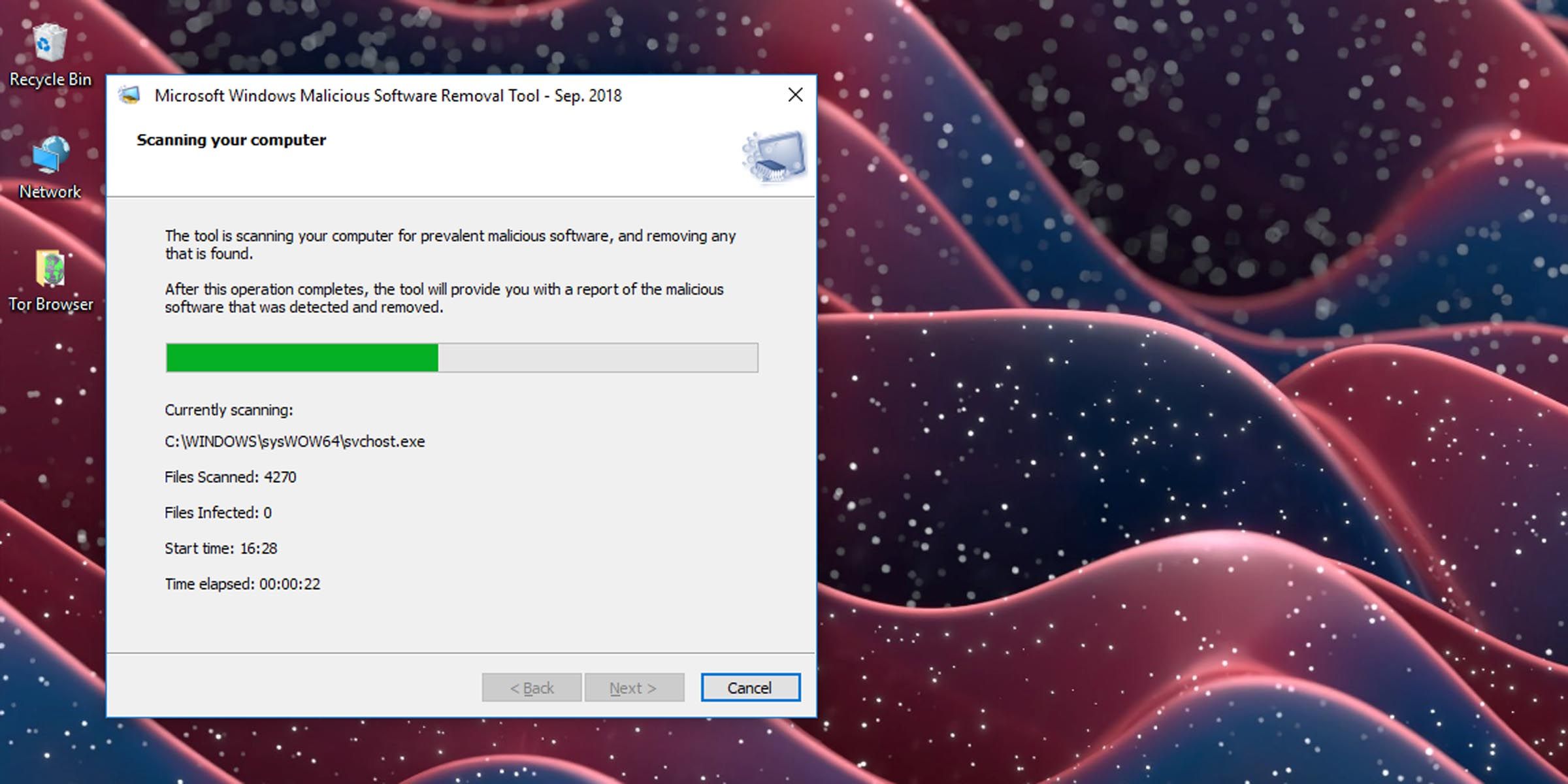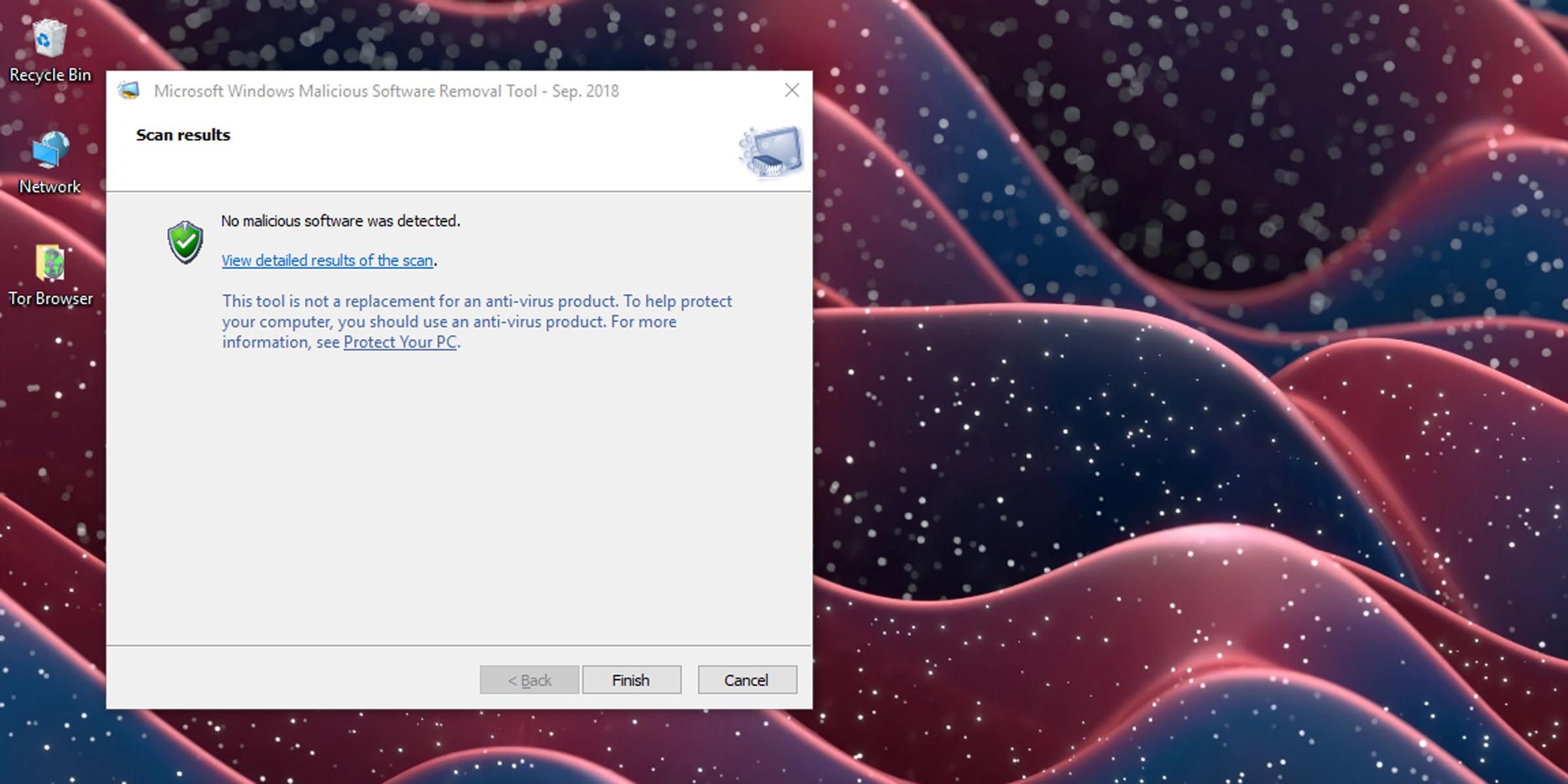Malicious software can compromise a computer system and the sensitive data stored on it. It can be used to steal confidential data, cause damage to files, and even hijack your computer. The damage it causes can vary depending on the machine it infects. Microsoft's answer to prevalent threats is its Malicious Software Removal Tool (MSRT). Here’s more on what it does and how you can use it.
What Is the Microsoft’s Malicious Software Removal Tool?
The Microsoft Malicious Software Removal Tool is a post-infection malware removal tool that is designed to look for specific prevalent threats and undo the changes they have made to your system. It’s meant to be run if your machine has already been compromised by malware. It can detect and remediate Trojan horses, viruses, and worms.
Unfortunately, the MSRT doesn’t offer active scanning and protection against threats and it isn’t designed to be used in place of robust antivirus software. It will not help you remove spyware from your PC.
Here’s how the MSRT differs from traditional antivirus software.
- MSRT is designed to work if your computer has already been infected by malware. It cannot stop a forthcoming attack.
- It doesn’t remove all malware from your PC since it only looks for specific threats that are prevalent at the time of release. (Microsoft updates and releases the MSRT regularly, as often as every two weeks.)
- MSRT can only detect and remove malware that is currently running on your system.
How MSRT Works
MSRT is designed to run quietly in the background once a month, so most likely you will not be aware of it. If it detects an infection, it will launch a balloon in the notification area of the taskbar the next time you sign on to the computer as an administrator. If you haven’t been notified of any malware, it means that the scan did not find any malicious software on your PC.
If, however, the tool does detect malware, you may be prompted to run a full scan, which can take many hours. The scan includes all fixed as well as removable drives, but not network drives that have been mapped on Windows 10 for easy access.
If the full scan detects any malware, you’ll be prompted to remove the files from your computer. You can do this for specific files or all infected files. You can even send a report to Microsoft, which is used to track virus prevalence.
Note, however, that some data loss is possible during the disinfection process.
How to Run the MSRT Manually
To run the MSRT, you need to make sure you have it on your system. You can either get it through Windows Update or download it manually.
Downloading the MSRT
The MSRT is updated regularly and included in Windows Update. Make sure that Windows Update is turned on to get the latest version of MSRT.
To download the tool manually, visit the Microsoft Download Center. Microsoft offers both the 32-bit x86 MSRT package and the 64-bit x64 MSRT package.
How to Run the MSRT Manually
If you have MSRT in your Windows toolset, follow these steps to run it manually.
-
Click on the Start menu and type “mrt.” Click on the option to run the command.
-
You will be presented with a pop-up dialog box. Click on Next.
-
Next, you must choose the type of scan you want. Choose Quick scan for a search through the most likely places for malware to be hiding; Full scan for a complete system scan; and Customized scan if you’d like to select a specific drive or folder to check.
-
The tool will start scanning for malware on your PC.
-
When it finishes, it will display another dialog box with the results. You can click on the link to view detailed results of the scan.
- Click Finish to close the tool.
Clean Malware Using Bootable Antivirus Disks
Microsoft’s MSRT works when the malware infection isn’t catastrophic. But if your PC has been infected with malicious software and cannot safely boot up, you will have to consider other solutions. These come in the form of bootable antivirus disks. They help you clean the malware from your computer when its boot files have been corrupted.