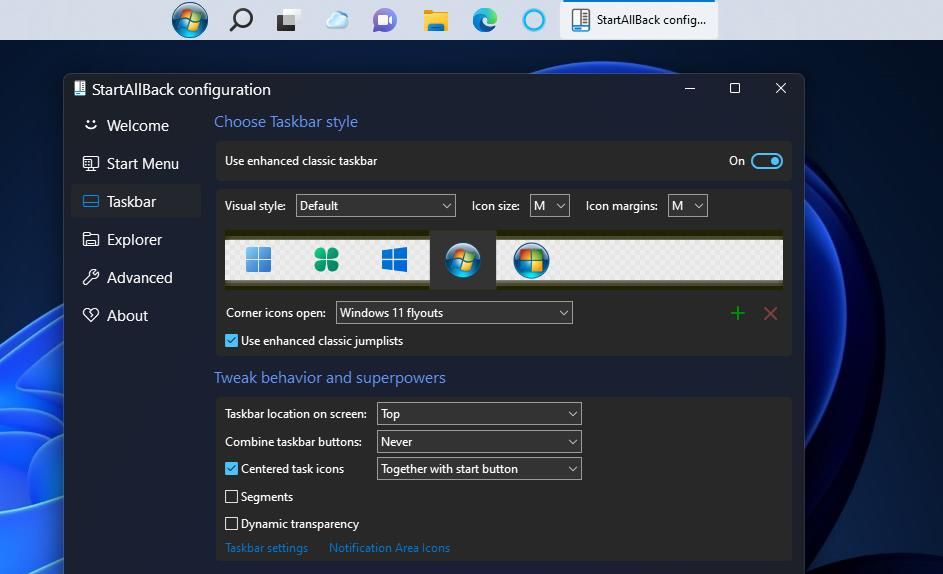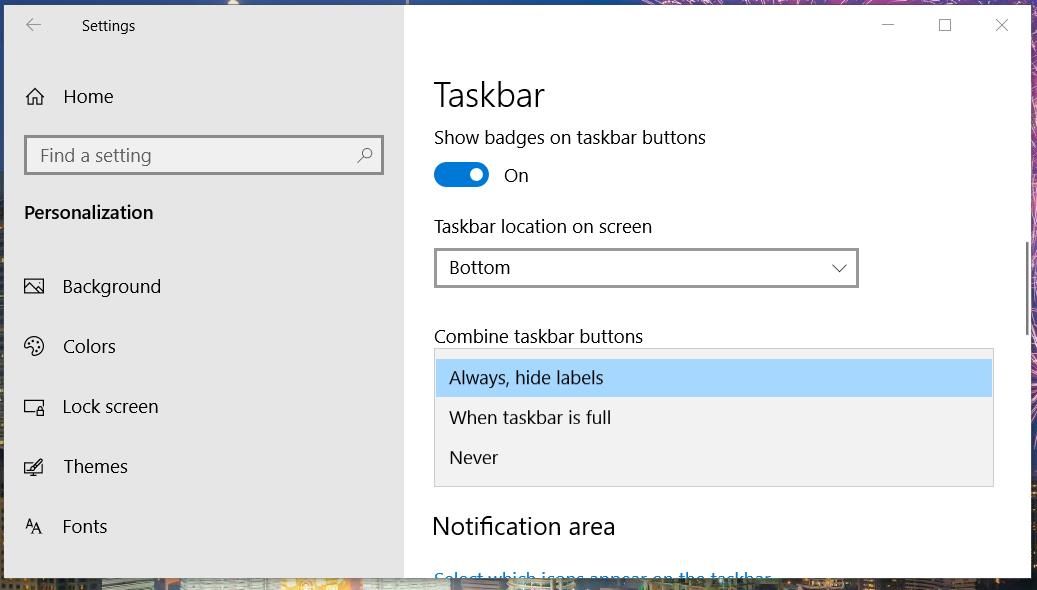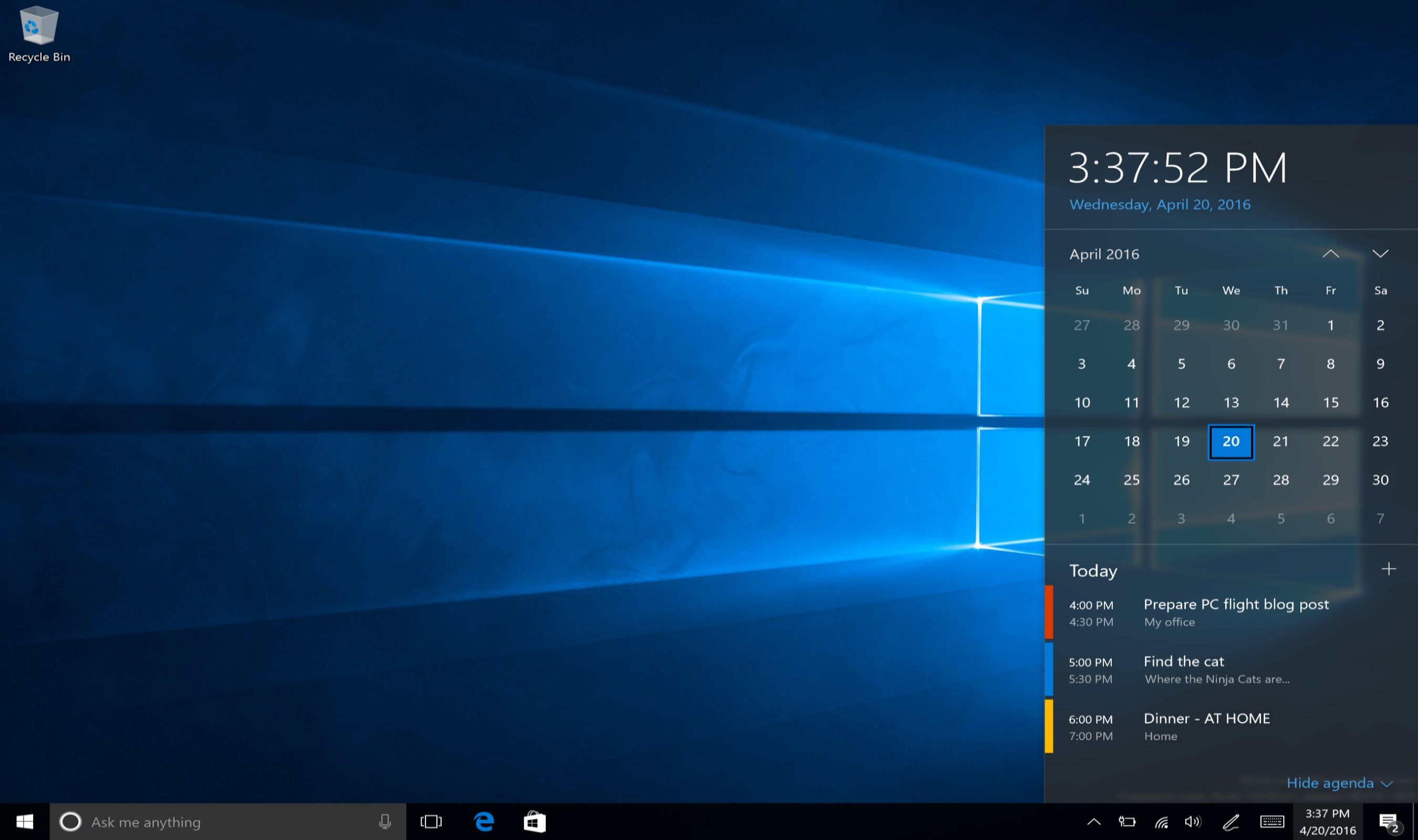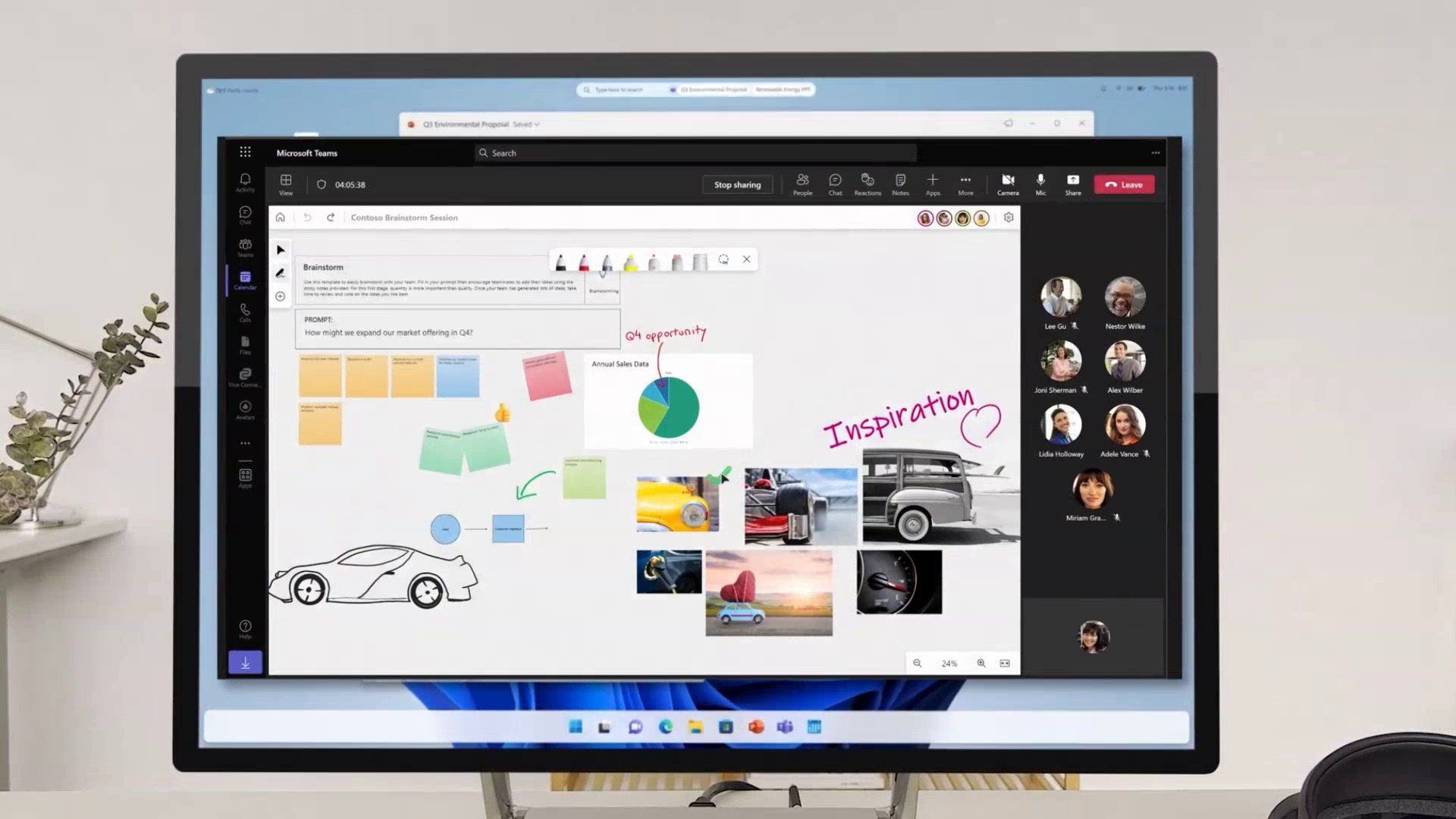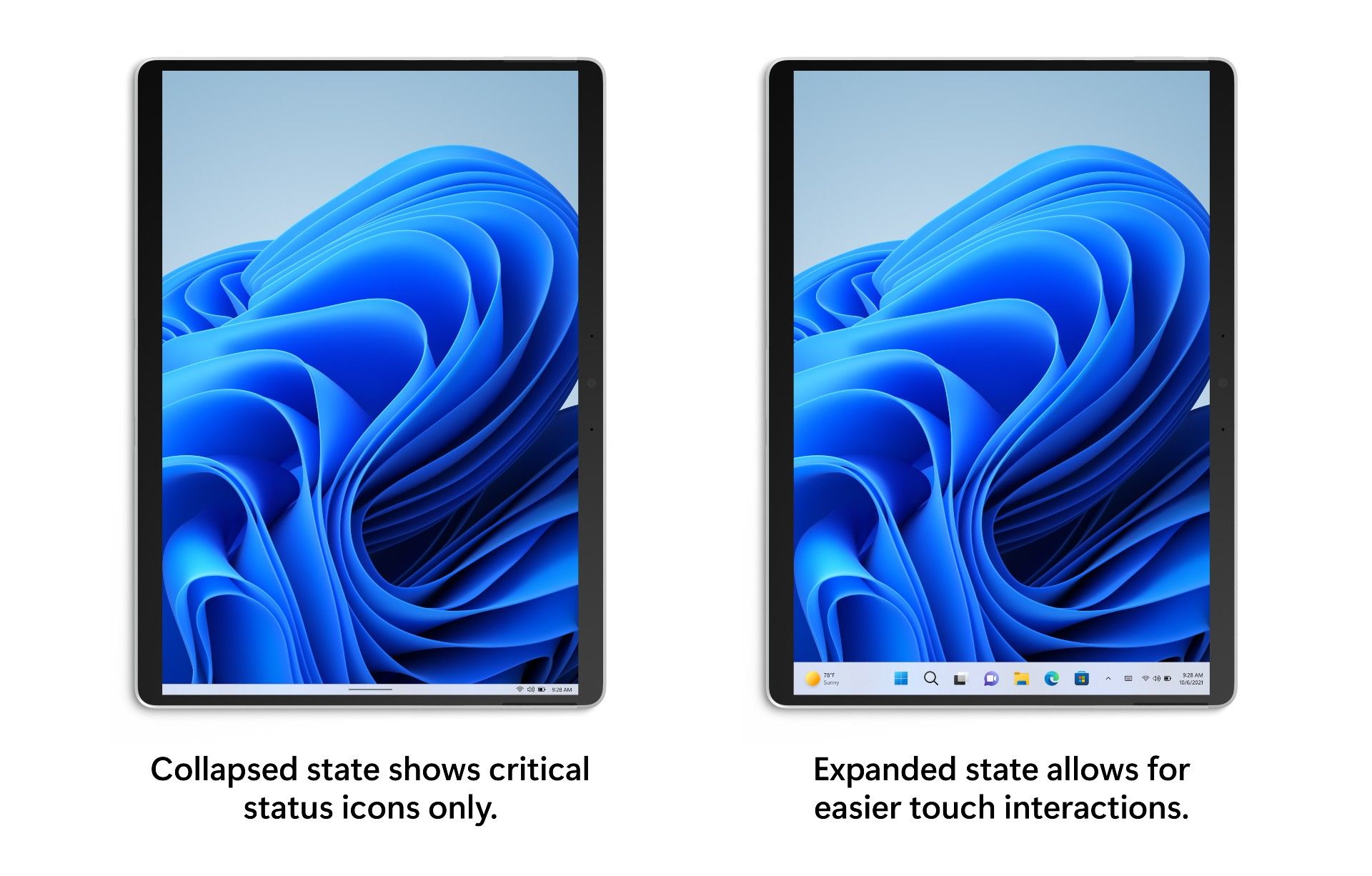Windows 11 is better than all its predecessors in multiple ways. However, in lots of cases, Windows 11 is less capable than the previous versions of Windows. An example of one such Windows 11 feature which needs lots of improvements is the taskbar.
In this article, we are putting together a list of improvements Microsoft can introduce to the Windows 11 taskbar to make it on par — if not better — with what Windows 10 offers.
1. Enable Users to Change the Location of the Taskbar
The ability to change the taskbar alignment from Center to Left was arguably one of the biggest changes Microsoft introduced in Windows 11. While you can customize the taskbar in multiple ways, you can not change its location in Windows 11. The reason behind this limitation is that Microsoft disabled the ability to move the taskbar from the button to the left, right, and top in Windows 11.
In early 2022, Windows developer team members said the company was not focussing on fixing the taskbar limitations on a priority basis. It has been a year since Microsoft said that, and we hope the company will now start paying attention to bringing the movable taskbar back to Windows 11.
2. Bring Back the Combine Taskbar Buttons Setting
One of the biggest criticisms of Windows 11 is that it does not allow users to ungroup taskbar icons. If you have multiple windows open, they are clubbed into one single icon in the taskbar, thus making it super difficult for you to find and switch to the one you want quickly.
When you set the "Combine taskbar buttons" to Never in Windows 10, it shows all the taskbar buttons individually for the same app on the taskbar, thus helping you to know which window is what and switch to the one you want quickly. You can enable the feature from the taskbar setting page in Windows 10 but not Windows 11. We hope Microsoft will re-introduce it to Windows 11 in future "Moment" updates.
3. Enabling Users to Move the Start Button in Taskbar
The Start Button is always placed on the left of every other icon in the taskbar, and you can not change it in Windows 11. A movable Start Menu button was never a customization option since Windows existed. To give users more options to customize the taskbar, Microsoft should allow users to quickly move the Start button in the taskbar, just like the app icons.
It may not be available in Windows 11 anytime soon, but we would like to see it in future versions of Windows.
4. Add Better Drag And Drop Support
If you are running Windows 11, version 22H2, you can drag files onto apps in the taskbar to open them directly in specific apps. This way, you can open files faster than by double-clicking the app icon with your mouse and then opening files. However, there is still room for improvement. For example, unlike in macOS Dock, you can not simply drag a file or folder to Windows 11 taskbar.
Windows 11 taskbar will be much more functional if Microsoft adds the ability to drag and drop files and folders onto it. That said, you can pin almost anything to the Windows 11 taskbar.
5. Integrate Events Into the Calendar Flyout in the Taskbar
If you have any upcoming events in Outlook Calendar, the easiest way to know is by clicking on the clock icon on the right side of the taskbar in Windows 10. However, Microsoft has removed the Outlook event integration from the Calendar flyout in Windows 11.
Microsoft can improve the taskbar by bringing back the ability to view upcoming events as well as create new ones from the Calendar flyout.
6. What More Can Microsoft Do to Improve the Taskbar?
Apart from the changes mentioned above, Microsoft can also make the Windows taskbar more modern and more consistent with the design of Windows 11. For example, one of the changes the software company can make is implementing a rounded-corner design to the taskbar.
The rounded corner design in the Windows 11 taskbar will make it look more like ChromeOS' "Shelf" (taskbar equivalent of ChromeOS) and macOS Dock. However, we don't mind if Microsoft brings a rounded corner design as a customization option on top of what we already have.
Why Did Microsoft Remove Certain Taskbar Features in Windows 11?
When Microsoft built Windows 11, it worked on the taskbar from scratch. Because Microsoft was not using the same taskbar in Windows 10, it had to pick and choose which features it wanted to add first to the new taskbar experience in Windows 11.
Had Microsoft used the same Windows 10 taskbar in Windows 11, we wouldn't have complained so much about the missing features. On the better-late-than-never principle, Microsoft should add all of those via future software updates.
The Recent Changes Microsoft Introduced in the Windows 11 Taskbar
When Windows 11 debuted in 2021, the taskbar was less functional than it is today. It was missing some basic features, such as the ability to drag files onto apps on the taskbar, the taskbar context menu, and many more. Windows 11, version 22H2 brought back some of those missing features, including the drag-and-drop support and the context menu.
In a more recent development, Microsoft added a touch-optimized taskbar for tablets and two-in-one devices alongside other new features with Windows 11 February 2023 update, also known as "Moment 2.". Microsoft also updated the taskbar system tray area with new animations, rounded corners, and the ability to pin and unpin background apps via the Settings app.
Will the Windows 11 Taskbar Be as Good as We Want It to Be?
The easiest way to ask Microsoft to add all these missing taskbar features to Windows 11 is by sharing them via the Feedback Hub app. If the company feels a significant number of users also want those taskbar features to come to Windows 11, Microsoft will add them on a priority basis.
If not in upcoming Windows 11 Moments updates, we would love to see Microsoft making the taskbar more functional in Windows 12 with all the aforementioned features.