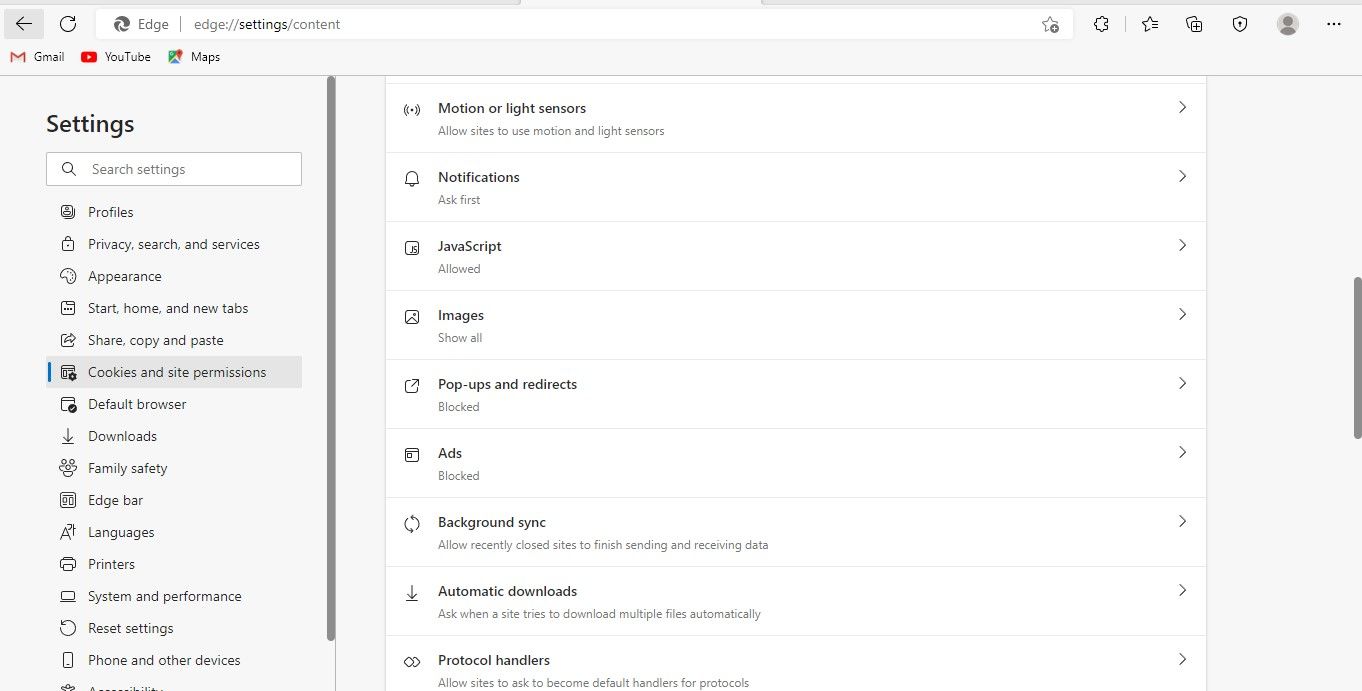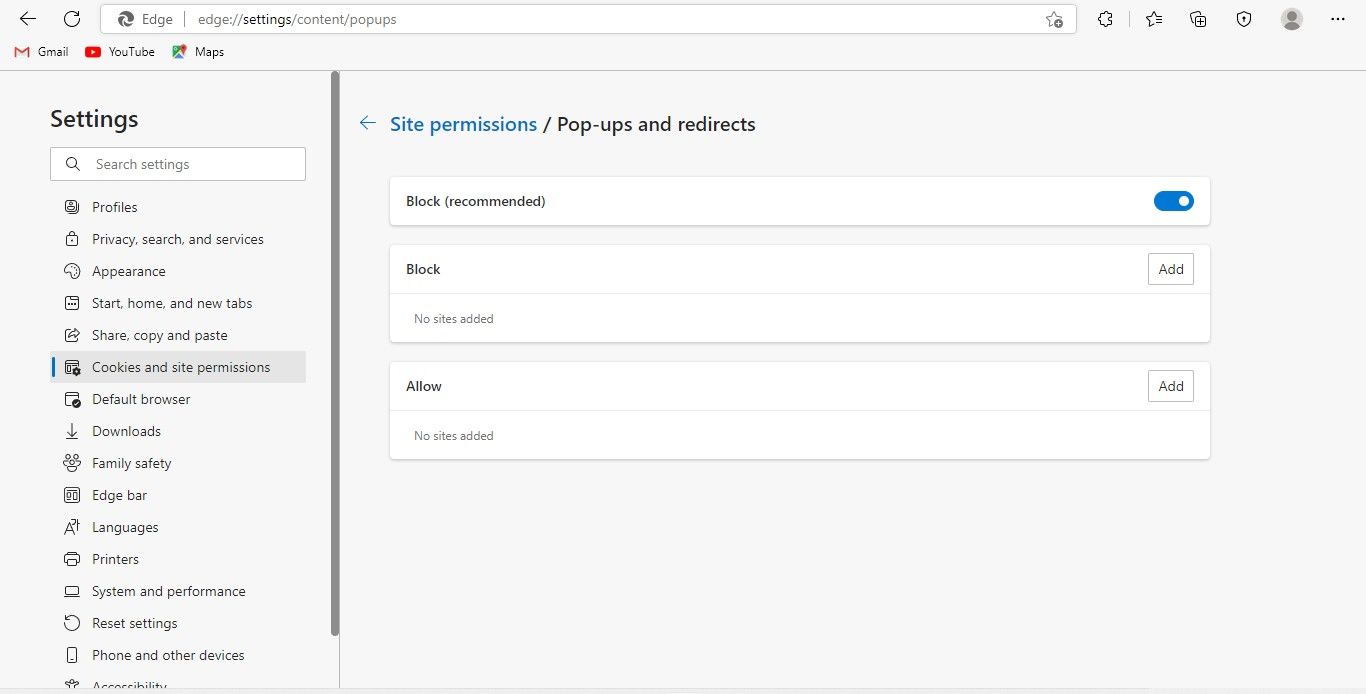When visiting a website, do pop-up windows clutter the content? Do you find it distracting to see countless advertisements, offers, or spam messages in pop-ups every few seconds? If yes, don't fret!
In this article, we will show you how to enable Microsoft Edge's built-in pop-up blocker to get rid of annoying pop-ups.
How to Enable the Pop-Up Blocker in Microsoft Edge for Desktop
Microsoft Edge's pop-up blocker is enabled by default. Nevertheless, if you see pop-ups, you or someone who shares the computer might have disabled it. Therefore, you need to re-enable it to stop seeing pop-ups.
Follow the steps below to enable Microsoft Edge's pop-up blocker:
- Launch Edge.
- Click on the three horizontal dots in the top-right corner and select Settings.
- In the left-sidebar, select Cookies and site permissions.
-
Under All Permissions, click Pop-ups and redirects.
-
Turn the toggle next to Block (recommended) to the right to enable the pop-up blocker.
How to Enable the Pop-Up Blocker in Microsoft Edge for Mobile
Activating the pop-up blocker in Microsoft Edge for Android and iOS is almost the same, except for a slight difference. To enable the pop-up blocker in Microsoft Edge on Android and iOS, follow the steps below:
- Launch Edge.
- In the bottom center, tap on three horizontal dots.
- Select Settings.
- Go to the Privacy and security setting.
On iOS, tap on the Block pop-ups option and turn the toggle beside Block pop-ups to the right to enable the pop-up blocker.
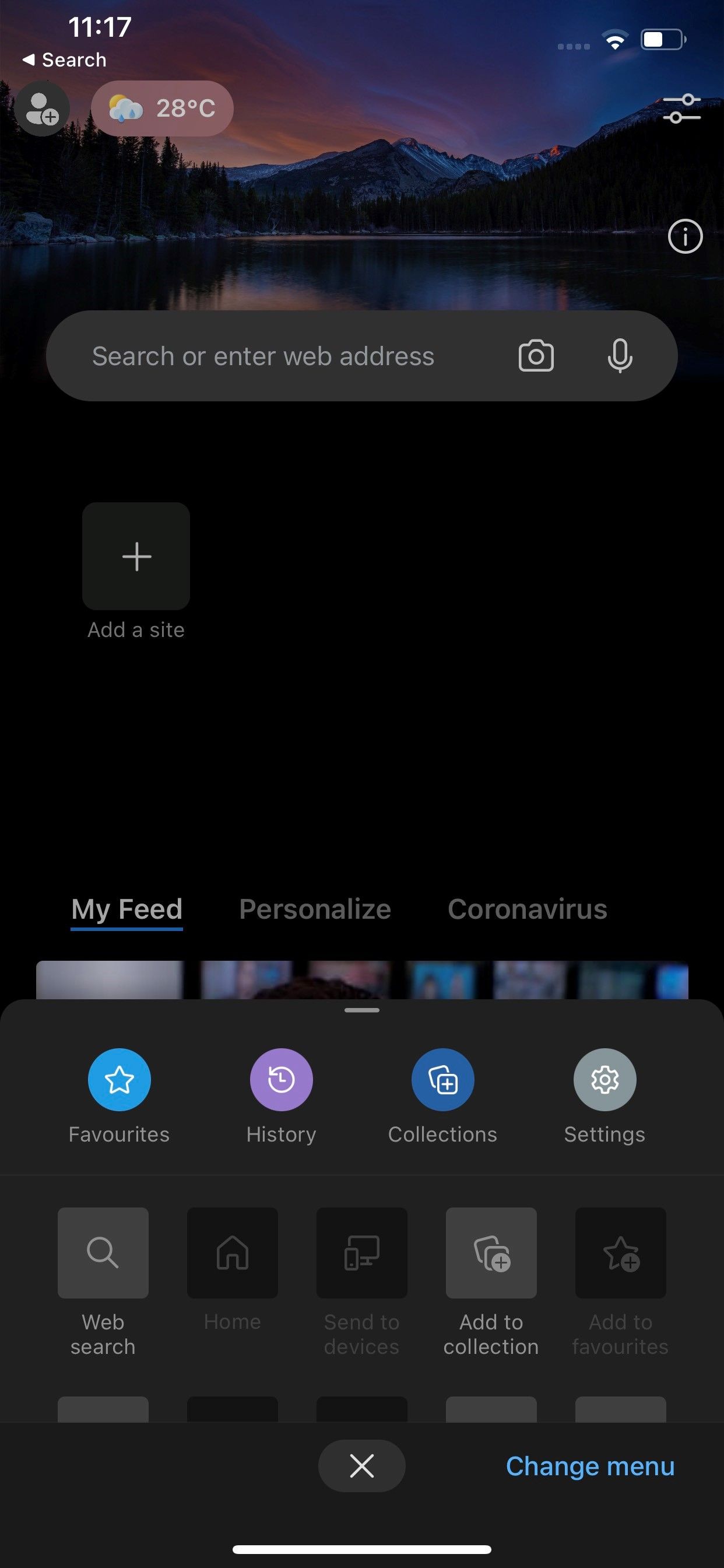
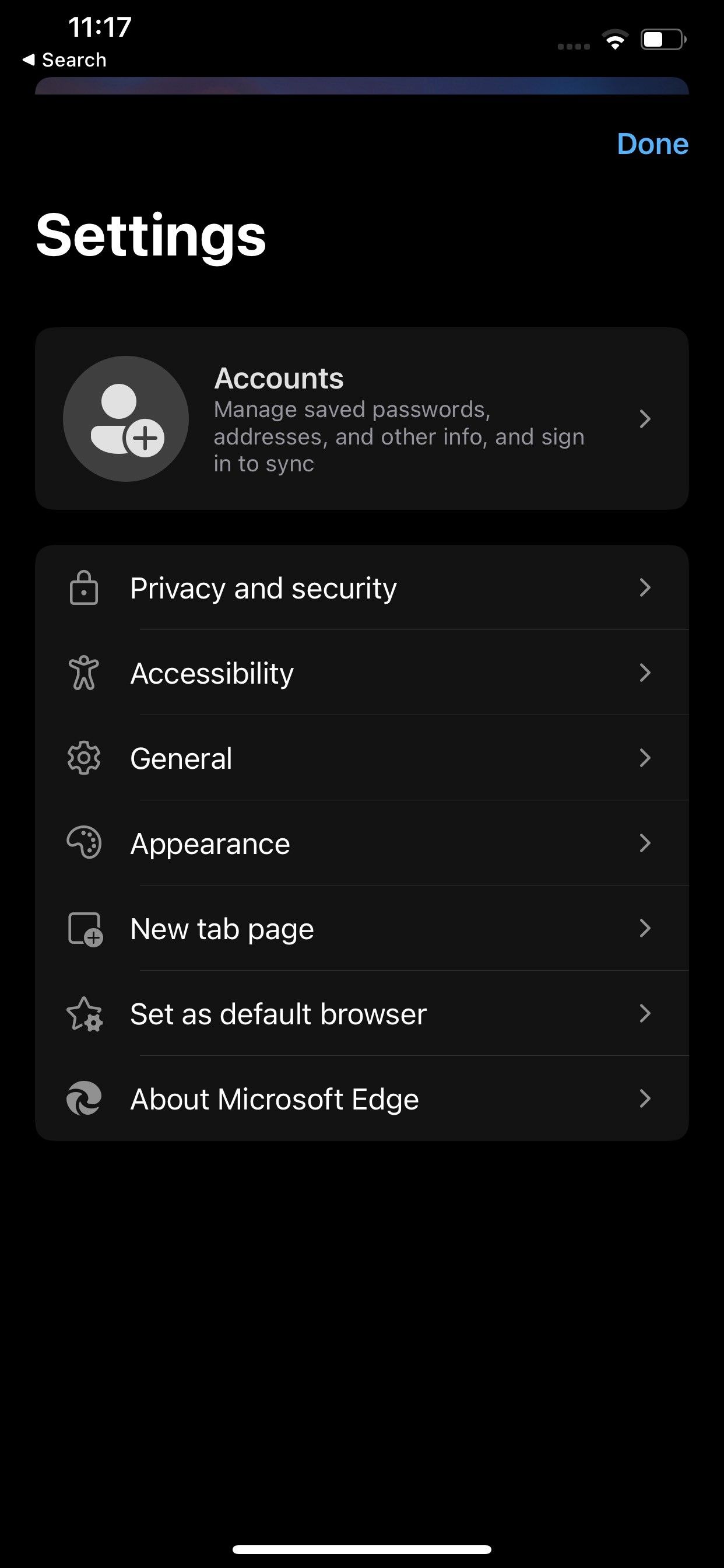
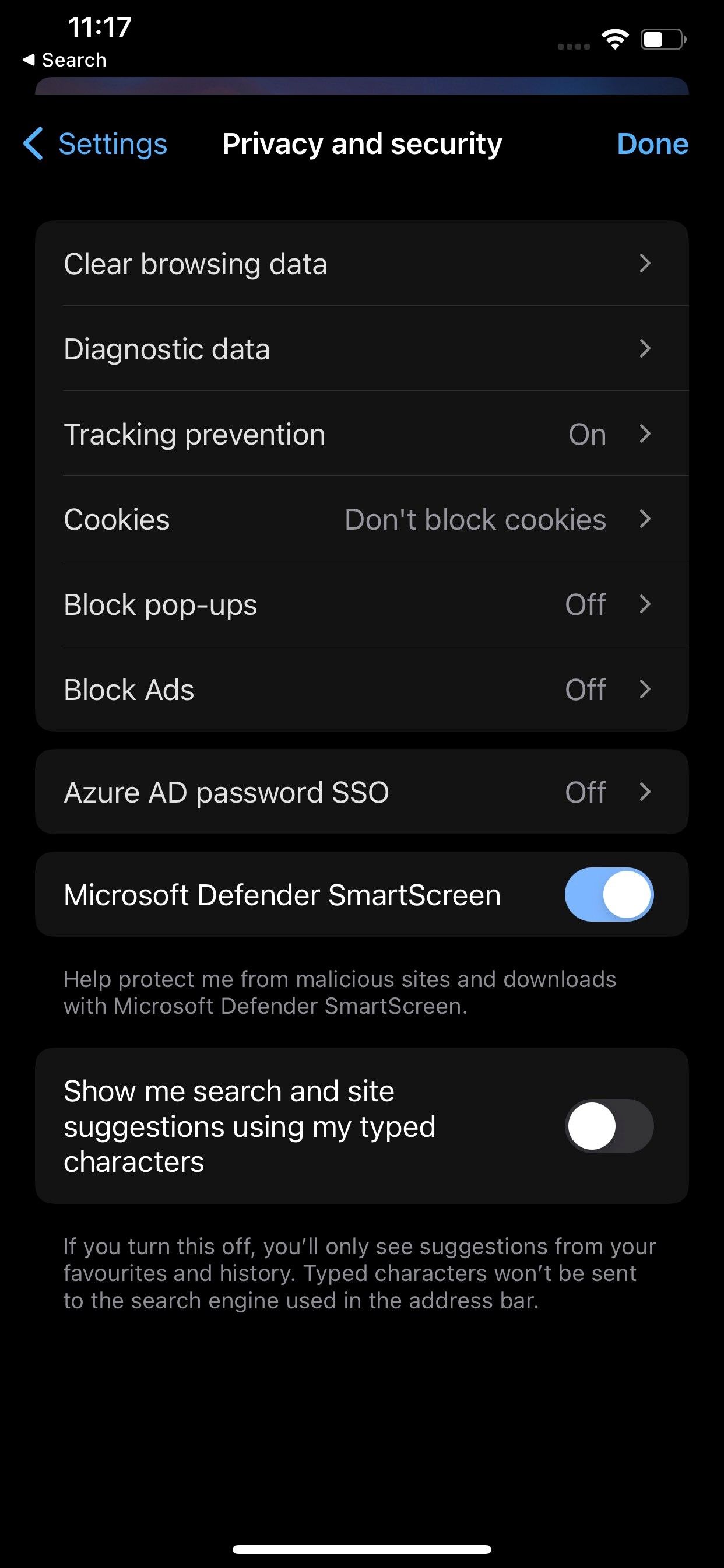
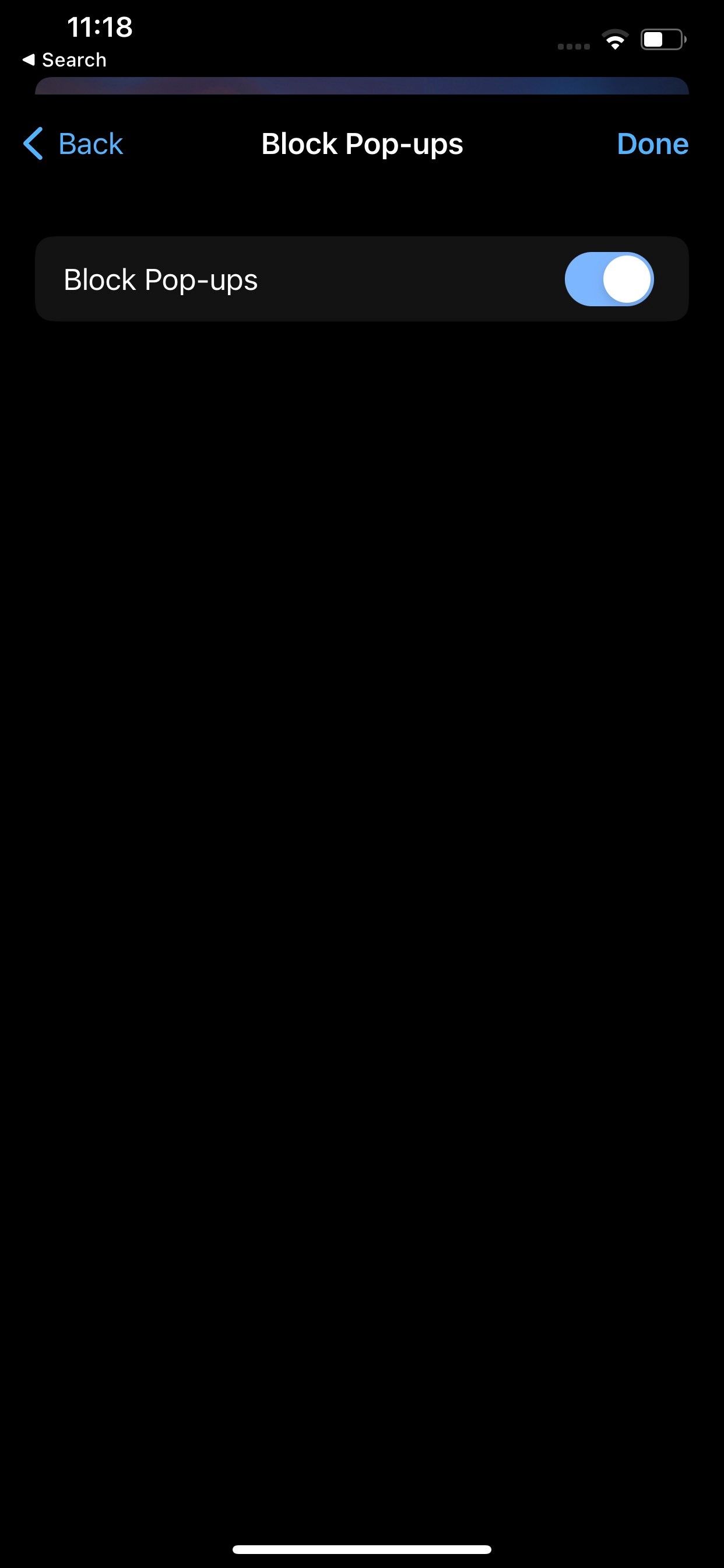
On Android, tap on Site permissions, then Pop-ups and redirects, and turn the toggle to the right to enable the pop-up blocker.
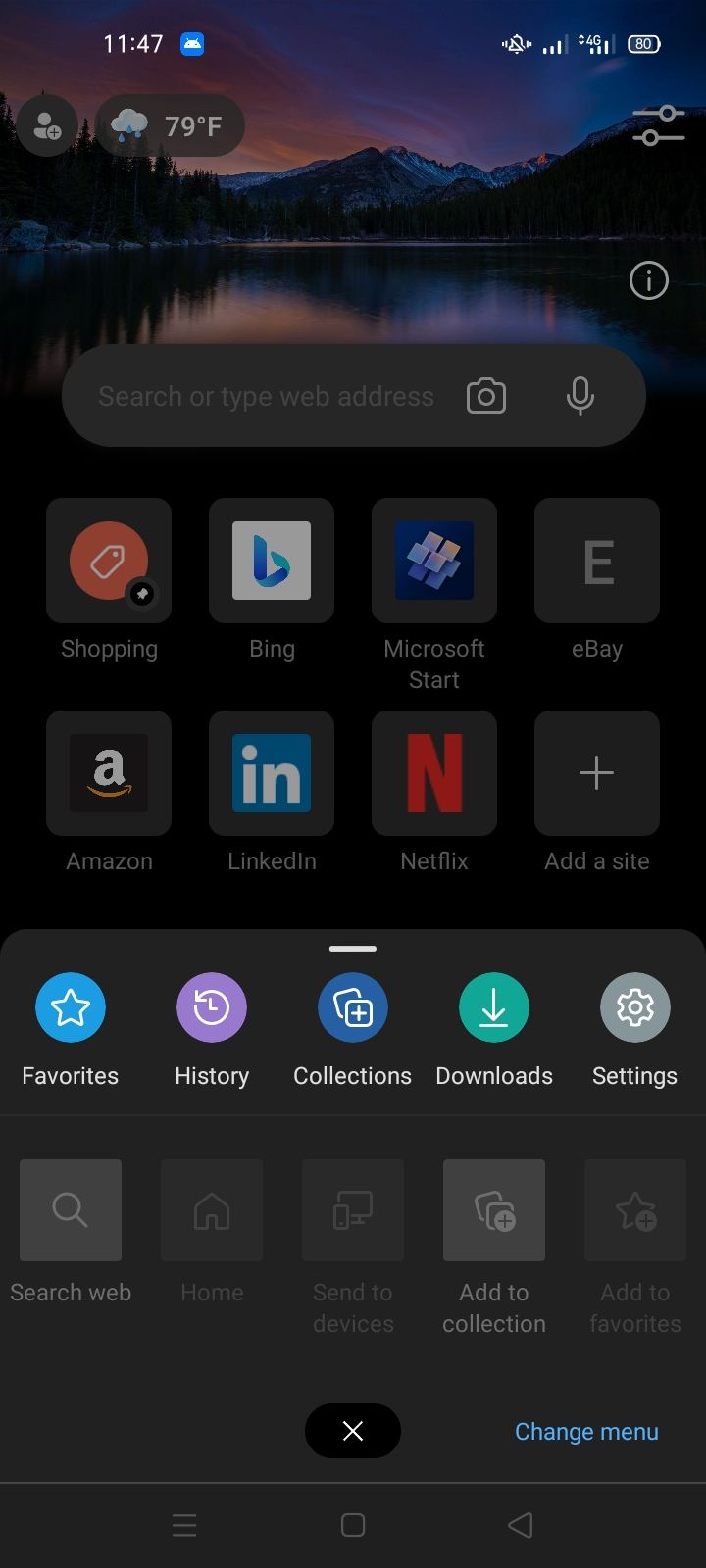
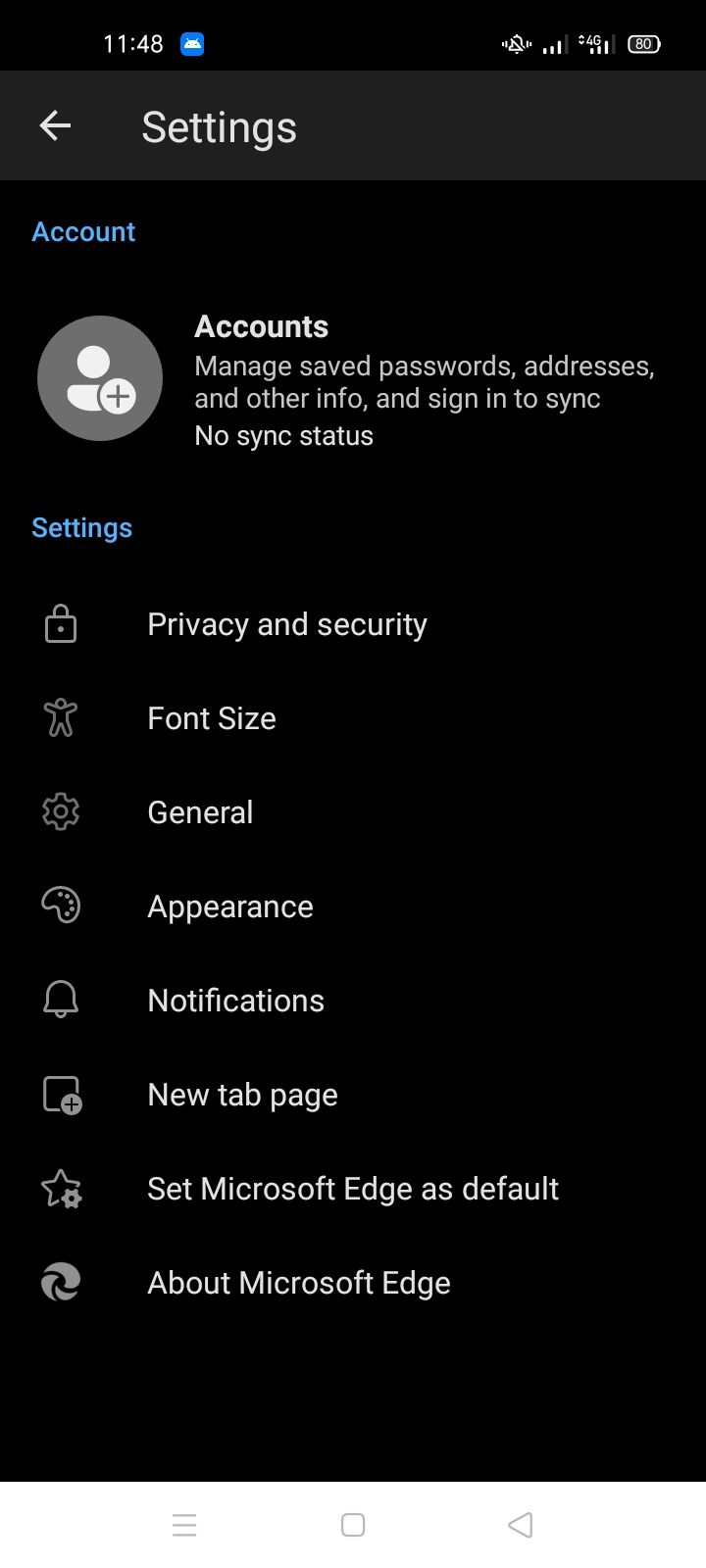
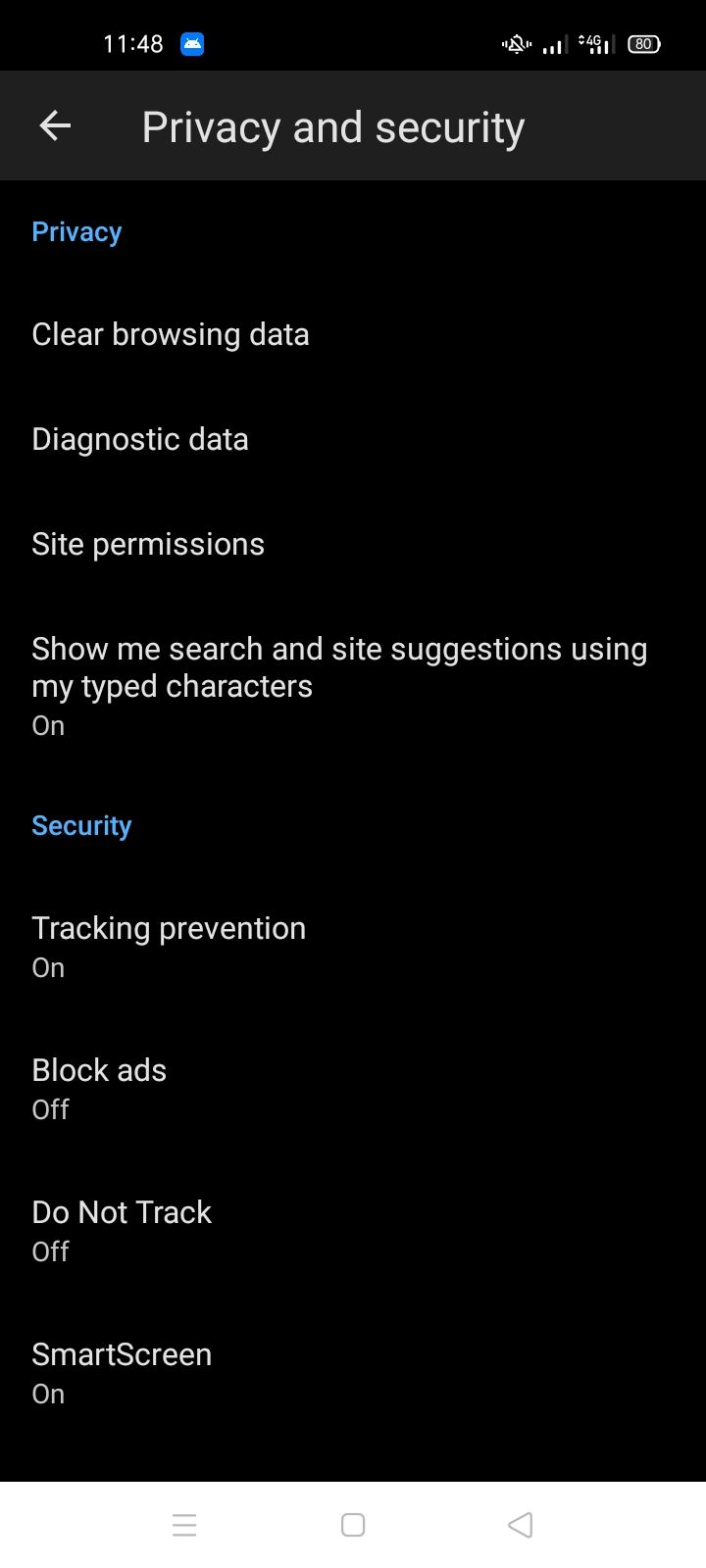
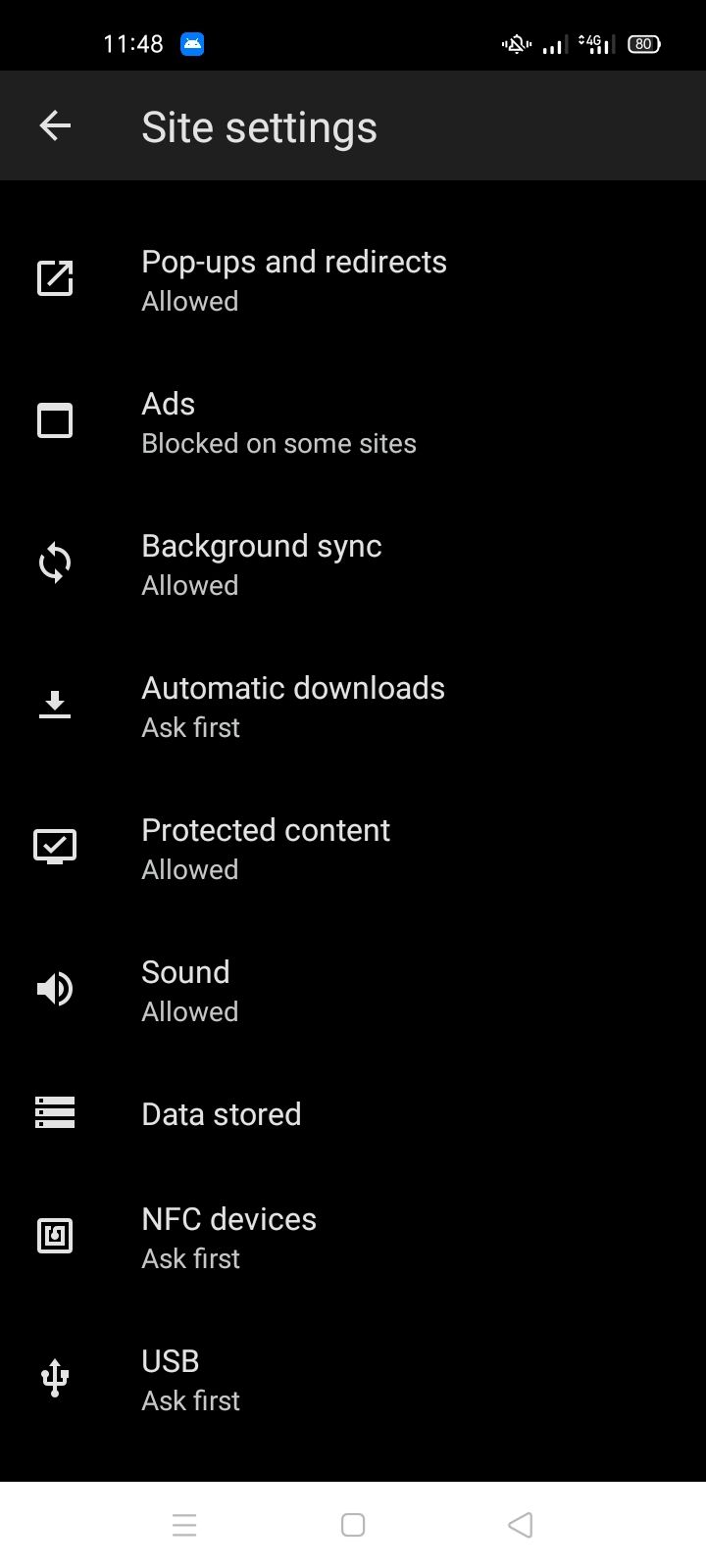
Most web browsers let us manage pop-ups. If you occasionally use other browsers, you can enable or disable pop-ups in them. Check out our guide on disabling Chrome's pop-up blocker. Furthermore, Firefox also has a built-in pop-up blocker to make dealing with annoying pop-ups easier.
Get Rid of Pop-Ups in Microsoft Edge
You should now be able to activate the pop-up blocker in Microsoft Edge on desktop and mobile. As soon as you do that, you won't see any pop-ups while browsing the web. Moreover, if pop-ups on your Android phone become annoying, you can disable them entirely, as we have with Microsoft Edge.