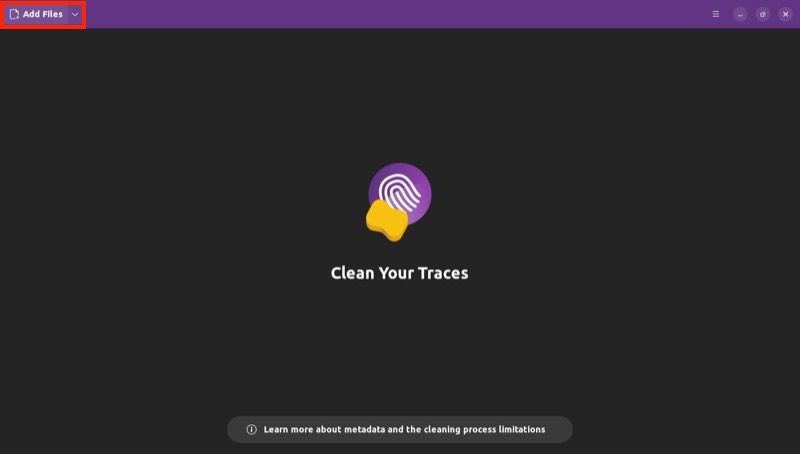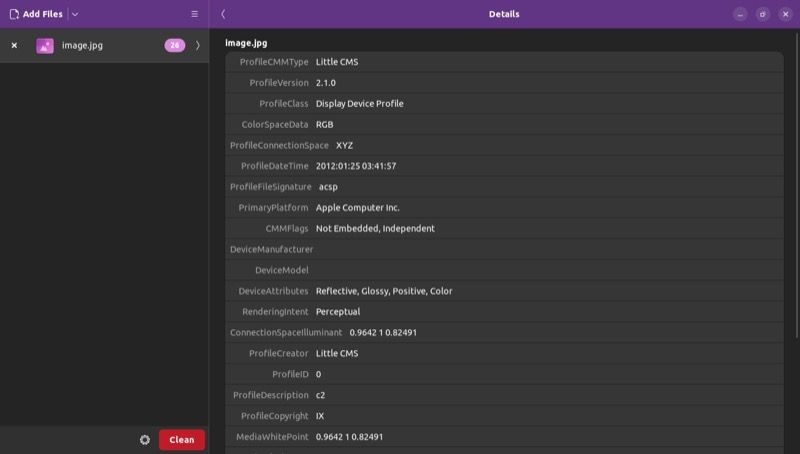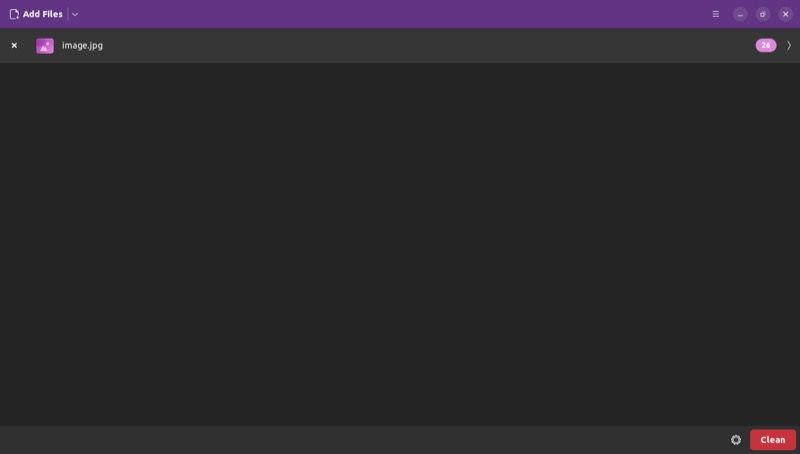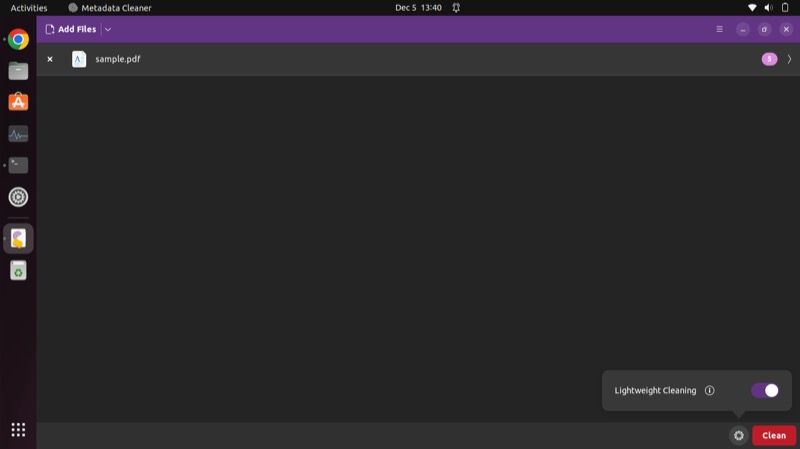Metadata is a critical aspect of any file. It tells additional information about a file, such as its source, creator/author, time and date of creation, and origin/source device, among other things.
Although file metadata is useful, it can also compromise your privacy. And it's for this reason that you must remove metadata from your files before sharing them, especially if you're concerned about giving away too much information.
Metadata Cleaner is one of the few tools on Linux for removing file metadata. Let's check out Metadata Cleaner in detail and see how you can use it to remove metadata from files.
What Is Metadata Cleaner?
Metadata Cleaner is a GUI-based tool for removing file metadata on Linux. It uses mat2—a metadata removal utility—under the hood and is one of the few graphical tools on Linux for removing metadata from files.
Essentially, Metadata Cleaner is like a GUI for mat2. So all those who aren't comfortable using the CLI can now get rid of metadata from their files using Metadata Cleaner with a few simple clicks.
How Does Metadata Cleaner Work?
Metadata Cleaner employs a unique approach to remove metadata from files. It works by copying the contents of the file from which you want to remove metadata to a new file (without its metadata) and eventually copying them back to the original file.
Although this approach works just fine, and Metadata Cleaner manages to remove most of the file metadata, it has one drawback. Since it's based on identifying metadata and stripping it off when a new file is created, at times, some of the metadata information may go undetected and get copied over to the new file, leaving you with a file that still contains some of the metadata.
Additionally, since Metadata Cleaner essentially overwrites the original file after removing metadata, there's no way to get it back. Hence, it's advised to back up your files before running them through Metadata Cleaner.
What Are the Features of Metadata Cleaner?
Metadata Cleaner comes with the following features:
- View metadata for files
- Easy one-click metadata removal
- Support for removing metadata from multiple files at once
- Support for removing metadata from files in a folder
- Lightweight cleaning mode to limit metadata cleaning
- Support for keyboard shortcuts
How to Install Metadata Cleaner on Linux
Metadata Cleaner is available as a Flatpak package on Linux. This means you can install it on almost any Linux distro out there.
Of course, you'll need Flatpak on your computer. Check out our Flatpak guide to install and set up Flatpak on your Linux machine.
Next, with Flatpak installed, open the terminal and run this command:
flatpak install flathub fr.romainvigier.MetadataCleaner
When prompted for confirmation, type y and press Enter to begin the installation. Wait for the process to finish. It may take a while, depending on your internet speed.
How to Use Metadata Cleaner to Remove Metadata From Files
After you've installed Metadata Cleaner on your computer, launch it from the applications menu. Then, follow the steps below to remove metadata from your files.
-
Click on the Add Files button in the top-left.
- When it brings up the file selection window, select the file whose metadata you want to remove and hit Open. If you wish to do this for multiple files, you can do so too.
-
Once imported, select the file from the left sidebar to view its metadata information.
-
Click the Clean button to remove metadata from these files.
Alternatively, you can add all the files from which you want to remove metadata into a folder and import it into Metadata Cleaner directly. To do this, click the downward arrow button to the right of Add Files and select Add Folders.
Select the folder that contains the files and hit Open. Similar to choosing multiple files, you can also select multiple folders to import them at once.
Finally, click the Clean button to start the metadata removal process.
How to Use Lightweight Cleaning in Metadata Cleaner
By default, when you hit the Clean button, Metadata Cleaner tries to get rid of as much metadata as possible. However, while doing so, it can also sometimes alter some of the data from these files.
For instance, if you remove metadata from PDF files in the normal cleaning mode, the text selection method may not work anyone. So if it's something that matters to you, you can use the Lightweight Cleaning mode to get rid of just the essential metadata from your files without affecting the actual data.
Here's how to use Metadata Cleaner's Lightweight Cleaning mode:
- Click the Add Files or Add Folders button to import file(s) or folder(s) into Metadata Cleaner.
-
Once imported, click the Gear icon to the left of the Clean button and toggle the Lightweight Cleaning option on.
- Hit Clean to start cleaning the metadata from files.
Metadata Cleaner Keyboard Shortcuts
Metadata Cleaner supports a bunch of keyboard shortcuts that you can use to perform operations efficiently. Here's a list of all the supported keyboard shortcuts:
- Ctrl + O: Add files
- Shift + Ctrl + O: Add folders
- Ctrl + N: Clean metadata
- Ctrl + R: Clear all files from the window
- Ctrl + N: New window
- Ctrl + W: Close the window
- Ctrl + Q: Quit
- Ctrl + ?: View keyboard shortcuts
- F1: Help
Protect Your Privacy and Never Give Away Your Metadata Again
Giving away file metadata can sometimes risk your privacy, especially when dealing with confidential documents and images. Metadata Cleaner can help you in such situations by assisting you in removing metadata from such files with ease, so you never have to worry about giving away your metadata information again and can maintain your privacy.
If you mostly work out of the terminal and prefer CLI apps over GUI ones, you can check out ExifTool. It's a CLI-based metadata remover for Linux that you can run inside your terminal to clean metadata from your files.