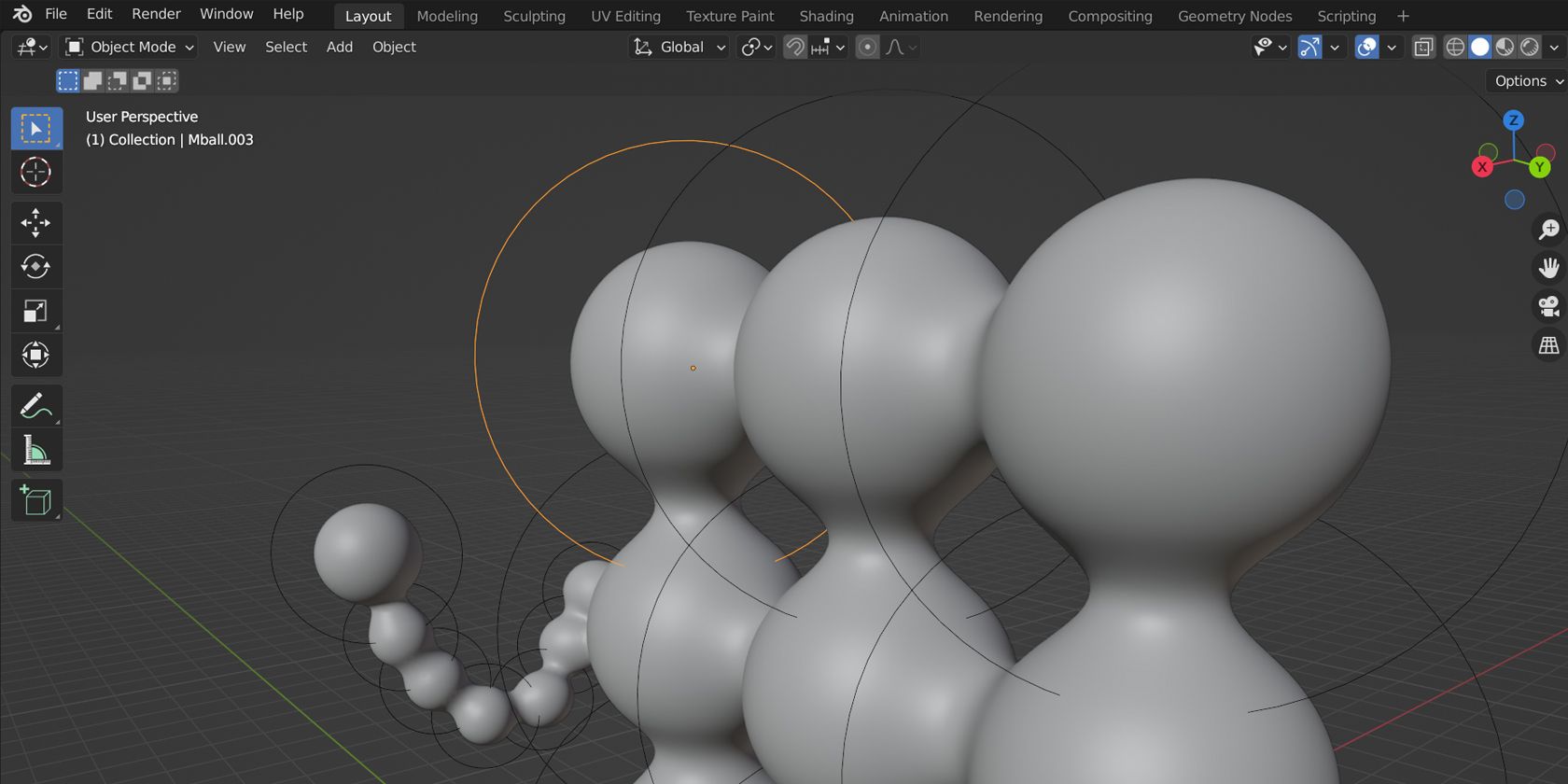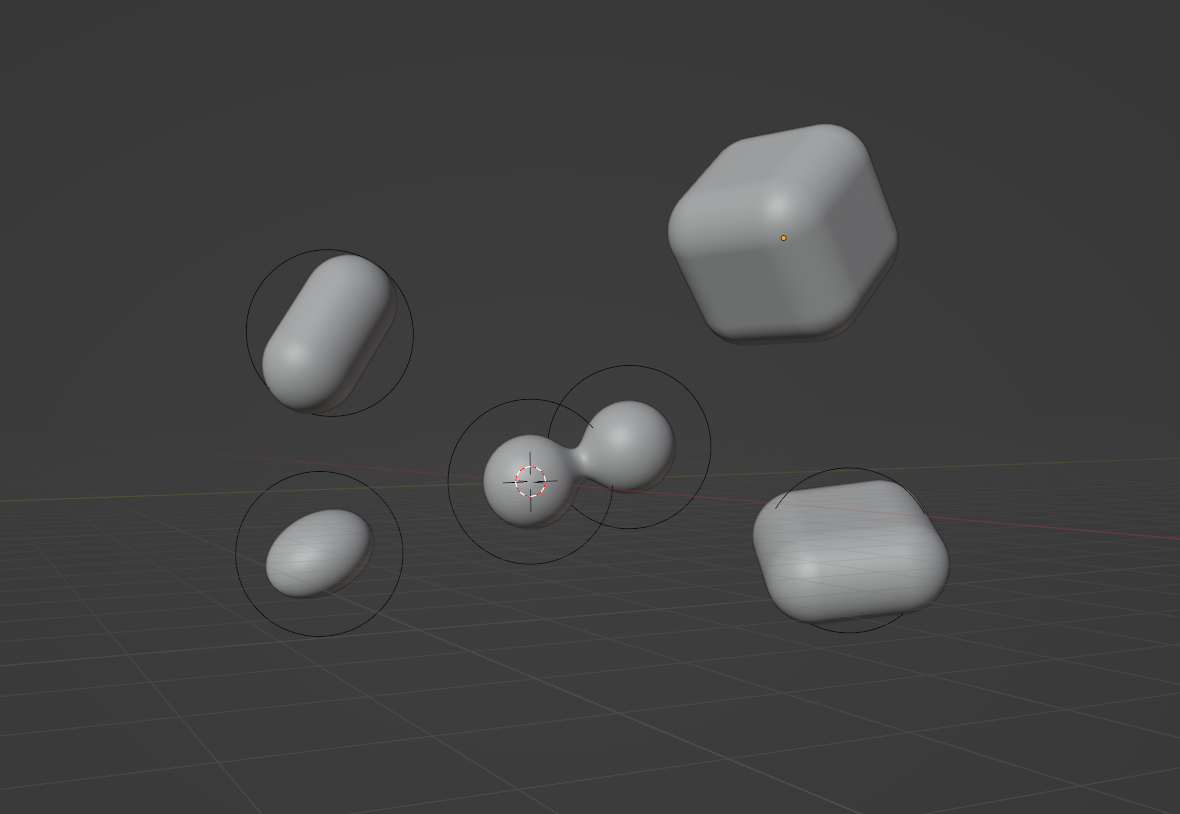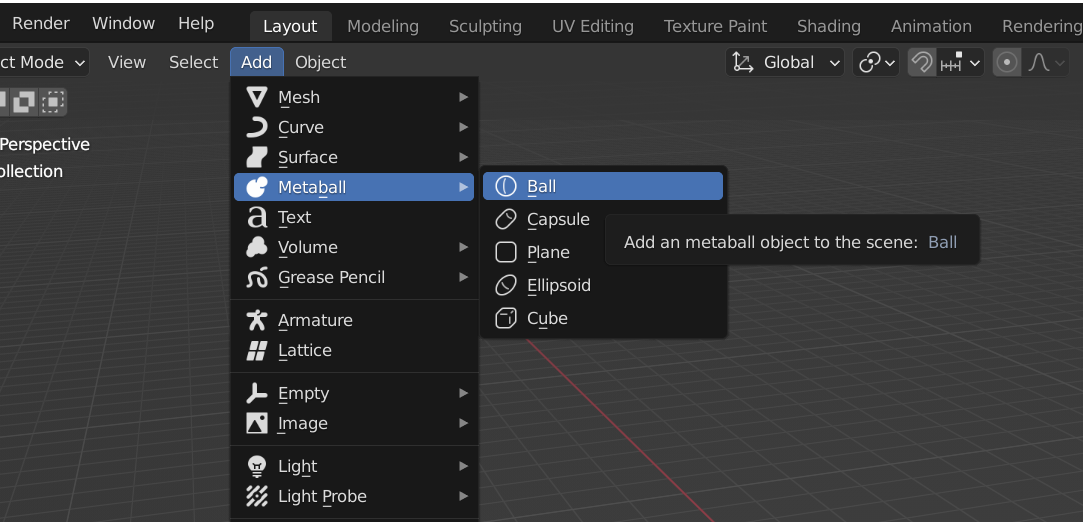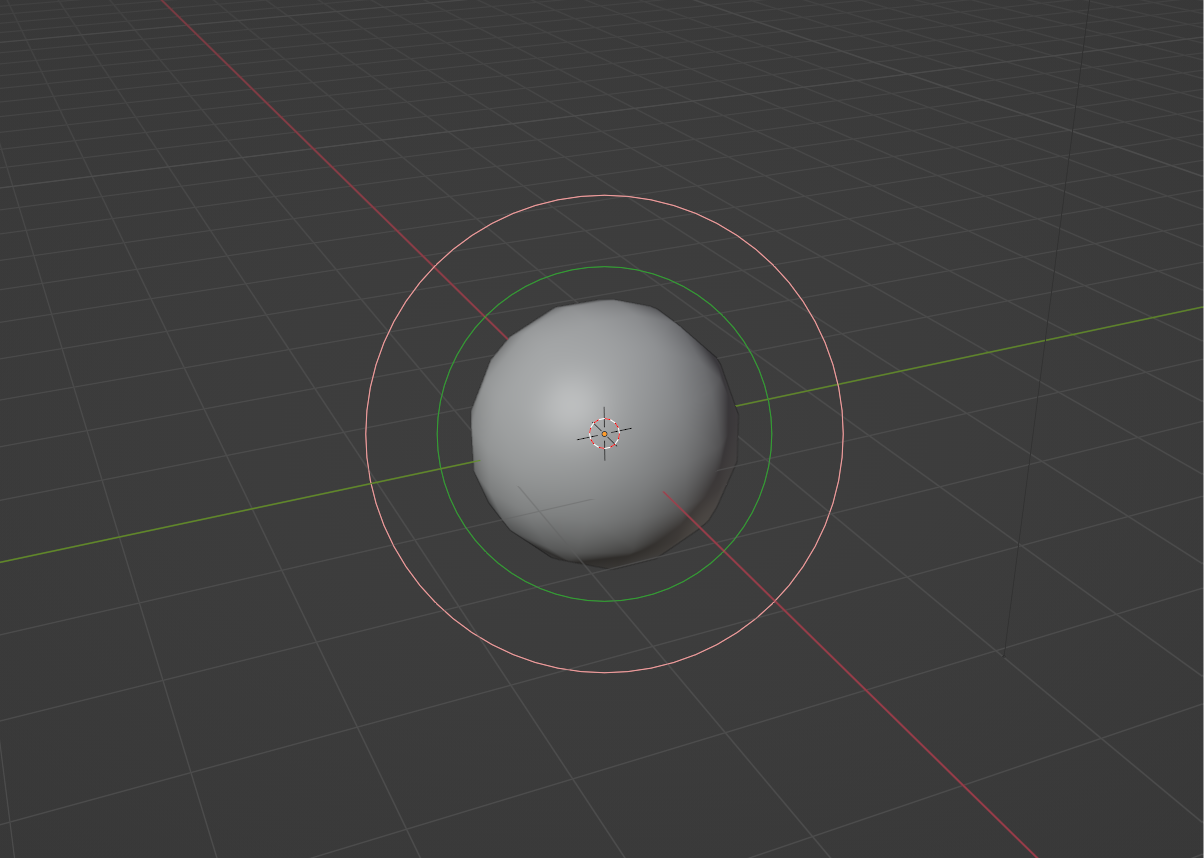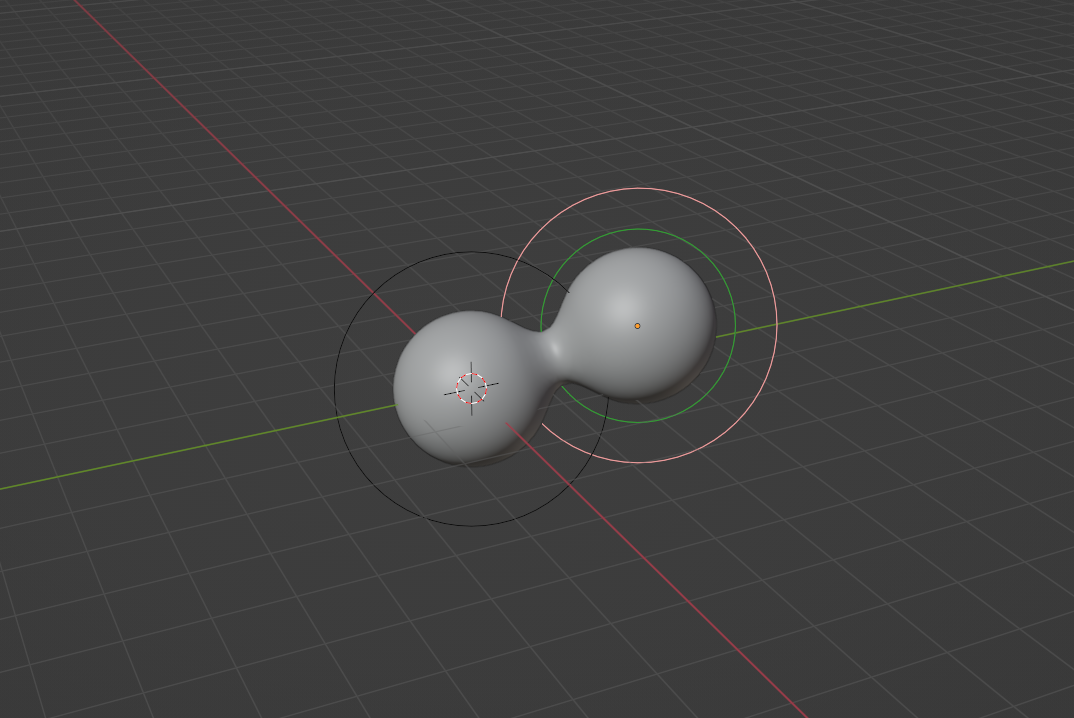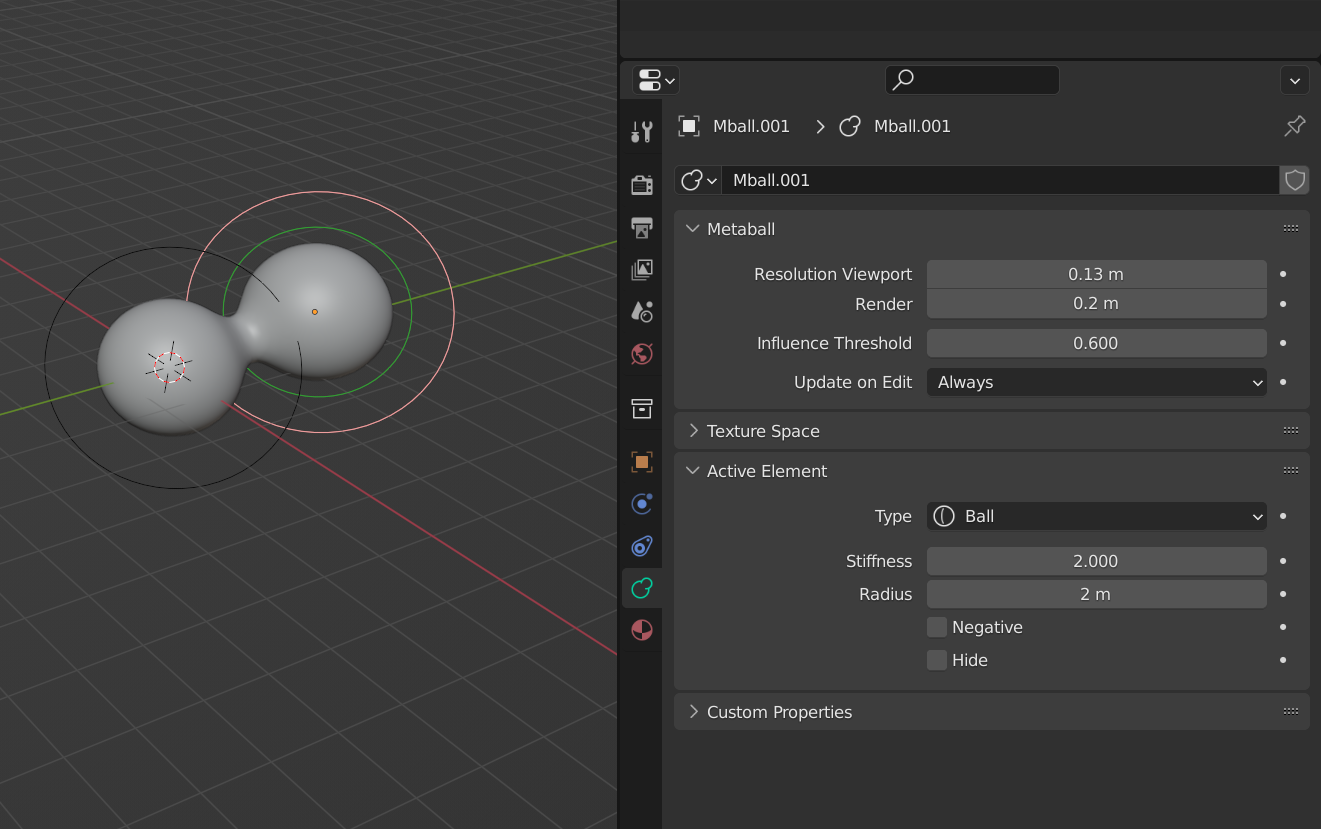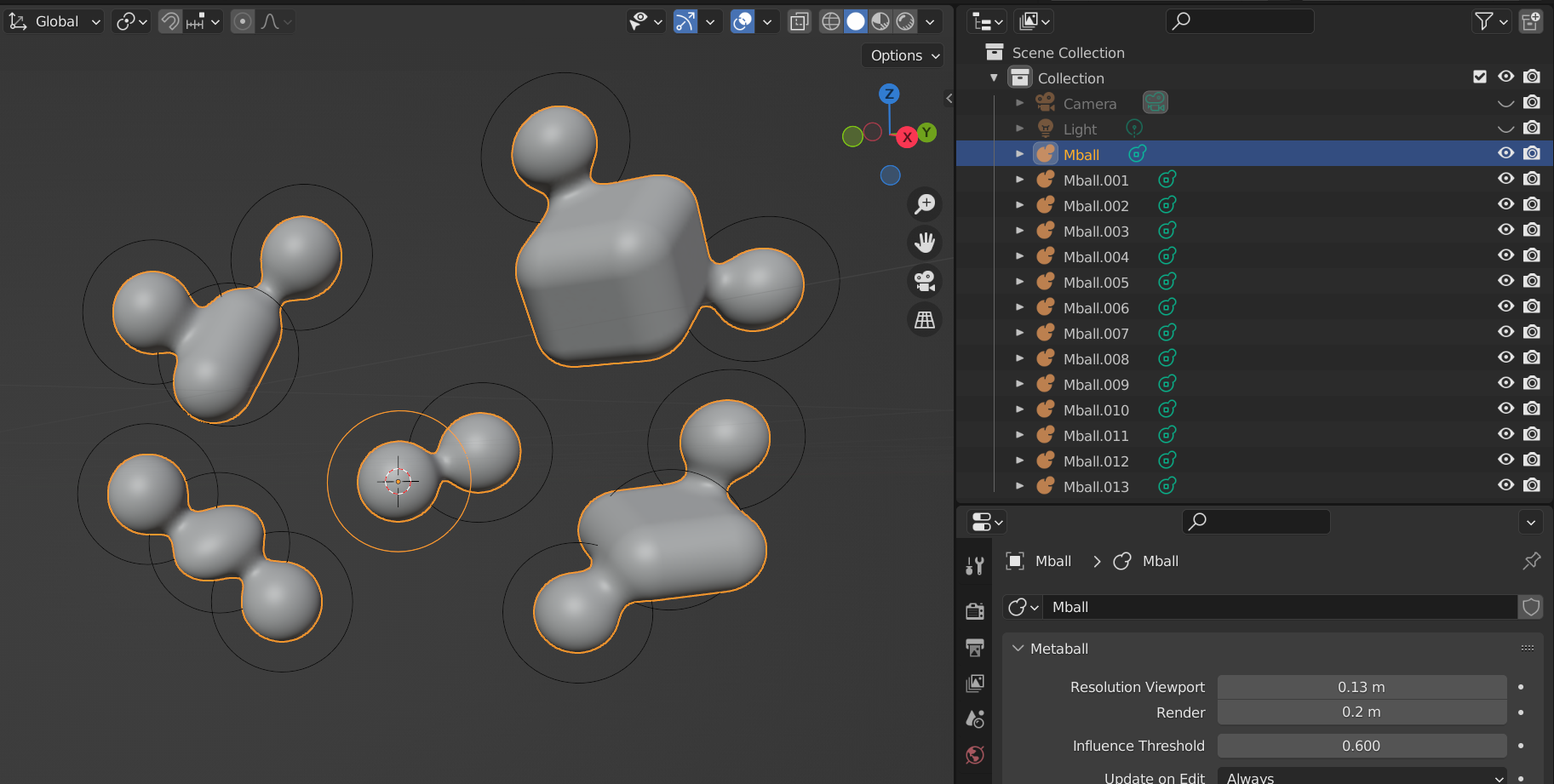Most beginners in Blender stick to the ordinary slew of 3D primitives and the most commonly-used tools. What these folks might not realize is that they might be missing out on possibilities that can help them elevate their 3D art.
What are metaballs, and why should you be using them? Here's our take on these highly versatile little globs of goo.
What Are Metaballs in Blender?
A metaball is a single point in 3D space that acts as the source of a static field of predetermined attributes governed by math alone.
Metaball objects look like very smooth spheres when you create one and do nothing else. Their appearance is largely an illusion, however, a reality that will only become more obvious as you observe the way that they interact with themselves, other metaballs, and the operators applied to them.
A polygon represents the outward-facing part of a clearly-defined surface in 3D space. Metaballs, on the other hand, are completely procedural. Their surfaces are implicit, as opposed to the explicit surfaces of ordinary geometry in Blender.
They might sound complicated, but they're actually very lean in terms of the ray-tracing required to reproduce them. They're simple in many ways, but they have a lot to offer 3D art of any kind.
How to Use Metaballs in Blender
To create a metaball in Object Mode, use the Add dropdown above or hit Shift + A. You'll find all of your metaball options under the Metaball pull-out. You can choose from any of the following:
- Ball, a zero-dimension metaball derived from a single point.
- Capsule, derived from a one-dimensional line.
- Plane, created using a two-dimensional plane.
- Ellipsoid, found by way of a three-dimensional ellipsoidal volume.
- Cube, another three-dimensional metaball default, this time utilizing an underlying parallelepipedal volume.
After creating a metaball of any type, Tab into Edit Mode. You might be disappointed to see that your usual list of tools is no longer available. Fret not, however; the Blender metaball workflow is not difficult to learn.
Metaball Controls in Blender
In Edit Mode, your metaball should have two halos around it:
- A green ring of Influence, which determines how malleable the metaball's surface is in relation to the other metaballs around it.
- A pink Selection ring, which simply allows you to select the metaball directly.
These two rings are highlighted in Object Mode, but they aren't selectable until you hop over to Edit Mode. The Influence ring can act as another Selection ring for all operations aside from scaling the metaball up and down.
Note that you can't really grab either like a gizmo. Instead, we suggest creating another metaball and watching what happens.
Yup, there they go. Kissing cousins. This fluid-like property is sometimes classified as mercurial, like beads of mercury after falling out of a thermometer.
What else can these metaballs do? How can we modify their behavior while both rings remain unturnable?
In the Properties panel, click into the Metaball tab for all of your options. You can adjust their resolution right at the top; just below, you'll be able to adjust their Influence thresholds, as well as choose your Update on Edit settings, which can help you tailor your metaobjects' real-time preview settings to meet the performance capacity of your computer.
Metaball Families
You can selectively choose which metaballs in the scene are able to interact with one another by separating them into distinct families, opening the door to many possibilities when creating complex, highly-detailed models and scenes.
Funnily enough, metaball families are determined in the Outliner through moniker alone. Your first metaball will be called "Mball" by default. Creating more without doing anything else results in "Mball.001", "Mball.002", and so on.
Any combo-breaking name will mark the beginning of a new metaball family; these two molecules can be right on top of one another, but they'll both stand strong outside of any metaball interactions happening within each family independently.
The original metabody, called the base, is the "owner" of all the metaobjects that follow and needs to be included in the same scene as the metaballs in its domain. This will be the one to modify when adjusting the resolution and the Influence.
Advanced Settings and Features
Under the Active Element dropdown, you'll see a couple of advanced metaball options:
- Type: You can switch up the underlying structure of any metaball after creating it.
- Stiffness: The lower your Stiffness setting, the more resistant that the metaball will be to the Influence of others.
- Radius: This is basically the scale of the meta "skin" around the theoretical primitive geometry beneath the "surface". Scaling it down tightens the skin around the primitive without denaturing it directly.
- Negative: This toggle lets you choose the "charge" of the metaball "field". Flip the switch, and your negative metaball disappears, transforming into an invisible wedge that eats into other metaobjects with a positive disposition.
- Hide: You can hide the metaball, which essentially just turns it off. A hidden metaball won't impact the shape of an unhidden one, but the effect will be restored when you unhide it later.
- Size: Some metaobjects, like a metacube, allow you to change their dimensions in this panel.
It's worth mentioning that you can't really interact with the metasurface itself until it's been reduced to pure polygonal geometry, only the geometry beneath it that defines its behavior. Once you seal the deal, however, your blimps and blobs can be modified and sculpted, just like any other mesh in Blender.
Converting a metaball to a mesh will lock in your resolution and any interactions that you have going on therein. To convert a metaball in Blender, right-click on the metaball in Object Mode and select Convert > Mesh.
The Pros and Cons of Metaballs: What Makes Them Unique?
After some experimentation, you'll likely begin to notice some of the patent peculiarities that metaballs embody in 3D space:
- When they get too close to one another, they lump themselves together.
- When one is positive and one is negative, they cancel each other out depending on how close they are to one another—you can cut into metaballs organically using this approach.
- The blobbiness of metaballs is exclusive to the metaball family of objects within Blender—that is, a metaball will never morph and combine with something like a cube or a curve.
Some drawbacks to using metaballs include:
- You can't use a Modifier on a metaobject directly, only on the converted mesh that results afterward.
- You can't sculpt a metaball in Sculpt Mode, or use any other modes like Weight Painting.
- Converted metaball meshes might be messy and asymmetrical (but they're usually easy to retopologize).
- After converting a metaobject to a mesh, we found that our applied material settings got totally wiped in the process.
After getting used to these hiccups and little quirks, metaballs become an incredibly powerful way to create complicated, free-flowing structures quickly and easily.
Common Use Cases for Metaballs
There are plenty of ways to work laterally with metaballs. They can be used to produce procedural curved surfaces, all without messing around with inconvenient and cumbersome control points and handles.
You might consider a metaball workflow for any of the following situations:
- Special effects.
- Building an organic base for a character design or object, which you can then convert to a polygonal mesh for further refinement.
- Creating realistic fountains, arcs, or jets of water.
- Simulating liquid in zero gravity.
- Weird, abstract, and funky graphic elements.
- Gaseous planets like Jupiter.
- Creating realistic cohesion and adhesion, especially when creating homemade textures of things like windows with water droplets or the condensation on the surface of a cold water bottle.
Any time you're dealing with something amorphous is a great time to try a metaball. Throw in a physics simulation or two, and you're on your way to the hyperrealistic lava lamp of your dreams.
Metaballs in Blender: Underrated, Misunderstood, and Incredibly Useful
The best way to make a splash with metaballs is to drop a couple into your scene and start tinkering. Soon, you'll see how powerful metaobjects of any type are when designing organic models, characters, and props.