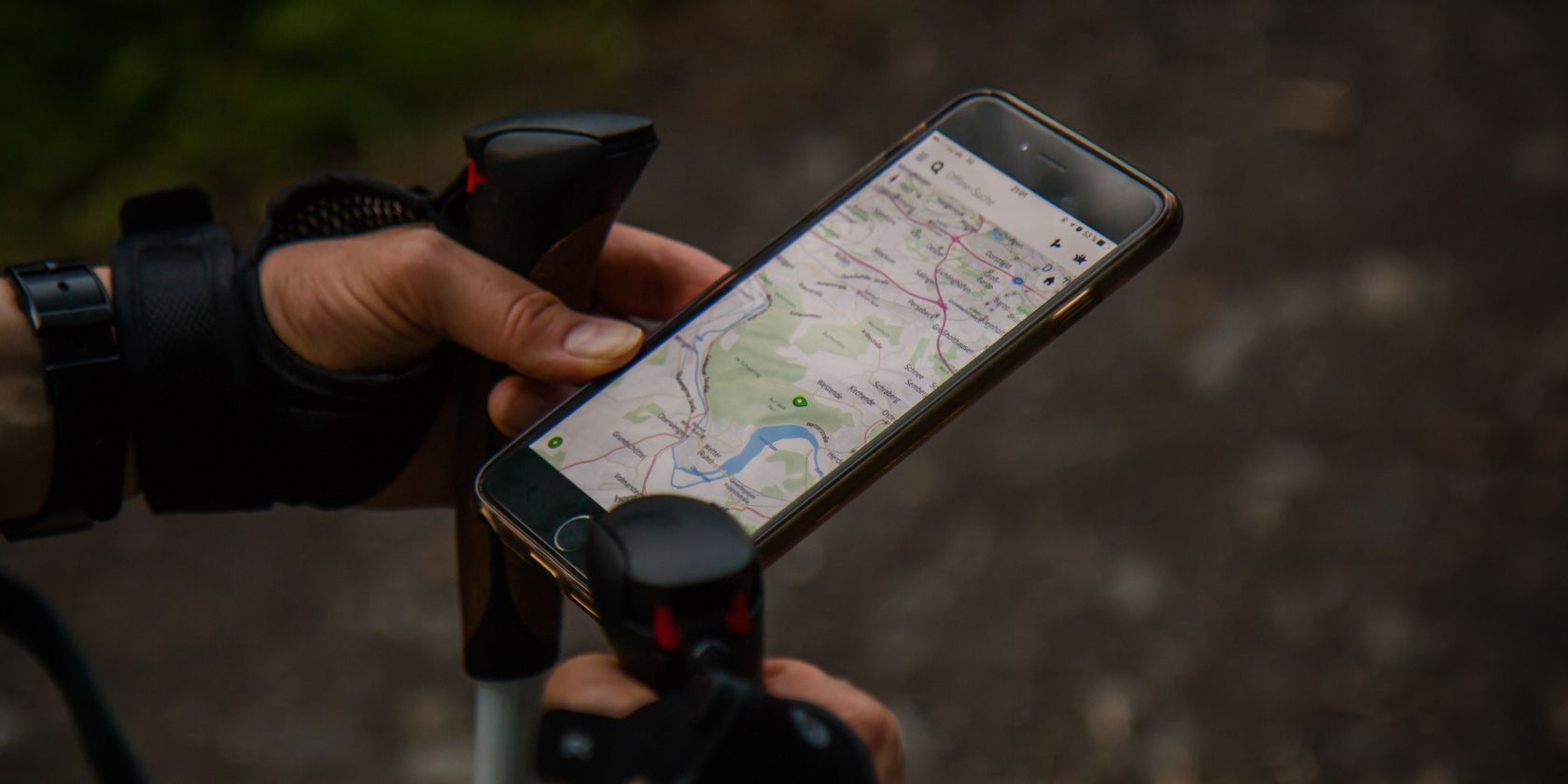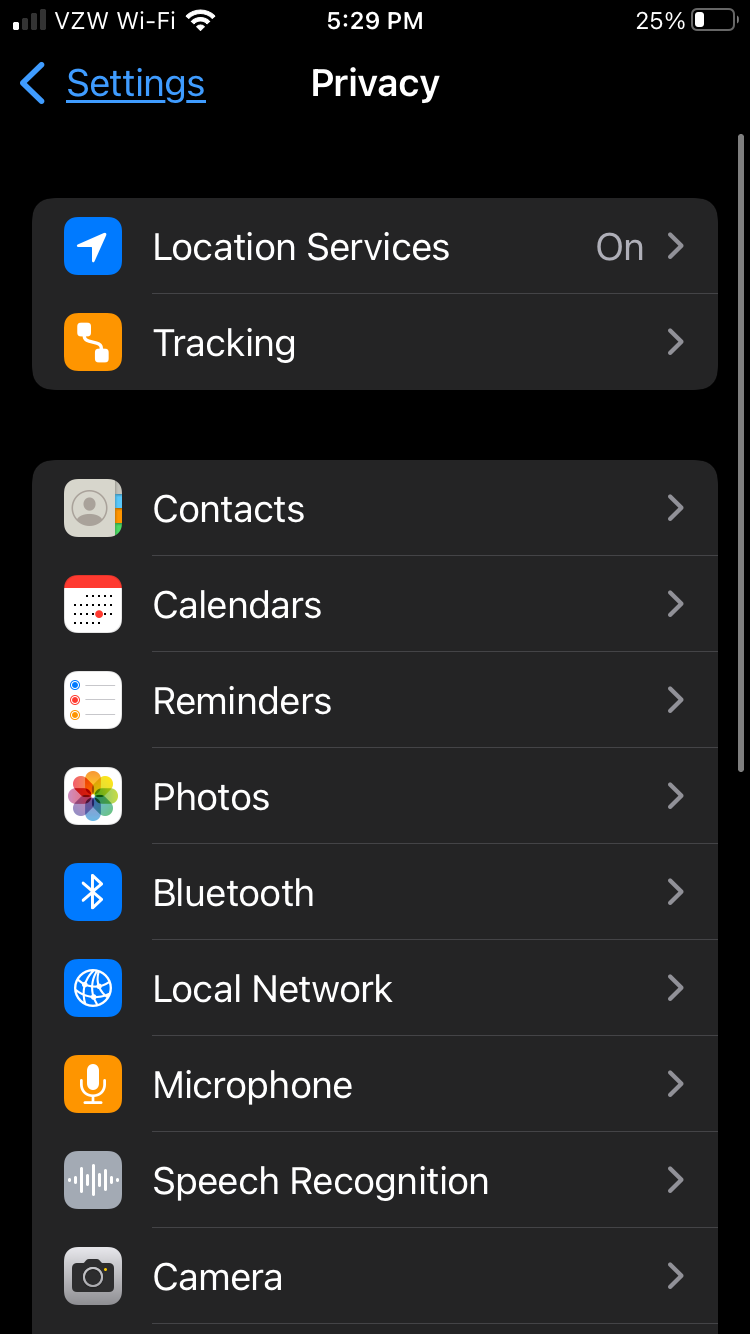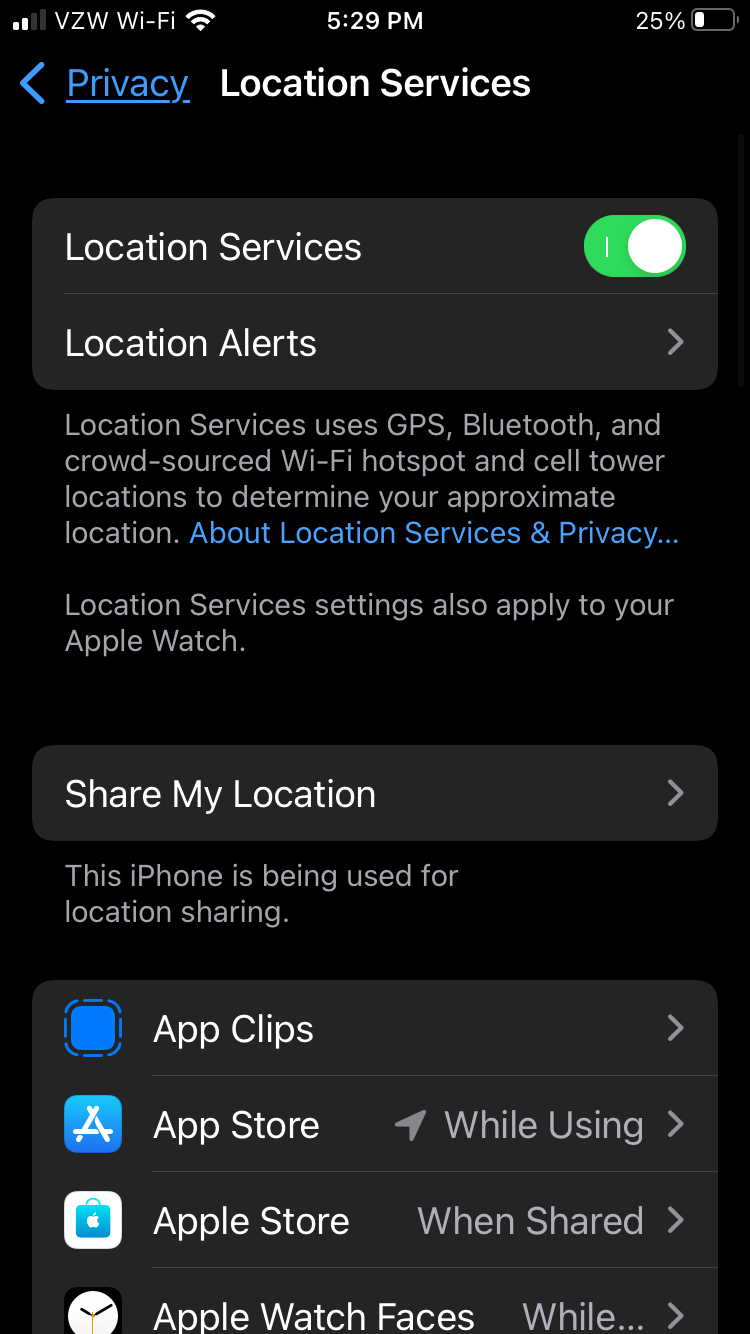Your iPhone utilizes your location for a lot of key functions. From maps to finding the nearest Starbucks to place an in-app order at, providing access to your location powers apps that you use every day.
However, many people are concerned about their data privacy, especially when it comes to location tracking. To ease some of those concerns, Apple added an option to provide your approximate location to apps instead of your precise location.
It’s always a good idea to double-check your settings, and see which apps are using your precise location. You'll find out how to do that below.
Precise Location vs. Approximate Location
The precise location on your iPhone is quite accurate down to small details. This is what you are probably seeing if any of your friends or family members share their location with you in Find My Friends. It’s also the location used by your phone to give you directions in Maps.
Your approximate location, on the other hand, is broader. It shows a general 10-mile territory that you are in, but depending on your location, that territory may include multiple towns or cities.
Updating Your iPhone App Location Settings
If you didn’t turn on Location Services when you first set up your iPhone or if you previously turned location access off, follow these steps to turn this feature on:
- Go to Settings > Privacy.
- Select Location Services.
-
Toggle on Location Services.
If you turn off Location Services, many iPhone features will stop working—including maps.
Once this tool is switched on, you can review or change an app’s access to location information by following these steps:
- Go to Settings > Privacy.
- Select Location Services.
- Scroll through the list and select each app individually to review or change access settings for an app or to see its explanation for requesting location services.
To allow an app to use your specific location, leave Precise Location turned on. To share only your approximate location—which may be sufficient for an app that doesn’t need your exact location—turn your precise location off.
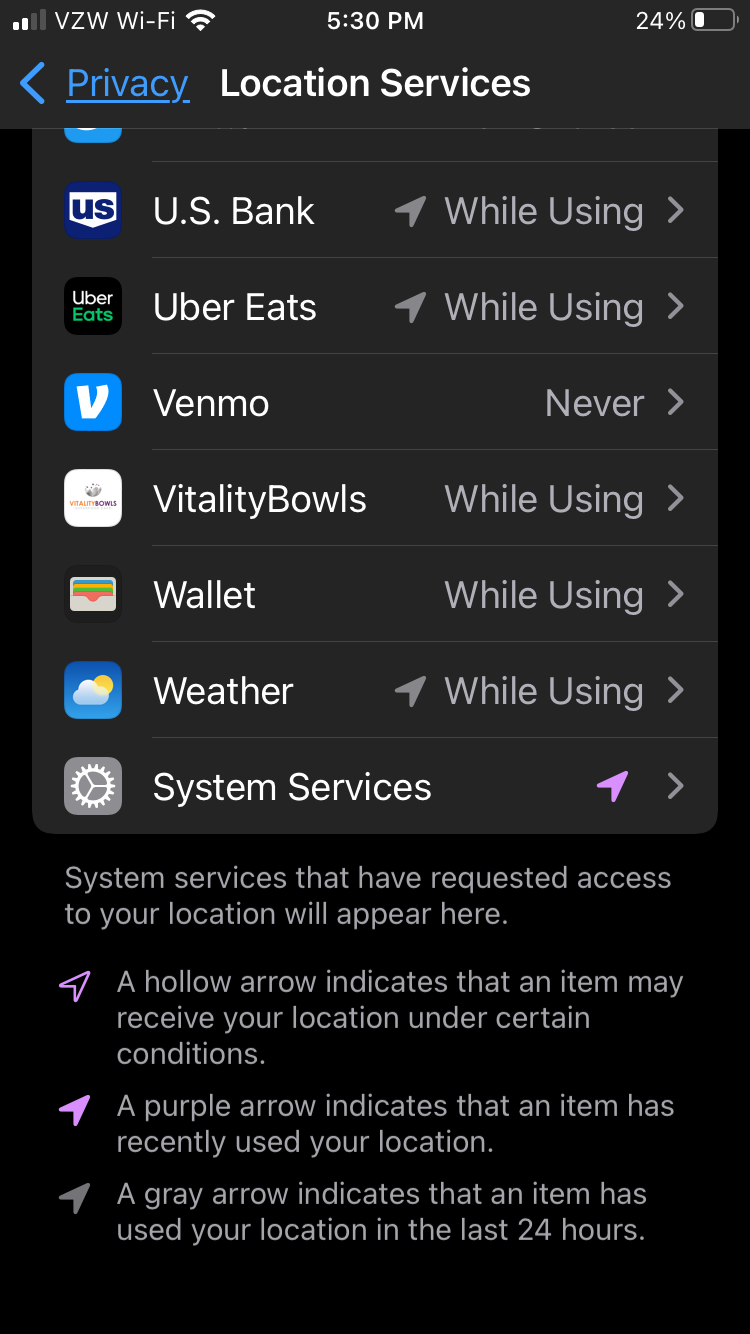
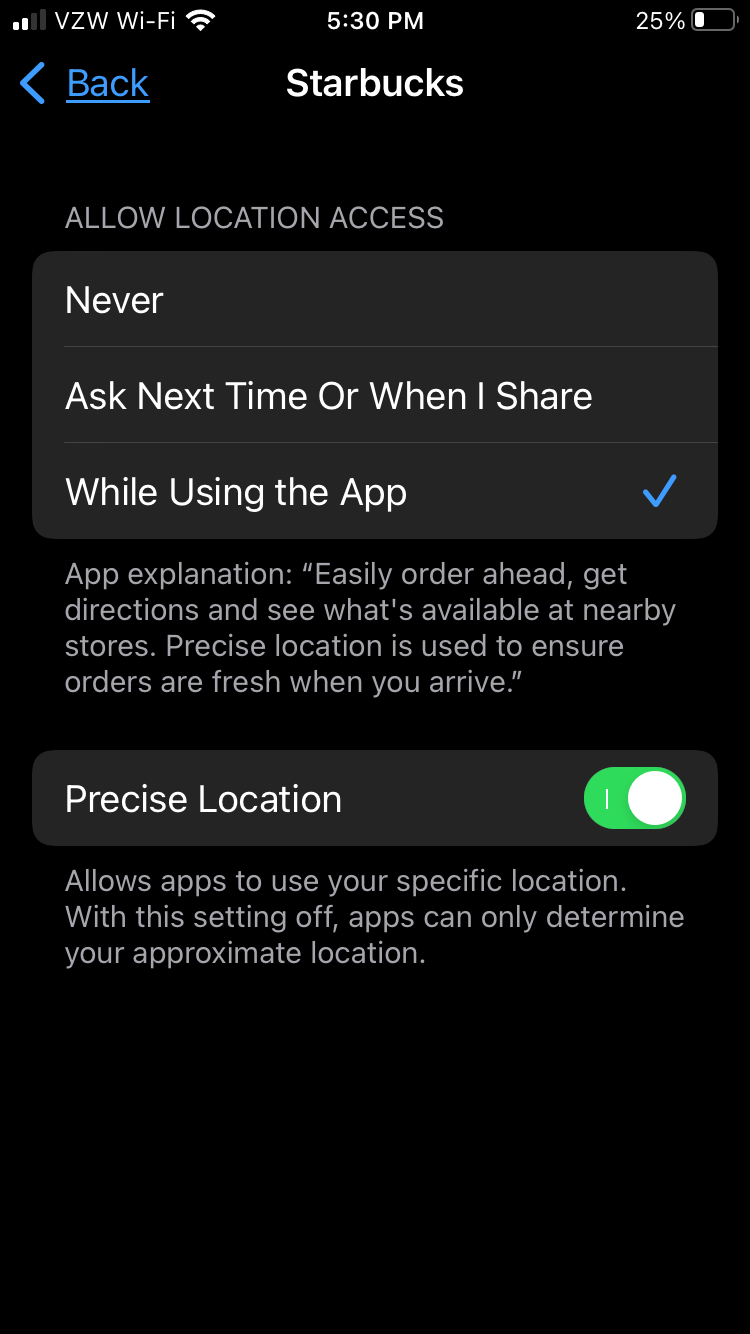
Protecting Your iPhone Privacy Is Easy
Limiting location sharing is a great way to promote privacy while using your iPhone. The iPhone actually has a number of settings options available to limit data tracking. We've got plenty of resources to help you safeguard your device, so give them a read and boost your security.