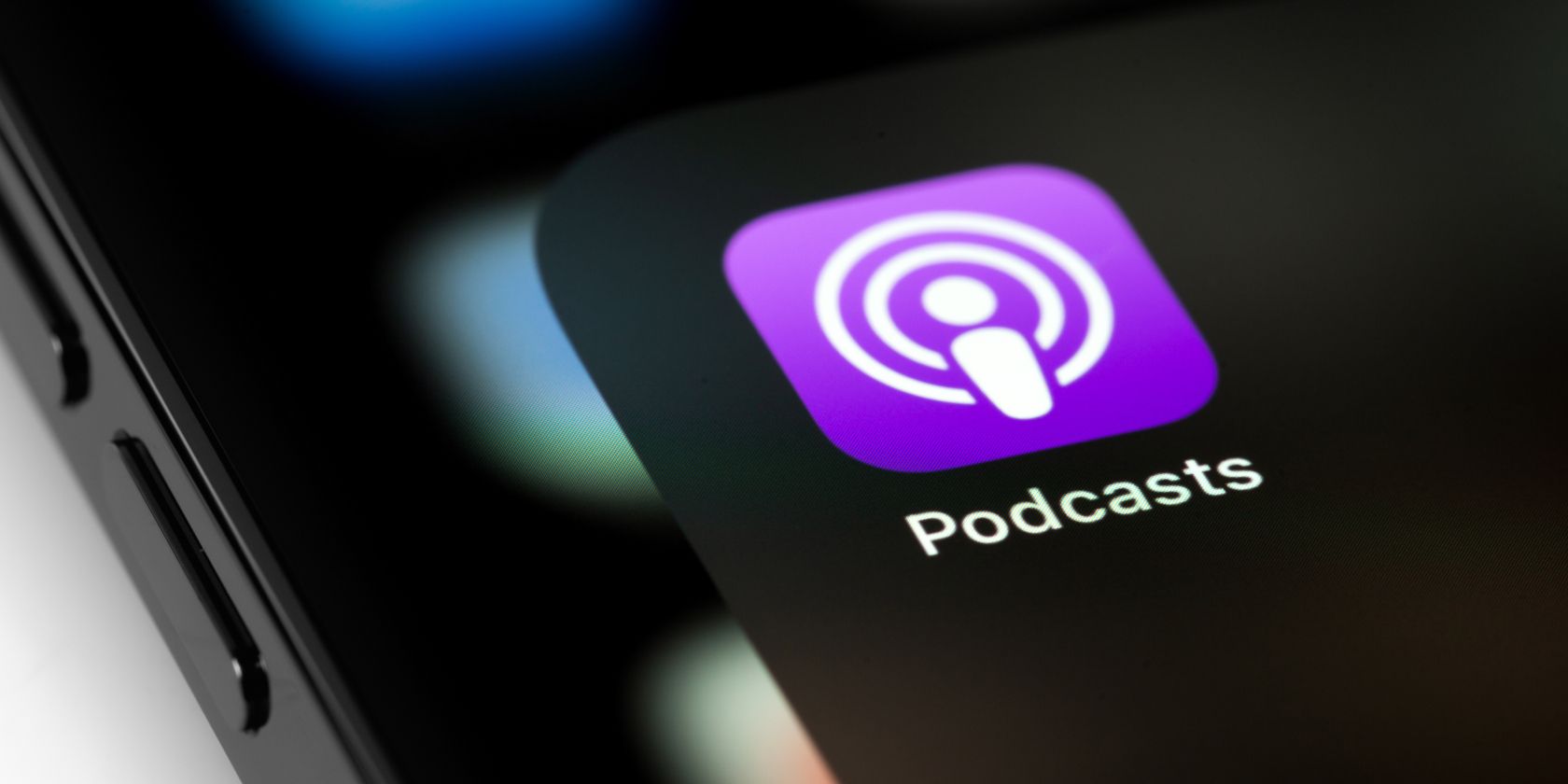It's important that your iPhone's Podcasts app downloads shows the way you expect. If you don't have automatic downloads set up, you might leave the house without downloading and have to use mobile data to stream your shows. On the other hand, it's easy to let downloaded podcasts pile up and waste gigabytes of space on your phone.
We'll show you how to manage podcast downloads on your iPhone, so you always have the shows you want handy and nothing more.
How to Control Podcast Downloads on iPhone
Inside the Podcasts app, you can control the download options for each show you've subscribed to individually. There's no option to change the download setup for all shows at once.
To start, switch to the Library tab in the Podcasts app and tap a show, either from the Recently Updated section or in the Shows list. Then, at the top-right, tap the three-dot button to show options for this show. In the list, tap Settings.
You'll see the relevant options under the Downloads section. With the Automatic Downloads slider enabled, your phone will download new episodes of this show as they become available.
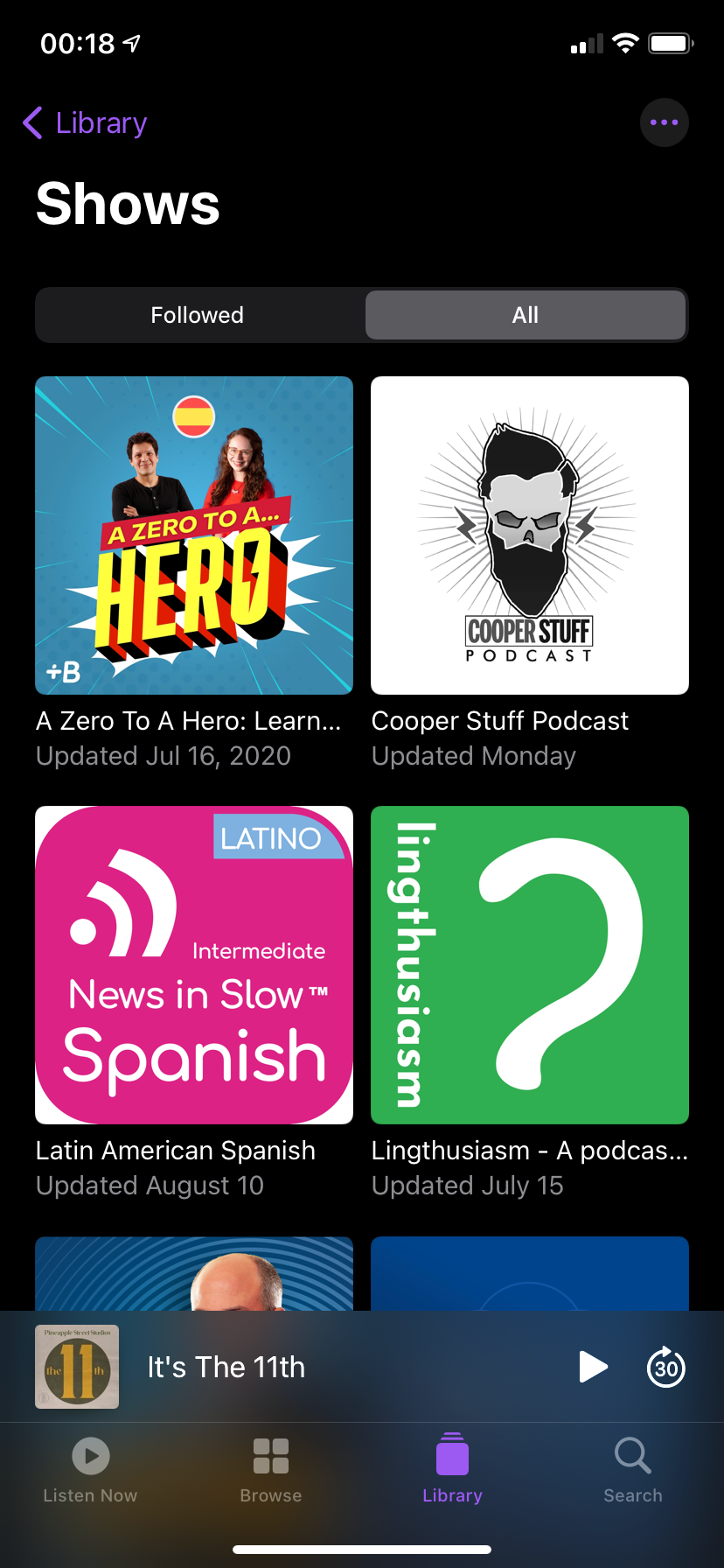
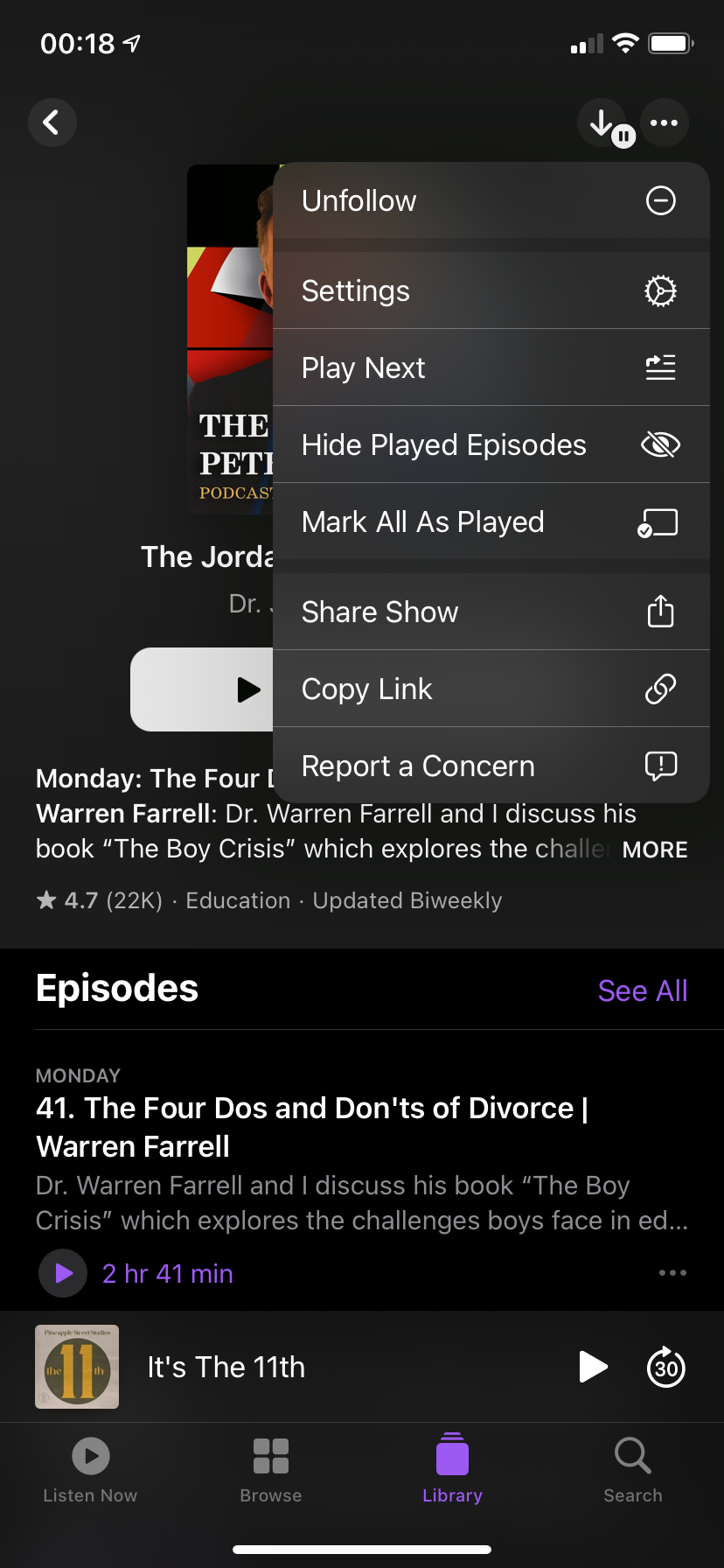
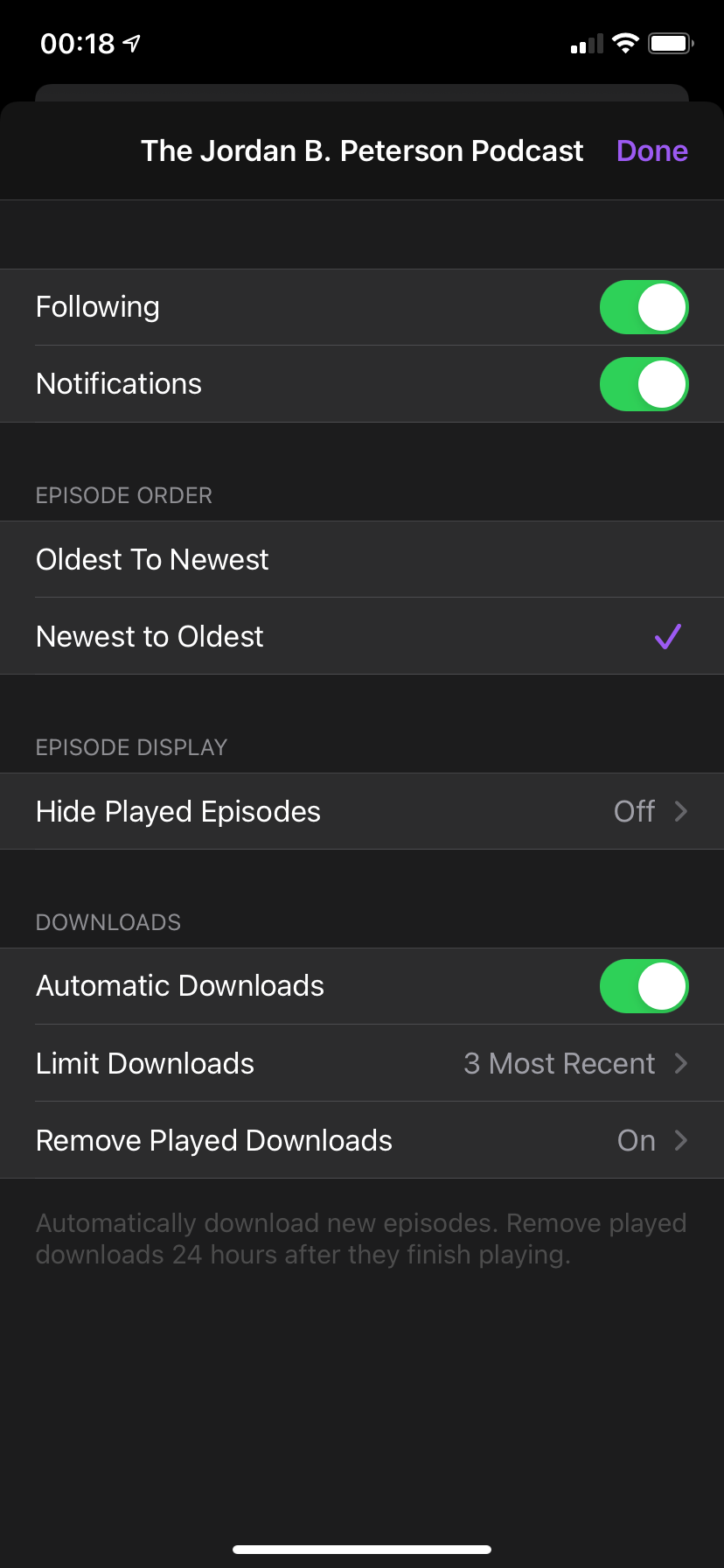
This is handy for your favorite shows, as it means you don't have to check for and download new episodes manually. Be aware that if you don't listen to a show for a while, the Podcasts app will pause automatic downloads until you start listening to it again. You'll know that a show is paused when it has a Pause icon showing on the download button at the top-right (as in the center image above).
Meanwhile, the Limit Downloads field lets you choose how many episodes of this show to keep. If it's Off, the app will keep them all unless you manually delete them, which can take up tons of space.
You can change this to the Most Recent episodes (from the most recent to the 10 most recent), or choose a set amount of time (from one day to one month). The right option will depend on the show—for podcasts that only update a few times a month, it makes more sense to choose a set number of episodes rather than a time period.
Finally, enable Remove Played Downloads and the app will automatically delete downloaded episodes once you finish them (24 hours later). There's no real reason to turn this off, unless you plan to listen to episodes from a show multiple times.
How to Download Individual Podcast Episodes on iPhone
The above options let you control downloads for shows you follow. But what if you want to download a few episodes of a show without following it, or want to go back and listen to older episodes of a show that weren't auto-saved? The Podcasts app makes this easy, too.
First, find any podcast episode that you want to download. You can do this by looking up the episode on the Search tab, finding a new show on the Library tab, or just scrolling back to an older episode of a show you follow. Tap the three-dot menu on the episode you want to download to open a menu of options for it.
Select Download Episode to save it to your device for offline listening. Once you do this, it will appear in the Downloaded section of the Library tab so it's easy to locate.
However, there's a slightly different way to download individual episodes. Choose Save Episode to add it to your Saved list, which also appears on the Library tab. By default, your phone will download any episodes you mark as Saved so you can listen to them anywhere.
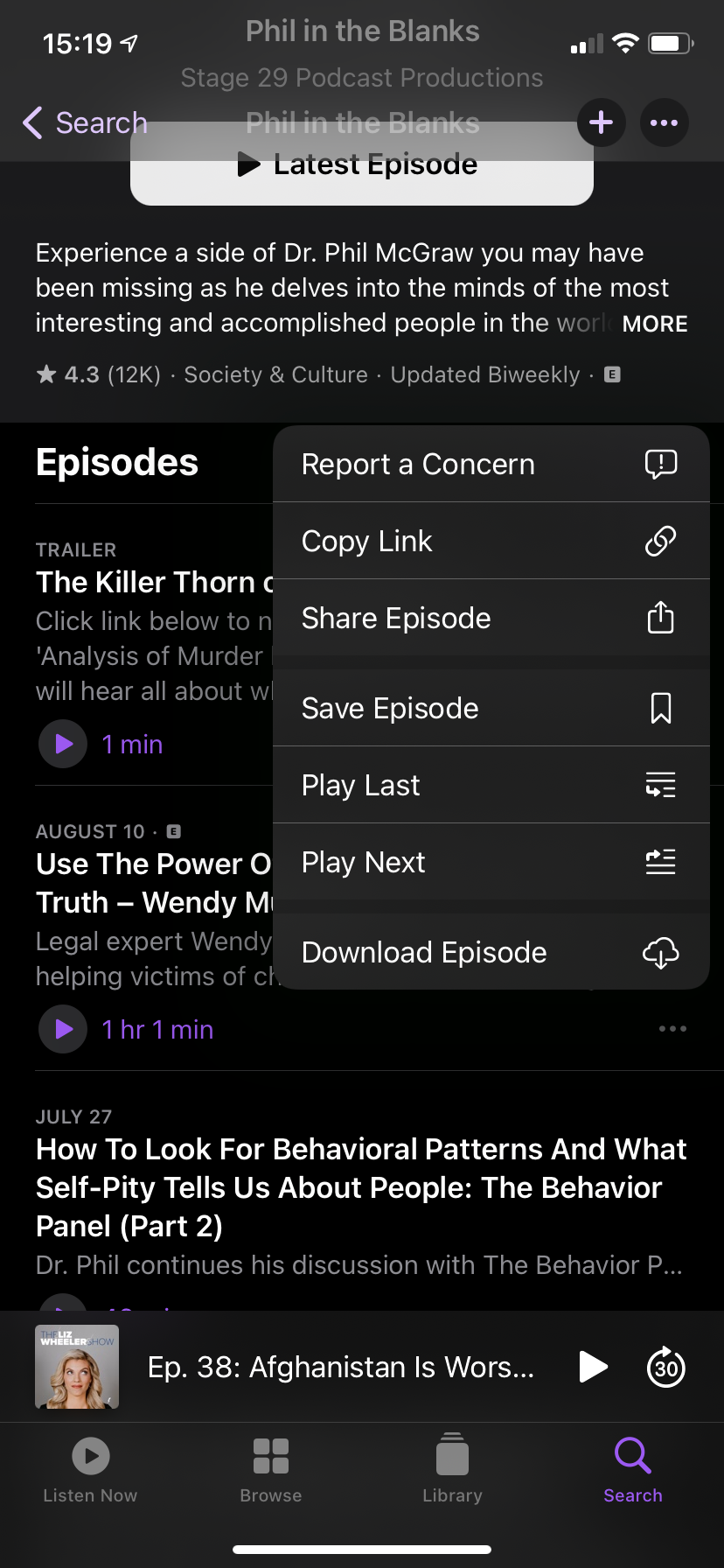
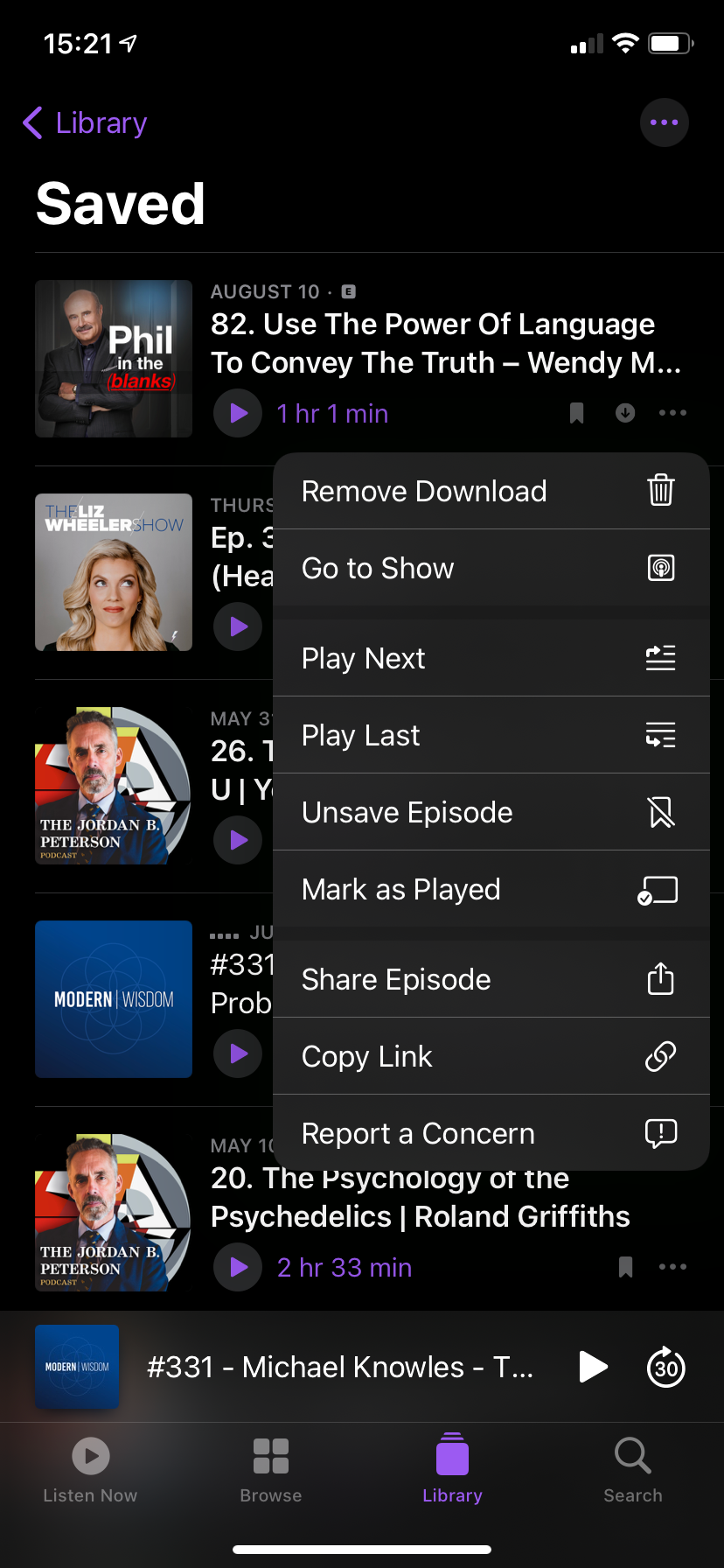
Saved is a handy place to keep track of episodes that you don't want to forget about, which makes it a little more organized than just downloading an episode. When you unsave an episode, it will disappear from this list. Your phone will erase the downloaded episode in a bit, if you've listened to it.
Check General Download Settings for the Podcast App
While we've looked at the options for downloading shows inside the Podcasts app, there are also a few settings worth reviewing in the Settings app of your phone. Open Settings and tap the Podcasts entry to view them.
Several of these are related to podcast downloads. Turn Sync Podcasts on and your saved shows, episode progress, and everything else will sync to other Apple devices where you also use the Podcasts app.
If you're on a limited data plan, enabling Block Downloads Over Cellular will make sure you don't waste data if you're away from Wi-Fi when a new episode launches. The Cellular Downloads option changes whether the app asks you for confirmation when you manually hit the Download button on an episode.
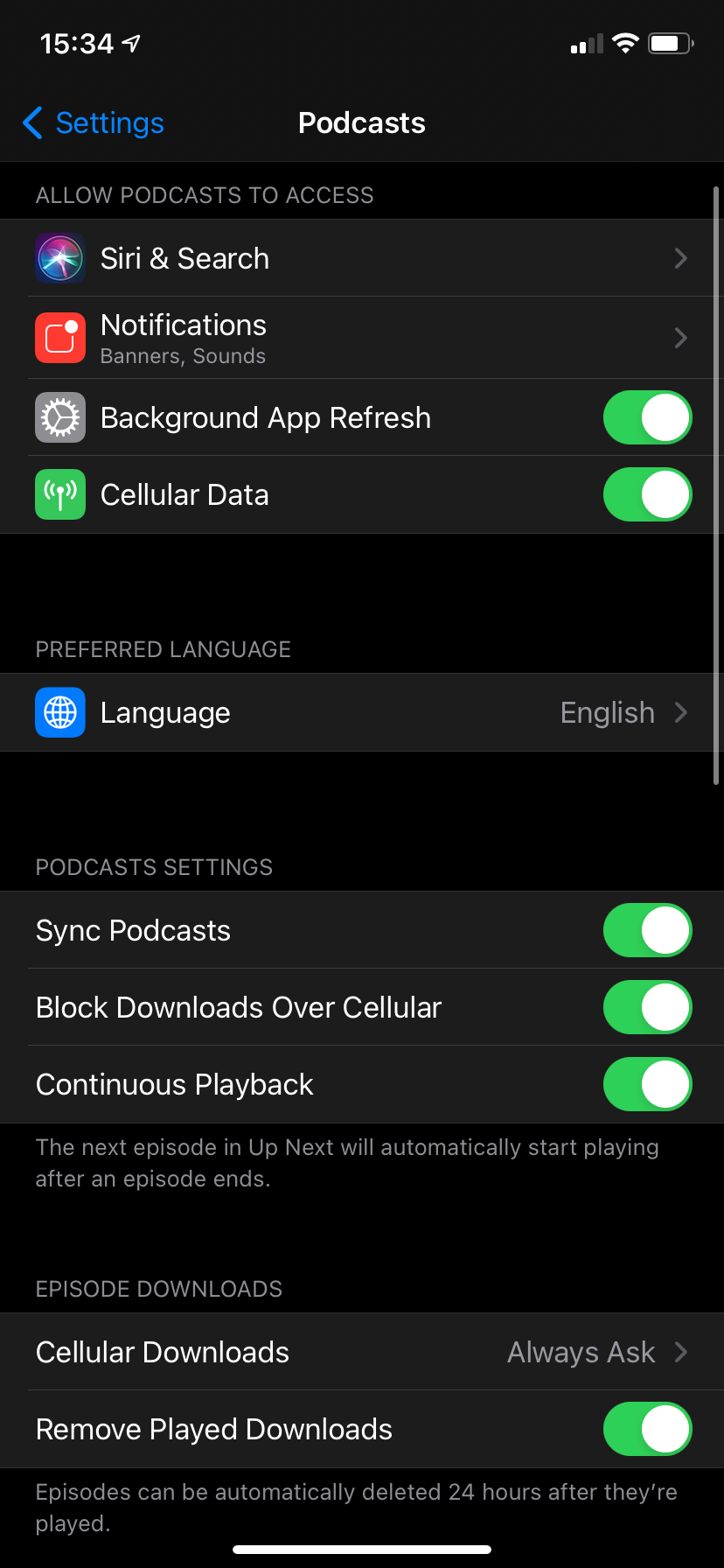
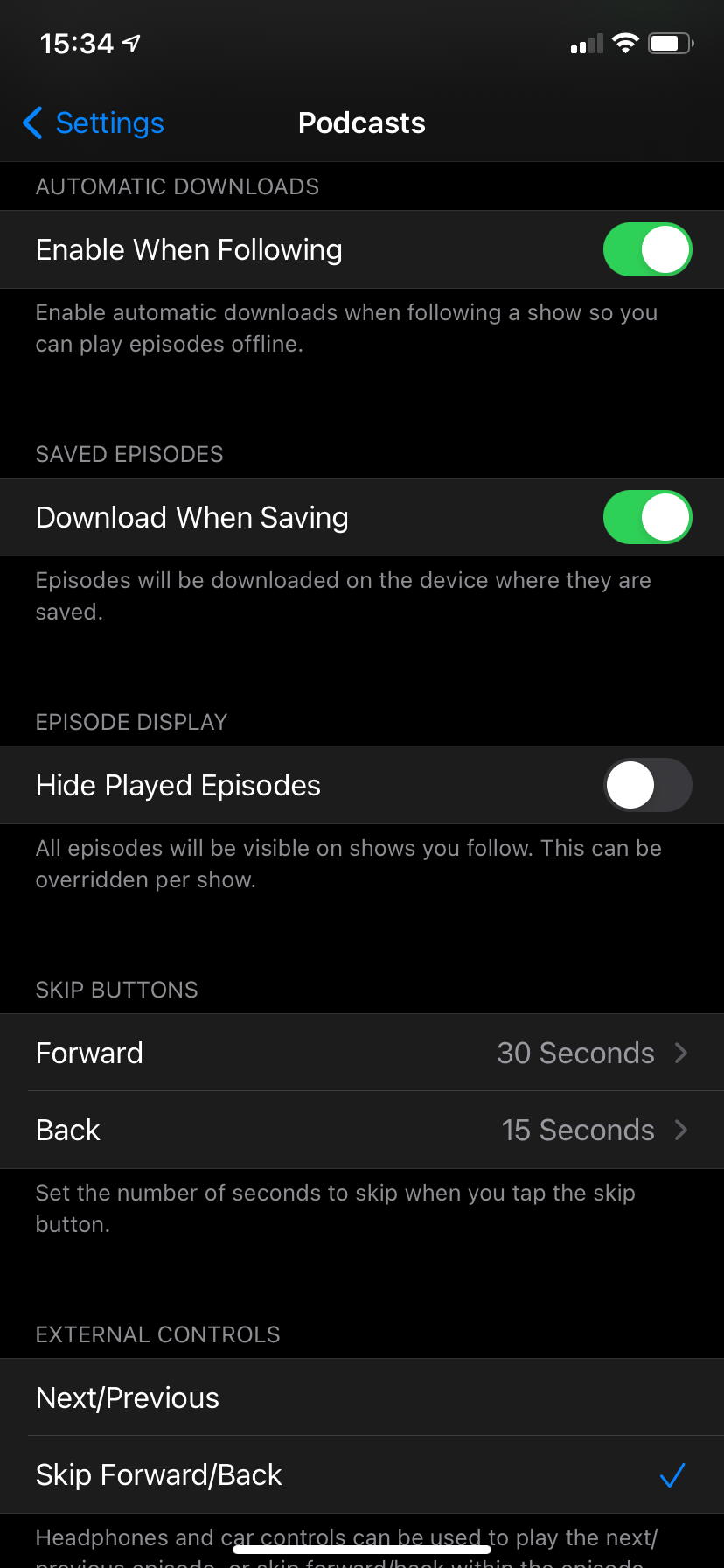
Make sure Remove Played Downloads is enabled, or old episodes will stick around on your device. Keep in mind that the podcast must end for this to activate, so if you skip to the next episode when the end credits start (thus leaving a few seconds unplayed), you might have more old episodes sticking around than you want.
A few other options control the behaviors mentioned above: make sure Enable When Following is on to auto-download new episodes of shows you follow, and keep Download When Saving on to immediately download episodes when you save them.
How to View and Manage the Storage That Podcasts Use
If it seems like podcasts are taking up too much space on your iPhone, it's easy to check how much storage each show is using. Head to Settings > General > iPhone Storage and wait for the page to load your storage information. Scroll down to find Podcasts in the list of apps, and tap it.
On the resulting page, you'll see each show with episodes downloaded on your device, along with the number of episodes downloaded and the total storage they're taking. To delete everything from a show, tap Edit followed by the red button that appears on the left side.
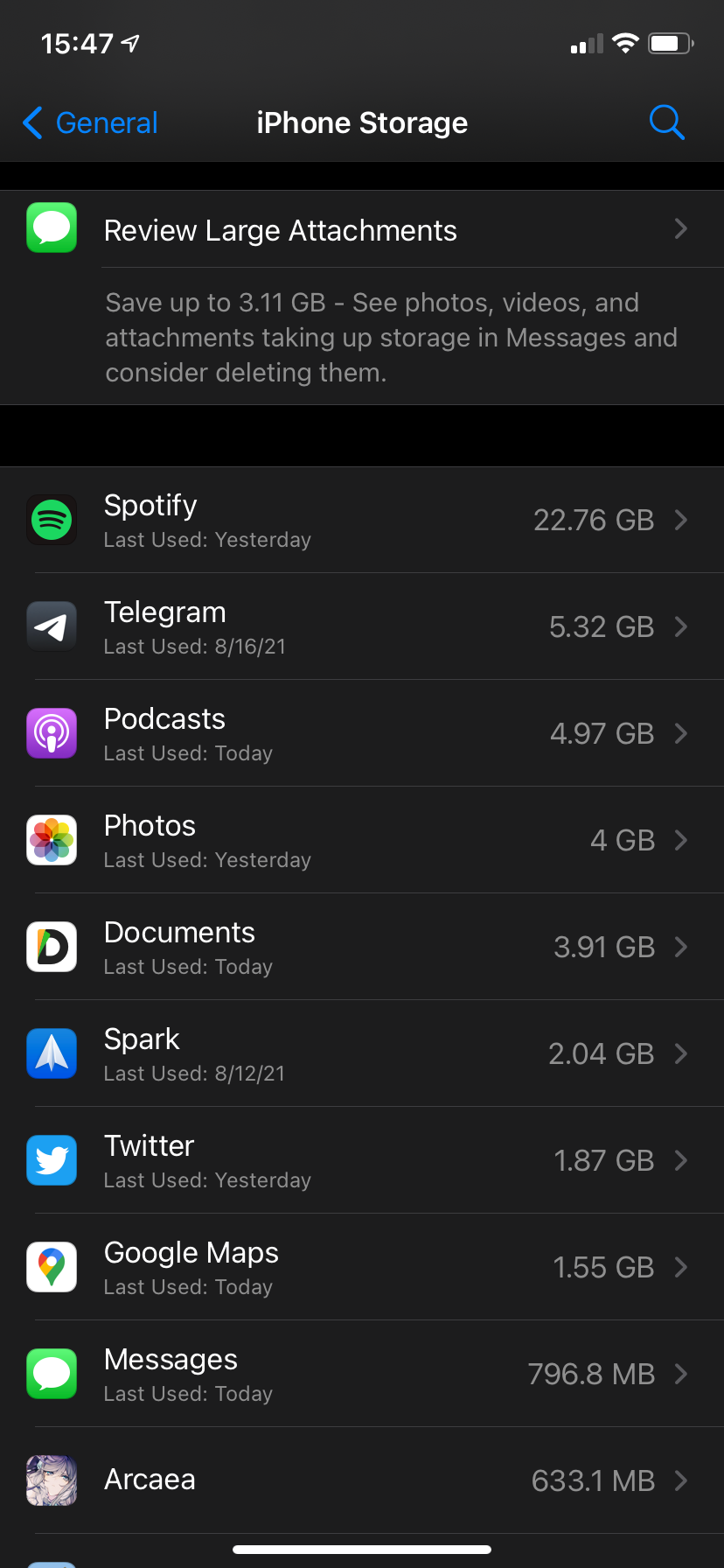
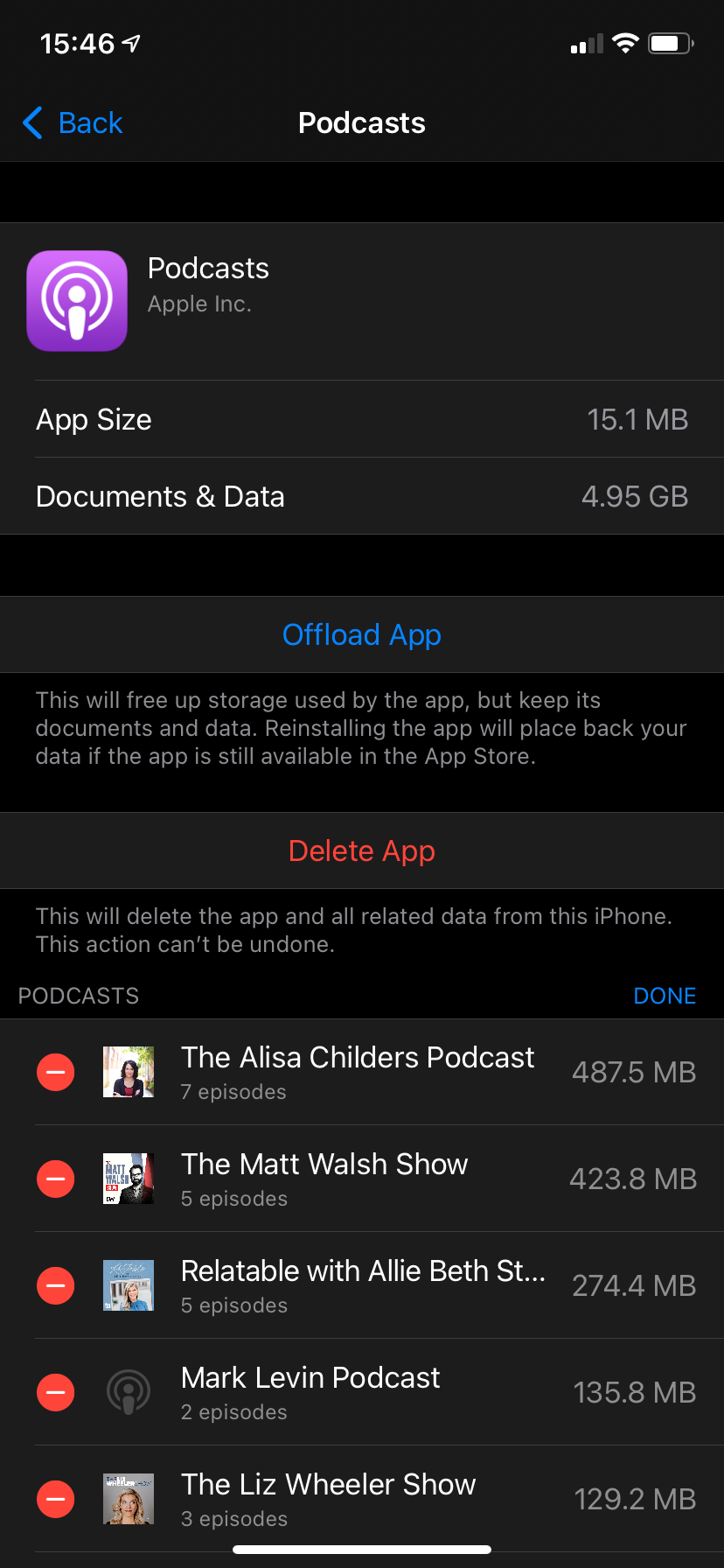
If you don't want to delete all downloads for a show, head back to the Podcasts app and go to Library > Downloaded. There, you can see everything saved to your device. Tap the three-dot button in the top-right to change the sorting options for your downloaded podcasts.
Long-press on a show and choose Remove Downloads to clear them all, or tap the three-dot button on an episode and hit Remove Download to clear them individually.
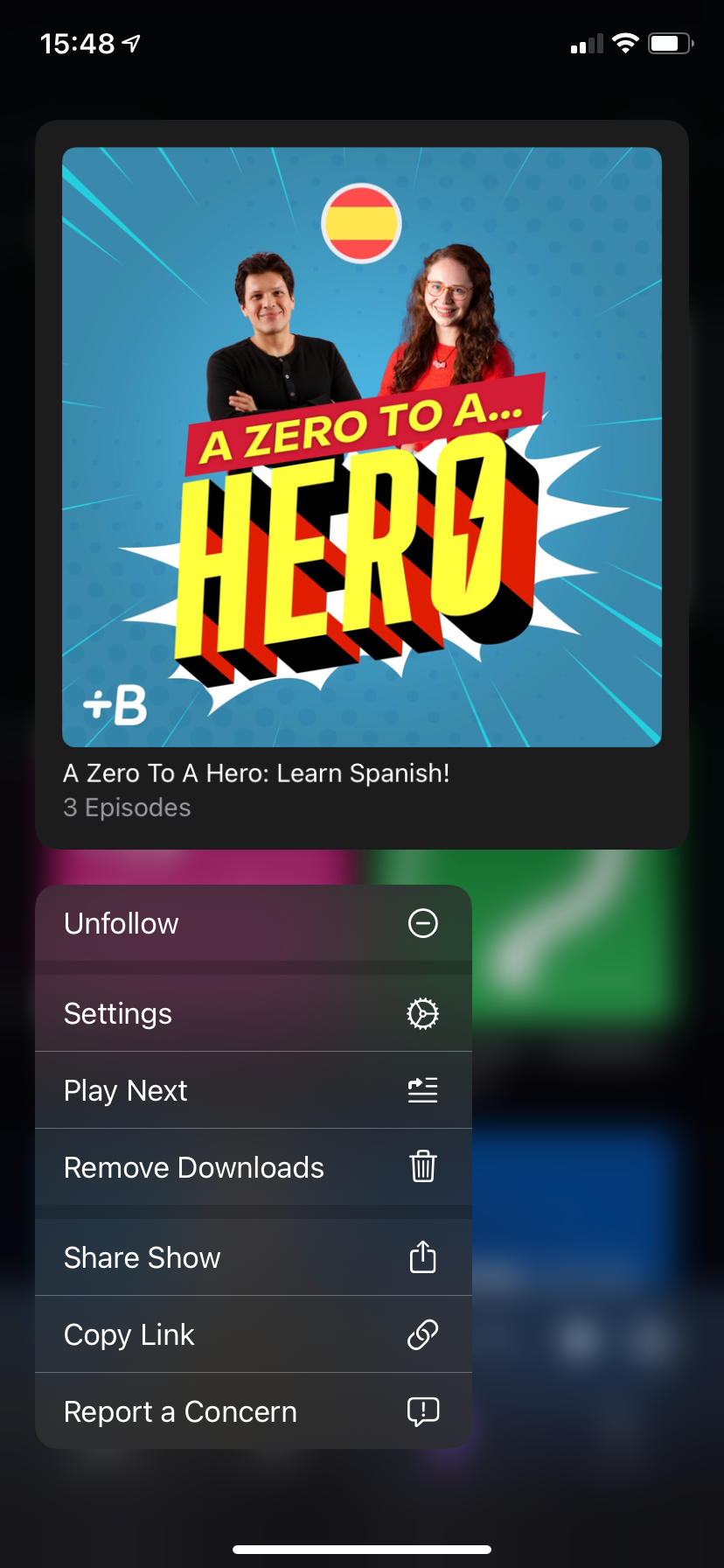

Other iPhone Podcast Apps Provide More Options
Now you know all the ways to manage podcast downloads on your iPhone. If these options are too limiting for you, then the stock Podcasts app is likely too basic for your needs.
In this case, you should look at some of the many alternative podcast apps for iPhone. There are lots of choices for podcast enthusiasts, and most of them offer more fine-tuned control over downloads than Apple's app. They might cost a few dollars, but that's worth knowing that your podcasts are always ready when you want them.
Download and Enjoy Podcasts Anywhere
Podcasts provide a great form of entertainment when you're on a long trip, doing chores, or just want to learn something new. Your iPhone's Podcasts app makes it easy to download the shows you care about so you can listen to them on the go without using your mobile data.
In case your podcast experience is limited, there are plenty of ways to find new shows you'll love.