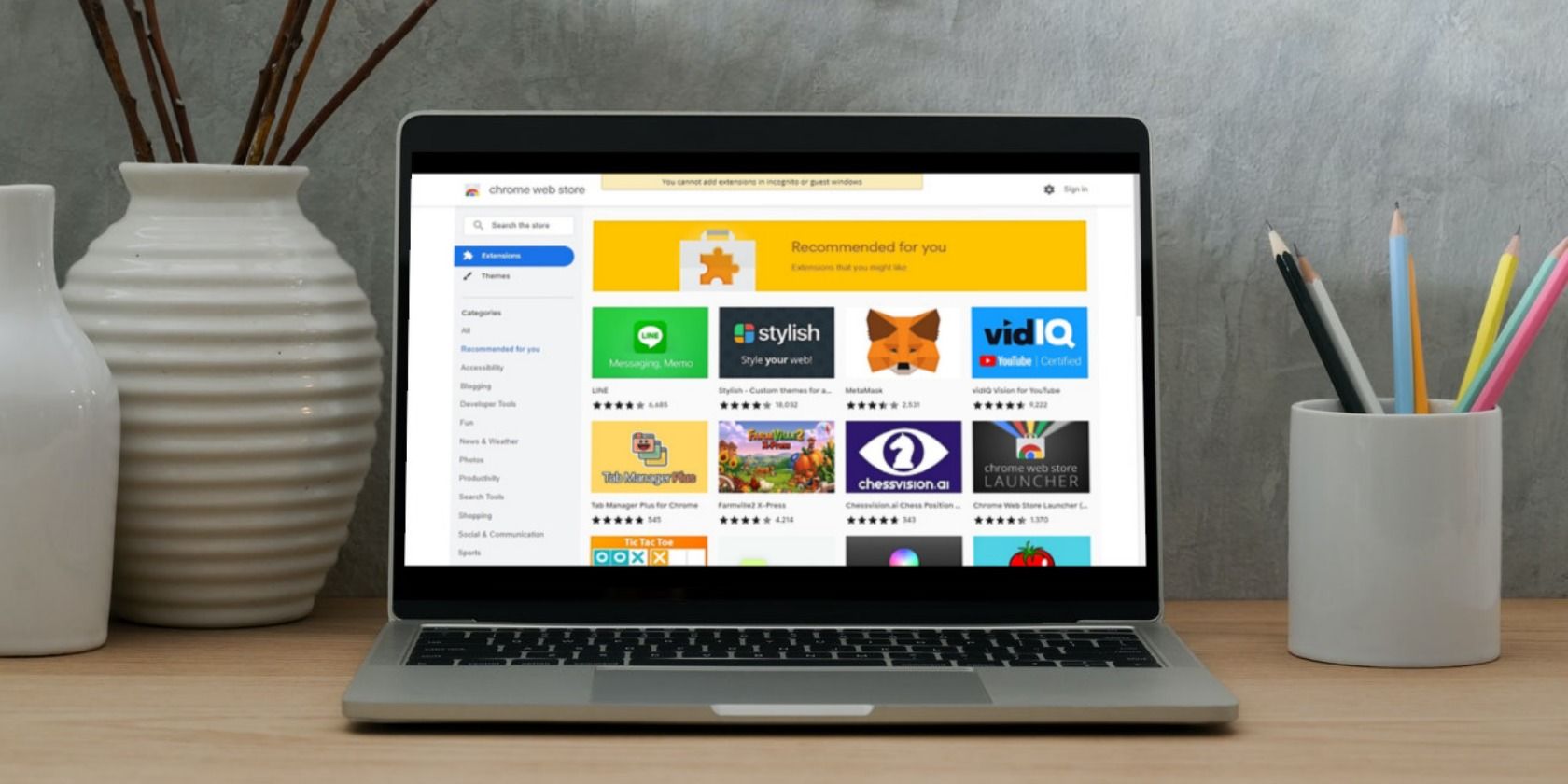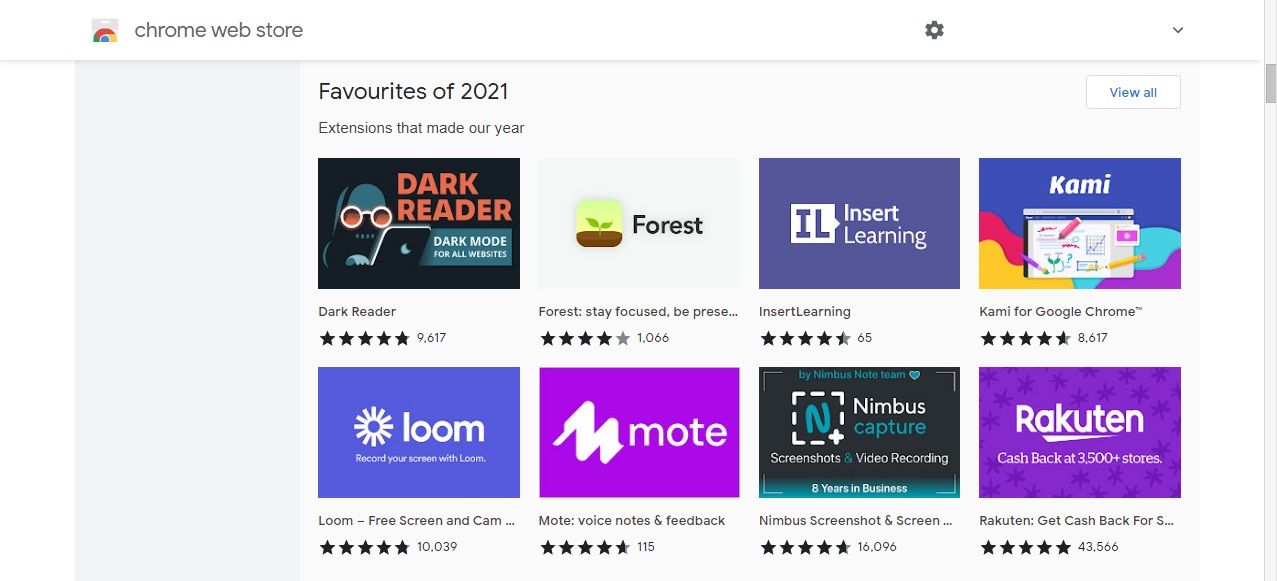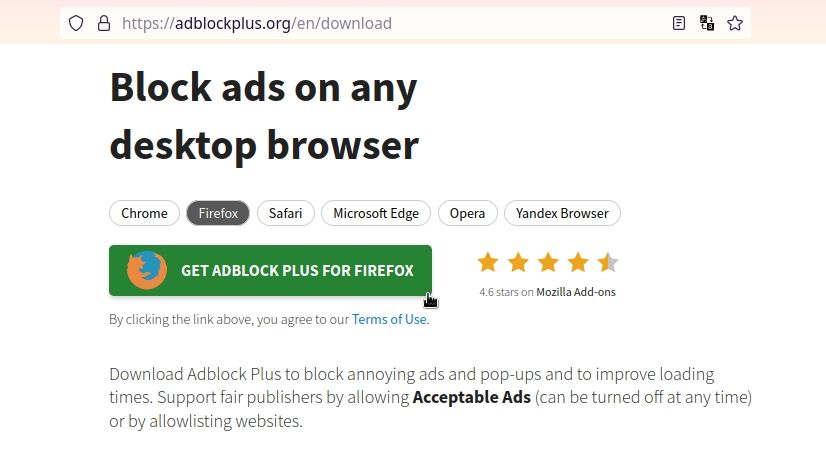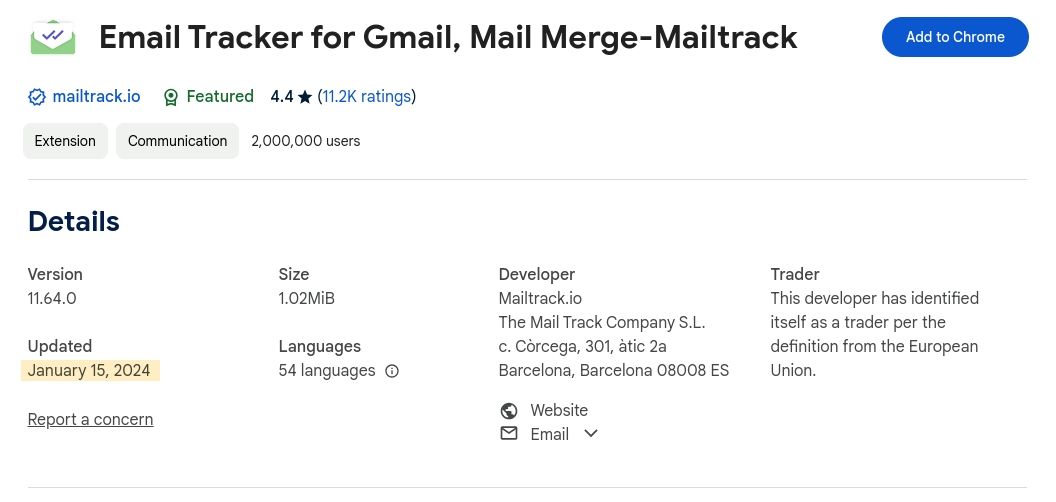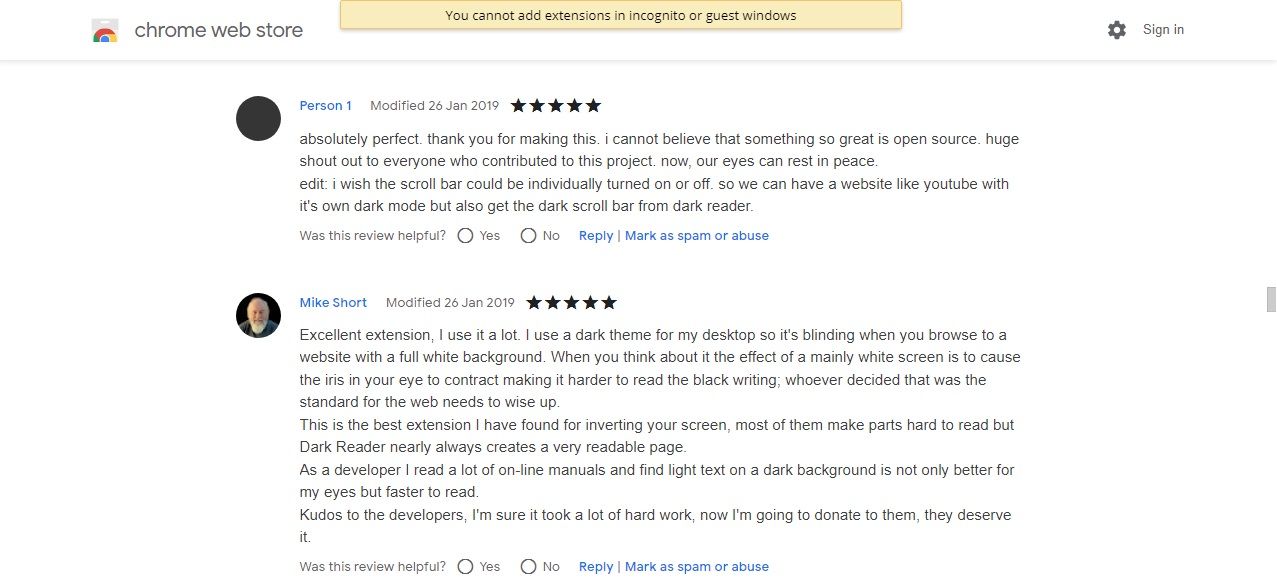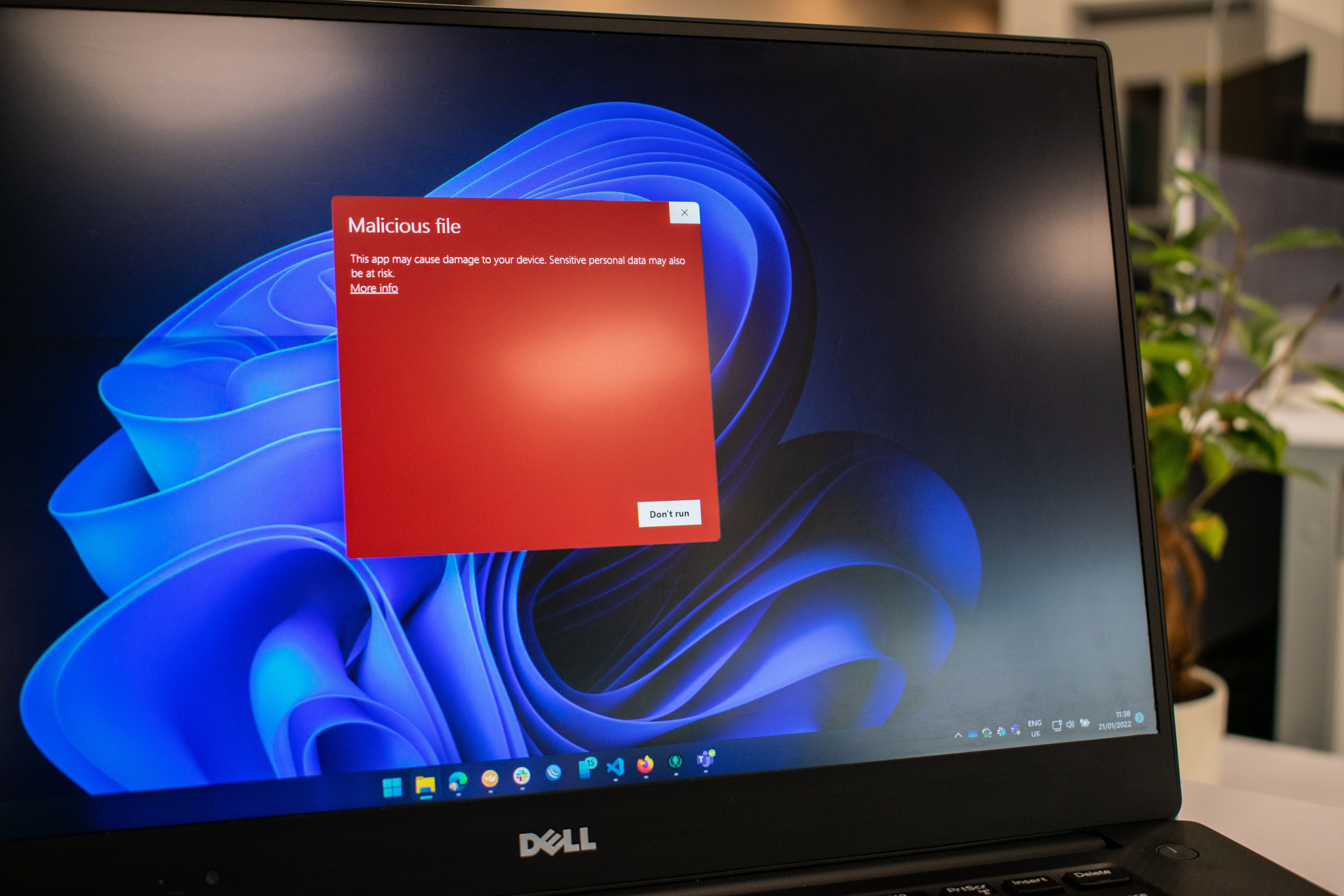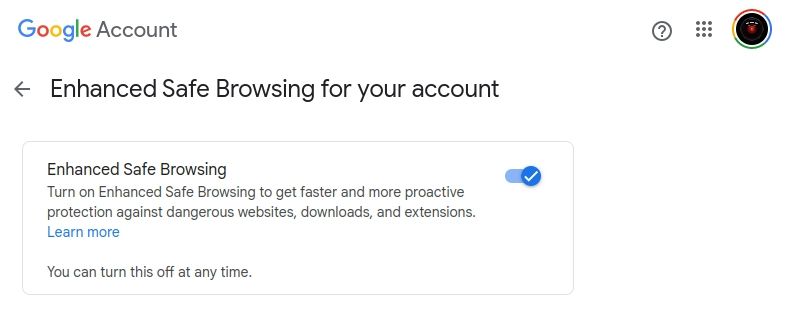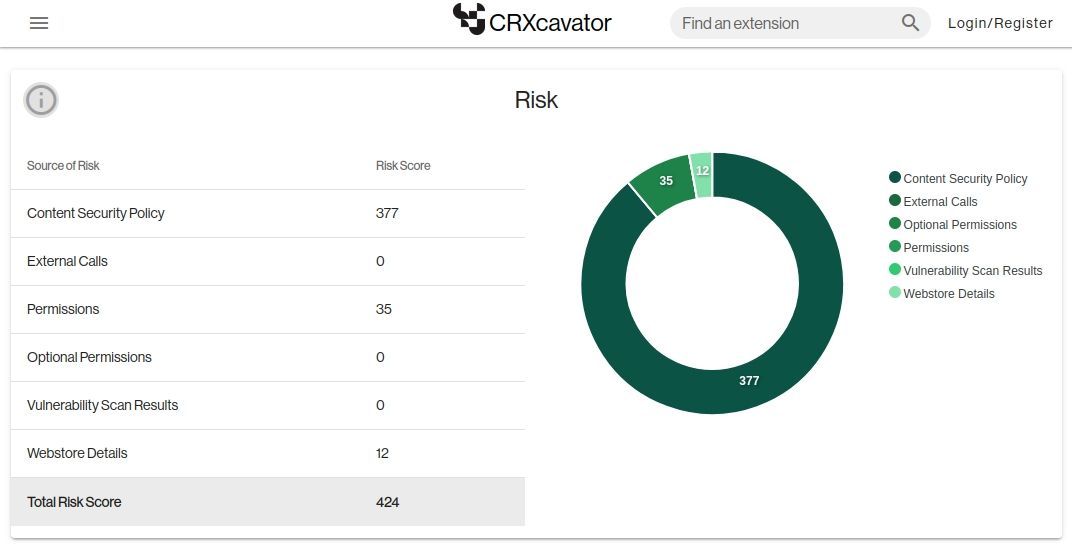Quick Links
Most Chrome extensions are safe to use, but malicious extensions with broad permissions can potentially access the content of the web pages you view, copy session tokens, or even access your payment information.
Choosing your Chrome extensions carefully is vital, so here are the best ways to ensure your Chrome extensions are safe.
1. Use the Chrome Web Store
The safest way is to use the Chrome Web Store, the most secure place to install extensions for Chrome. According to Chome Stats, the Chrome Web Store has over 125,000 extensions and web apps. Whether you're looking for a password manager or an extension to boost your creativity, you will likely find something suitable.
The main drawback of using the Chrome Web Store is that there will still be shady Google Chrome extensions you shouldn't install. And so, you should still verify the credibility of the extension before installing it. The upside is that if you ever accidentally download a malicious Chrome extension and Google removes it, you will be notified, and the extension will be disabled on your machine.
2. Research the Developer
Before you install an extension, research the legitimacy of the developer. To help you distinguish between a professional developer and a security risk, check whether the developer has a full website or a public profile. If you trust the developer, you can guarantee that the Chrome extension you're downloading is legitimate by downloading it directly from their website.
The only drawback is that some developers make extensions malicious months or years after initially releasing them or find accounts compromised and malicious code added. Trust your instincts and use a different browser extension if anything is amiss.
3. Make Sure the Extension Is Updated Regularly
You should also ensure an extension is regularly updated before installing it. If an extension is outdated, it is less secure than up-to-date extensions. There's no point in using an extension when it might contain vulnerabilities that would put you at risk while browsing the web.
4. Check Reviews
Reviews are your best friend! Checking reviews from people who've used a browser extension will help you gain insight into the service based on other people's experiences. You can also gauge the average experience of users and whether they consider the Chrome extension safe.
If a large portion of reviews are negative, look for a similar extension with more positive reviews. You can read Google Chrome add-on reviews on the Chrome Web Store.
5. Regularly Perform Antivirus Scans
With reliable antivirus software, you can keep an eye on everything that enters your browser. Known malicious Chrome extensions, PUPs (Potentially Unwanted Programs), and any unknown but recognizably malicious network or internal activity will all be detected by a reputable antivirus program like Bitdefender or Malwarebytes.
However, antivirus software can only do so much to protect you online, and Chrome viruses and PUPs will always attempt to remain undetected for as long as possible. To avoid overwhelming your browser with too many extensions, only install the ones you really need.
6. Use Chrome Enhanced Safe Browsing and Surf the Web Safely
You could consider using Chrome Enhanced Safe Browsing to protect yourself from malicious browser extensions. Enhanced safe browsing is a powerful browsing mode that essentially serves as a browser antivirus and protects you from dangerous downloads, extensions, and websites. You can activate Chrome Enhanced Safe Browsing by accessing your Google Account settings at Security > Manage Enhanced Safe Browsing > Enhanced Safe Browsing.
4 Ways to Look for Signs of a Dangerous Chrome Extension
If you're particularly tech-savvy, you can take your digital security into your own hands by investigating the Chrome extensions you use. You can start with methods like checking extension permissions, inspecting network traces, and using the Chrome extension source viewer.
1. Check Your Extensions in CRXcavator
CRXcavator evaluates Firefox, Edge, and Chrome extensions and calculates a risk score based on factors like weak security policies and excessive permissions. By searching for the extension using CRXcavator (or inputting the extension ID from the URL—the string of letters or numbers), you can view a report on an extension and make an informed decision about whether to download it.
2. Consider Your Chrome Extensions Permissions
CRXcavator provides excellent insight into the trustworthiness of Google Chrome add-ons, but it's only useful with context. Once you know what permissions a web browser requests, you should consider whether it reasonably needs it. Despite the risks, a password-managing Chrome extension will need permission to access the content of a web page and fill in forms. Those same permissions would be unreasonable for a weather browser extension.
3. Inspect Network Trace in Developer Tools
Outside of CRXcavator, you can get incredible insight into whether a Google Chrome add-on is malicious by monitoring its network activity. You can get more information about the activity on your network by capturing a network trace file through your browser, as explained by IBM.
4. Use Chrome Extension Source Viewer
You can get the best idea of what your browser extension is doing by analyzing the source code produced by Chrome Extension Source Viewer. Source code analysis is undeniably difficult, but your chances of success will be improved if you understand how browser extensions are made.
Chrome extensions are a huge convenience as they can make browsing online much easier, but ensuring that all Chrome extensions you install are safe to use is important.