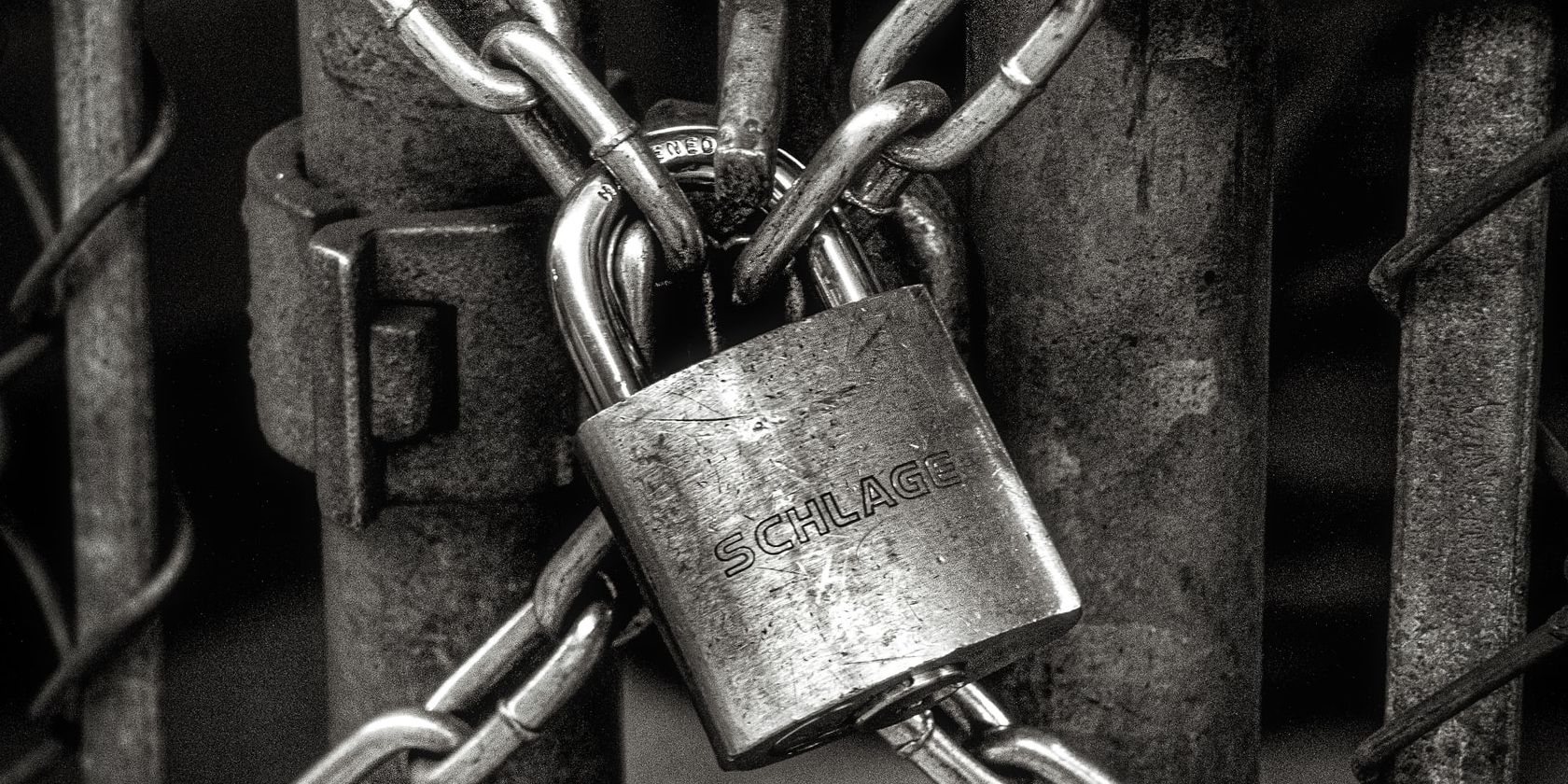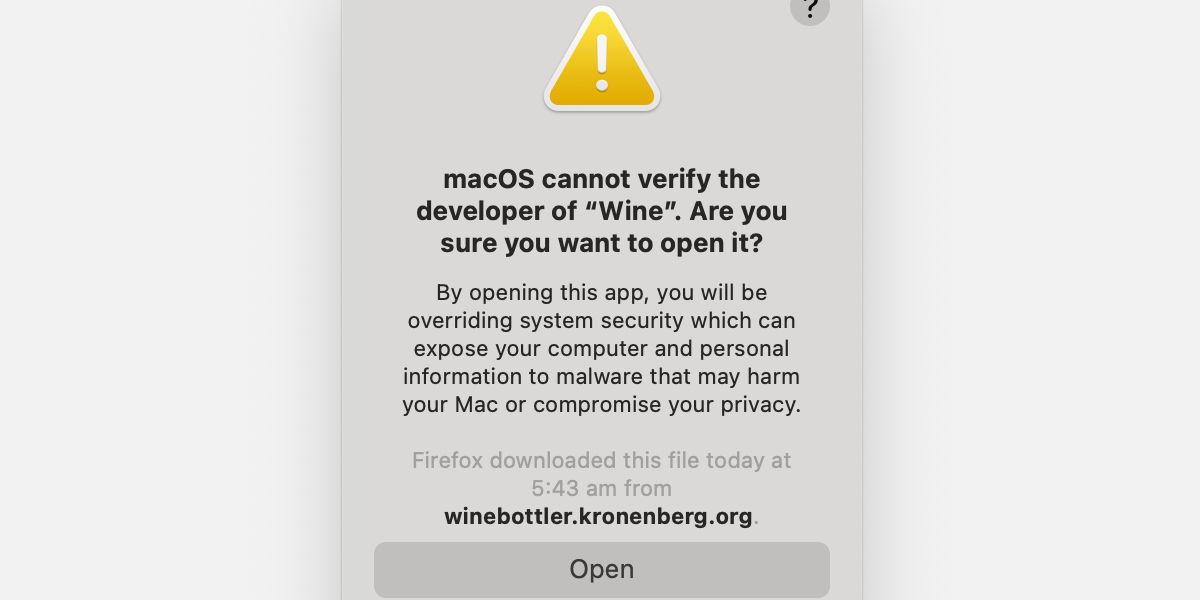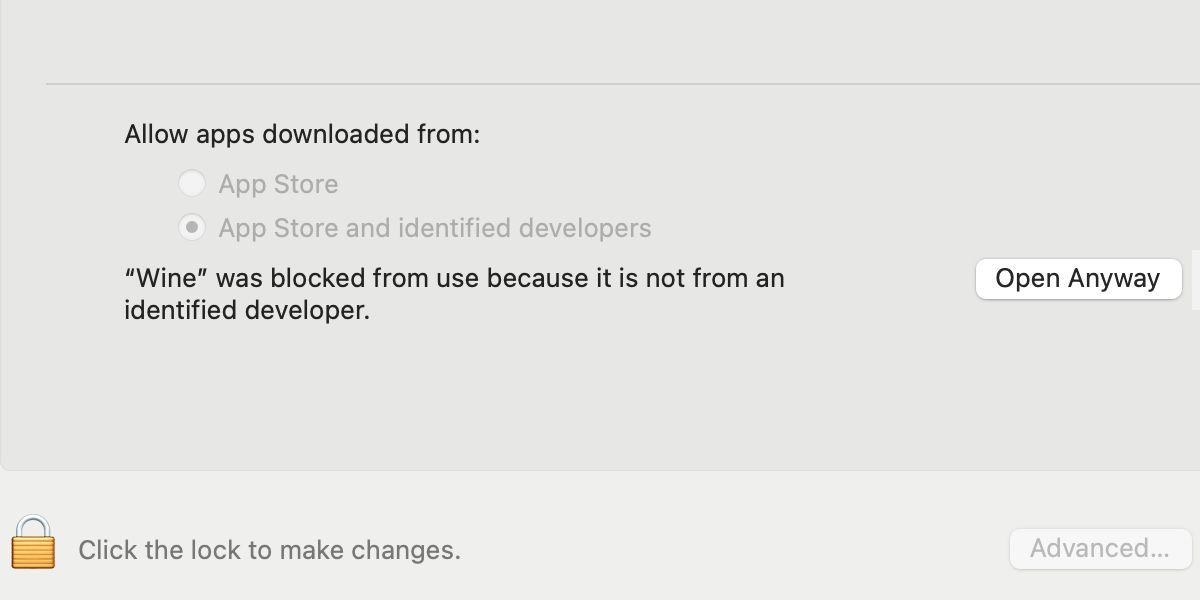Your Mac comes with many in-built security features that keep you, your device, and your private data safe. Apple’s Gatekeeper is just one important layer of protection.
If you’ve ever attempted to launch an application from an unidentified developer, you would’ve seen a security alert stating that the app “cannot be opened because the developer cannot be verified.” Another message stating “macOS cannot verify that this app is free from malware” accompanies the first one.
Warnings are important, but sometimes blocked software is still safe to open. Let’s discuss how to bypass Apple’s ever-vigilant Gatekeeper.
Is It Safe to Open an App macOS Cannot Verify?
If developers want their products to play well with Gatekeeper, they must submit the software to Apple for notarization. Once submitted, applications and other relevant components undergo an automated inspection process. The aim is to ensure that the software is free of malware and any other suspicious code.
Apps that pass the notarization process are generally safe to open and won’t draw Gatekeeper’s attention. However, not all credible developers submit their software to Apple for testing, which means innocent applications often get caught in the macOS security net.
When you do encounter a Gatekeeper warning, you should ask yourself one important question: do you know if the application is safe to open?
How to Know if an Application Downloaded From an Unverified Developer Is Safe
Knowing if any piece of software is truly safe to open is difficult, but you can use several steps to help form a conclusion. The key to confidence is research. You should:
- Check that the app came from a reliable source
- Research the developer’s history
- Ensure that the software is known and trusted
- Research any issues reported about the product
While not a foolproof way to determine the safety of an app, research can help you make an informed decision. If the software sounds too sketchy for your liking, you should delete the application and move on.
How to Fix When an App “Cannot Be Opened Because the Developer Cannot Be Verified”
When it comes to sidestepping security, you have a couple of options. Often, the quickest and simplest way to launch an app sourced from an unidentified developer is by using the Control-click method. Here’s how it works:
- Control-click the application you want to launch.
- Select Open from the menu.
- Click Open again on the security alert box.
That’s it. In most cases, using this method will get you past Gatekeeper with minimal fuss. If you’d prefer to take the long way around, you can allow the blocked application from your Security & Privacy preferences. Here’s how:
- Navigate to System Preferences > Security & Privacy.
- Click the General tab.
- Inspect the security warning under Allow apps downloaded from.
- Unlock the Security Padlock.
- Click Open Anyway.
- Click Open when prompted with another security alert.
From Security & Privacy, you can also change your Gatekeeper settings to either allow apps downloaded from the App Store or from the App Store and identified developers.
If you think macOS is a too overprotective, you can disable Gatekeeper using a Terminal command, but we don’t recommend doing so without good reason. In most cases, unless Apple has deemed a piece of software truly malicious, the standard bypass methods should be enough to launch any unidentified app.
Security Is Important in macOS
Gatekeeper is one of the more visible lines of malware defense included in macOS. Even when you opt for the most liberal settings, a warning box will still prevent you from opening software that hasn’t undergone Apple’s rigorous inspection process. You can, however, bypass the bouncer easily enough with the right steps.
Security is important, but sometimes certain macOS features can seem a little overprotective. Before making any potentially risky decisions, you should ensure that the software you’re trying to open is safe. If the app looks clean, you can politely ask Gatekeeper to stand aside.