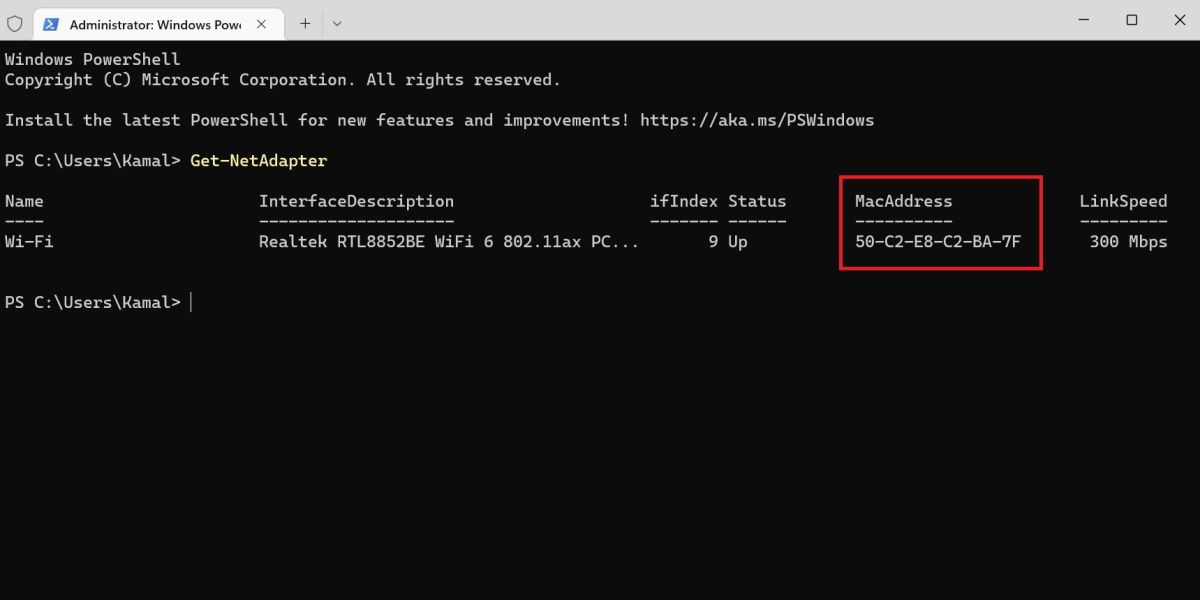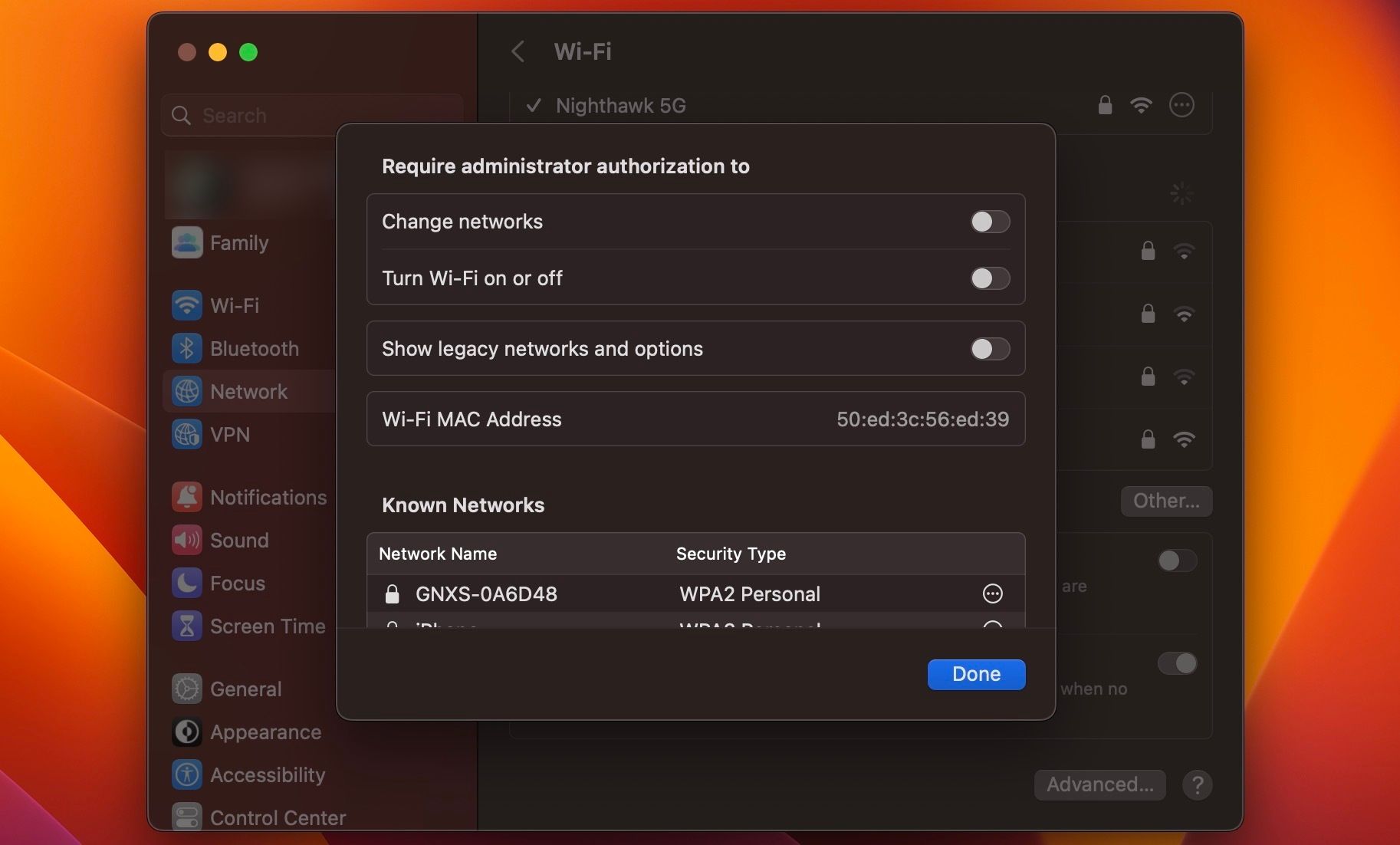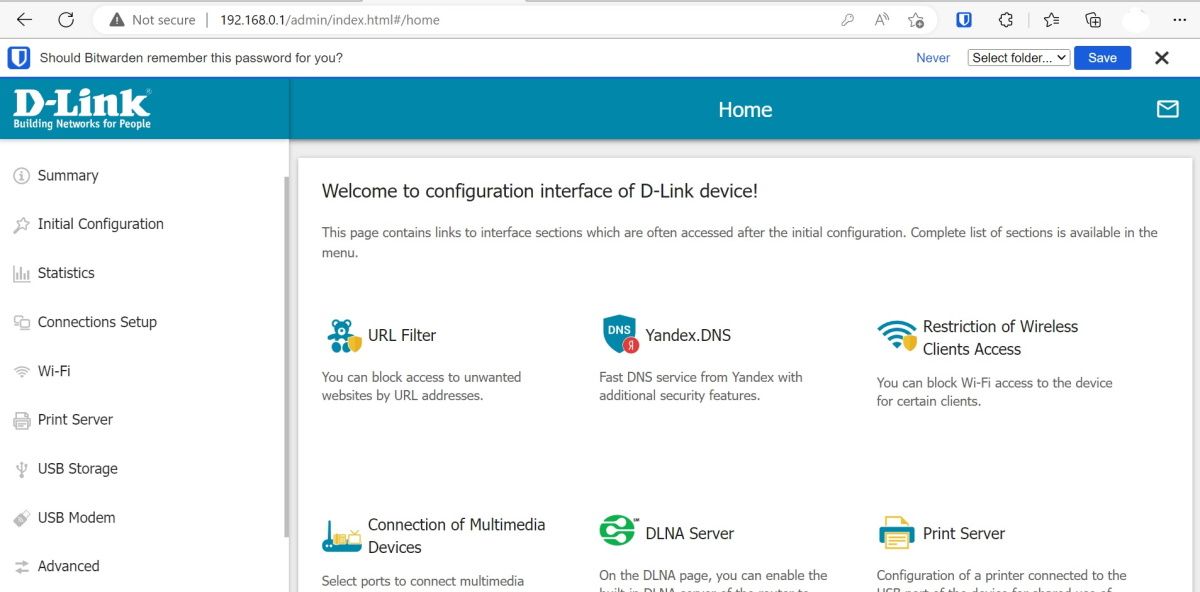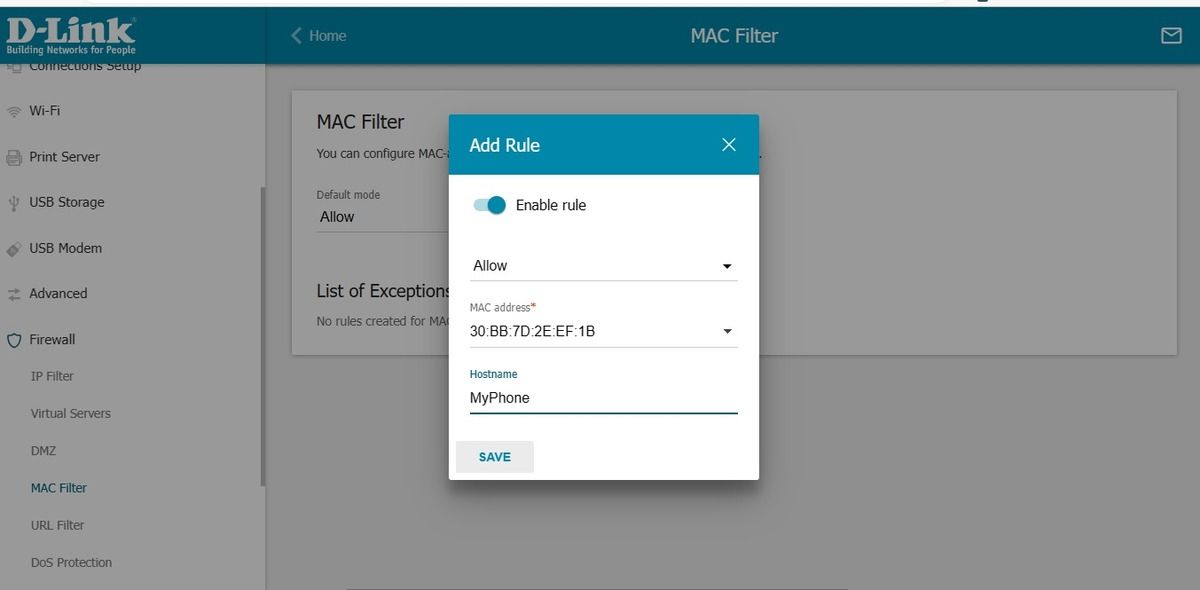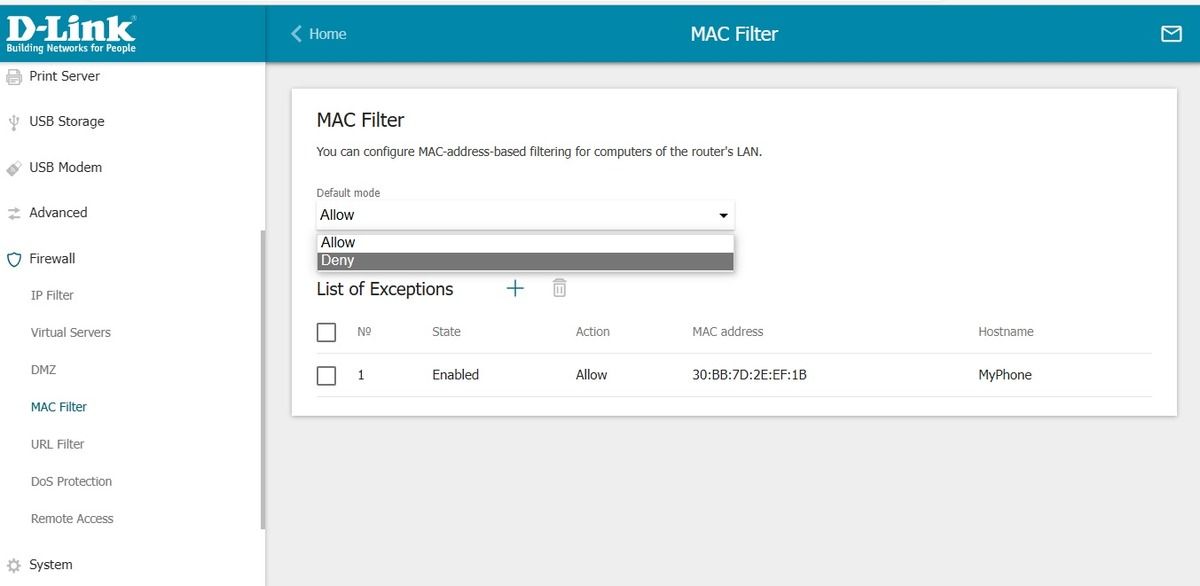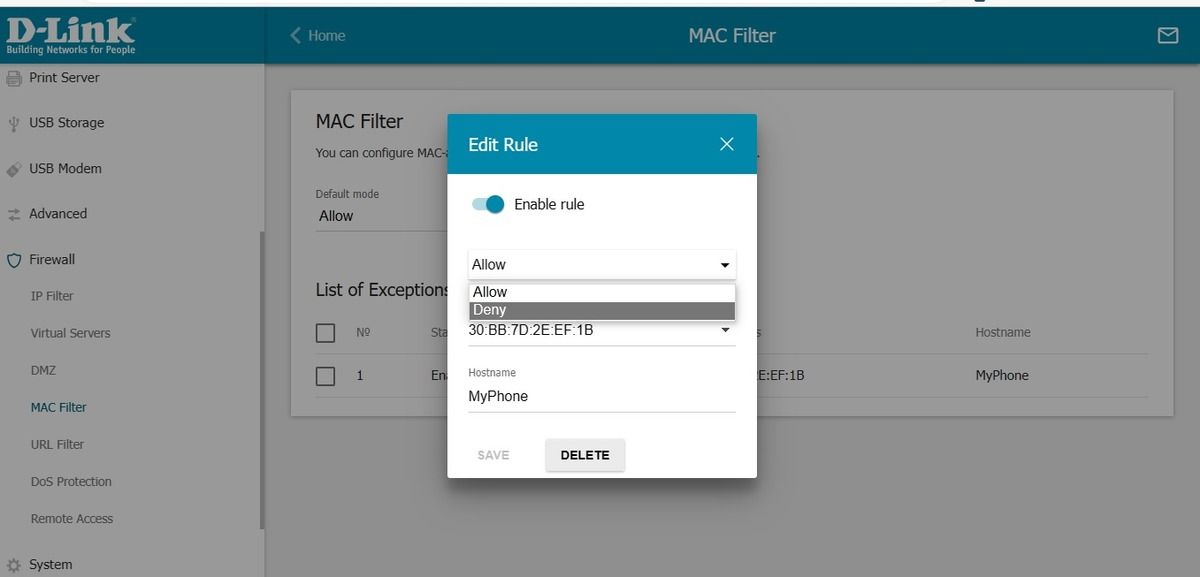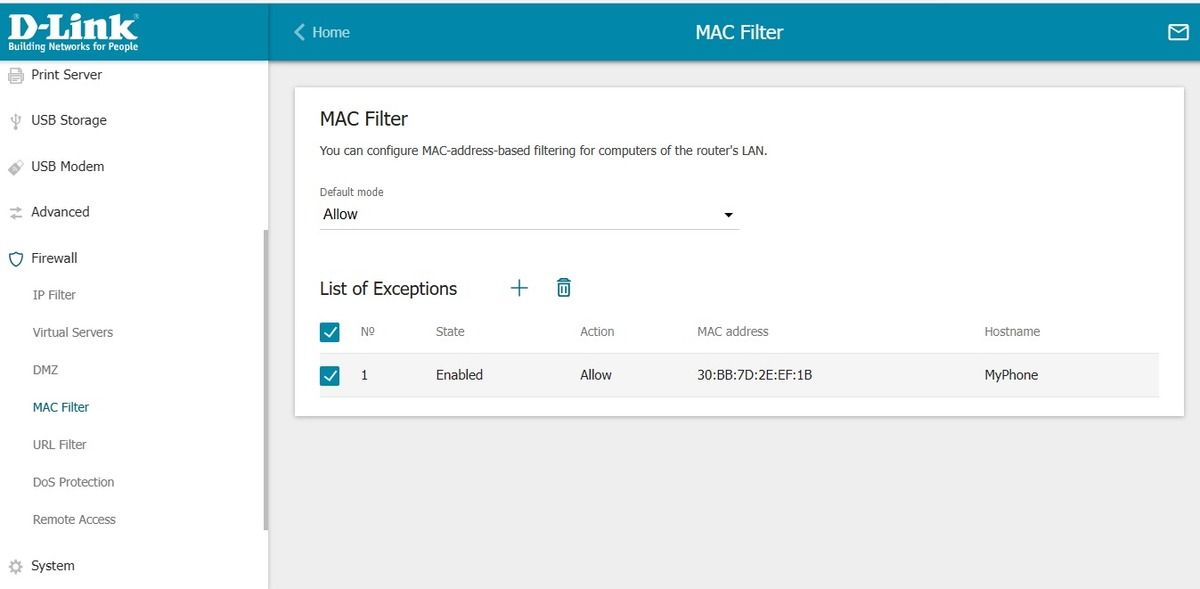Wi-Fi stealing is pretty common these days. If you aren't careful, your neighbor may hop on your Wi-Fi and do anything they want.
So, you should only allow selected devices to connect to your Wi-Fi network. And MAC address filtering is one way to do it.
But what is a MAC address? And how can you enable MAC address filtering on your Wi-Fi router? Keep reading to find out.
What Is a MAC Address?
Media Access Control (MAC) address, also known as a hardware address, is a unique address assigned to a network interface controller (NIC). It's a 12-digit hexadecimal number often displayed with a hyphen or colon to separate two digits.
Here is how a MAC address looks like 18-C1-66-01-91-9E. The first three sets of digits identify an organizationally unique identifier (OUI), and the last three sets represent the specific network interface controller.
If your PC has two interface controllers—one for the Ethernet port and one for wireless connection—it will have two MAC addresses.
How Is a MAC Address Different From an IP Address?
An internet protocol (IP) address is a logical address that identifies a connection on the internet or network. An internet service provider or network administrator assigns an IP address to your device.
There are two versions of IP addresses being used now:
- IPv4: four sets of numbers, ranging from 0 to 255, separated by periods.
- IPv6: eight sets of four characters (letters and numbers), separated by colons.
171.157.176.220 and 42a7:7f86:cd4b:1fd8:f9db:fe54:89bb:af4e are examples of IPv4 and IPv6 respectively.
Since both MAC address and IP address are used to identify a device in the network, you might wonder how a MAC address differs from an IP address.
The main difference is that an IP address uniquely identifies a device's connection to a wireless network, whereas a MAC address uniquely identifies the device connected to the network.
An IP address of a device will change if the device is connected to another network, but the MAC address of the device ideally remains the same, though you can change a MAC address nowadays.
Also, keep in mind that no two devices can have the same MAC address, while multiple devices can have the same IP address.
How to Know the MAC Address of Your PC
To find the MAC address of a Windows PC, press Windows + X and run Terminal (Admin). Then, type Get-NetAdapter and press the Enter key.
You have found your device's MAC address.
If you use a Mac, here's how you can find the MAC address of your computer:
- Go to Apple menu > System Settings > Network.
- Click on your network connection, and then click on Advanced in the bottom right corner to find the MAC address of your computer.
What Is MAC Address Filtering and How Does It Work?
Now that you know what MAC address is and how to find it, let's discuss MAC address filtering.
MAC address filtering or MAC filtering is an access control method in which your router does MAC authentication before allowing any device to gain network access. In the MAC address filtering process, your router checks the MAC address of each device before granting or denying access to the network.
If the MAC address of a device is on the whitelist of your router, the device will be granted access to the internet. And if a device's MAC address is on the blacklist, it will be denied access to the wireless network. In other words, MAC filtering works as a gatekeeper of a private event.
With some wireless routers, users can configure MAC filtering to allow or deny internet access for a specific time period. This is a valuable feature for parents who want their kids to use the Wi-Fi internet for a particular duration.
How to Enable MAC Address Filtering
To enable MAC filtering, you must have your router's login details. The instructions below are for D-Link routers, but the procedure is fairly similar regardless of the manufacturer.
Type your router's IP address in the address bar of your web browser. Most wireless routers use 192.168.1.1 as a default address, but this is not always the case. So, check your wireless router for the right IP address. Submit your login credentials to access your router's firmware.
Go to Firewall and select MAC Filter. If you want to allow only selected devices to access the internet, you will require creating rules for those devices in the List of Exceptions section. Select Allow from the drop-down, enter the MAC address of a device, and click the Save button. You will need to repeat this step for all devices you want to allow on your Wi-Fi network.
Now, choose Default mode as Deny. You have successfully enabled MAC address filtering on your Wi-Fi network, which will allow only devices listed in List of Exceptions to connect to the internet.
If you just want to block specific devices on your Wi-Fi network, Select Default mode as Allow. In the List of Exceptions area, create a rule for devices you want to block by selecting Deny and clicking Save. Close your router's firmware window. Now, your Wi-Fi network will not allow the selected devices listed in the List of Exceptions section to access the internet.
Remember that based on your router's manufacturer, there may be slight variations in its settings. But the core concept remains the same across most Wi-Fi routers.
How to Disable MAC Address Filtering
If you want to disable MAC filtering, follow these simple instructions:
- Log in to your router's firmware.
- Go to Firewall > MAC Filter and select Allow as Default mode.
- Select and delete all the devices from List of Exceptions.
Again, these steps can vary, depending on your router's manufacturer. You should refer to your router's user guide if you find it challenging to enable and disable MAC address filtering.
Does MAC Address Filtering Protect Your Network?
MAC filtering is not a reliable security measure because a skilled hacker can easily change their MAC address and bypass MAC address filtering. If a hacker gets hold of your Wi-Fi password, going over MAC filtering is an easy task.
However, MAC address filtering can be a good access control method to allow or deny internet to your kids or prevent your neighbor from stealing your Wi-Fi if they happen to know your Wi-Fi password.
Enable MAC Address Filtering to Avoid Wi-Fi Stealing
Now you know almost everything about MAC address filtering and how to enable it. It's time to log in to your router's firmware and enable MAC address filtering.
Besides MAC address filtering to control access to your internet connection, you should fix weak Wi-Fi security to protect your home or work network from hackers.