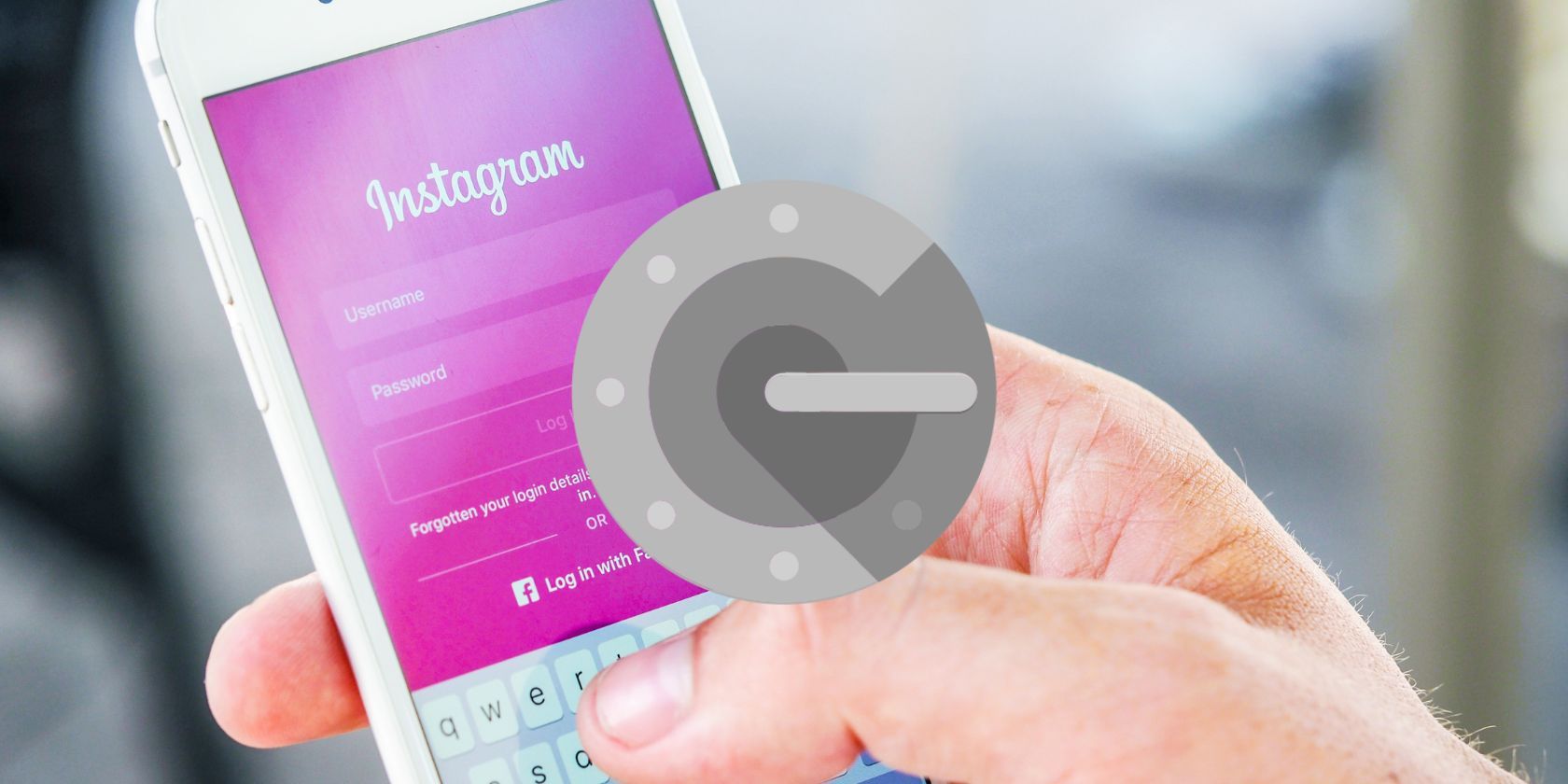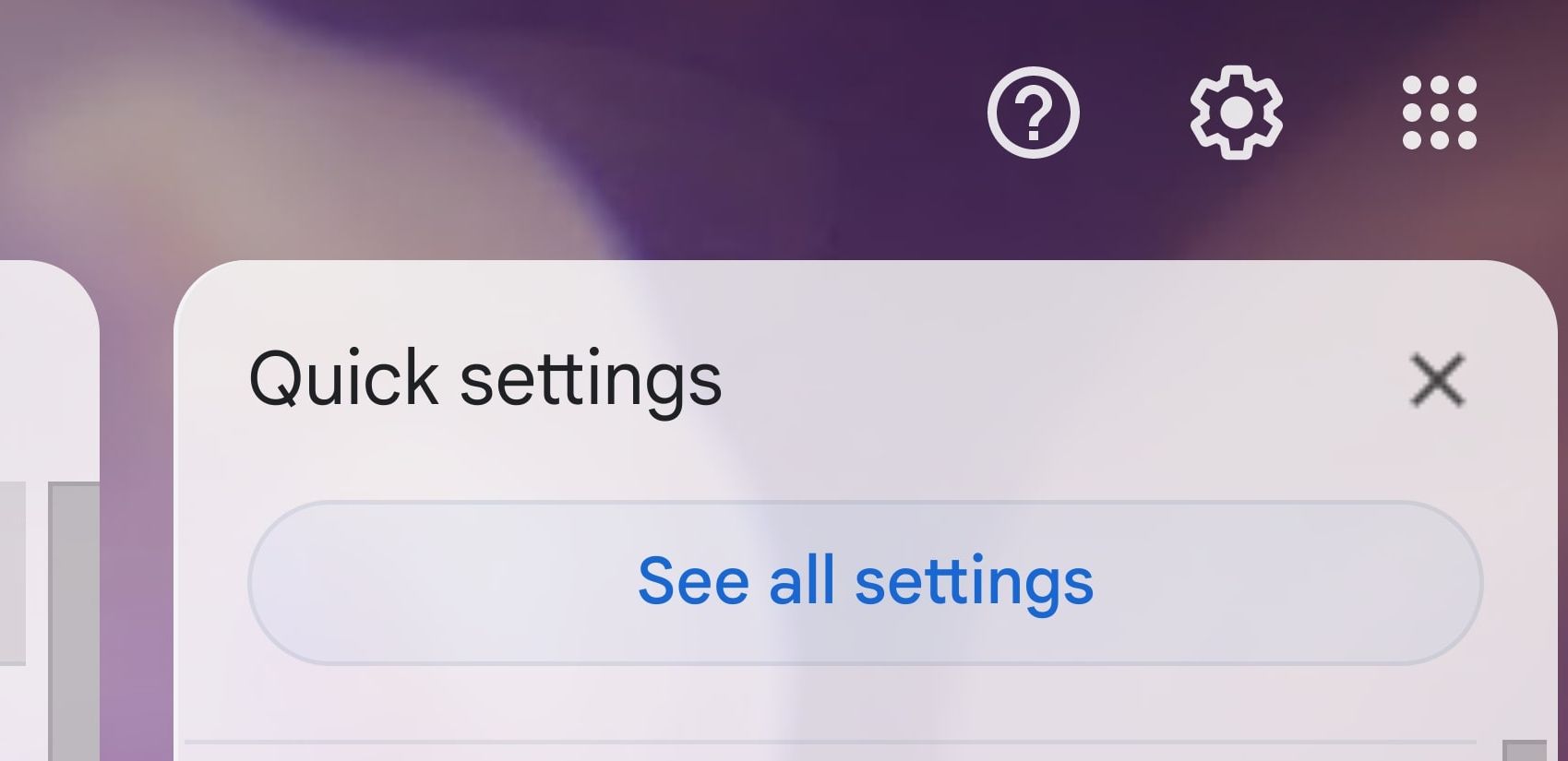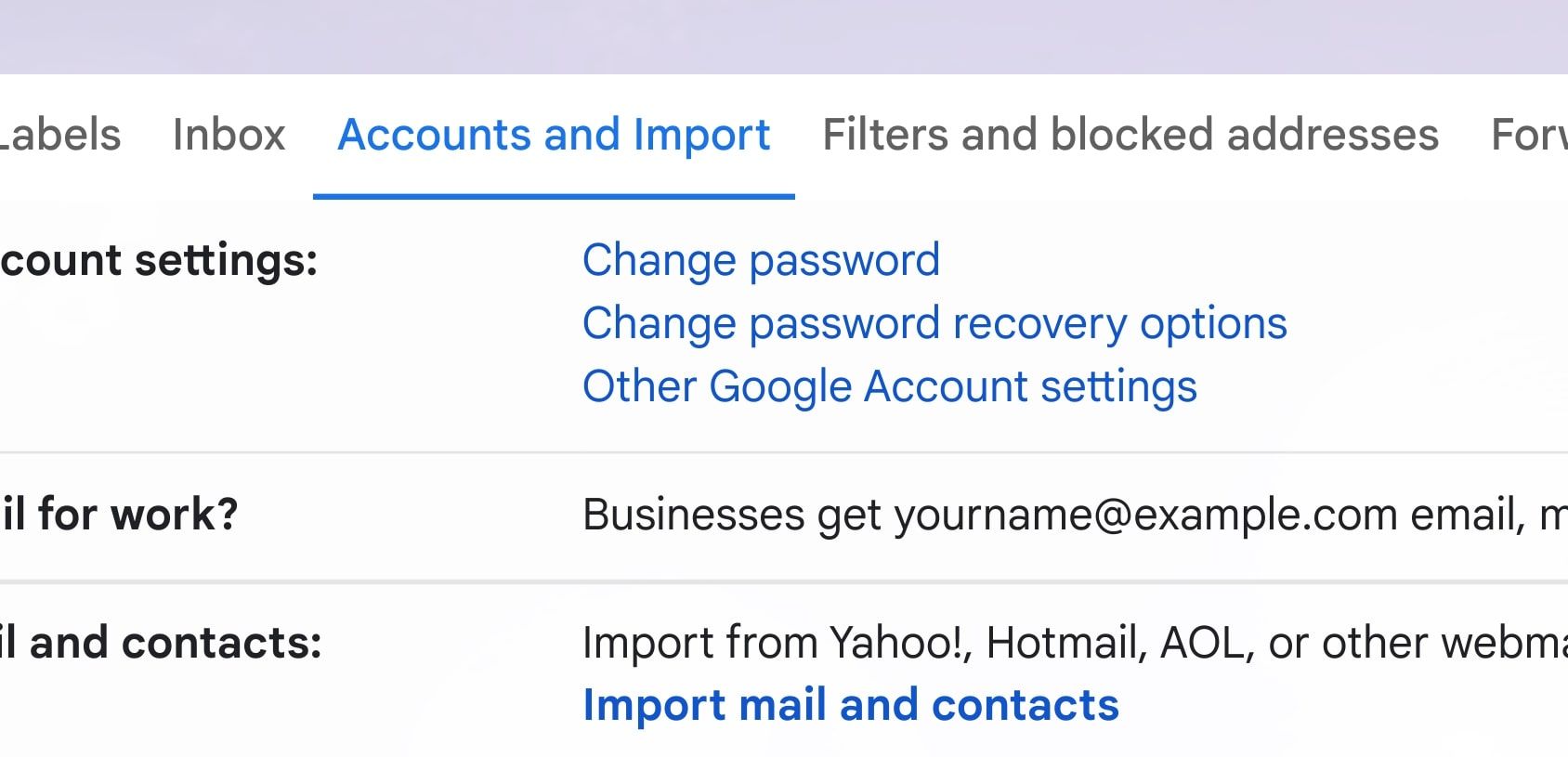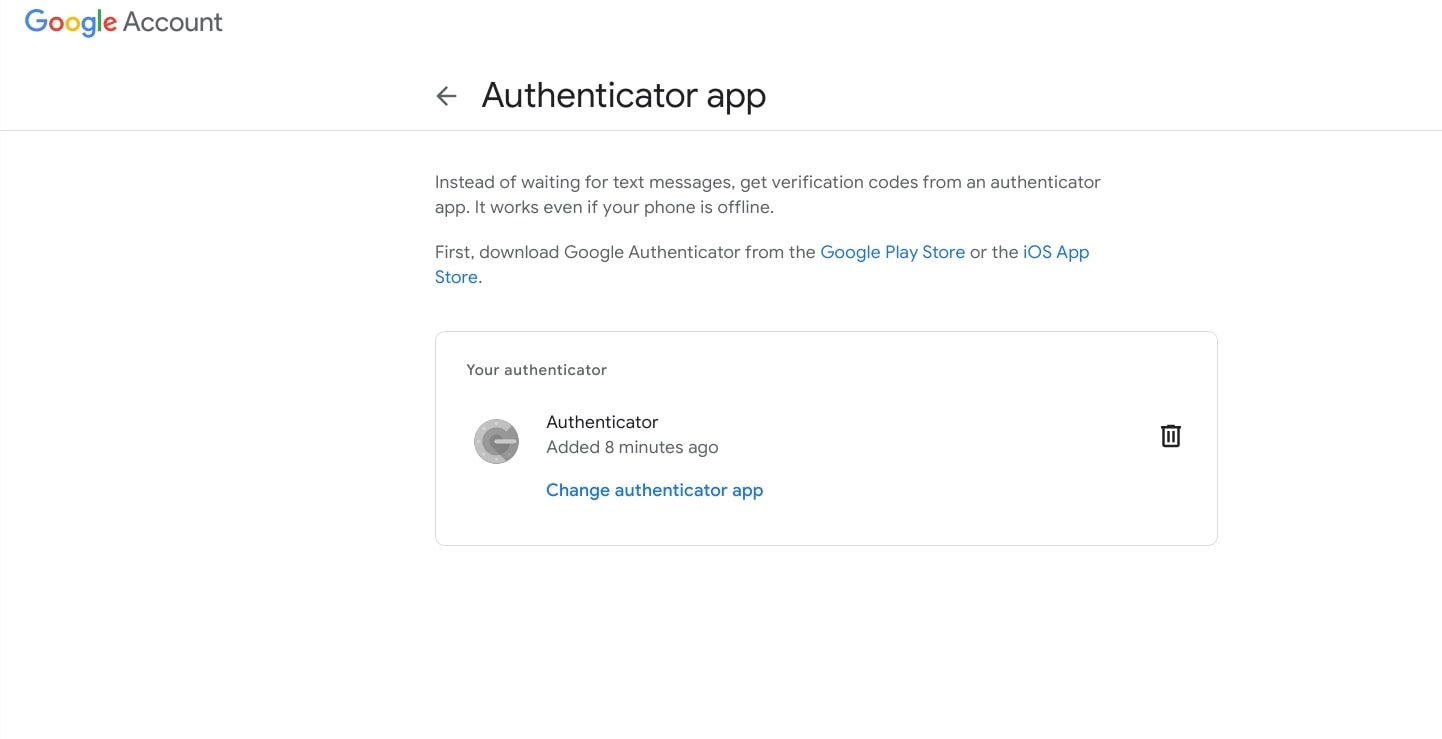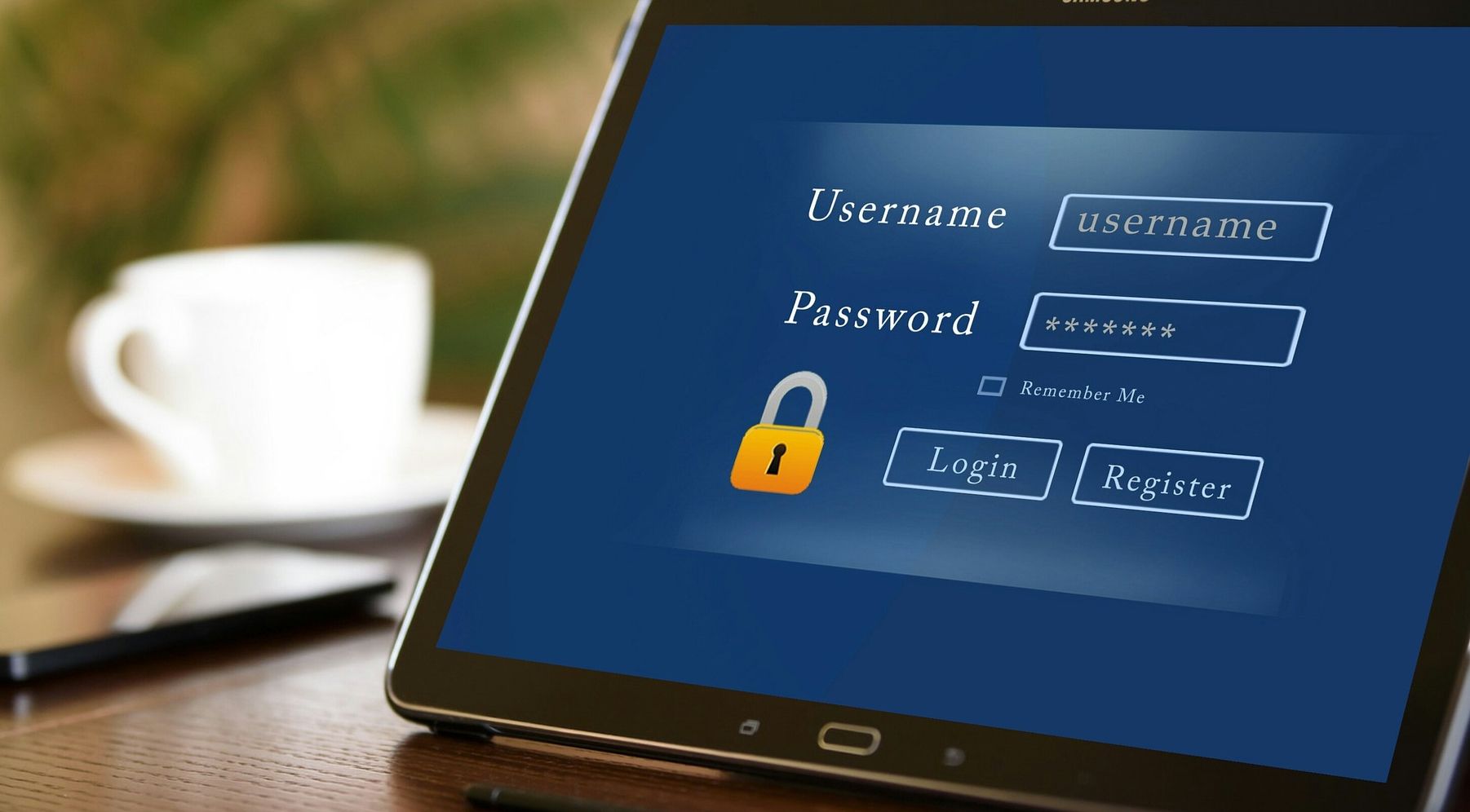Google Authenticator is an especially useful app that makes two-step verification quick and easy. With this app, you can ensure that your accounts are protected by an extra layer of security that doesn't take forever to get past. But if you lose your phone with the Google Authenticator app installed, things can get tricky.
So, what should you do if this happens? Can you recover your Google Authenticator account if you lose the device it's installed on?
Steps to Take If You Lose a Phone with Google Authenticator Installed
You've lost your smartphone. Nightmare. So what can you do if you can't retrieve Google Authenticator?
1. Lock or Erase Your Lost Phone
To start with, you need to make sure that the Google Authenticator app on your lost phone isn't exploited by anyone.
If your lost phone is an Android, you can use the Google phone locater tool. This will help you find, lock, or erase your phone remotely. You can lock it temporarily or totally erase any data stored on it, but there is a stipulation here. Your phone needs to be turned on to be locked or erased. So make sure you lock your phone as soon as possible once you realize it's lost, or erase it entirely if you're sure you aren't going to be able to retrieve it.
If your lost phone is an iOS device, you can erase your phone on your iCloud account via the Find iPhone option. But, once again, your phone will need to be turned on to do this.
Only erase your phone if you know you're not going to get it back, and preferably if you have a good backup stored somewhere.
2. Recover Google Authenticator on a New Phone
If you're logged into Gmail on another device, such as a laptop, then you also may be in luck, as you can use your Gmail account to recover your Google Authenticator codes. On your main Gmail account page, click on the gray settings cog at the top right, and then the See all settings option in the drop-down list.
Then, you'll need to head to the Accounts and Import section in the top bar, and click on the Other Google Account settings option just below. Click on the Security option in the sidebar, and then scroll down to the two-step verification section. As a precaution, you'll need to provide your password here to verify that it's you. Once you've done that, you'll be taken to your two-step verification settings.
If you're logged into Gmail on your new phone, it should come up as a prompt device in this section, which is good news. But scroll past this first and head to the Authenticator app section. This is where you can set up the authenticator on your new device. To do this, click on the Change authenticator app option. You'll then be provided with a QR code to scan with your new phone.
Scan this code on your Google Authenticator app via the Scan a QR Code option. The app will then provide you with a code that you'll need to type into the setup window on your laptop. This code will refresh pretty quickly, so waste no time entering it on your laptop. Once you've done this, you should be all set up with your Google Authenticator account on your phone.
But you'll still need to set up Google Authenticator on the apps on your new phone, such as Facebook, Twitter, or Instagram. This can be done in your app security settings, but shouldn't take too long.
Alternatively, you could recover your account if you've associated an alternative phone number with your Google account (i.e a number that isn't assigned to the phone you've lost).
If, however, you don't have Google Authenticator installed on another device, you won't be able to recover your authenticator and all your codes. Fortunately, you can still recover your account and access it. You'll be able to do this if your phone number or email is linked to your account.
If you've printed off backup codes (which we'll get to later), you should be able to restore your account.
3. Have an Alternative Authentication Option
This is more of a precaution than a remedy. If you lose your phone with Google Authenticator installed, it's important that you have an alternative authentication method to hand so that you can still access your accounts without the app. You don't need to link every service you use with two authenticators if you don't want to, but it's a good idea to at least back up your important accounts with a failsafe.
You could also use a security key as a backup option. Security keys are physical devices, often flash drives, that can be used as an authentication method. These are also known as security tokens. Many platforms now offer security tokens as an authentication option, including Google
4. Securely Store Your Backup Codes
Like the previous pointer, this is another important precaution to take in the future. You may have already lost your phone when reading this, or you're simply curious about what to do if this did happen. Either way, it's time to create a copy of your backup codes!
The best way to do this is to print off your codes and store them in a secure location, such as a safe or drawer. You could also paste your codes onto a digital document and save it to a flash drive.
You could save your codes to Google Drive, but this is not recommended, and Google Authenticator does not offer this option within the app. Cloud storage is risky because cybercriminals have a decent chance of accessing your data remotely via the internet.
If you use multi-factor authentication on your Google account, and you're not always signed in, make sure you're using a separate authentication aside from the Google Authenticator app. Otherwise, you won't be able to access your backup codes on Google Drive.
Losing Your Phone Isn't Curtains for Your Google Authenticator Account
If you've lost your phone with the Google Authenticator app installed, all is not lost. You can recover your account using the steps above, and ensure that you're not left high and dry next time by employing alternative authentication methods and backing up your codes. This may seem time-consuming but can make all the difference if you ever find yourself in such a situation again.