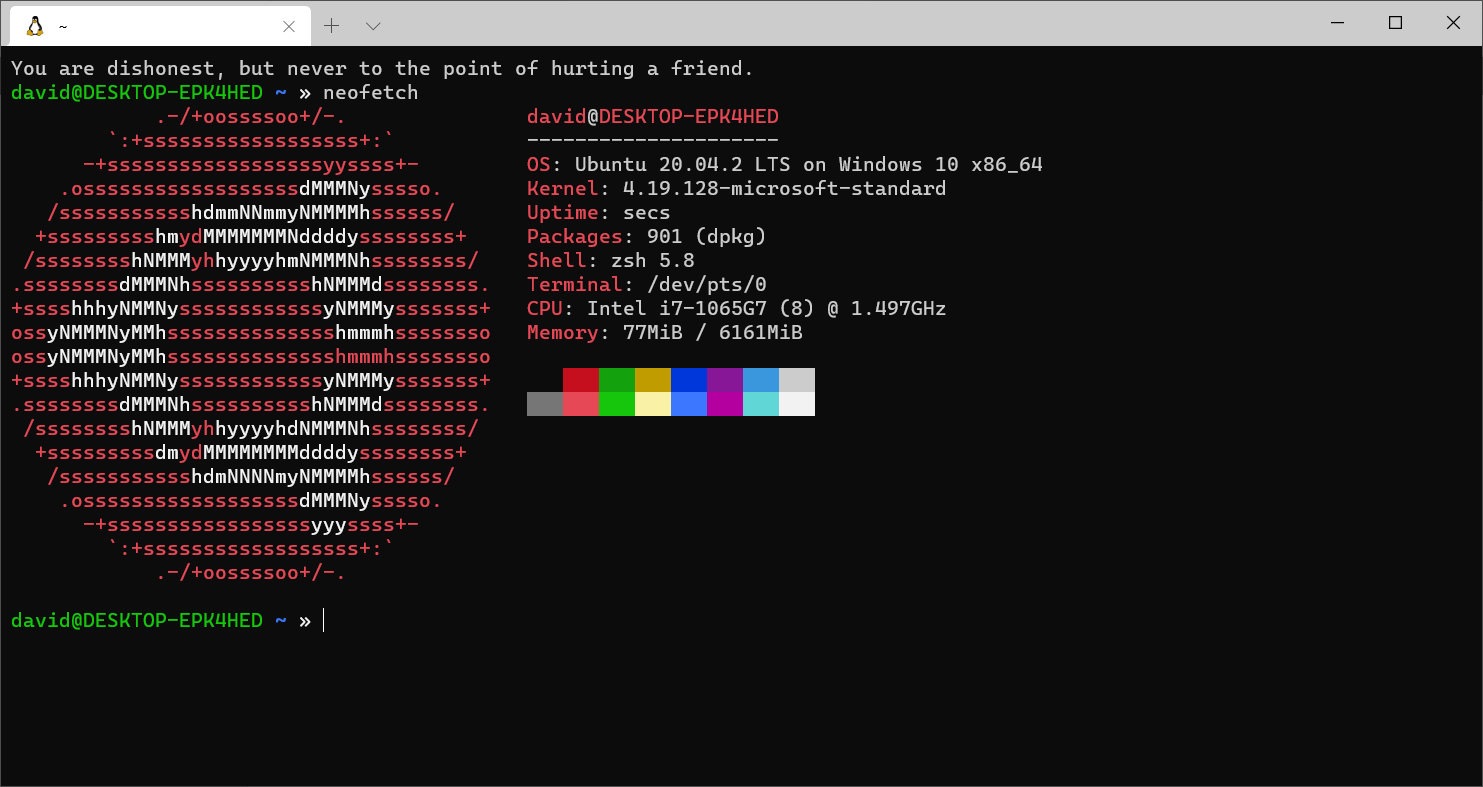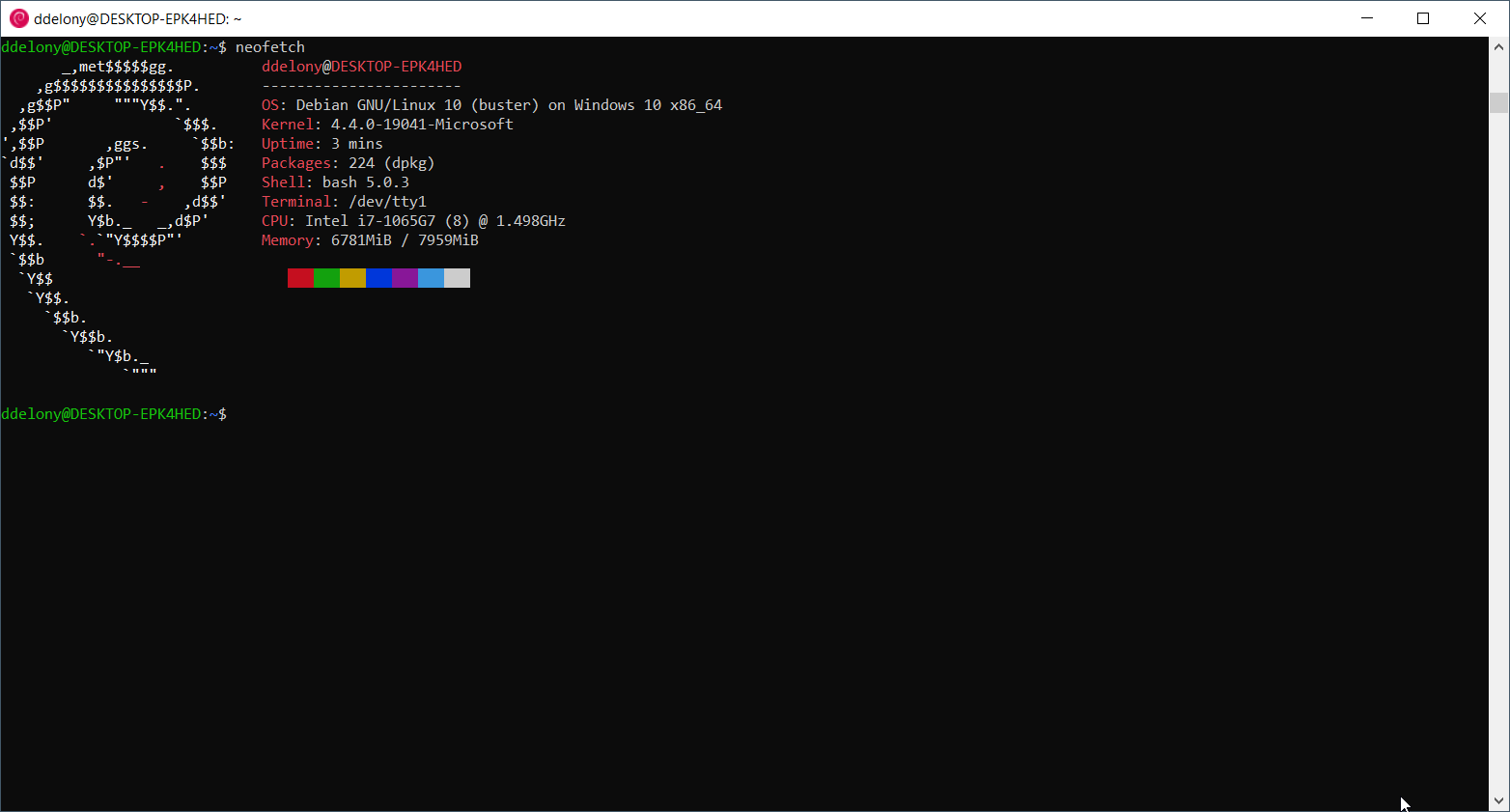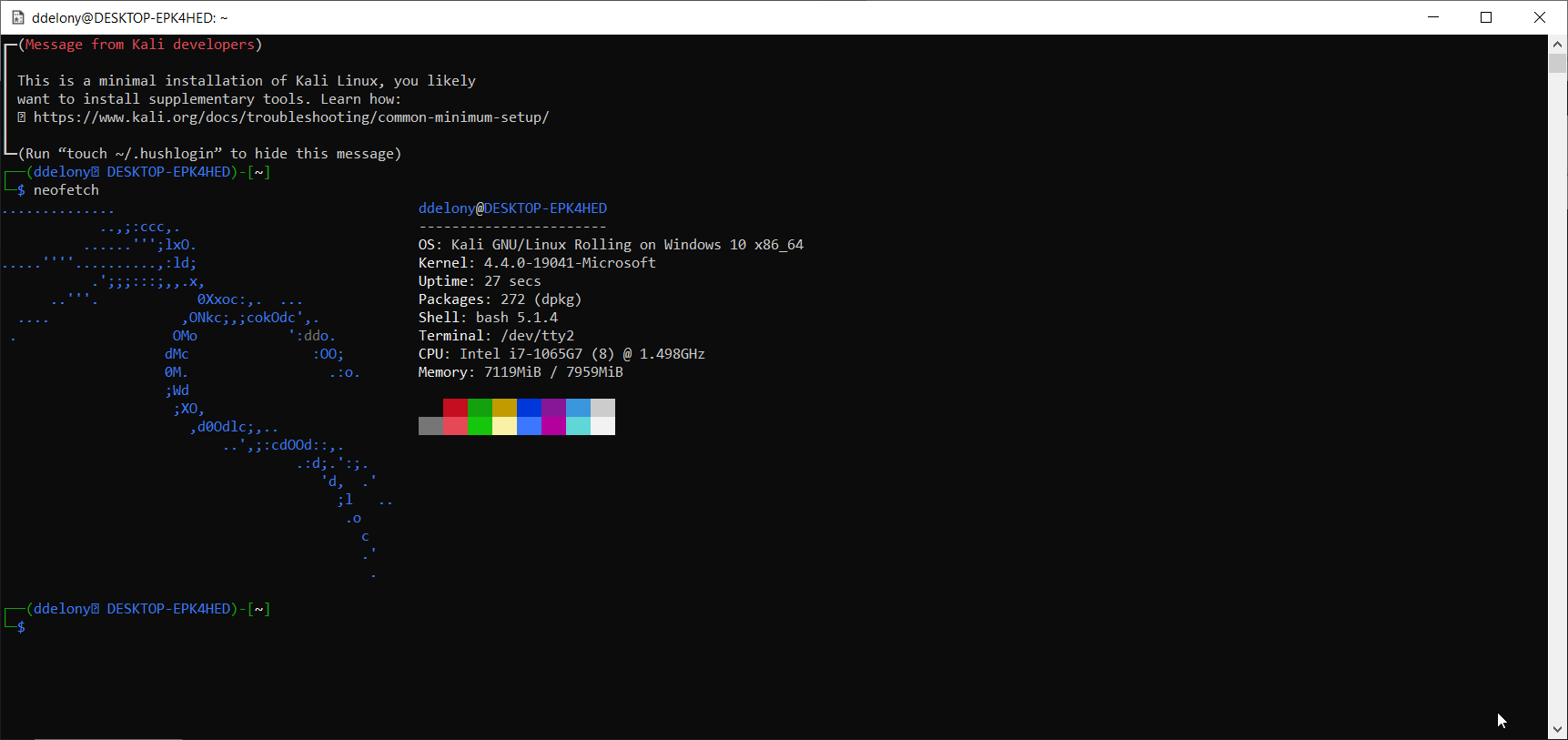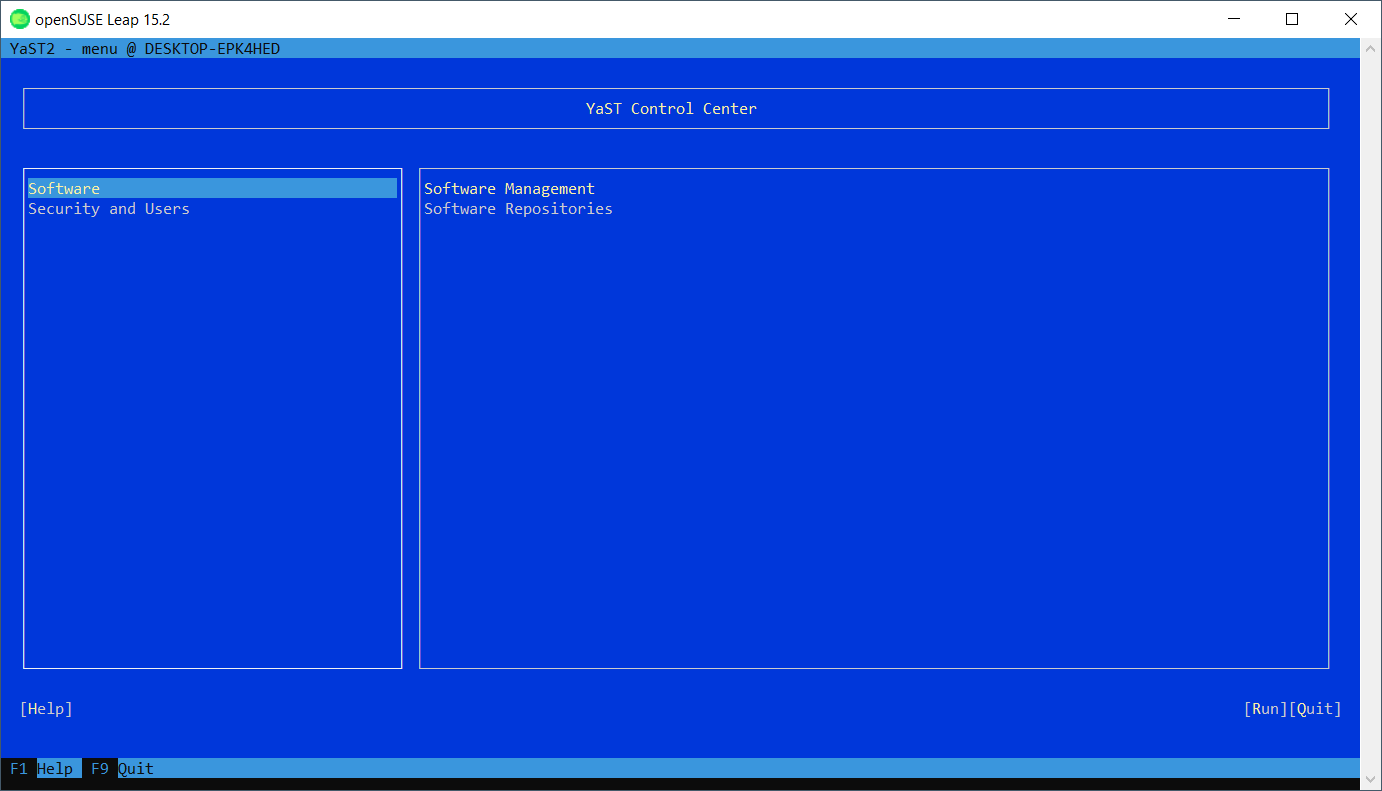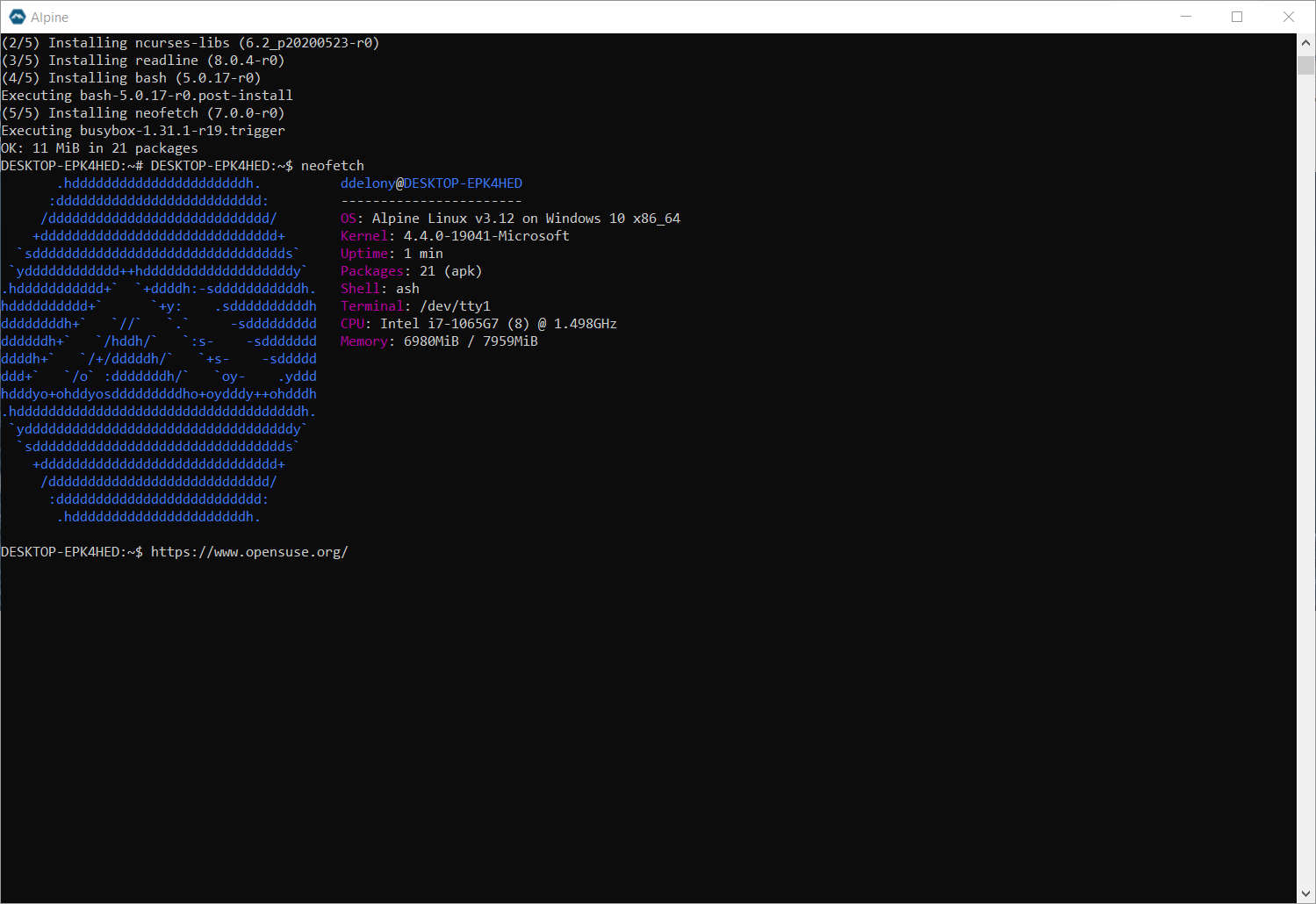Windows Subsystem for Linux has changed the game for Linux on the desktop. Where Microsoft and Linux were at loggerheads during the 2000s, Microsoft now works closely with the Linux community to ensure they can interoperate.
No better tool than WSL shows the new world of Linux and Windows. You can now use the powerful Linux command line tools on your Windows system with actual Linux binaries. You also have a choice of Linux distributions, right from the Microsoft Store.
But which Linux distro should you run in Windows?
1. Ubuntu
Ubuntu is the most widely-deployed Linux distribution overall, and it’s no surprise that it’s available as part of WSL.
Developed by Canonical, the distro has the backing of a large company. Canonical also works closely with Microsoft to make sure its WSL version works well for developers.
Ubuntu attempts to have more stable up-to-date packages than the Debian distro that it’s based on. This makes it a good choice for developers.
Ubuntu releases a new version twice a year, typically in the spring and the fall. About every two years, one release is designated as “Long Term Support,” or LTS. This means that it will receive updates for up to five years. The Ubuntu app in the Microsoft Store will target the latest LTS release, though other currently supported releases are available.
Download: Ubuntu 20.04 LTS for Windows
2. Debian
Debian is the basis for the popular Ubuntu version mentioned above. It’s also one of the oldest distributions still in active development, tracing its history back to 1993.
Debian in its standard configuration is known for its stability. This doesn’t mean that it won’t crash, but that it doesn’t change that much during its lifetime, which does help reliability. It’s one reason that sites like Wikipedia rely on it.
Debian is also different from Ubuntu as it is strictly a community project, without being controlled by a commercial company the way Canonical does with Ubuntu. People who really believe in the free software and free culture ethos find Debian attractive for this reason.
The downside of Debian’s stability is that you can end up with some ancient versions of packages in the stable version. If you’re not a developer or want an environment that could mirror a production server, this could work for you.
Debian also has testing and unstable releases that you can use if you need newer versions, but you’d have to convert the stable to one of these other tracks, as only the stable version is available through the Microsoft Store.
Download: Debian for Windows
3. Kali Linux
While Ubuntu and Debian are general-purpose distributions, Kali Linux is designed for ethical hacking. The project claims to include over 600 penetration testing tools. Like Ubuntu, Kali is based on Debian.
The distro includes utilities for getting information on remote computers and attempting to discover vulnerabilities in them.
If you try this on computers you don’t have formal access to, you can get in a lot of trouble. We’re not lawyers, but you should probably only try the tools on your own machines, such as in virtual machines or in your home lab.
The distro also officially supports a Linux desktop on Windows with Win-KeX. The desktop can run in a separate window or in a “seamless” mode, which shares the Windows and Kali desktop.
Other than that, Kali Linux would be a good distro for budding security/infosec experts.
Download: Kali Linux for Windows
4. openSUSE
openSUSE is, like Debian, an older distro that’s currently in wide use, developed by the German SUSE company. The company was bought by Novell, which was in turn acquired by Micro Focus, who then spun SUSE back out into a separate company again. This is how it operates today. openSUSE is the basis for the enterprise version of SUSE.
The SUSE family is best known for the YaST configuration tool, which is entirely based on a menu interface, rather than relying just on commands. This might make it friendlier to those who are less familiar with the Linux command line. All package management and system configuration is done through YaST.
Another interesting initiative the Open Build Service, which builds packages not only for openSUSE, but for the other major distros, including Debian and Ubuntu. The goal of the project is to create a standardized repository to reduce support headaches. This means you can use openSUSE packages without having to install openSUSE.
Download: openSUSE Leap 15.2 for Windows
5. Alpine Linux
Alpine Linux is very different from the other distros covered here because it’s not based on existing distros. Alpine strives to be lightweight and fast.
The developers build it on musl libc and BusyBox, which makes Alpine much smaller than standard Linux distributions. It also uses its own package management system and openRC scripts, compared to the systemd that’s now standard in modern Linux distros.
The developers also strive to make Alpine very secure, using Position Independent Executables (PIE) and stack-smashing protection. In simpler terms, this means that it’s more difficult for an attacker to take control of the machine that Alpine is running on.
Alpine’s simplicity and speed is demonstrated by its installation process, which appears to take much less time than a standard distro, even in WSL. The other distros have a message during the first launch that it can take a few minutes to set up.
Alpine’s lightweight nature might suit WSL; many like WSL because it’s less resource-intensive than a full VM. You might like it if you’re already a Linux power user and want something different from Ubuntu or SUSE.
Download: Alpine WSL for Windows
Choosing a Linux Distro on WSL
With all of the choices of distributions for WSL, which one should you go with? If you’re already familiar with one distro, it’s probably best to stick with it. If you’re building a test environment for servers that use Ubuntu, it’s best to use Ubuntu, for example.
If you’re completely new to Linux and want to check out the command line, start with Ubuntu because it’s the best at holding your hand while providing a lot of power for experienced users.
You can also run different distros at the same time, so why not try them all?