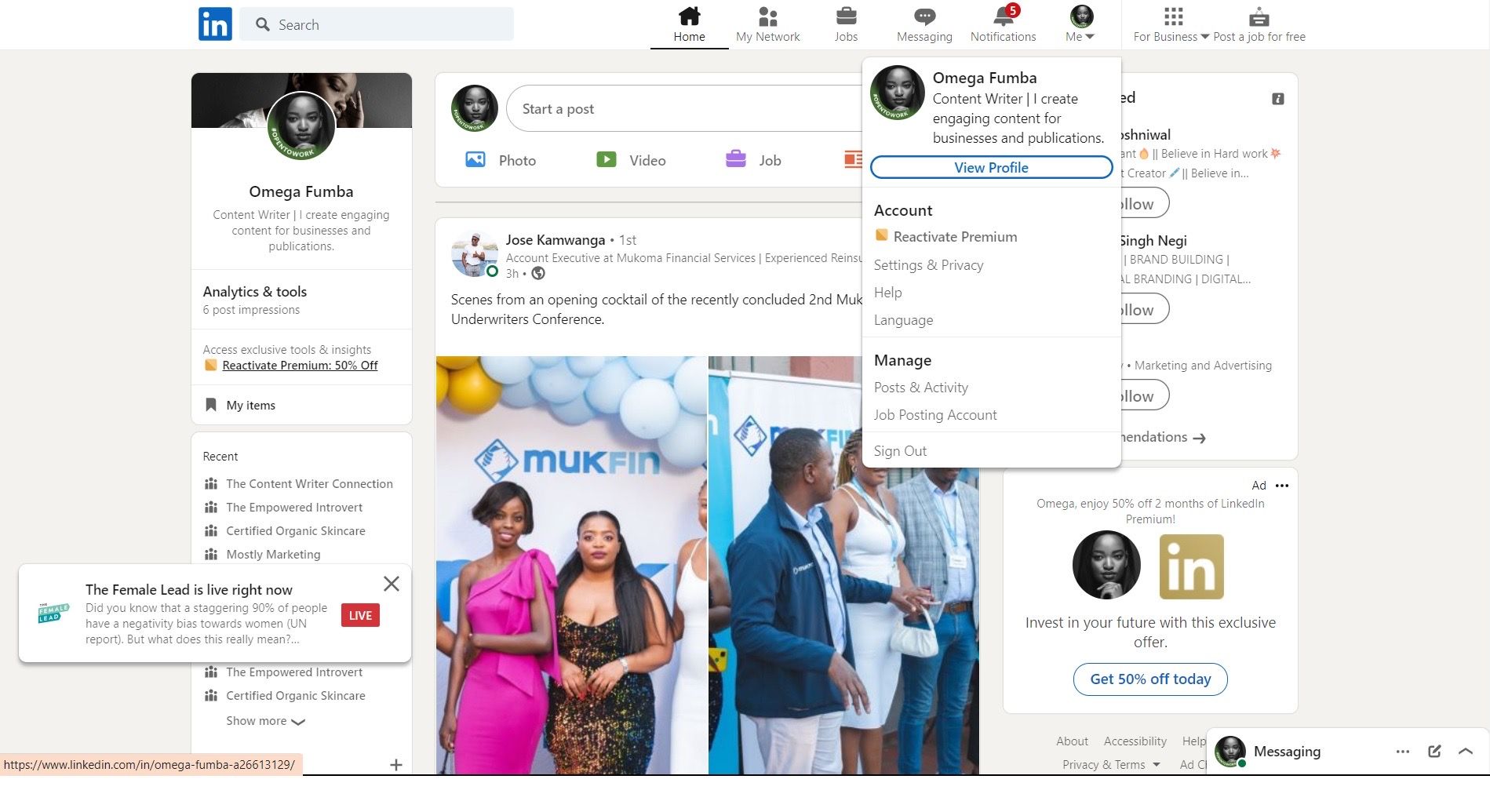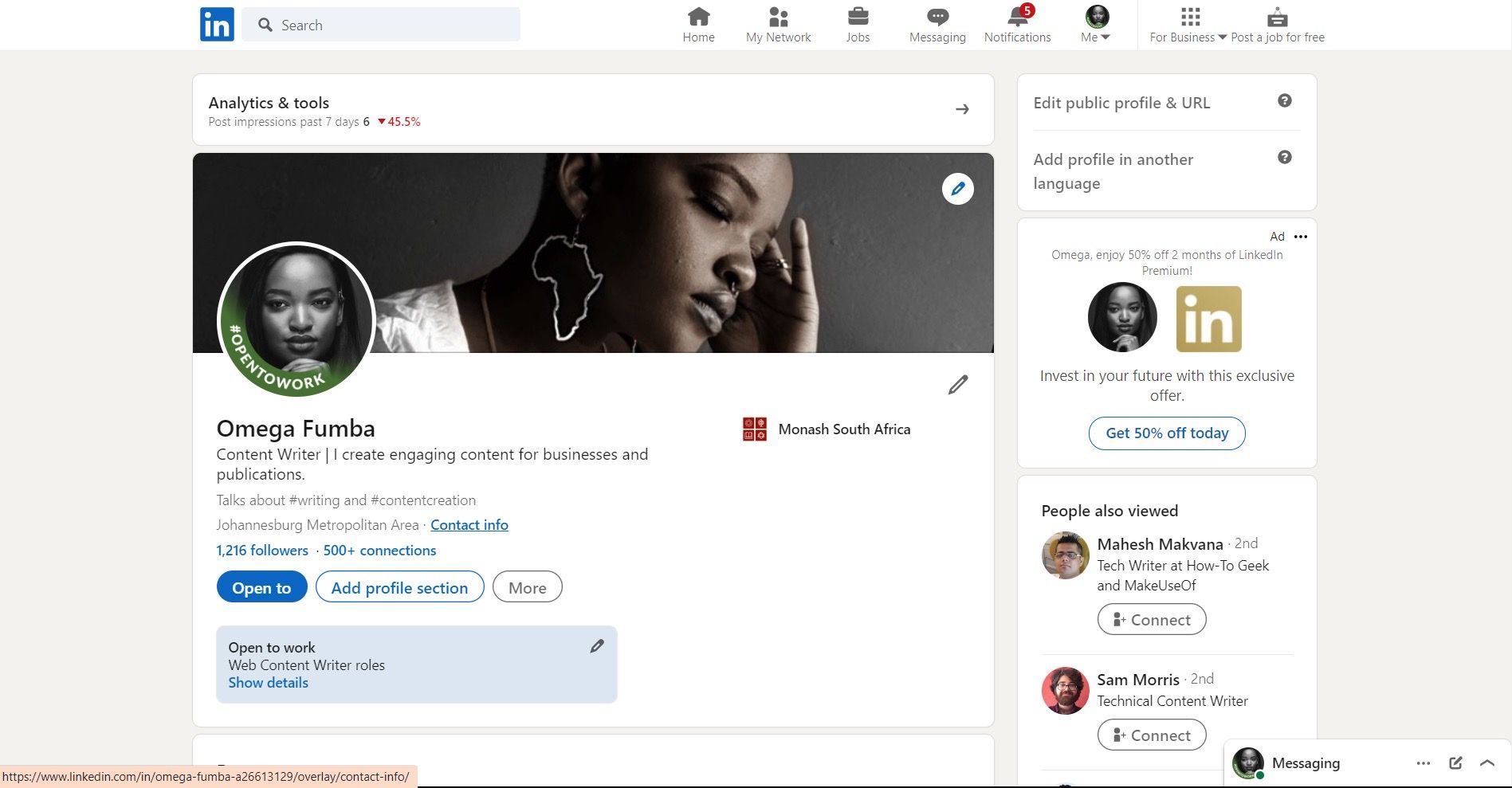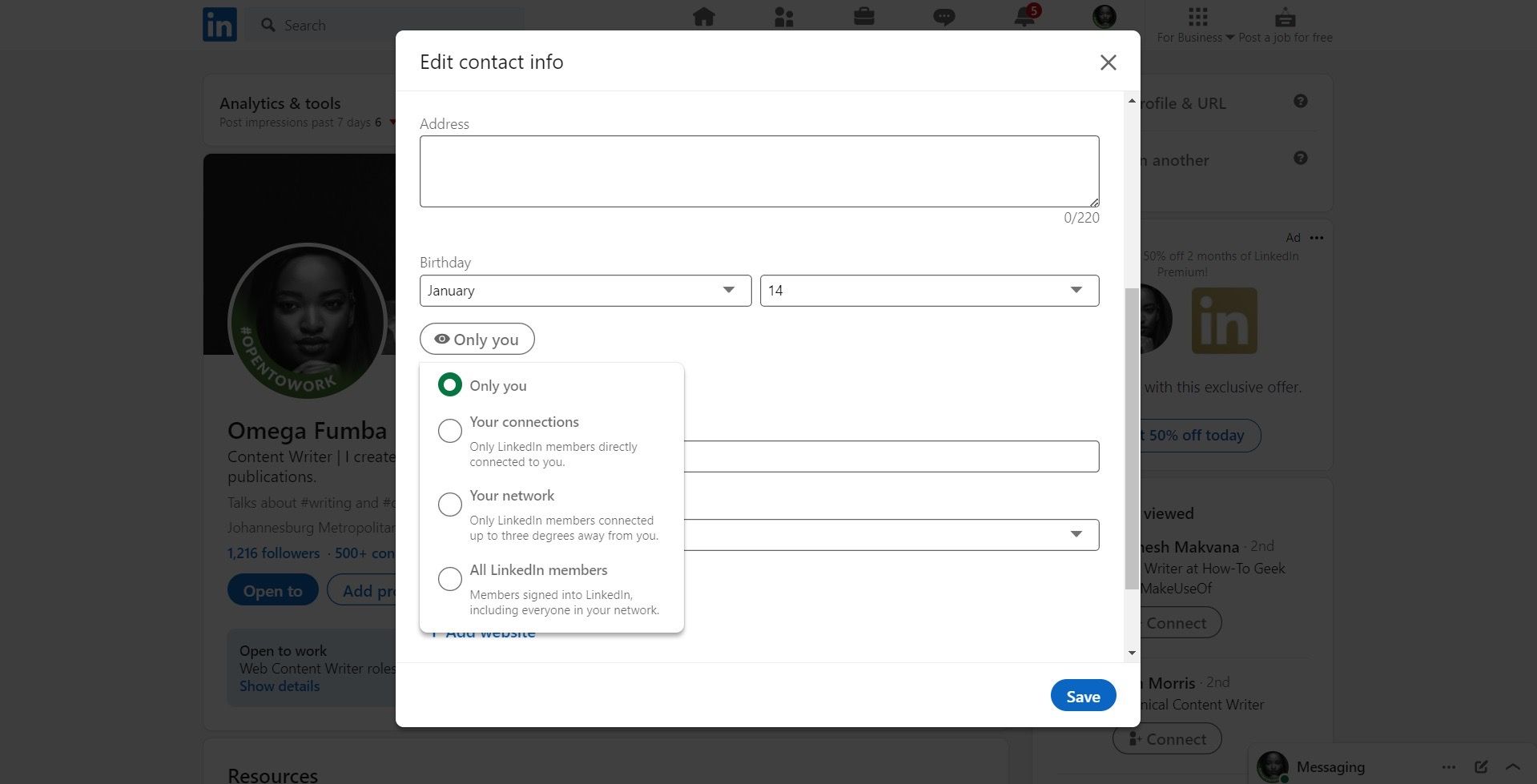LinkedIn has multiple benefits when you’re using it to advance your professional life. Networking on LinkedIn requires you to add some personal information to your profile so that your audience can learn a few things about you.
Even though this can be useful, you might not be comfortable sharing certain things with the public on LinkedIn. Things like birthdays are personal. Luckily you’re not forced to share that information with everyone.
In this article, we’ll show you how to control who sees your birthday on LinkedIn.
How to Adjust Your Birthday Privacy Settings on Your Desktop
Adjusting your birthday settings is one of the multiple ways to manage your LinkedIn profile. If you’re using your desktop, here’s how to manage your birthday privacy settings:
- Head to the LinkedIn website and log into your account.
-
Click on your profile icon in the top-right corner, then select View Profile.
-
Under your profile picture, select Contact info.
- In the pop-up window that appears, click on the edit icon.
-
Under the birthday section, enter your birthday if you want to, then click the visibility (eye) icon next to control who sees your birthday.
- Click on Save.
How to Adjust Your Birthday Privacy Settings on the Mobile App
Adjusting your birthday privacy settings is slightly different on the LinkedIn mobile app than it is on your desktop. To manage these settings on the app, follow these steps:
- Head to the LinkedIn mobile app and log into your account.
- Tap on your profile picture, then click View profile.
- Click on the three-dot icon next to Add section just under your name and description.
- Head to Contact info and click the edit icon in the top-right corner.
- In the birthday box, enter your birthday, then click on the visibility (eye) icon that appears.
- Here, you’ll choose whether you want to hide your birthday from everyone, or reveal it to a certain audience such as your network.
- Click Save.
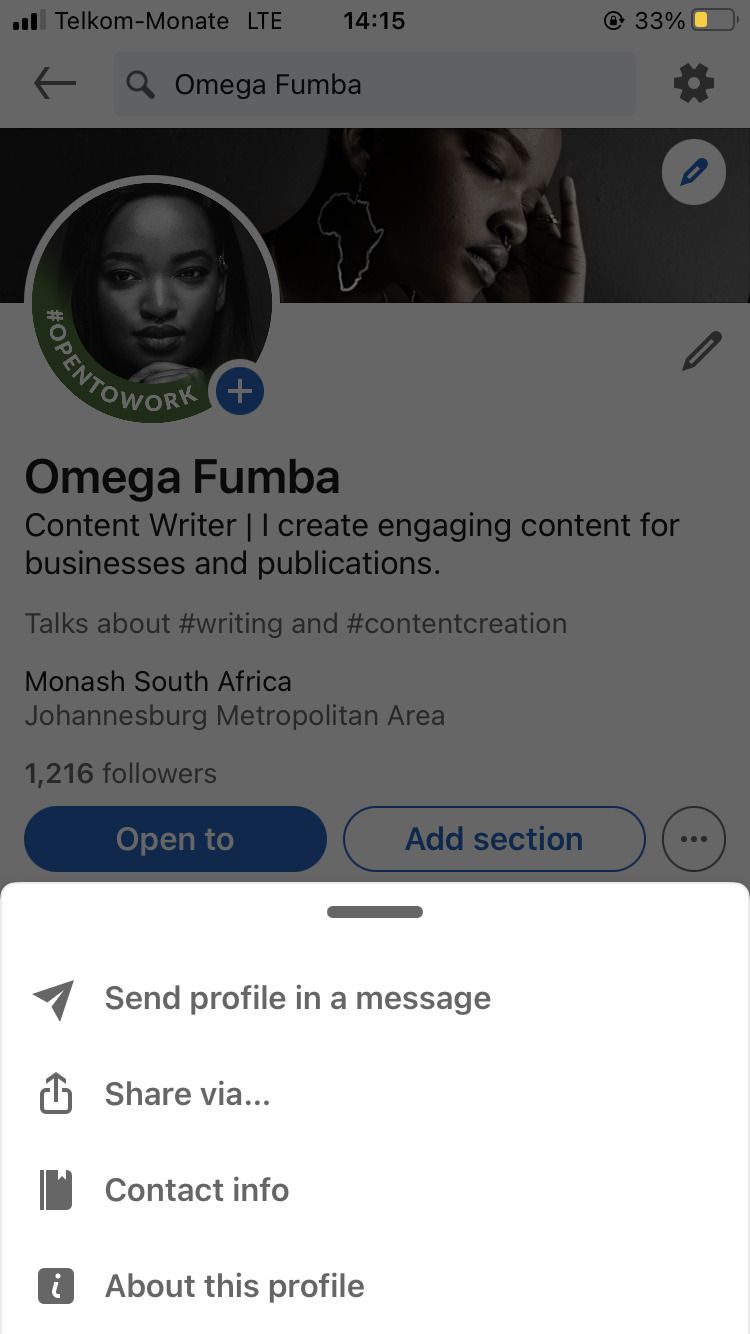
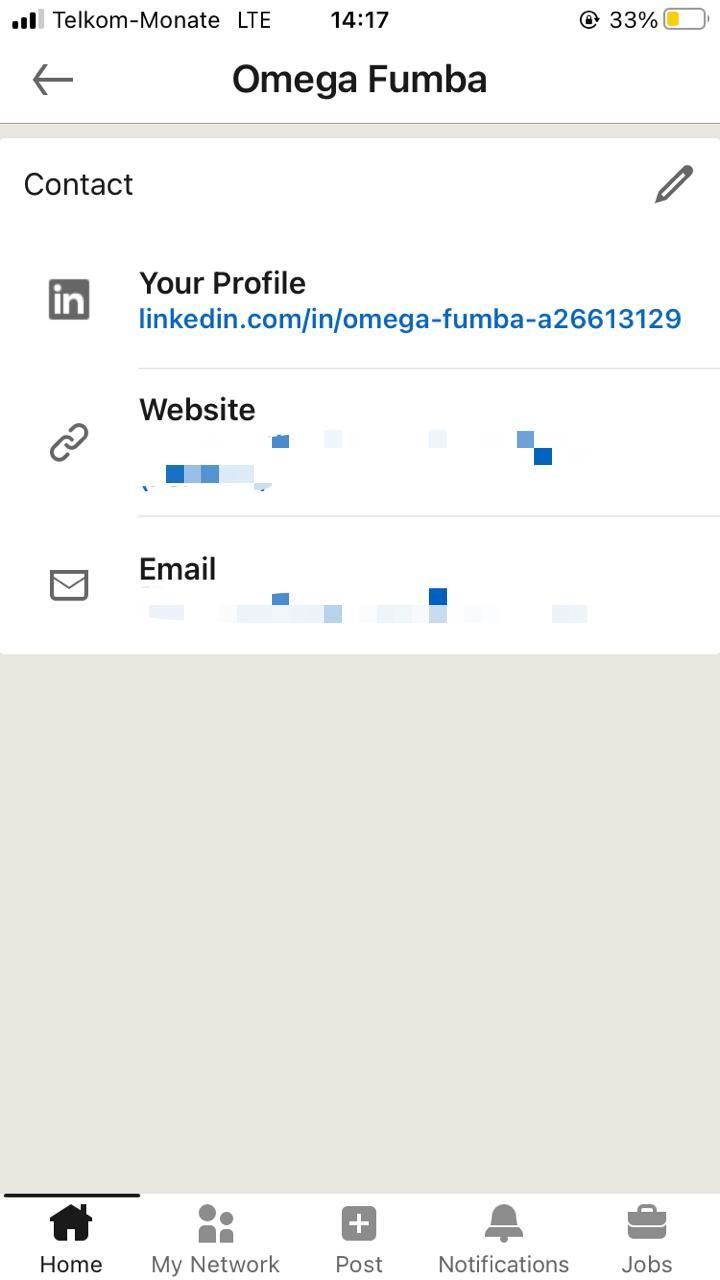
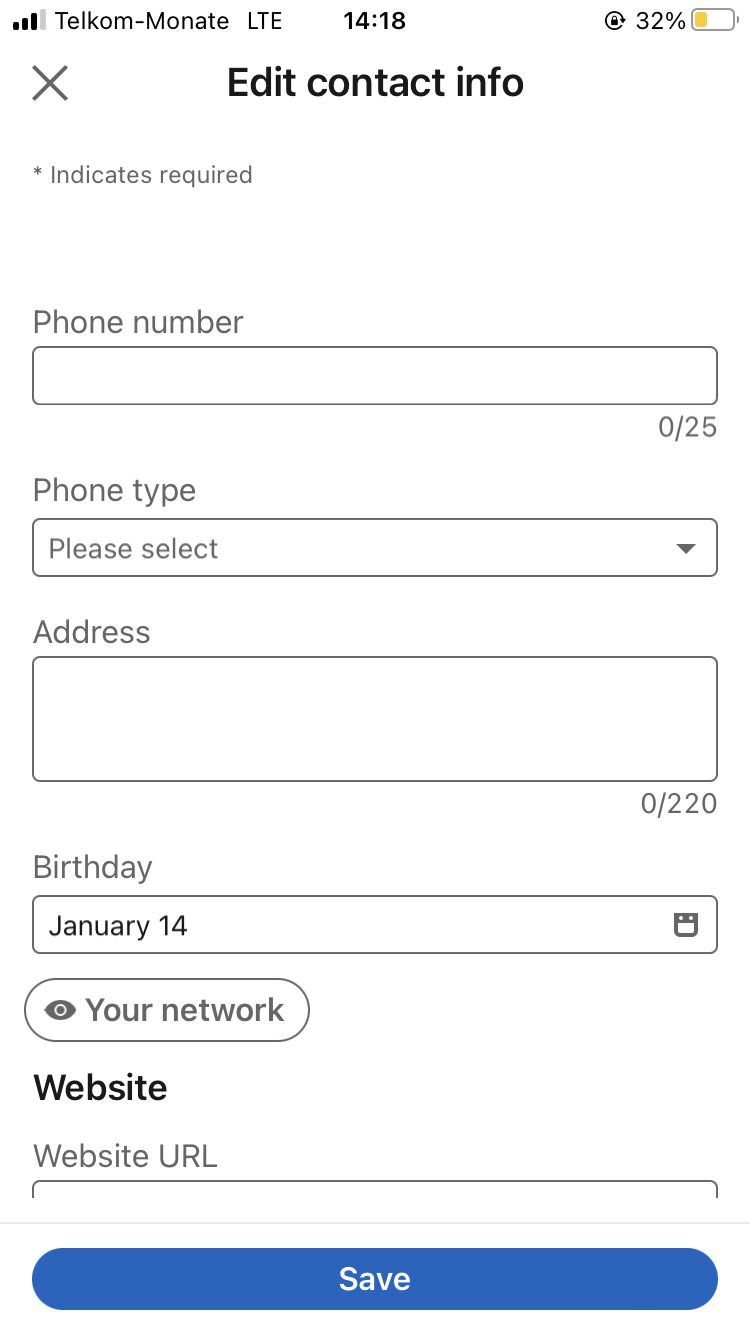
Take Control Over Your LinkedIn Profile
The above-mentioned instructions will allow you to enjoy LinkedIn knowing that you have the freedom to choose what people see on your profile.
If you want more ways to take control of your LinkedIn experience, there’s more where that came from.