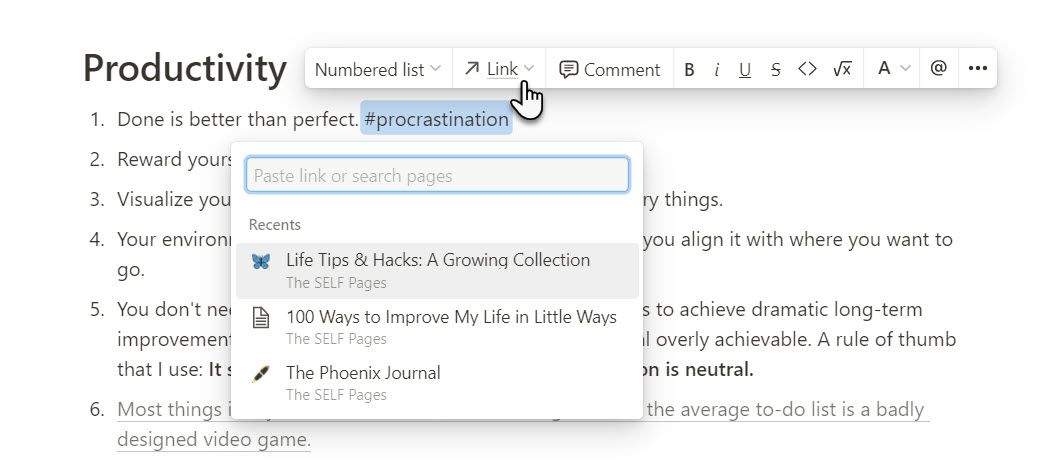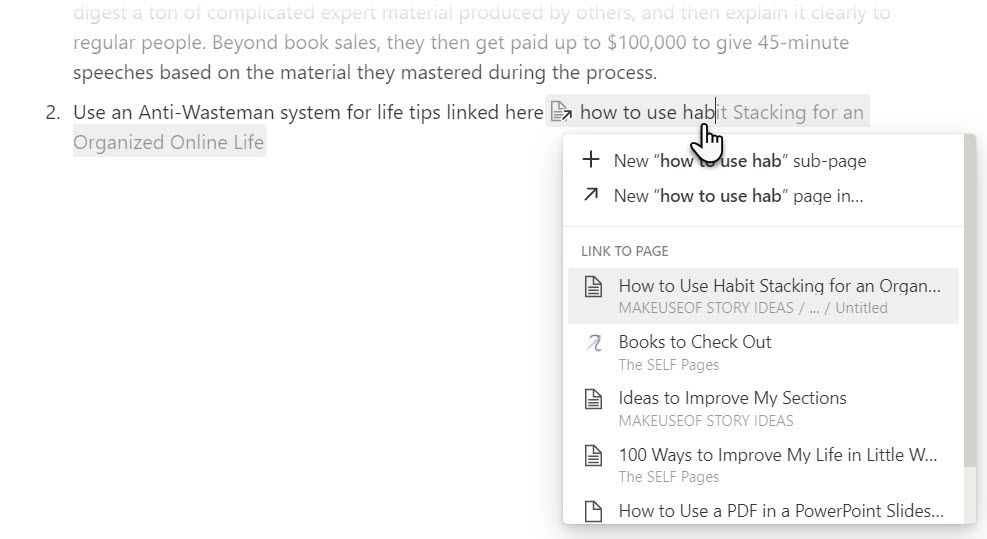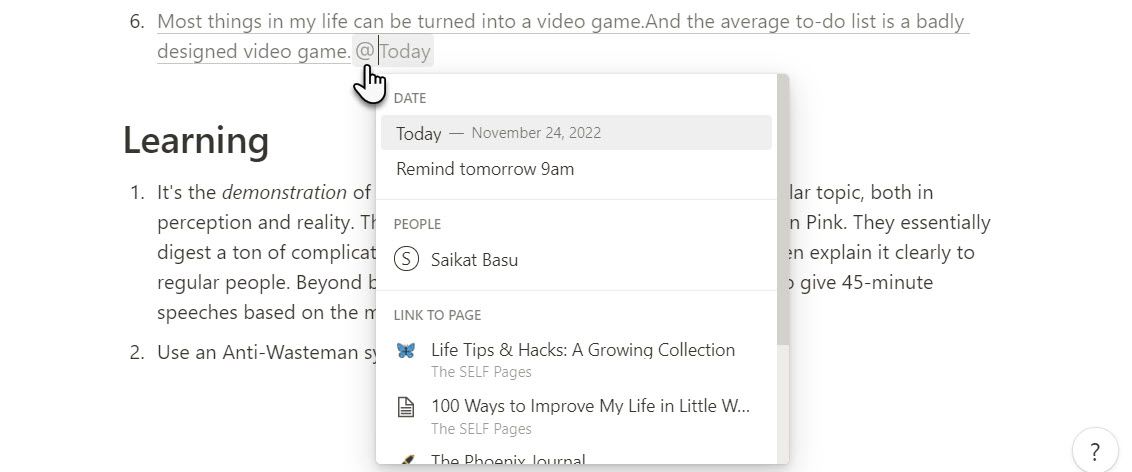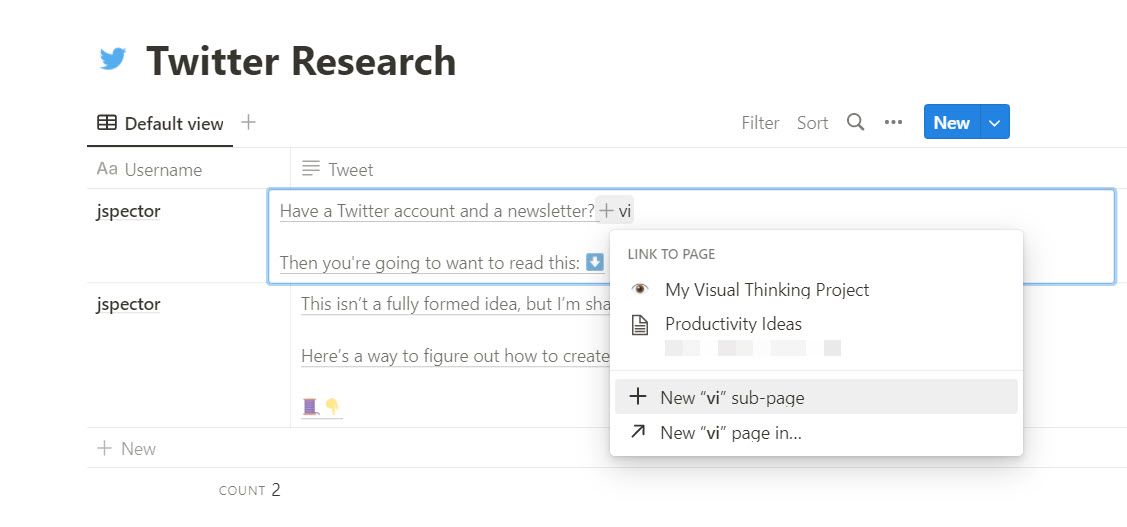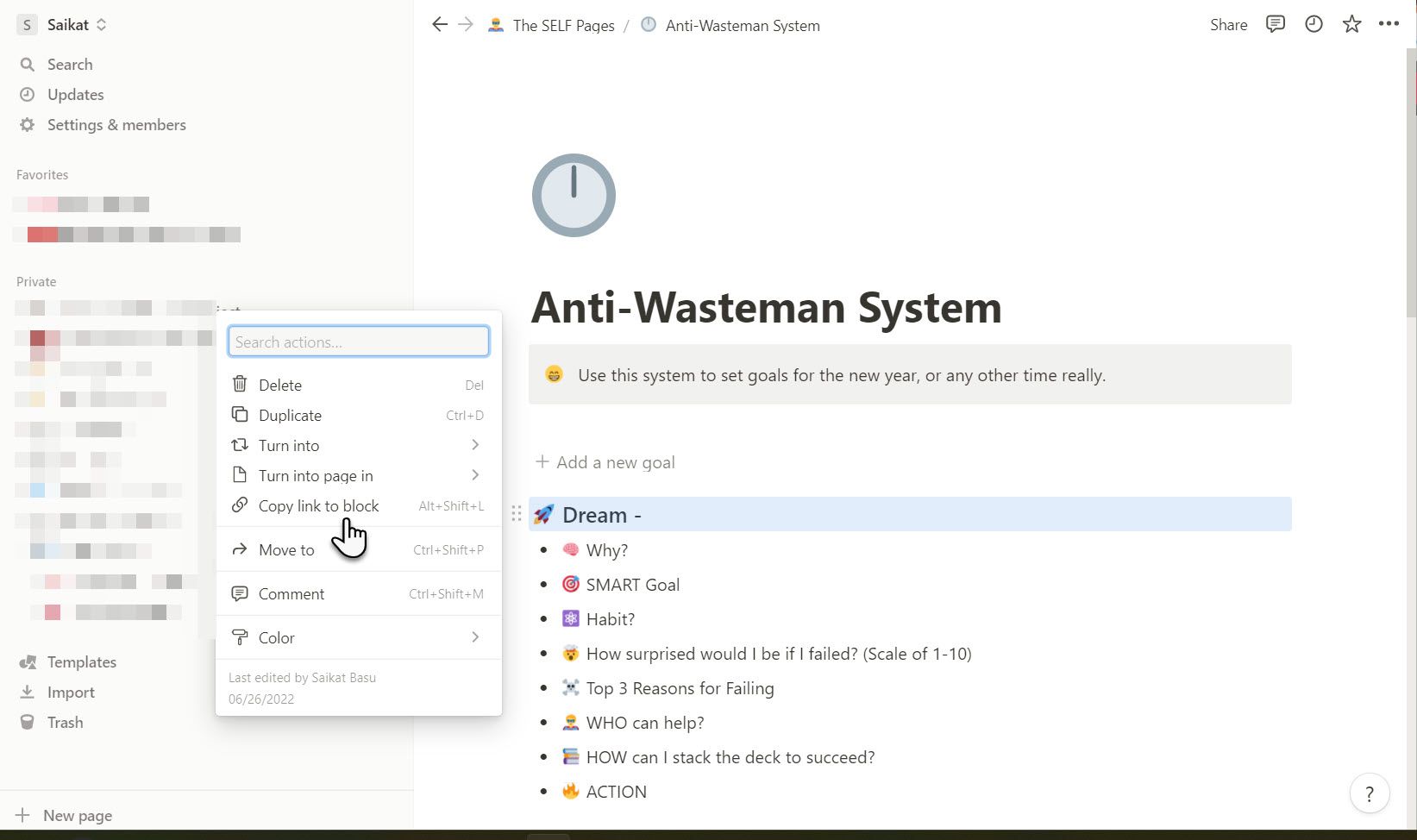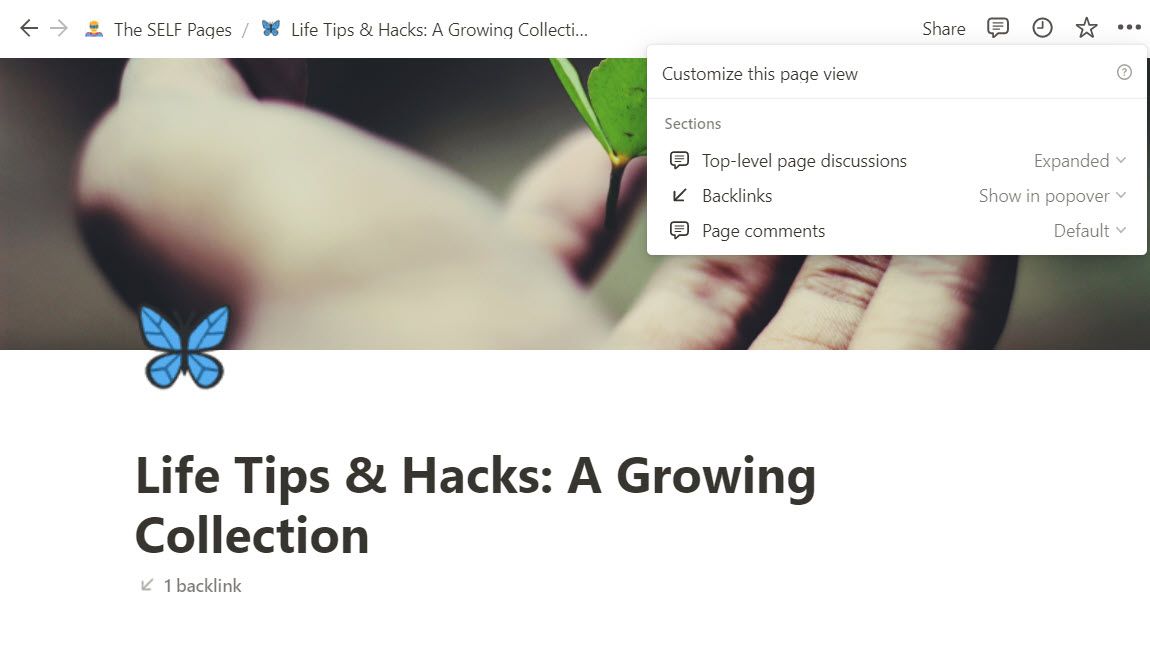This article will show you how to link two or more pages in Notion. Linking pages and subpages internally can help you refer to another page and thus create an internal hyperlinked network of knowledge in Notion. Automatic Notion backlinks also help to navigate between linked pages.
Notion provides several methods for internally linking pages together.
How to Link to Another Page in Notion
Interconnecting similar pages like a daisy chain is one of the most useful navigation features you should use in Notion. There are four methods to do this, and each allows you to do it differently. Also, some of these methods help you link two pages without embedding the second page in a new Notion block.
Use the Toolbar
The toolbar is a straightforward way to add internal or external links. Use this when you want to link to an external site or aren't yet familiar with the other Notion command shortcuts.
- Select the in-line text or sentence as the anchor for the link.
- Choose Add link (or Ctrl + K) to paste a link, select a page from the dropdown, or search for a page.
Use the + command
Instead of the toolbar, you can use the universal + command to create an internal link to a page in Notion. This command creates an inline page instead of a new page block. Use this shortcut to link to another page inline with the text you are typing. You can link to a page as often as you like on a single page.
- Type +, then immediately start typing the name of the page you want to link.
- Select the page you'd like to link in the dropdown that appears.
- You can also create a new sub-page or a new page to link to immediately from the options that appear on top of the dropdown.
Use the @ command
The @ command allows you to insert a date, notify another person you collaborate with, or set a reminder. This command creates an inline page instead of a new page block.
- Type @ to display a dropdown.
- Continue typing the text that will become the anchor text for the link. Then, select the page's name or select it from the dropdown. Alternatively, select a date, a reminder, or the collaborator's name.
Use the [[ command
The [[ command allows you to quickly add a sub-page within the current page or on a different page from the dropdown. This command can be used to create an inline page next to the text you are typing instead of a new page block.
- Type the [[ command and continue typing the text that will become the anchor text for the link.
- Select the page to link to from the dropdown. Alternatively, select New [Name of Page] sub-page or New [Name of page] in to create new sub-pages and link to them.
Use the Slash Command
The universal forward slash ( / ) keyboard shortcut in Notion is for creating the different content types and blocks. Use it to link to another page or create a new page that's automatically linked to the current one.
You can also create a link to another page in its own block. This allows you to use the block handle next to it and drag it around the page. Do note that a new page created in a block creates a new subpage. You can see the subpage listed under the parent page in the sidebar.
How to Link to a Specific Block Within a Notion Page
Notion is made up of different types of content blocks. Each block has its own unique URL. As these blocks hold all your texts, images, to-do lists, tables, databases, etc, you can use the URL to link to a specific block (and not to the entire page) from anywhere. When you select a block’s URL, the page will automatically scroll to it.
Here’s how to link to a specific Notion block:
- Move your cursor over the block and click the dotted drag handle.
- Choose Copy link to block from the menu.
- Paste the URL on any page from where you’d like to link to the block.
Benefits of Bidirectional Page Links in Notion
Notion automatically mentions backlinks to show the number of pages that link to a specific page. These links are bi-directional, so you can jump from one page or any block on the page to another and back again if they are linked. This allows easier navigation between interconnected pages.
- Click the Backlinks button under the page title to show backlinks on a page.
- Select the three-dot options icon on the top right to customize how backlinks appear and go to Customize pages > Backlinks.
- To delete an inline backlink, open the page with the inline backlink. Select the anchor text and delete it with the Delete key on the keyboard.
Links that go both ways allow you to expand your notes easily. With a well-thought page organization, you can use Notion as a project management tool. For instance, create a main project dashboard and then link to other sub-pages from there. These sub-pages can hold different workflows of your project.
There are several creative ways to create a robust note-taking system. Here are just three more ways to think about bidirectional page links.
- Use the "Zettelkasten Method" to create inter-connected notes.
- Design a tagging system that helps you check all notes with a common theme.
- Connect tables or Notion databases with pages that describe the data in greater detail.
Link to Bring Scattered Pages Together
Page links in Notion help to collate similar information together. You don't have to drill down a list of flat notes to find the information you are looking for. The methods Notion uses to create pages, and sub-pages automatically enable you to design your workspace efficiently and quickly.