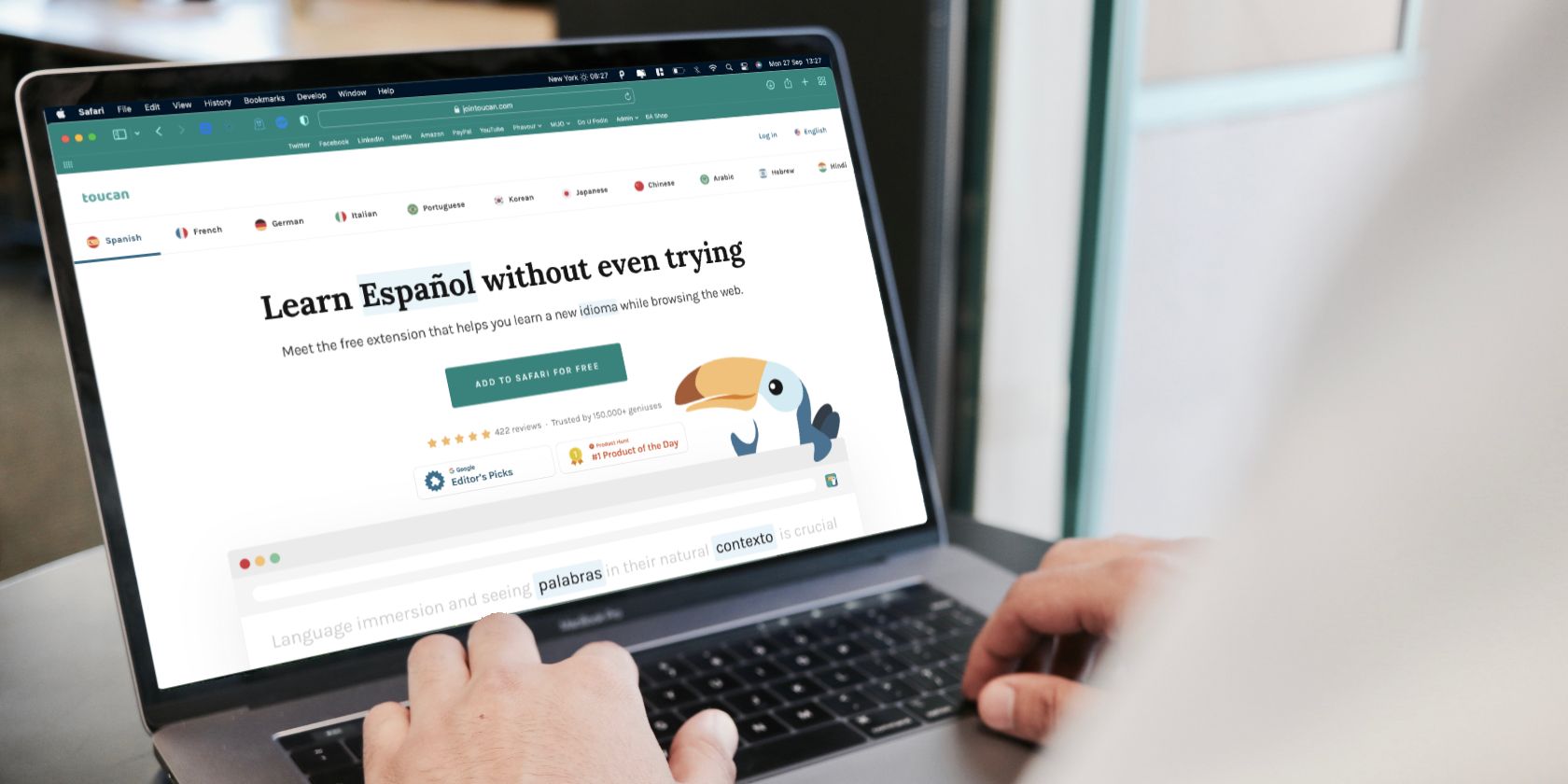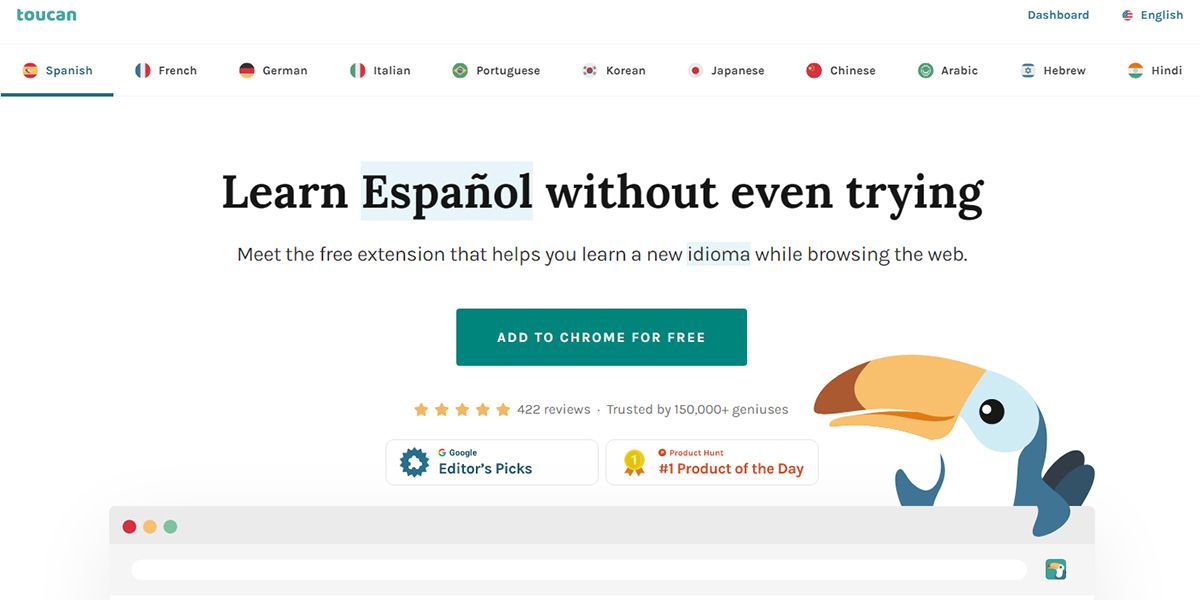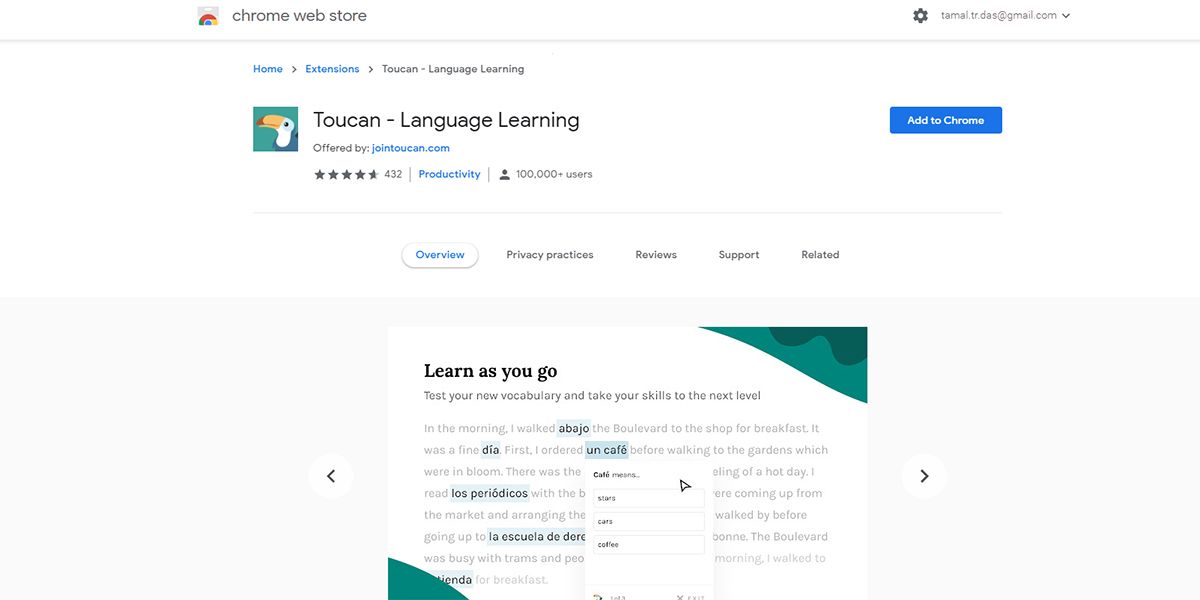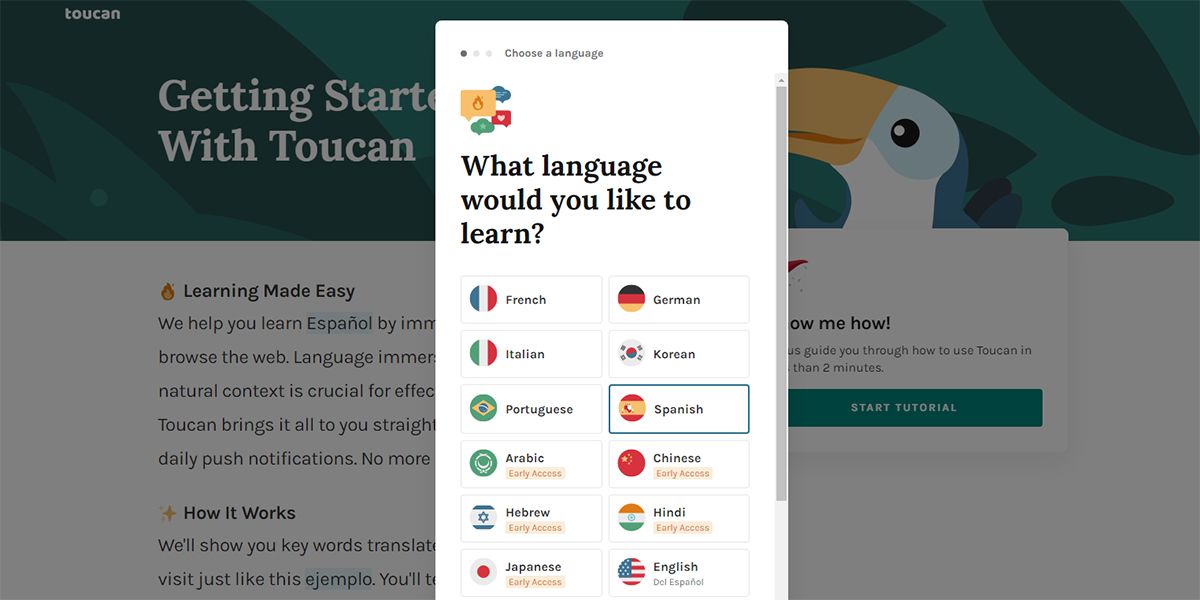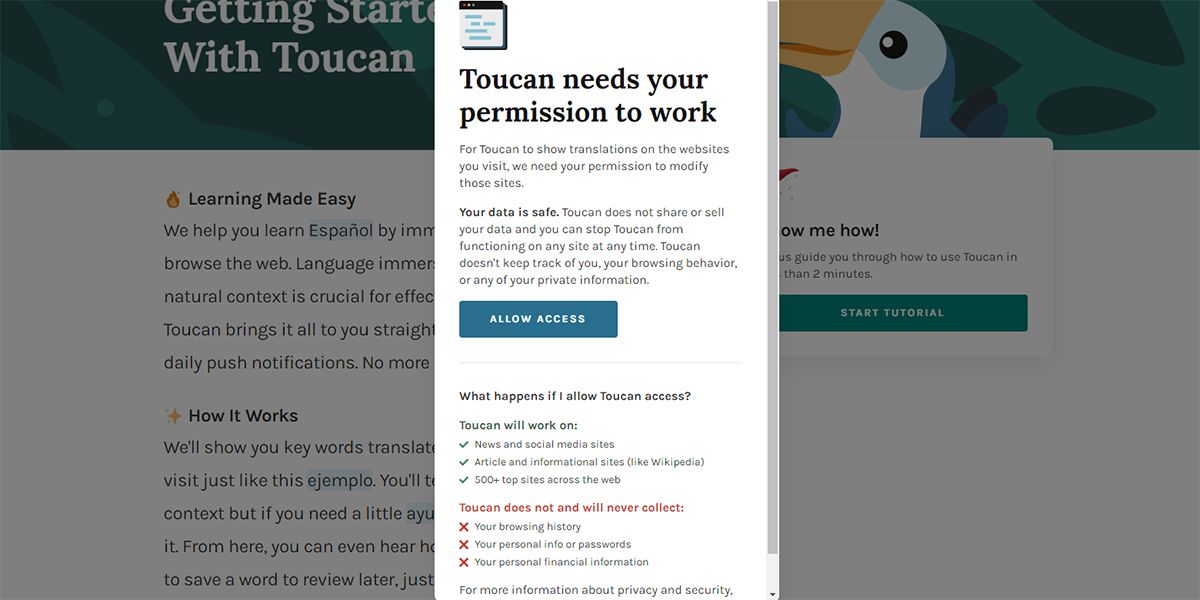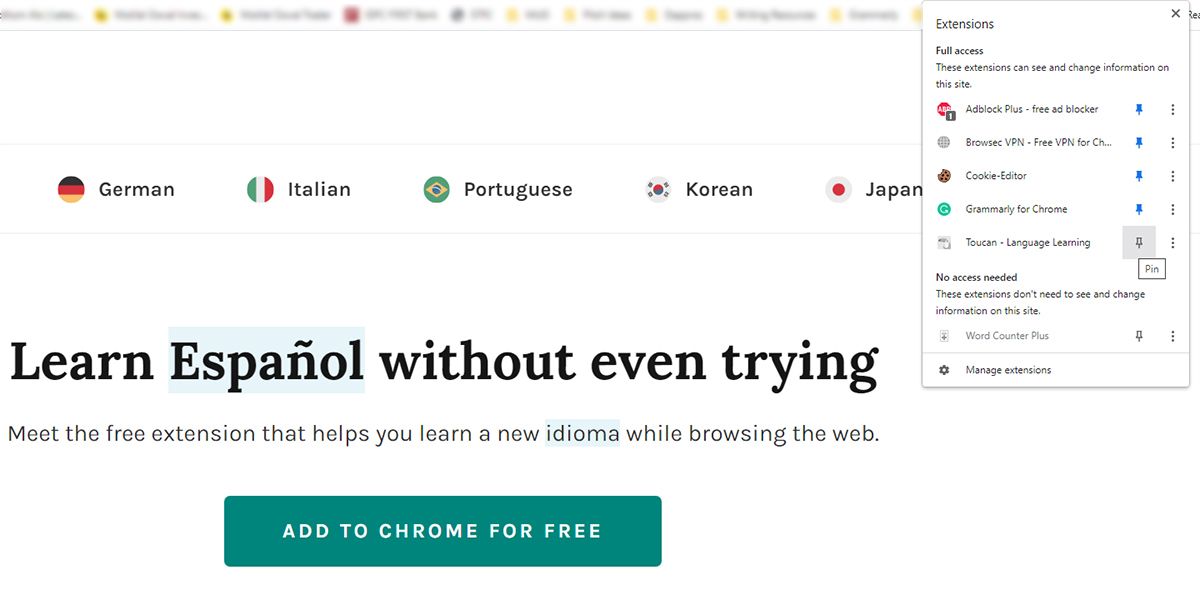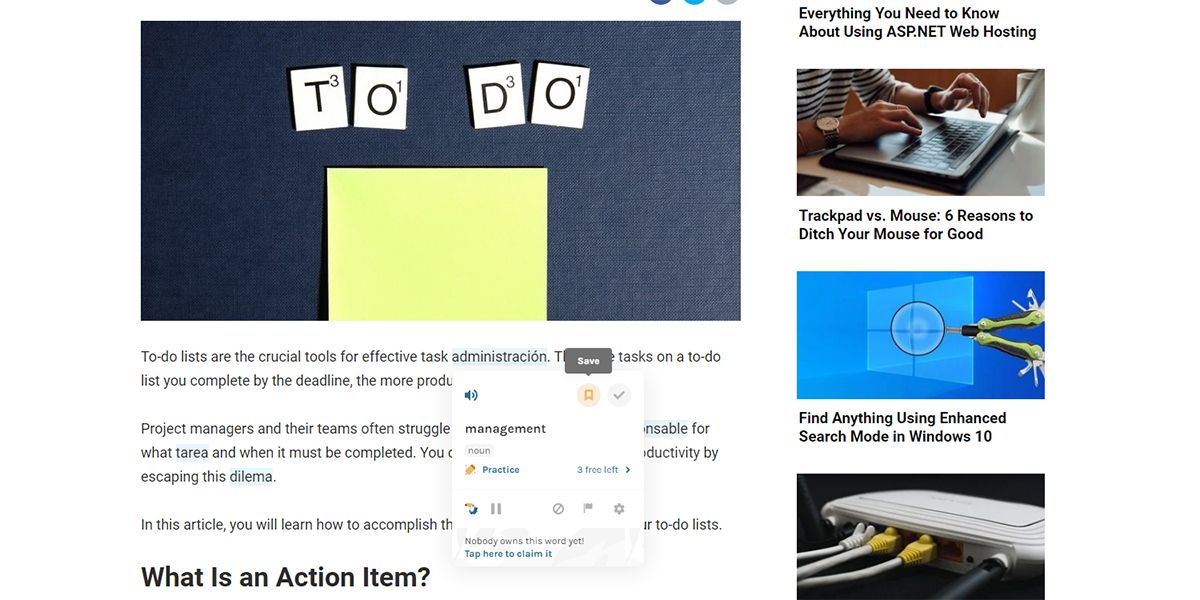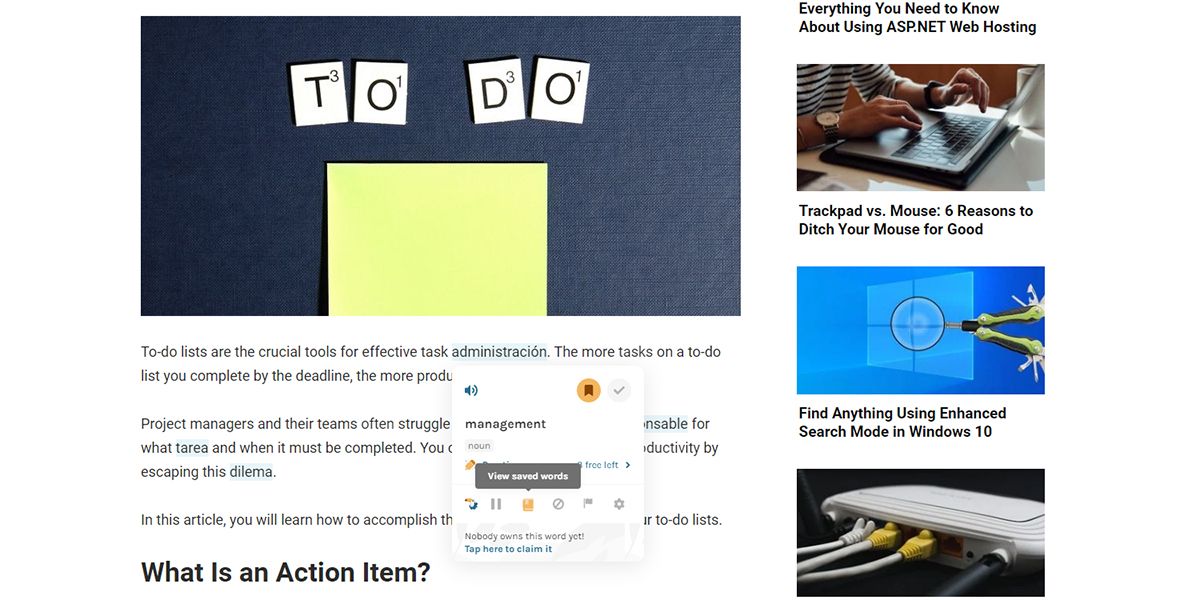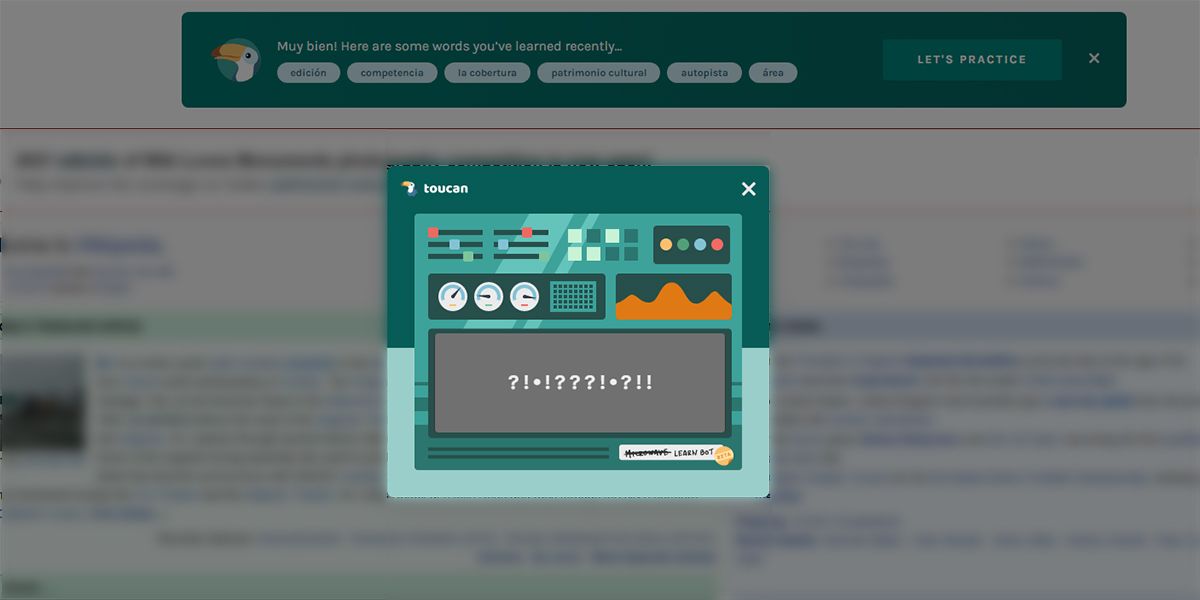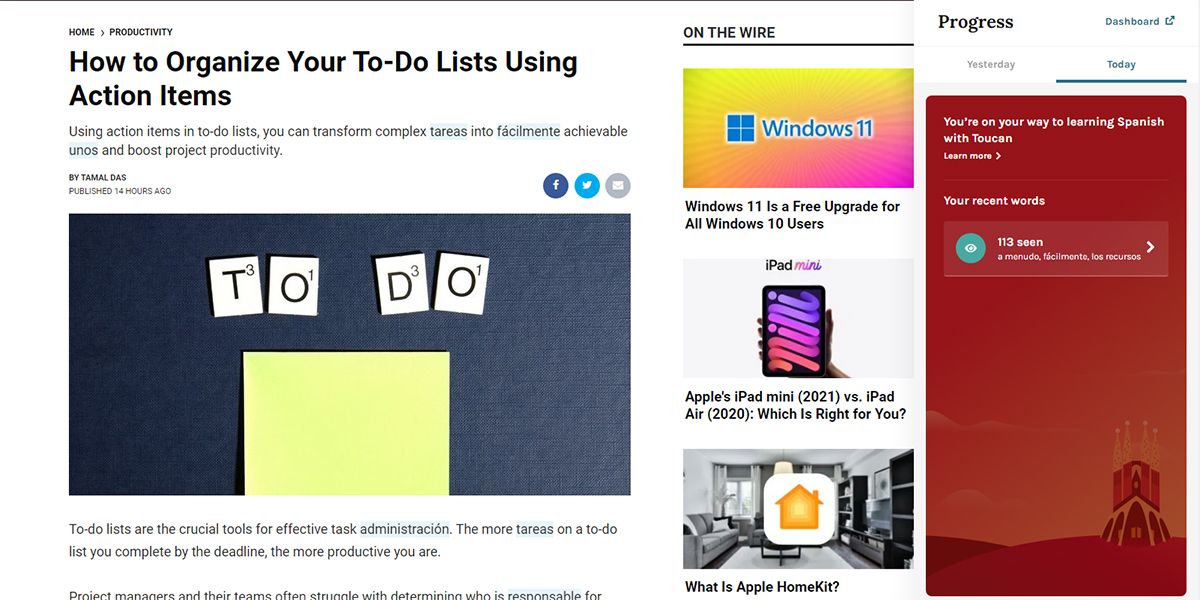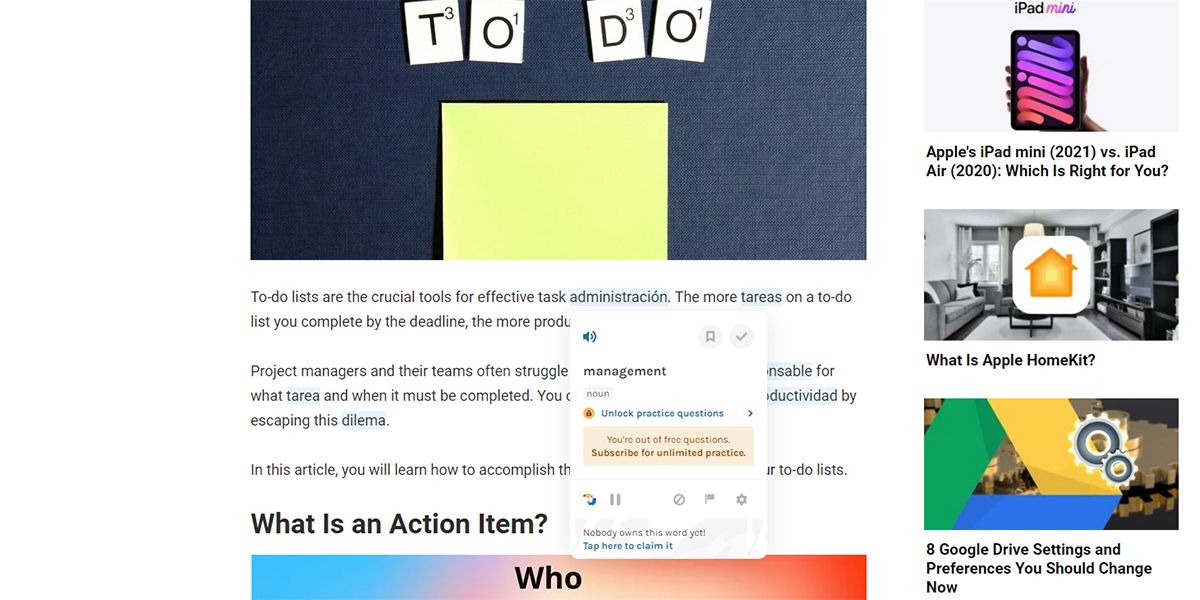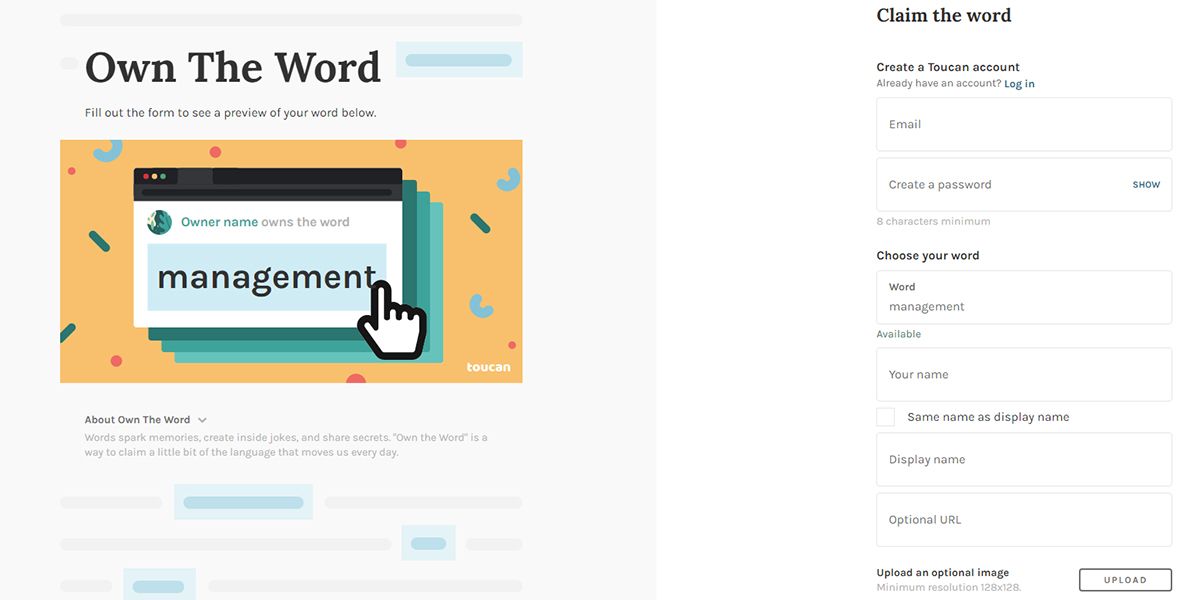It might be challenging for you to dedicate time from your busy schedule to learn a new language.
Knowing a foreign tongue often helps in growing a career or getting new business from foreign clients. Browsing-based learning of languages is getting popular. Toucan is one such app that enables you to master a foreign language when you visit several websites.
In this article, we will explain how you can use Toucan to learn a new language without compromising productivity at work.
What Is Toucan and How Can You Download It?
Toucan is an education technology platform. It enables you to learn a new language while going about your usual day-to-day website browsing. When you visit a website, the app automatically converts certain words of the website content into the language that you’re learning.
Toucan comes as a browser extension for the most popular browsers including Chrome, Safari, Firefox, and Edge. You can add it for free by following these steps:
- Visit the Toucan website to get the browser extension.
-
You’ll see a button of Add to Chrome for free, Add to Safari for free, or according to the web browser you have.
- Click on that button to visit the store where the tool is available. In this tutorial, it’s the Chrome Web Store.
-
Click on Add to Chrome, to install the extension in the browser.
-
Once the extension installs it, you’ll see a prompt to choose the language you want to learn.
-
Next, you need to allow permission to work in the background as you surf the web.
- After you allow access, you’ll see another prompt to create an account or sign up using Google.
- Now, click on the Extension icon on Chrome. It’s available in the top-right corner.
-
You’ll see the Toucan extension. Click on the Pin beside it to pin the tool in your web browser.
- That’s it! Toucan is now active on your computer.
How Does Toucan Help You Learn Languages?
The tool immerses you in the language you're trying to learn when you visit websites. Thus, you get to practice a new word in any language in the context of the content. You’ll also learn how the words fit in the sentences and when to use them.
When you visit a website, Toucan will highlight some words. These highlighted words are translations of English to a foreign language, like Spanish. An AI program will keep changing the words based on your pace of learning.
The tool helps you learn new words or language through flashcards. You can also save words in your personal dictionary that Toucan provides. To save any word:
-
Click on the Save icon while hovering over any translation.
-
A gold dictionary icon shows up at the bottom right-hand corner.
- Click on that to see your dictionary.
Personalized Learning Via Mini-Games
You can further enhance language learning by playing mini-games from Toucan. These games adapt to your personal learning goals. To access such mini-games:
- Access any Wikipedia pages.
- You’ll see a banner with Toucan’s logo and a button saying Let’s Practice.
- Click on the button to access a tailor-made mini-game for you.
Vocabulary Quizzes
Toucan is an ideal tool for practicing new words or languages on the spot. Here is how you can increase your vocabulary through Toucan quizzes:
- Hover over any highlighted word and click on Practice.
- The tool will walk you through practices like listening, writing, and speaking.
- After you practice a word and check-mark it as I know this, you can activate quizzes for that word or phrase.
You can also visualize your daily and total progress from the Toucan app dashboard. To check progress:
-
Click on the Toucan extension.
- Now, select the Progress tab in the lower-left corner of the tool interface.
Claiming a Word
Toucan offers an option of claiming words. It’s another way of making your learning sessions more interactive. To claim any word:
-
Hover over any translated word.
-
If the word is available for claiming, you’ll see Tap here to claim it link. Click on it.
- Submit the form that appears to claim your word.
The Fun Way of Learning Languages
Now that you know how to use Toucan to learn a new language without getting distracted from work, it’s time to put this into practice. You’ll soon realize that this is an interesting way of grasping a new language.
While you’re getting to know foreign languages, you may also want to check out other free language learning apps available online.