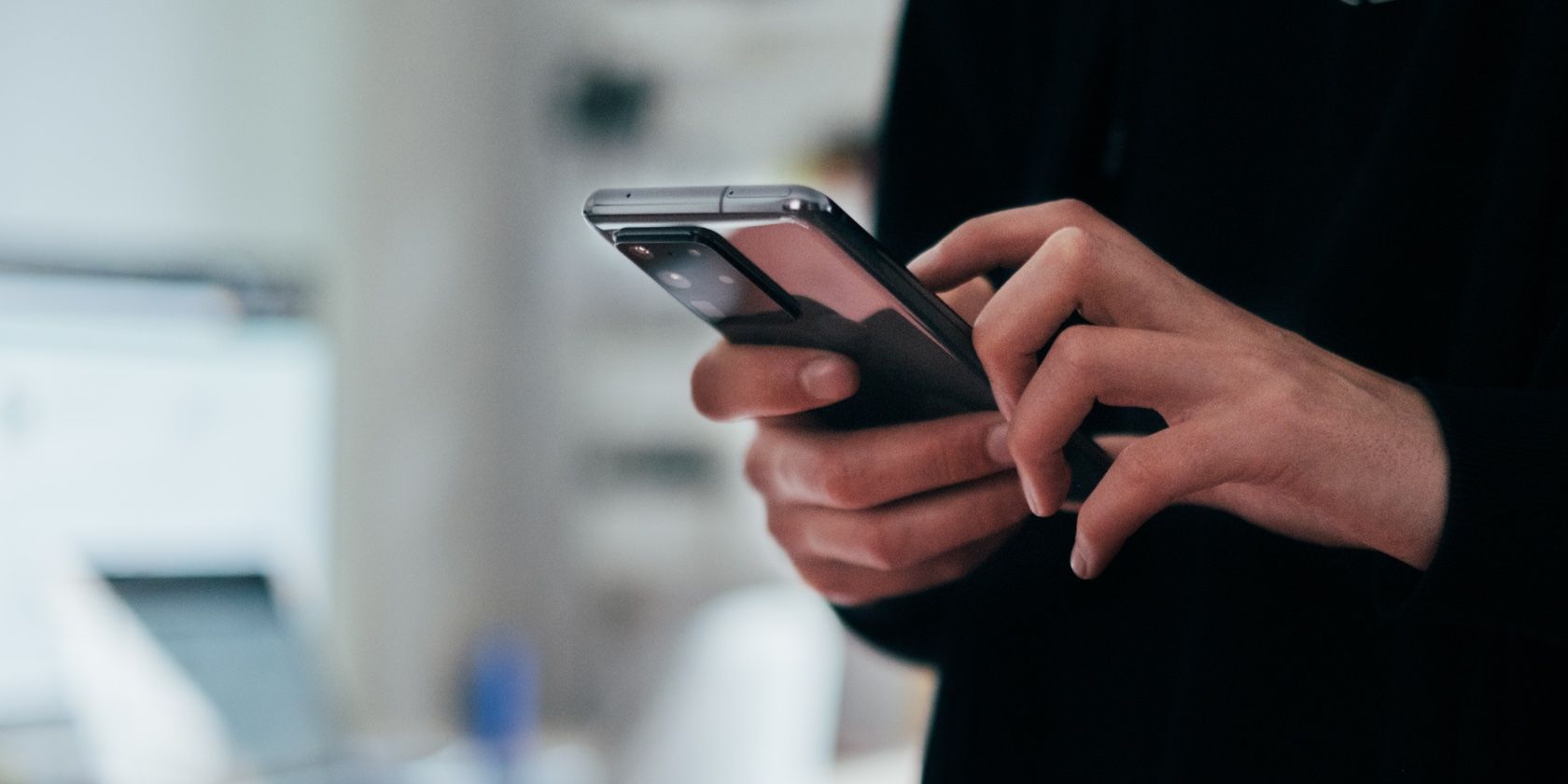The Lock screen is the first thing you see when you pick up your phone. So it makes sense for there to be useful shortcuts on it in case you need to quickly do a certain task. By default, the Lock screen shortcuts on Android phones are for the Phone and the Camera apps.
However, you can change this setting on a Samsung Galaxy phone to open any app of your choice directly from the Lock screen. Let's see how to do this.
How to Open Apps From the Samsung Galaxy Lock Screen
Here's how to open your favorite apps directly from the Lock screen on your Galaxy device:
- Go to Settings > Lock screen > Shortcuts.
- Tap Left shortcut and pick your desired app. Do the same for Right shortcut.
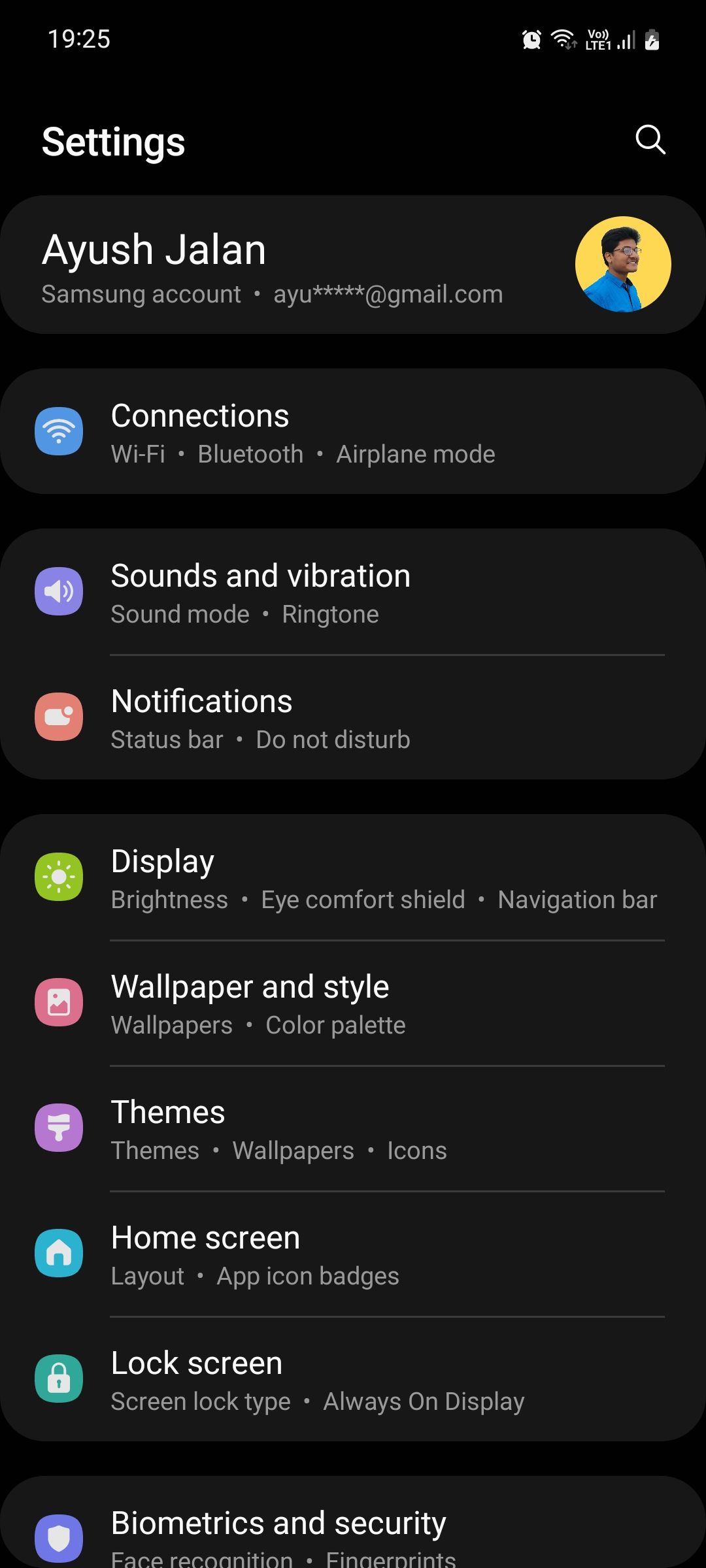
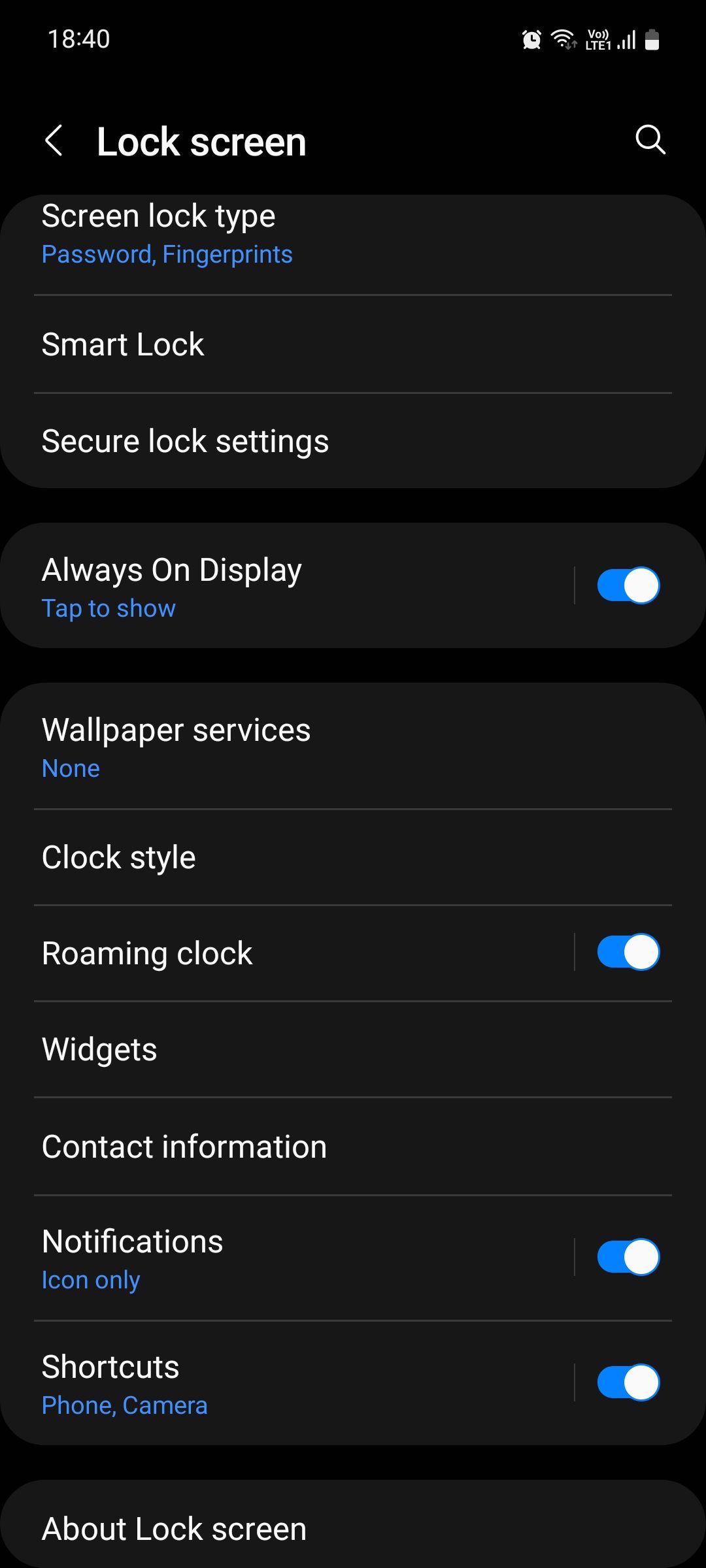
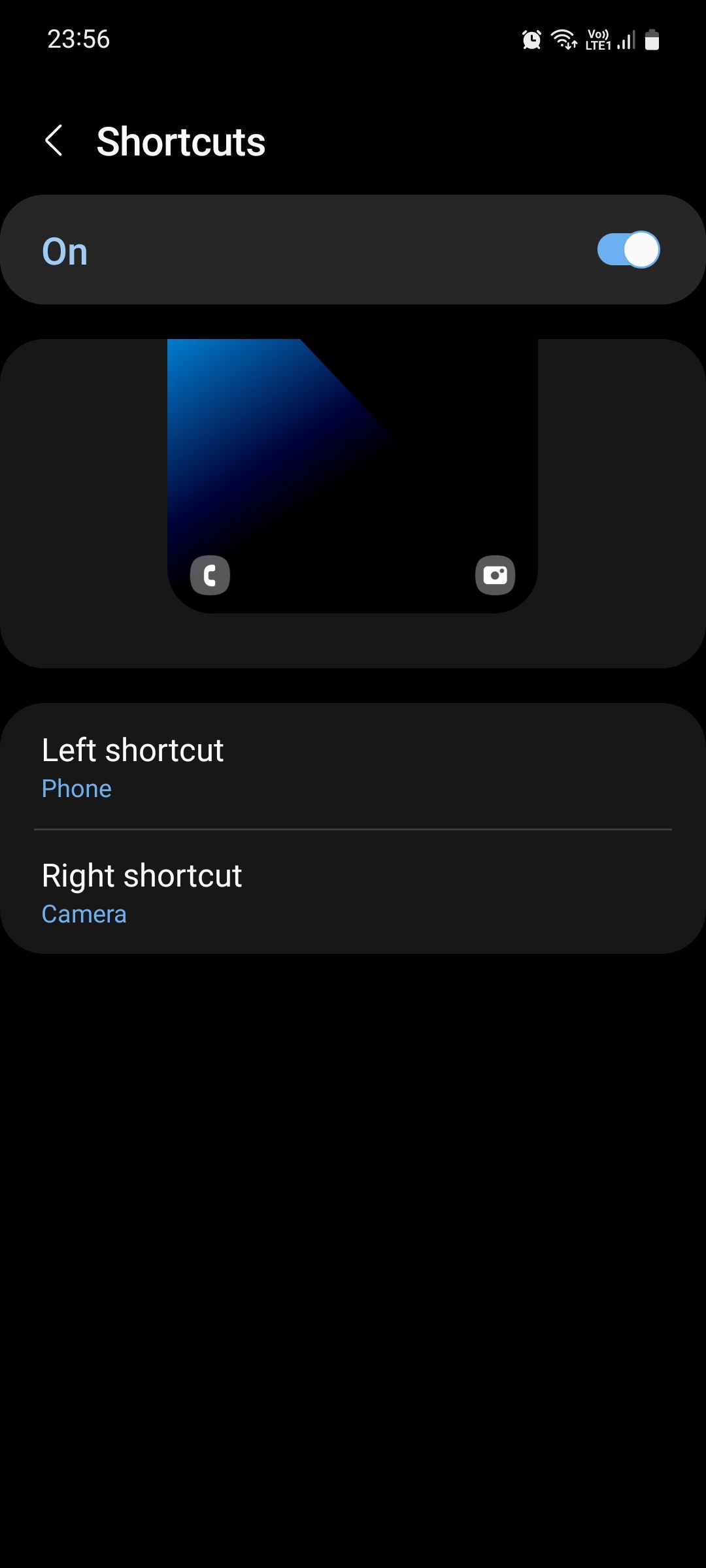
Doing so makes it easier for you to quickly access the most useful apps to you, although you're still limited to only two app options.
Luckily, there's a way you can take this a step further and add multiple app shortcuts on your Lock screen by using the Samsung Good Lock app. Follow these steps to get set up:
- Download Good Lock from the Galaxy Store. It's free to use.
- Open the app and download the LockStar module.
- Go to Edit portrait Lock screen > Items and tap Shortcuts | Default.
- Tap the plus icon (+) to add up to six of your desired apps. You can change their positions to what looks the most convenient to you by repeatedly tapping the same button.
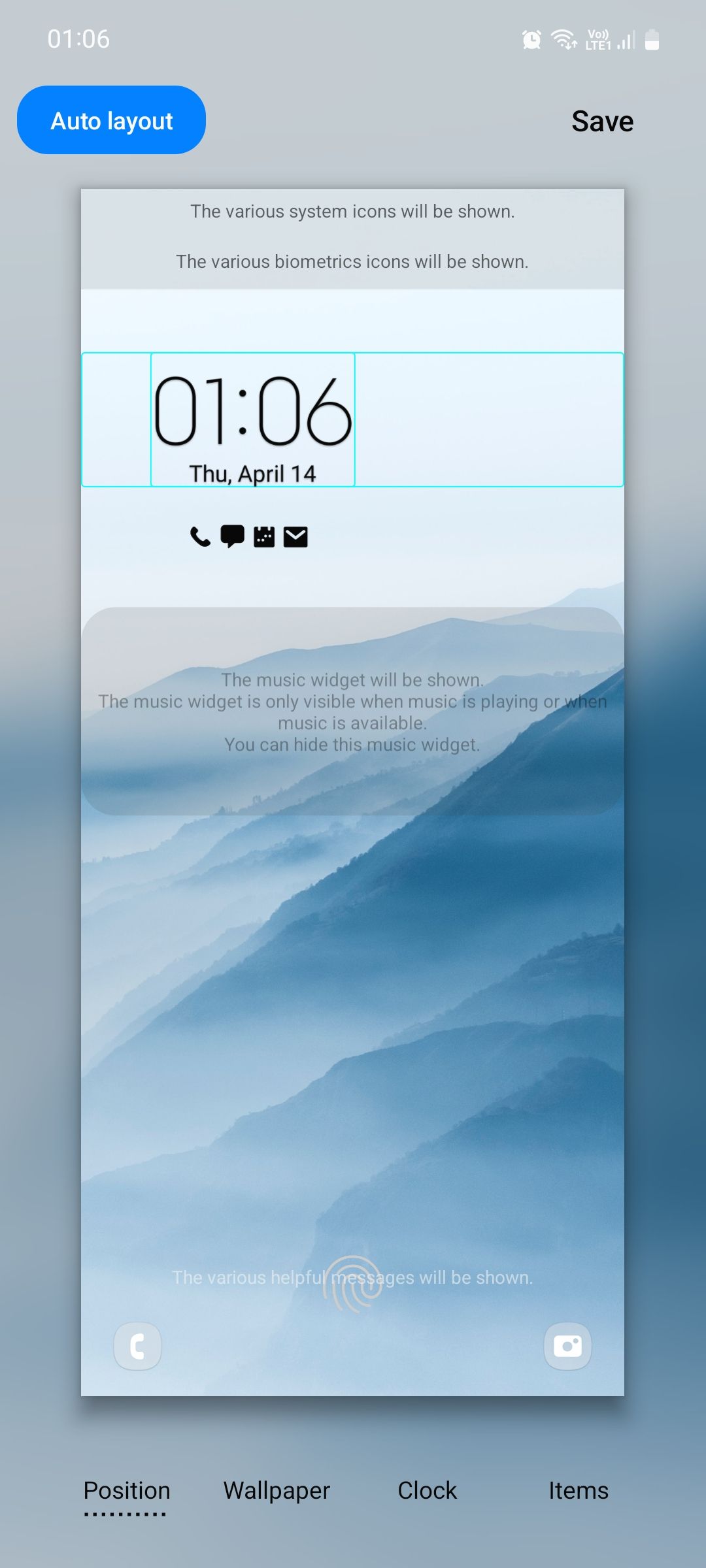
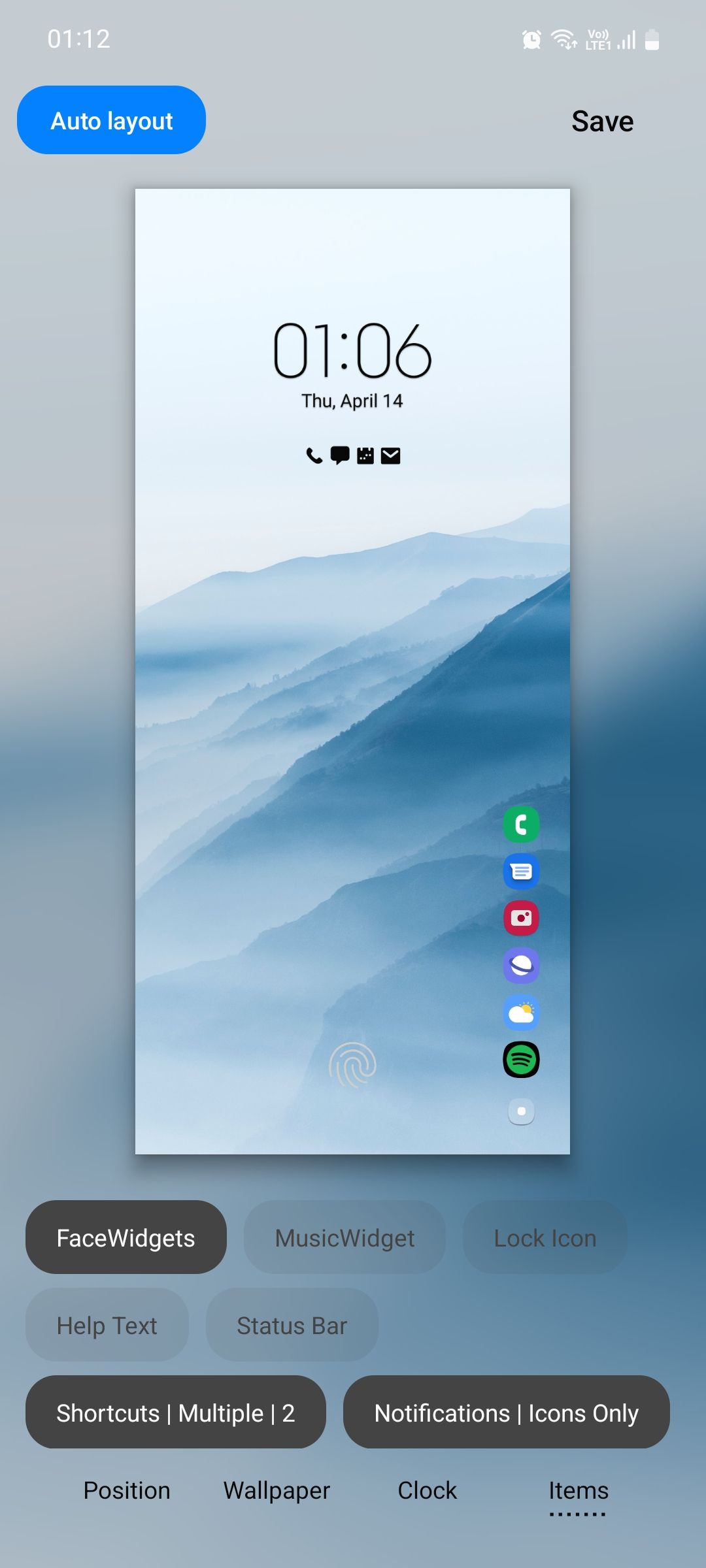
Make Your Samsung Lock Screen More Useful
Having your favorite apps available on the Lock screen is a great way to save some time since you're not having to search for them in the app drawer. It also saves your home screen from getting crowded.
Speaking of which, a great way you can quickly access your favorite apps and contacts, and perform all sorts of tasks on your Samsung phone is by using the Edge panels. If you need help, you can refer to our full guide below.