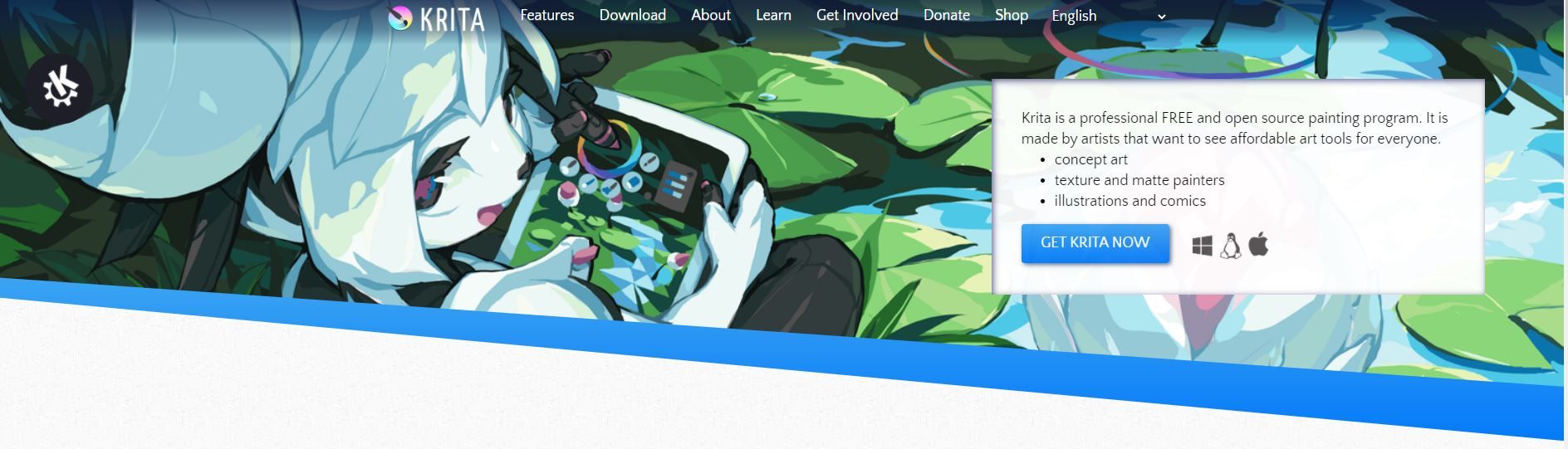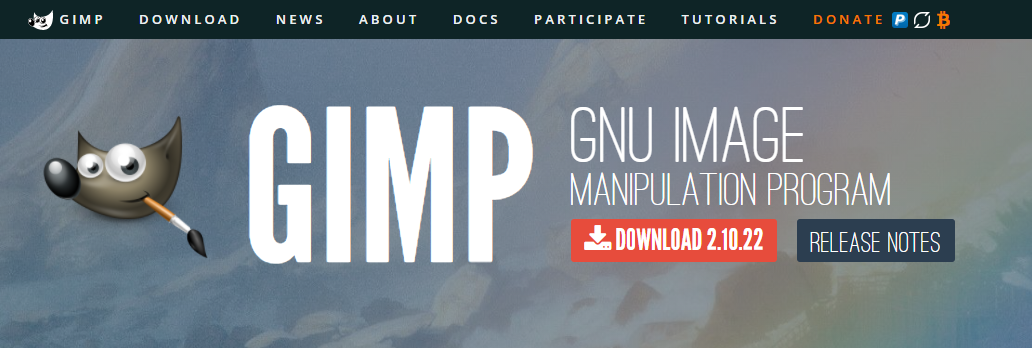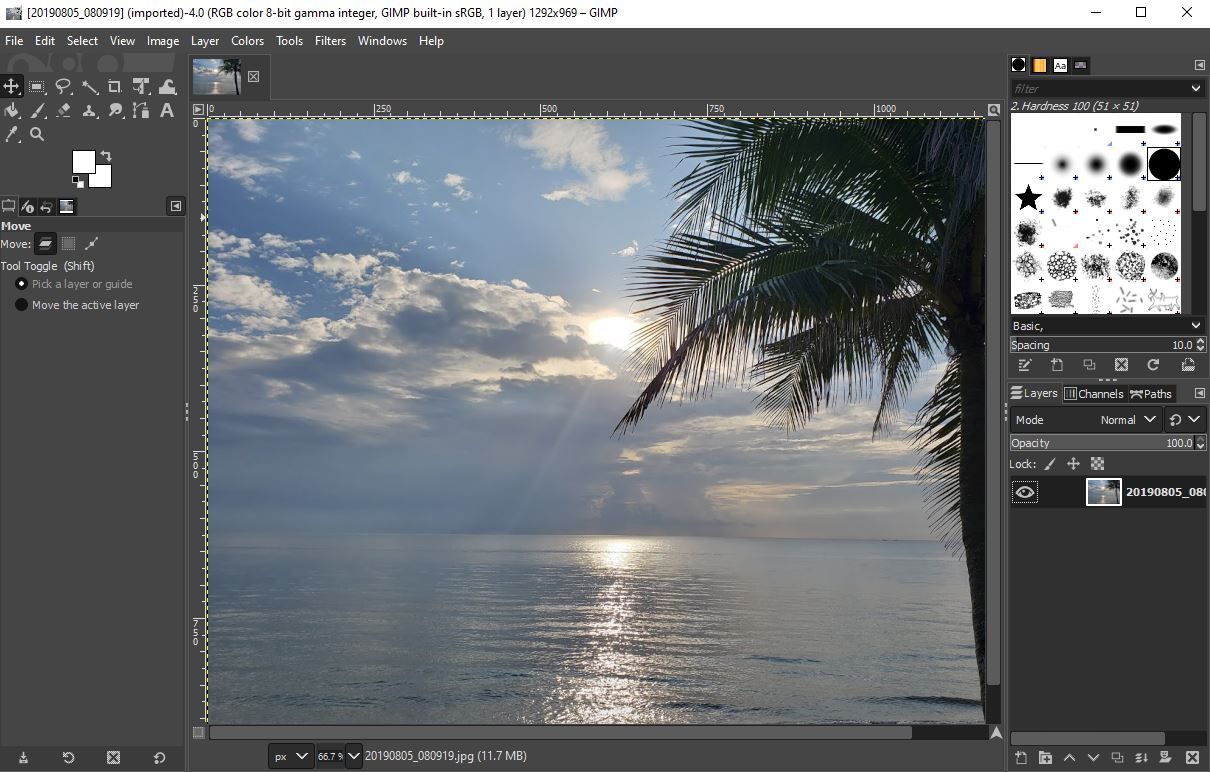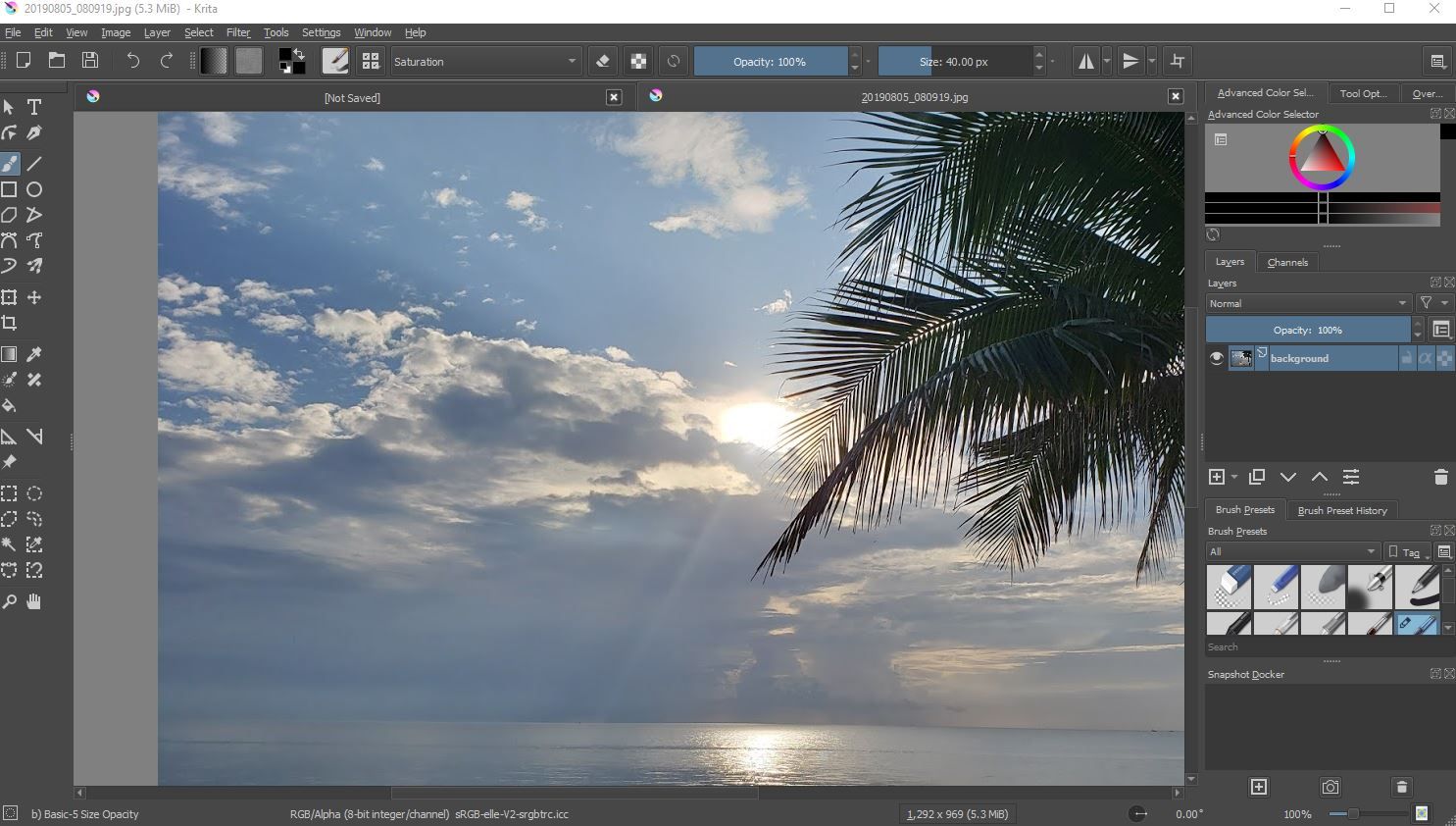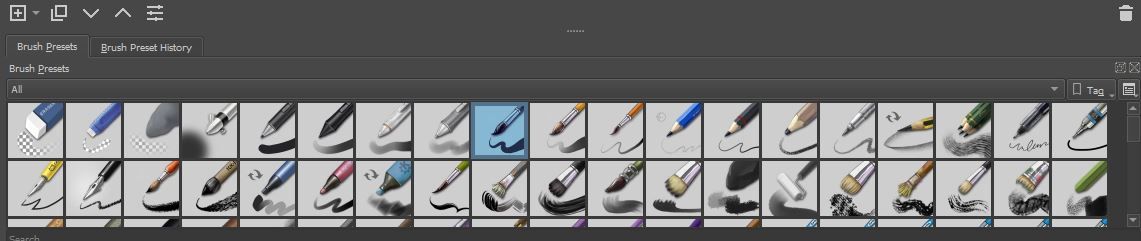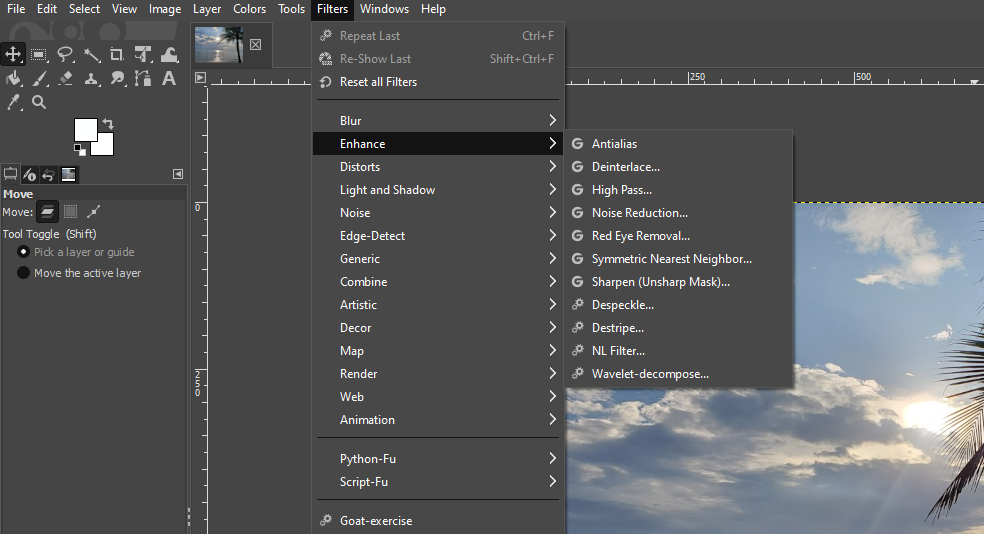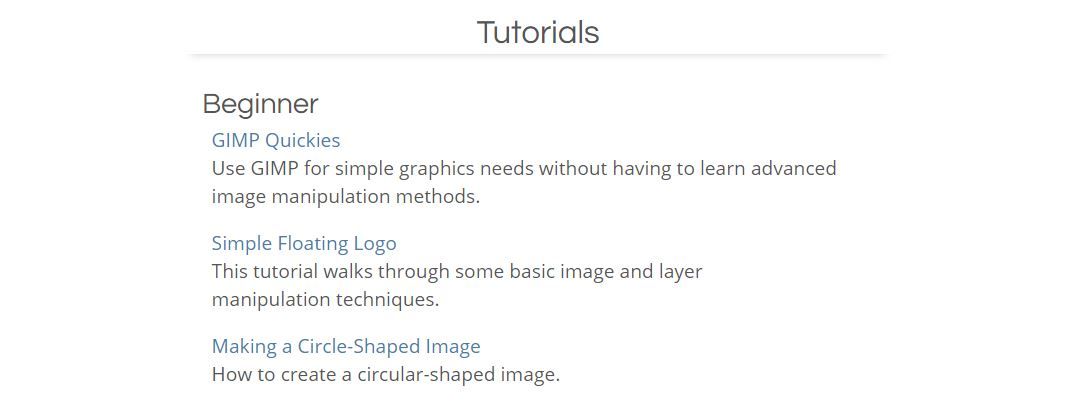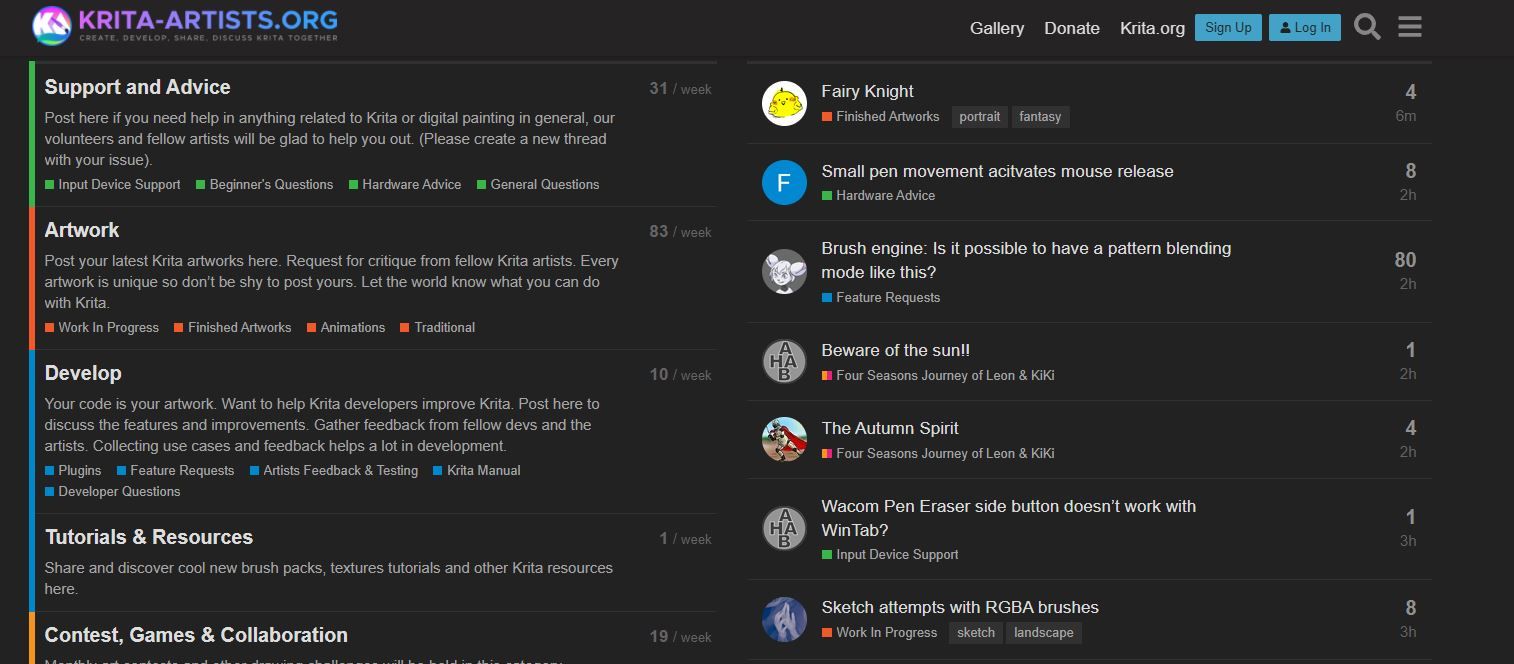Photoshop is an excellent program for creative needs and is well-established in the field of graphic design and photography. However, it's pricey and requires a hefty budget.
If you're looking for better alternatives, two graphics programs stand out: GIMP and Krita. Both programs come with various tools for photo editing and retouching, digital art, and illustrations. And, best of all, both are completely free and compatible with Linux, Mac, and Windows.
Let's take a closer look at the two and see which one is the best fit for you.
What Is Krita?
Krita is a painting software that is used by both professionals and amateur artists alike. It's a free and open-source platform that offers an extensive amount of features for image manipulation and for creating digital art.
Krita's large library of tools makes it possible to perform advanced and conventional drawing techniques. Its powerful capabilities make it attractive to 3D artists, illustrators, and concept designers.
What Is GIMP?
GIMP is a free image editor that's also open-source, meaning that third-party developers can create free plug-ins to improve the tool's performance. Those who are good with coding can make modifications to the platform if they wish.
GIMP is an excellent alternative to Photoshop, as it's an easy-to-use program, and it just requires a simple download to start using it.
Krita vs. GIMP: User Interface
The majority of GIMP's controls are on the left-hand panel. In the top left corner, you'll find the Crop tool, Fuzzy Select tool, Text tool, Path tool, and more.
With Krita, Photoshop users who are looking to switch over will have a slightly different learning curve. As a program that focuses on painting and digital art, Krita's designers have simplified its interface. So, if you're used to turning to tools that don't directly correlate to Krita's main specialty, you might have to dig deeper in the menu to find them.
When it comes to UI, no tool really comes out as the clear winner, as both are evenly matched. Krita and GIMP have excellent interfaces, are neatly organized, and user-friendly.
Krita vs. GIMP: Features
Listing all of the features offered by Krita and GIMP will take forever, so let's focus on some of the main ones instead.
Some of Krita's features include brush stabilizers, a pop-up palette, a resource manager for importing brushes from other artists, mirroring tools, layer management, and drawing assistants. GIMP's features are pretty interchangeable with Krita's, both programs offering similar hallmarks.
Krita's array of brushes can help you create images from scratch, especially with a drawing tablet. GIMP's plentiful painting tools, while certainly present, aren't as well-configured.
GIMP offers a greater array of filters, far more than Krita's selection. But where GIMP presents a broader selection, some users may agree that Krita's options are better. That might give it enough of an edge over GIMP when it comes to features.
The winner of this section comes down to what you prefer: a more extensive selection of tools that are present in GIMP, or a lesser, more refined toolbox that Krita possesses.
Krita vs. GIMP: Image Editing
GIMP is excellent at photo editing, but so is Krita. Both programs have tools for adjusting and refining an image's final look.
The two programs have adjustment layers for tweaking contrast, saturation, and so on. You can fine-tune the adjustments and then preview the effect. They both also give you access to the liquify tool, which easily pushes and pulls images.
Both programs also have retouching tools. Krita has the Smart Patch tool, while GIMP has the Clone tool. Krita makes it possible to remove pieces of an image, which is something that GIMP can't do.
Based on all that, Krita appears the better option for photo-editing and illustration. It helps you do far more to an image than GIMP.
Krita vs. GIMP: Digital Illustration
Digital illustration is yet another category where Krita and GIMP are neck and neck.
GIMP offers access to various digital illustration tools, like brushes. The program also allows you to make adjustments to the brush's size, opacity, hardness, spacing, and flow. The brushes aren't the only helpful tool for digital illustrations. GIMP also offers a Gradient tool, a Burn tool, and a Bucket Fill tool that lets you fill a single area with a solid color.
Users agree that Krita is also excellent for digital illustration. This is especially true for people who've worked with traditional media and are looking to make the switch to digital painting. Color-wise, Krita allows you to pull colors directly from your current work, letting you create a workable palette.
Both programs offer over fifty brushes and even let you make custom brushes, as well as download custom brush packs online. This also includes Photoshop brushes, which both programs accommodate.
Krita is better for tablet drawing, which gives it an edge over GIMP. Krita and GIMP are pretty evenly matched, but Krita comes slightly ahead of GIMP this round.
Krita vs. GIMP: User Support
There are countless resources online that offer assistance with GIMP and Krita. Since these are well-established, widely-used programs, you're likely to find help with anything giving you trouble. That said, it's easy to find lessons, how-tos, and video tutorials for both programs all over the web.
GIMP also has online tutorials on its website that help you understand all its tools and how to use them. Also, by pressing the F1 key when using GIMP, the program's built-in support system will open.
Krita also offers a helpful user guide. For more immediate support with issues, though, Krita users are encouraged to interact with the Krita Artists forum or the Krita subreddit. There, users can have discussions about any topic they might need help with.
Both Krita and GIMP have excellent resources readily available to tackle all the issues that users might have—it's another tie.
Krita vs. GIMP: File Format Support
Having tackled user support, let's take a look at file support. When it comes to exporting files, Krita and GIMP offer plenty of options and support the most popular ones: JPG, GIF, and PNG. If you're an avid Photoshop user, you'll be happy to hear that Krita and GIMP both open Photoshop PSD files.
But a weak point of GIMP is the fact that it doesn't support RAW files. It needs a plug-in for them to work, and that's quite the inconvenience. And while Krita supports RAW files, the editing options are very limited.
All in all, both programs are evenly matched in this aspect.
Krita vs. GIMP: Compatibility
For desktop, Krita and GIMP work well with Windows, macOS, and Linux.
GIMP offers XGIMP, which is an app for Android tablets. Reviews seem to agree that the software can certainly benefit from improvements, but bad or not, at least it's there.
Krita currently isn't available for iOS and iPad, but it does have an early access app for tablets on the Google Play Store. If you have a Windows tablet, you might want to consider downloading the Krita app from the Microsoft Store. Just keep in mind that the app will cost you $9.79.
Both programs have great compatibility with Adobe, being able to open and export Adobe Photoshop files. You can also use PSD files to transfer work between Krita and GIMP to finish projects.
Also, both tools allow you to use older versions of their software if you want. You can download those online, with Krita even offering a downloadable version from 2012.
Compatibility-wise, both programs hold their own, with neither one coming out as the clear victor.
Krita vs. GIMP: Price
GIMP and Krita are both open-source and free. You will have to pay a small fee in order to download Krita on the Microsoft Store and on Steam, but it's still completely free to download from Krita's website.
In other words, don't expect any subscription fees to pop up at the end of each month with either program.
Which Program Wins in the End?
It's a pretty even match between Krita and GIMP, as both make excellent Photoshop alternatives. They're free and open-source, have helpful features, excellent compatibility, and support.
Since GIMP was designed as a more general-purpose graphics tool, it offers more options. So, if you're looking for an image editing tool that grants you a whirl of possibilities for image editing and graphics work, GIMP is right for you. But if you've honed your interests in creating digital art, then Krita is what you need.
GIMP offers a broader range of features, while Krita focuses more on digital illustration. Choosing a winner between the two depends on your needs. But since both are free and user-friendly, you can download and try them for yourself.