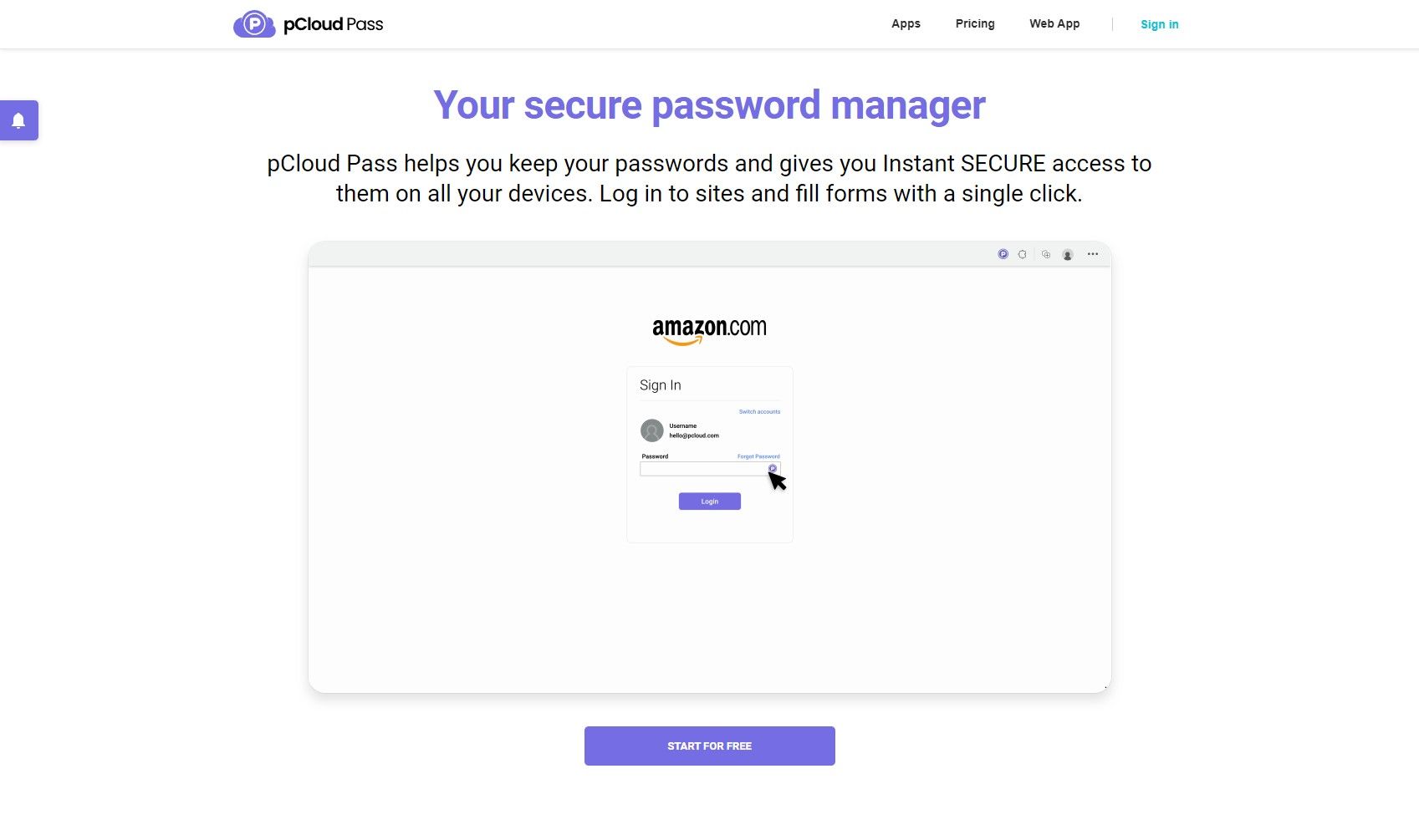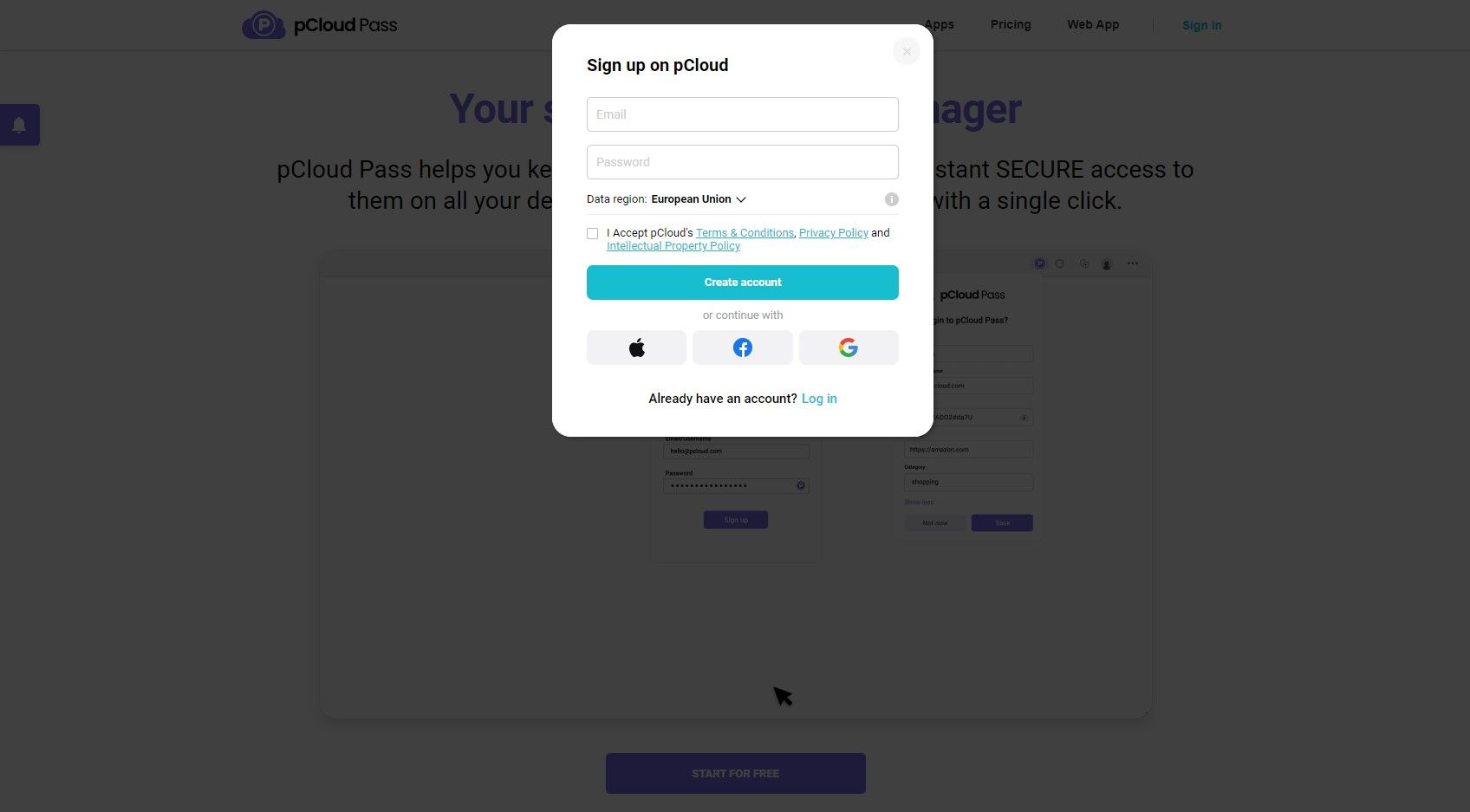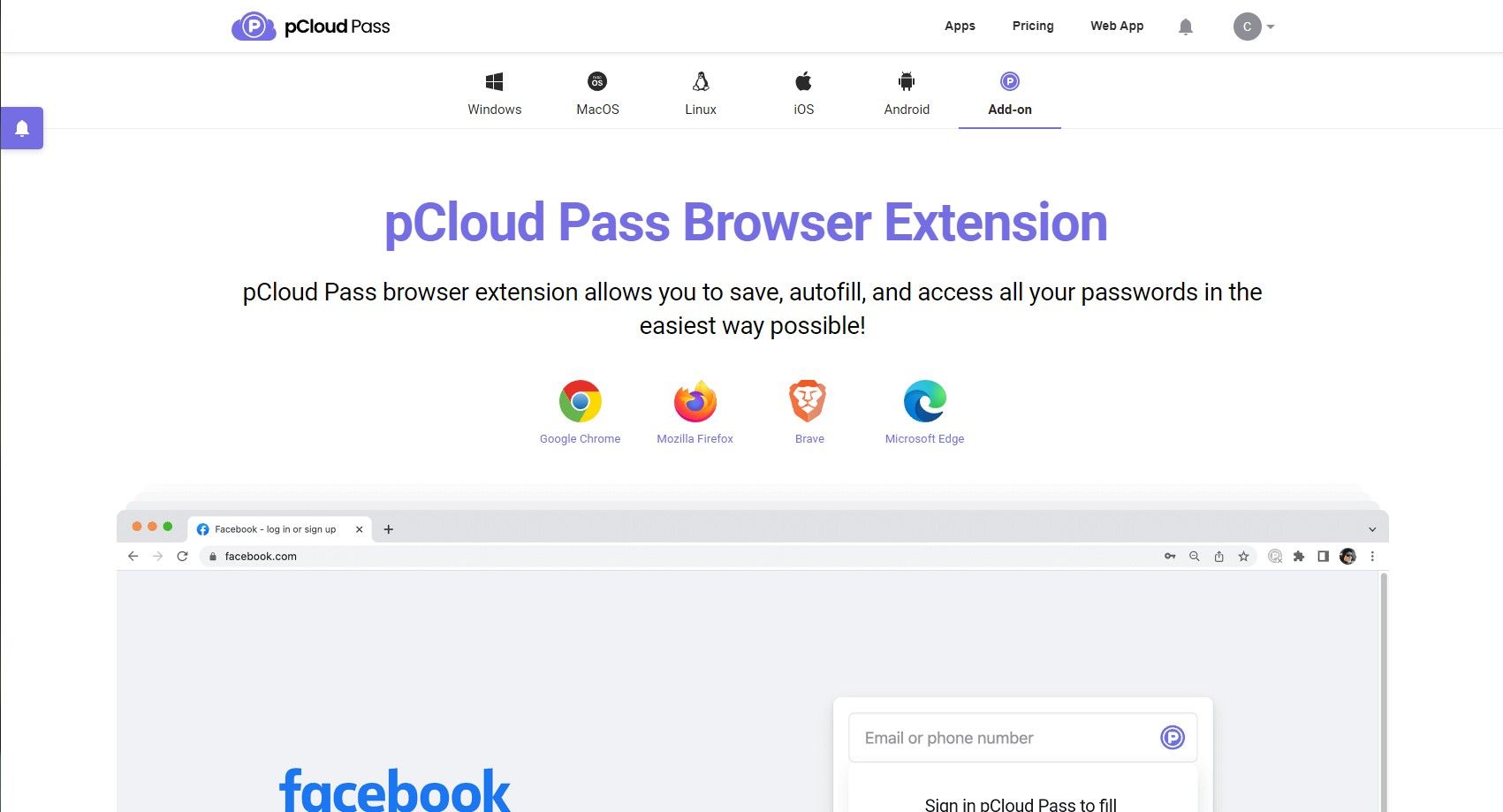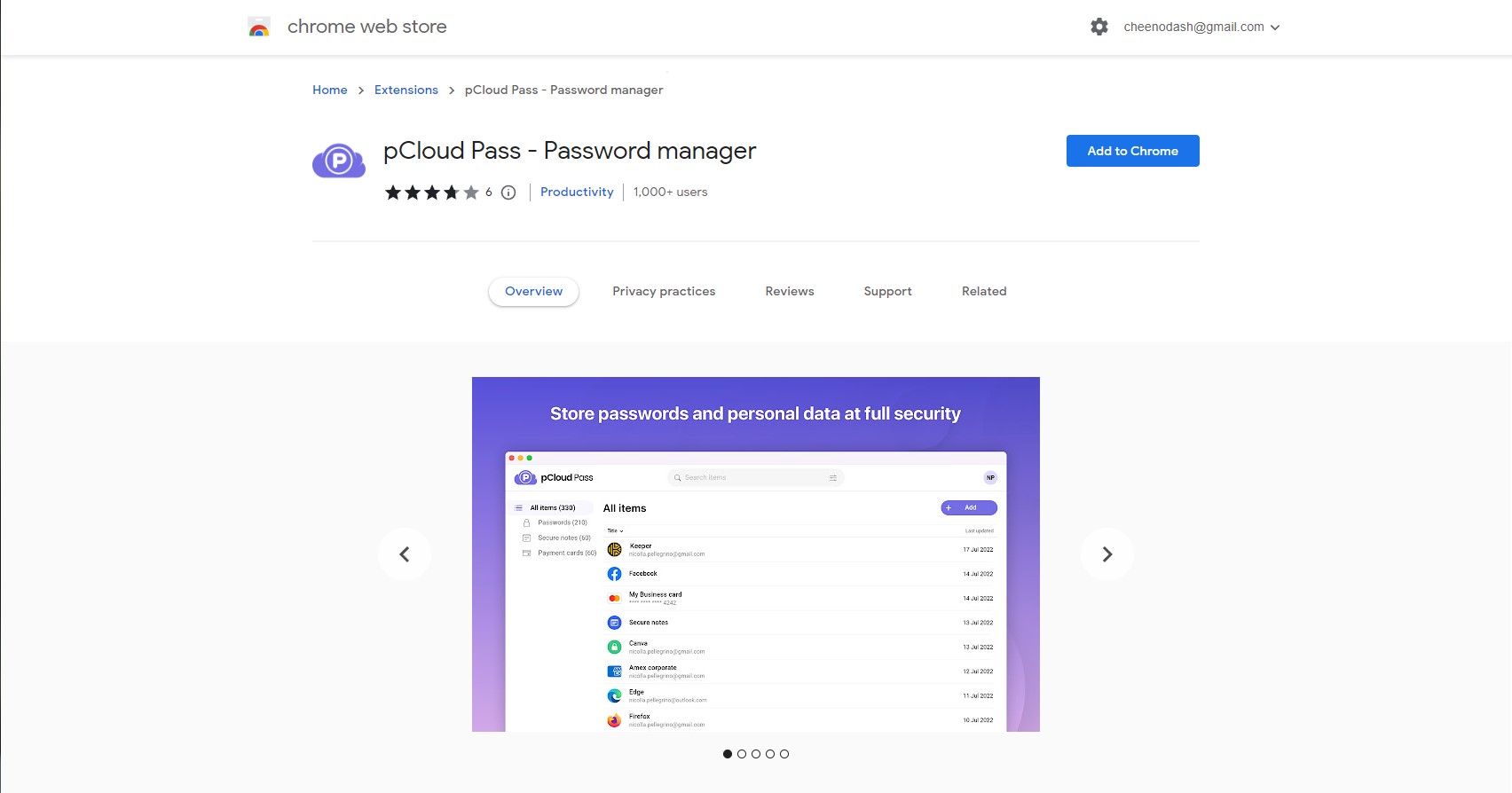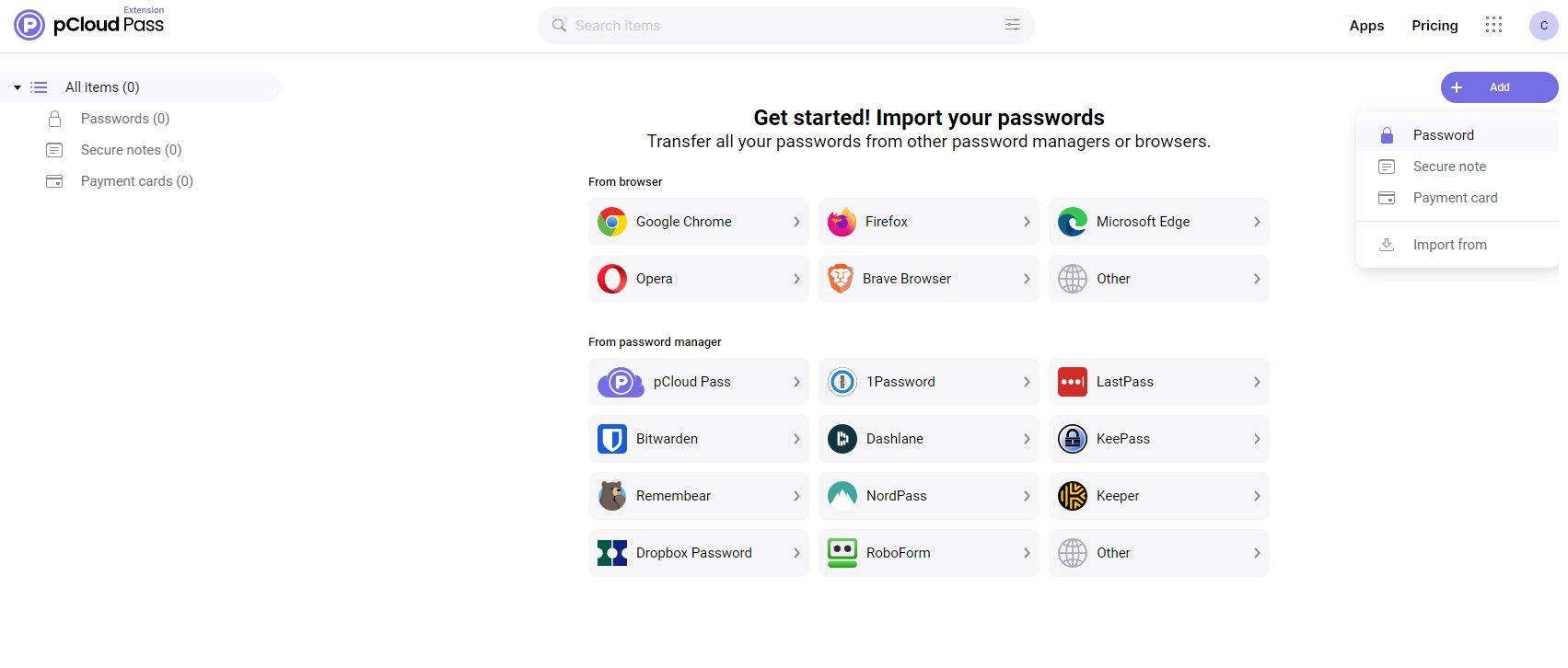With more than 90% of online users concerned about their passwords, password security has never been as vital as it is today. Tools like pCloud Pass allow you to keep your passwords safe and secure while giving you easy access when you need them. This makes it easier to protect yourself online, but what can a tool like pCloud Pass do for you and how do you use it? Let’s find out.
What is pCloud Pass?
pCloud is a Swiss cloud solutions company with more than 16 million users across the world. Pass is the company’s most recent service; a password manager that stands out from the crowd with a slew of great features.
Unlike LastPass, Dashlane, and other password manager tools, Pass uses the latest digital security technology to keep your passwords safe and accessible. This makes it easier to access your passwords when you want to log into a website, without forcing you to remember them or use the same password across sites.
Unlike other password managers, though, pCloud Pass comes with benefits that you won’t find anywhere else. This includes advanced biometric security, secure bank card management, and even a free version of the tool for those with a single device. But what else makes pCloud Pass stand out from the password manager crowd?
Why Choose pCloud Pass?
pCloud Pass has taken Europe by storm since it was released in early October 2022, reaching 15,000 active users well within a couple of weeks. Despite this, many English speakers haven’t heard of pCloud Pass or the benefits that it offers.
- Truly Encrypted Storage: Every password, bank card, and note you save with pCloud Pass is truly encrypted. This means that even pCloud can’t see your passwords, but neither can anyone else.
- Affordable/Free Pricing: pCloud Pass Premium is available with affordable yearly and lifetime pricing plans, but you can also use the service for free if you only need one active device. All of the premium features are included with the free one-device plan.
- Unlimited Password Storage: Unlike other password manager tools, pCloud Pass offers unlimited password, bank card, and note storage.
- Easy Setup/Password Migration: pCloud Pass can connect to web browsers and other services to move your unsecured passwords automatically. Not only does this save a lot of time, but it also ensures that you have all of your credentials in one place.
- Unlimited Active Devices: pCloud Pass Premium works on an unlimited number of devices, including desktops, laptops, tablets, and smartphones. You can access your passwords from anywhere without giving up security.
- Biometric Unlock: Many modern devices feature biometric security tools like fingerprint scanners and facial recognition. pCloud Pass can use these features to replace your passwords without compromising security.
- Credential Autofill: pCloud Pass Autofill enables you to log into websites with a single click, saving time and taking all of the effort out of secure password management.
How to Use pCloud Pass
Getting started with pCloud Pass is easy; you just need to make an account, download the software, and start adding your credentials. Follow the handy guide below to get started with pCloud Pass.
Step 1: Register With pCloud
Registering with pCloud is easy. You can choose to start a free trial of pCloud Pass Premium, pay for a membership for Pass, or opt to use the free version of the service.
Head to the pCloud Pass website and click on Start for Free. Add your email and think of a secure password, and click on Create Account. You can also create your account with an existing Google, Facebook, or iCloud account.
You will receive an email with a verification link once you have registered. Open the email, click the link, and create a Master Password. You’re almost ready to get started once this is done.
Step 2: Download and Install the pCloud Pass Browser Extension
Upon logging in for the first time, you will be directed to choose the right pCloud Pass extension for your browser. Click on the browser you use and follow the installation steps to get the extension installed. We picked Google Chrome.
Each browser has a different process for installing extensions.
Step 3: Log Into the pCloud Pass Browser Extension
You should now be able to see the pCloud Pass extension within your browser. You need to log into the extension separately from the site, and this is done by clicking the extension icon and providing your credentials. You will need to provide both your regular password and your Master Password for this.
Step 4: Import or Create Secure Passwords
Now that you have the extension installed and are logged in, you can start importing and creating secure passwords with pCloud Pass.
Importing passwords is as simple as uploading a CSV file or connecting to a different password manager tool. You don’t have to do this right away; you can get started by creating new passwords, notes, and payment cards.
Enjoy Safe, Secure, and Easy Browsing With pCloud Pass
Managing your passwords has never been easier with the help of tools like pCloud Pass. Not only will this service help to improve your security, but it will also save you from having to remember passwords for each of the services you use. pCloud Pass pairs perfectly with pCloud’s other secure cloud storage solutions.