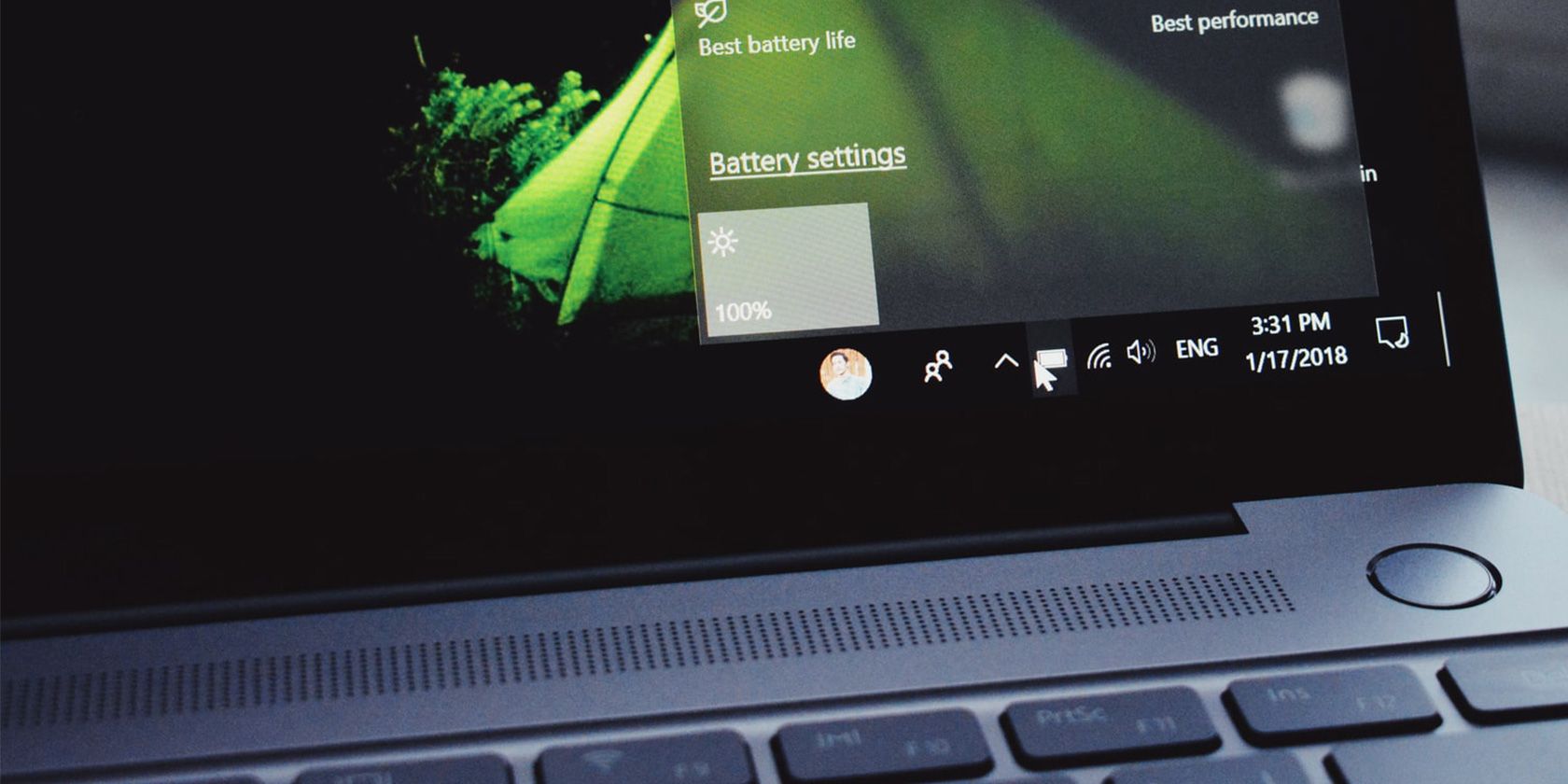After installing the latest KB5003214 update, many Windows 10 users are experiencing issues with the taskbar. For some users, the taskbar shows no icons, while for others, the icons are overlapping with each other. Luckily, there are temporary workarounds to fix this issue.
Windows 10's KB5003214 Update Brings Taskbar Issues
According to Windows Latest, the latest KB5003214 update is causing several taskbar issues on Windows 10 PCs. If you've installed this update, you might experience your taskbar icons suddenly disappearing, or the icons hanging on each other.
Several users have reported this taskbar issue on the above site, and there isn't any official fix available yet.
How to Fix the Taskbar Issues Caused by the KB5003214 Windows 10 Update
Since there's no official fix available yet, you're going to have to rely on people's suggestions on how to fix the issue. A few users have been able to sort this issue out by applying some manual methods.
It's worth trying these fixes on your PC if you're experiencing any taskbar problems.
Toggle the Taskbar Icon Option
One way to deal with this issue is to force the taskbar to redraw on your screen. To do this, simply enable an option and then turn the option back off.
- Right-click your taskbar and select Taskbar settings.
- On the following screen, enable the Use small taskbar buttons option.
- Wait for about ten seconds, and then turn that option off.
Turn Off the News and Interests Feature
A few users think that the News and Interests feature is causing the taskbar to behave improperly. In this case, it's worth turning off this feature to see if your issue is resolved.
Right-click the weather icon and select Disable. Then, see if your issue is fixed.
Uninstall the KB5003214 Update
Lastly, if nothing else works, remove the newly installed update and this should definitely fix your taskbar problems.
- Open Control Panel and click Uninstall a program.
- On the left, click View installed updates.
- Select the KB5003214 update in the list, and then click Uninstall at the top.
Later, when Microsoft pushes out a fix for this, you can update your Windows 10 PC and get the official patch applied to the taskbar issue.
Resolve Taskbar Issues Caused by the KB5003214 Windows 10 Update
If you've recently updated your PC, and your taskbar is behaving weirdly, it isn't your fault. A Windows 10 update is to be blamed for this issue. Meanwhile, use the methods outlined above to fix the issue on your PC.