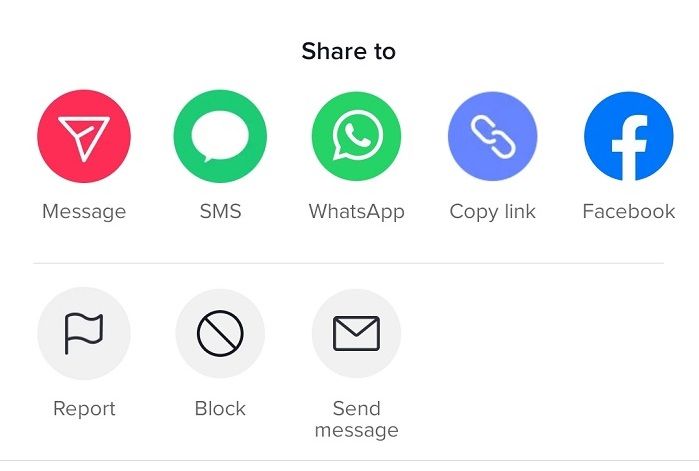As a parent, it can be difficult to keep up with the newest social media trends. But TikTok has not only become a viral sensation, it also made international headlines in 2020 for attracting the attention of the US government.
Since its userbase is mostly under the age of 25, you’re probably wondering, is TikTok safe for kids? Here's what to know about the app and what parental controls are available.
What Is TikTok?
TikTok is a social media app that lets you create short videos, set them to music, and share them with the world. It's easy to learn how to use TikTok and users can upload videos up to 10 minutes long. Of course, like any social media platform, you can browse, like, share, and comment on posts, as well as follow channels you enjoy.
While there are always trending categories like #HolidayMusic or #Covid19, you’ll find a variety of topics to suit your interests, like animals, recipes, self-improvement, or fitness. TikTok is even testing out a new educational initiative called Learn.
TikTok for Kids: Is TikTok Safe for Kids?
For kids, the entertainment value in this app is high. It’s got music, dancing, humor, and pets being hilarious. Kids like it because they can show off their own creativity and have fun watching their friends.
For teens, it's a great way to express themselves, share interests, and find amusing clips from others. But due to its public and online nature, it's normal for parents to wonder whether it's safe for kids to use.
TikTok Age Limit
While TikTok is popular among young people, this doesn't mean that the app is suitable for kids of every age or very young children.
If you’re curious about the TikTok age limit, account holders need to be at least 13 years of age. When it comes to family-friendliness, you’ll want to keep an eye on how your kids are using the app.
But why is TikTok bad for kids? Since it accesses a lot of popular music and anyone can create videos, it’s possible for kids to come across inappropriate content such as profanity and suggestive material that isn't appropriate for their age.
As with any platform, there are always risks associated with sharing personal information, opportunities for cyberbullying, and the potential for exposure to dangerous behaviors. Before using any social media, parents and children should have open and honest conversations about the risks involved.
But fortunately, there are ways to make TikTok safer for kids.
TikTok Parental Controls: Family Pairing
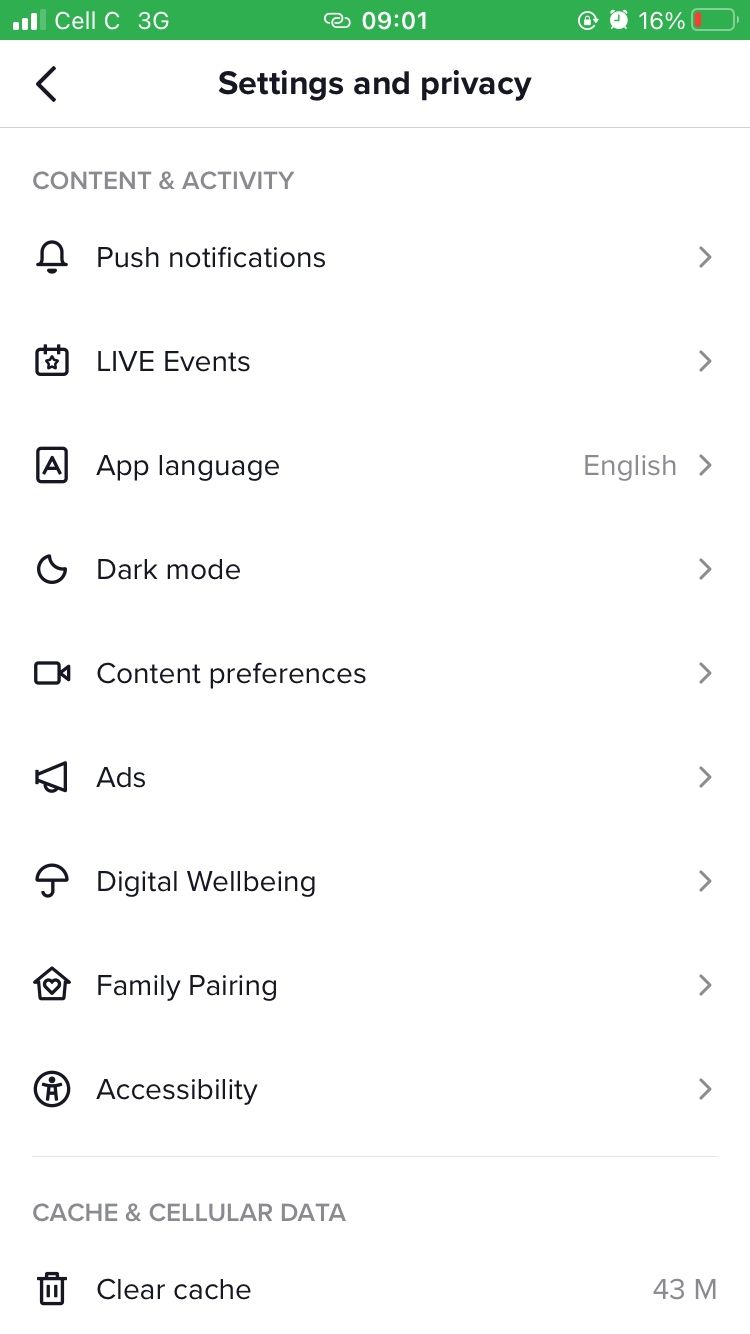
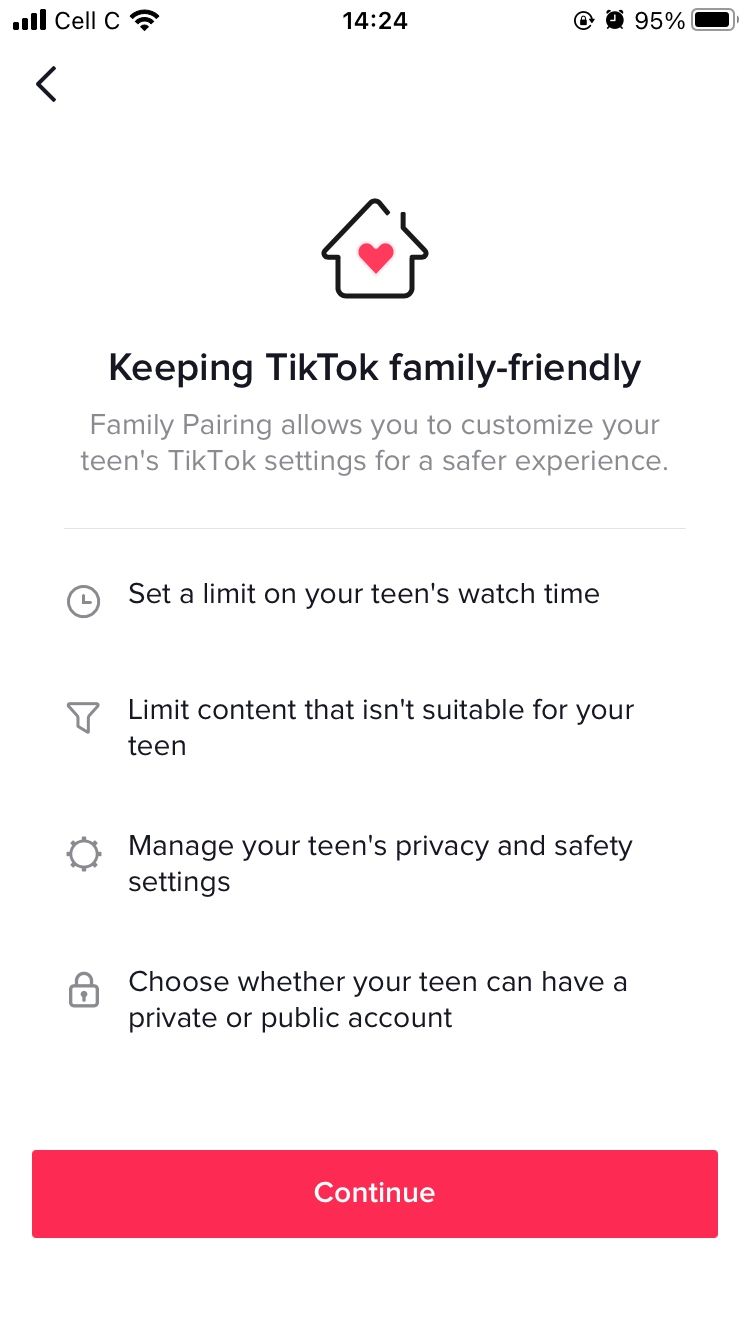
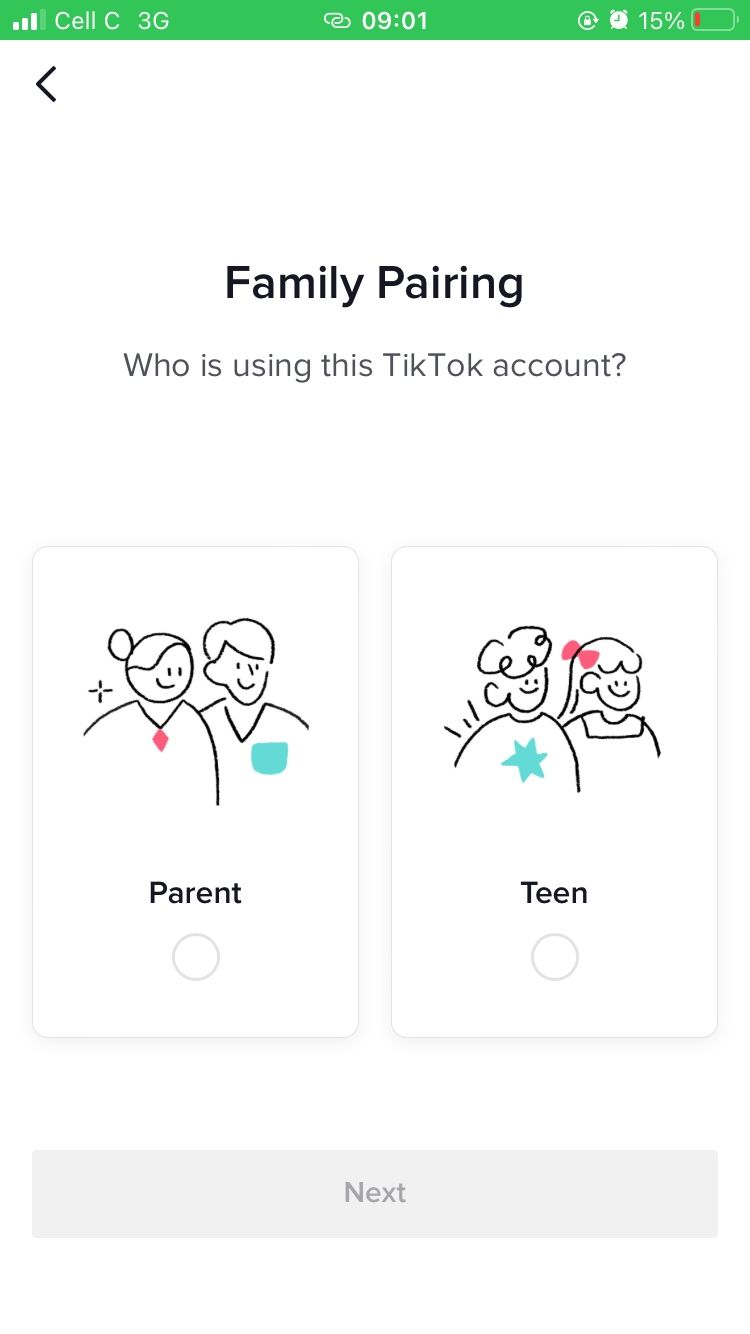
If your younger teens are using TikTok and you're concerned, there are parental controls you can use. TikTok's Family Pairing settings help parents safeguard certain privacy settings on their young teens' accounts and allow parents to limit the amount of time spent in the app.
You can find the Family Pairing setting in your account settings:
- Tap the Profile icon in the bottom-right corner of the screen.
- Now tap the three-bar Menu in the top-right corner of the screen and select Settings and privacy.
- In the Settings and privacy menu, scroll down to Family Pairing. Here, you can link your and your teen's account.
This doesn't act as a surveillance tool. Rather, it lets you set the privacy settings for their account and restrict adult content.
You can find out more about different settings to enable and disable below.
Privacy Settings for Teens' Accounts
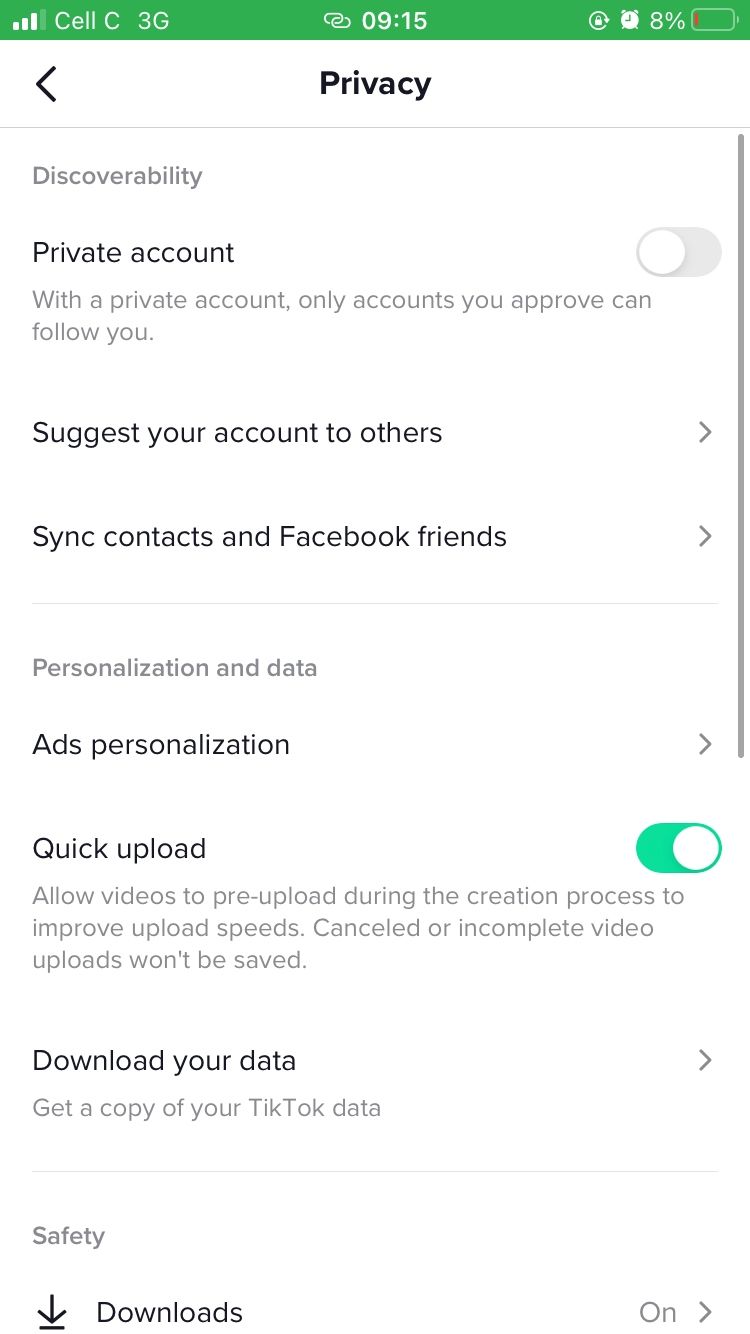
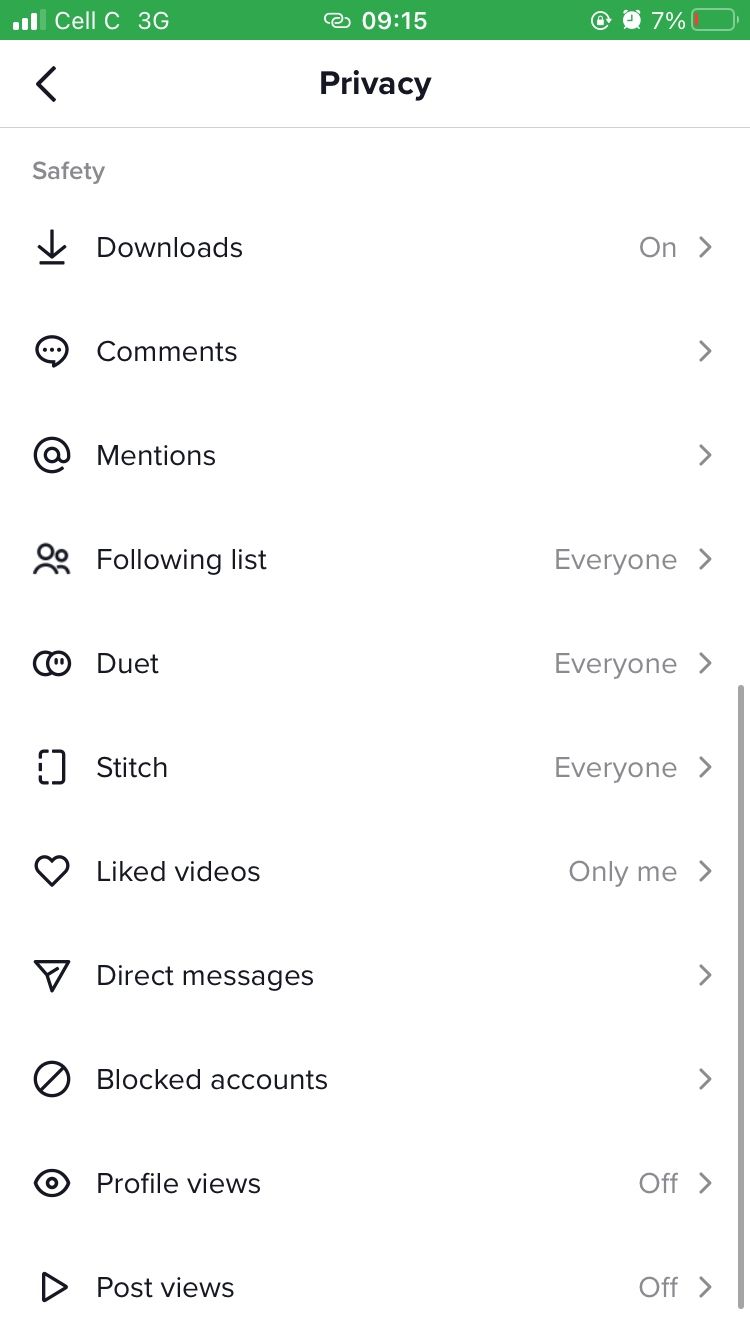
For starters, since the user default is a public account, you might want to change your child’s account to private. That way only mutual followers can see what they post.
You can do this easily by clicking on the Profile icon in the bottom-right corner of the screen, and then on the three-bar Menu in the top-right corner. This will take you into settings.
From the settings menu, tap Privacy. If you have a public account on TikTok, anyone can see your videos and follow your account. With a private account, users have to approve other users before they can view and follow.
Your followers can see videos you’ve liked, too. You can choose to make the account private by moving the toggle switch to the right.
Scroll down the Privacy page to see more safety options, such as:
- Downloads: You can choose whether people can download your videos. If you’ve already made the account private, this option will be turned off by default. Otherwise, you can check yes or no here.
- Direct messages: You can choose who can send these to you, between everyone, friends (followers), or no one. However, anyone can respond to messages you send.
- Duets: One of the most-liked features of TikTok is the ability to duet with other users. That means you can take someone else’s video and play it beside your own. For example, you could sing the same song as a buddy or post a reaction to another person’s clip. As a parent, you’ll probably want to limit this option to friends for your kids.
- Stitch: Similar to the Duet feature, Stitch allows you to cut scenes from others’ videos and stitch them into your own. Again, you probably want to limit this to friends only.
- Liked videos: You can decide whether your liked videos are visible to followers or kept for your information only.
- Comments: Choose who can comment on your videos, from followers, friends, or no one.
- Blocked accounts: Here, you’ll see a list of accounts you have blocked.
Screen Time Management
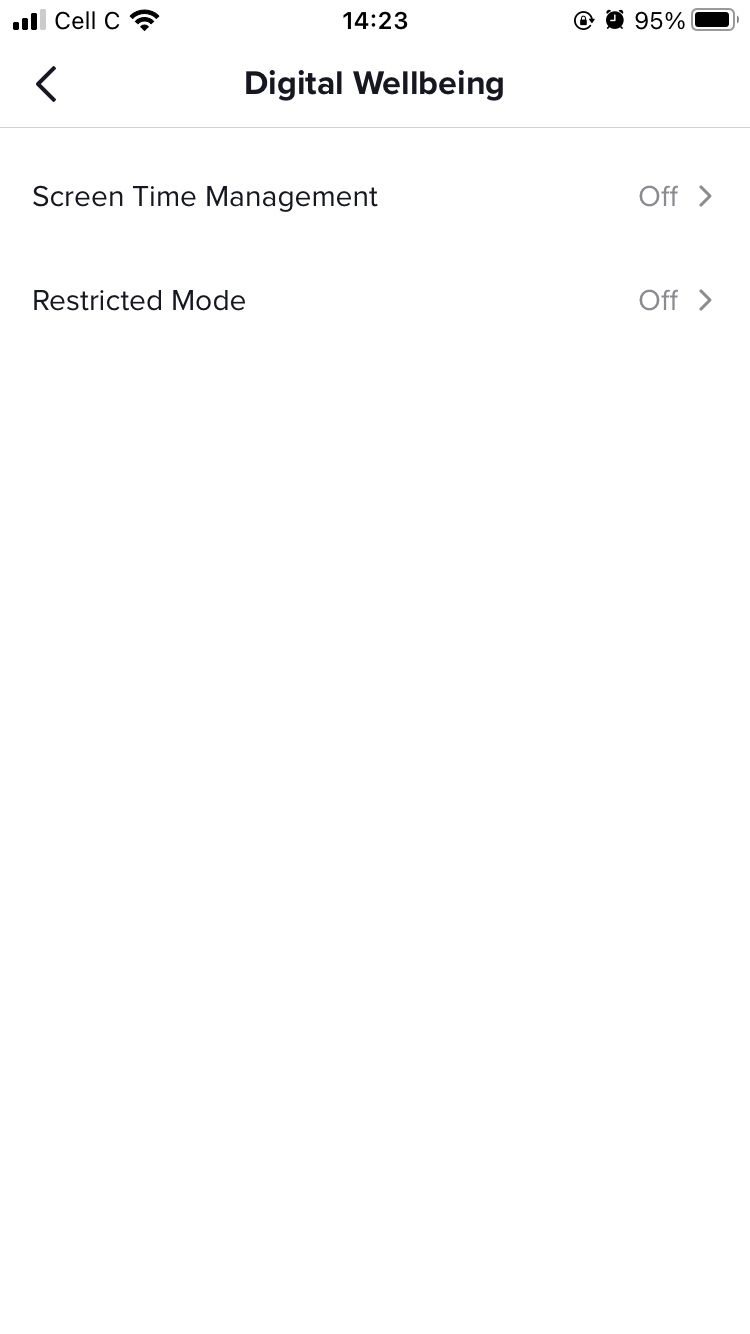
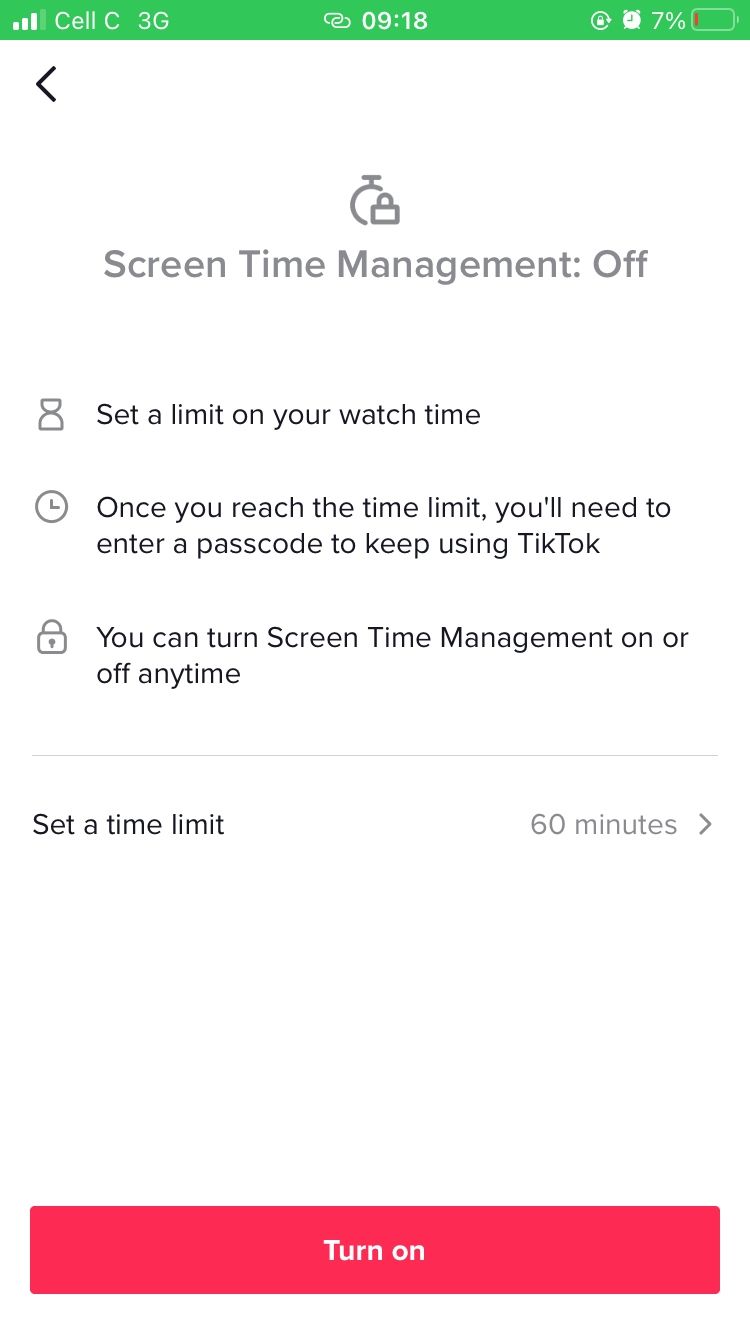
If you’re concerned about the amount of time your child will spend on TikTok, you can place a time limit:
- From the Settings page, scroll down to Digital Wellbeing > Screen Time Management.
- Click on Time limit and choose from 40, 60, 90, or 120 minutes.
- Click the back arrow and then click the red Turn on button at the bottom.
- Create a passcode and click the red Arrow.
- Confirm your passcode and click the red Arrow again.
The app defaults to a 60-minute time limit unless you set up another time period. When your child uses up their time, they’ll need to enter the passcode you chose to continue using the app.
Restricted Mode in TikTok
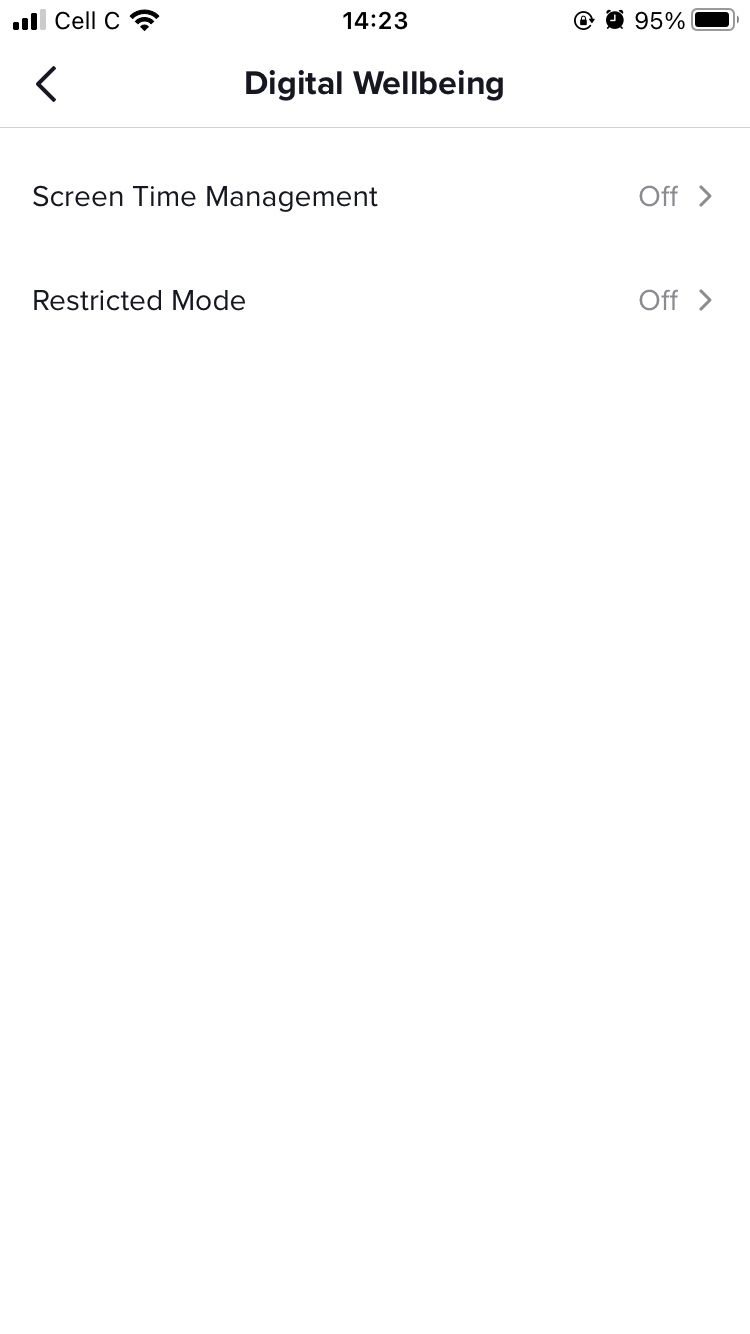
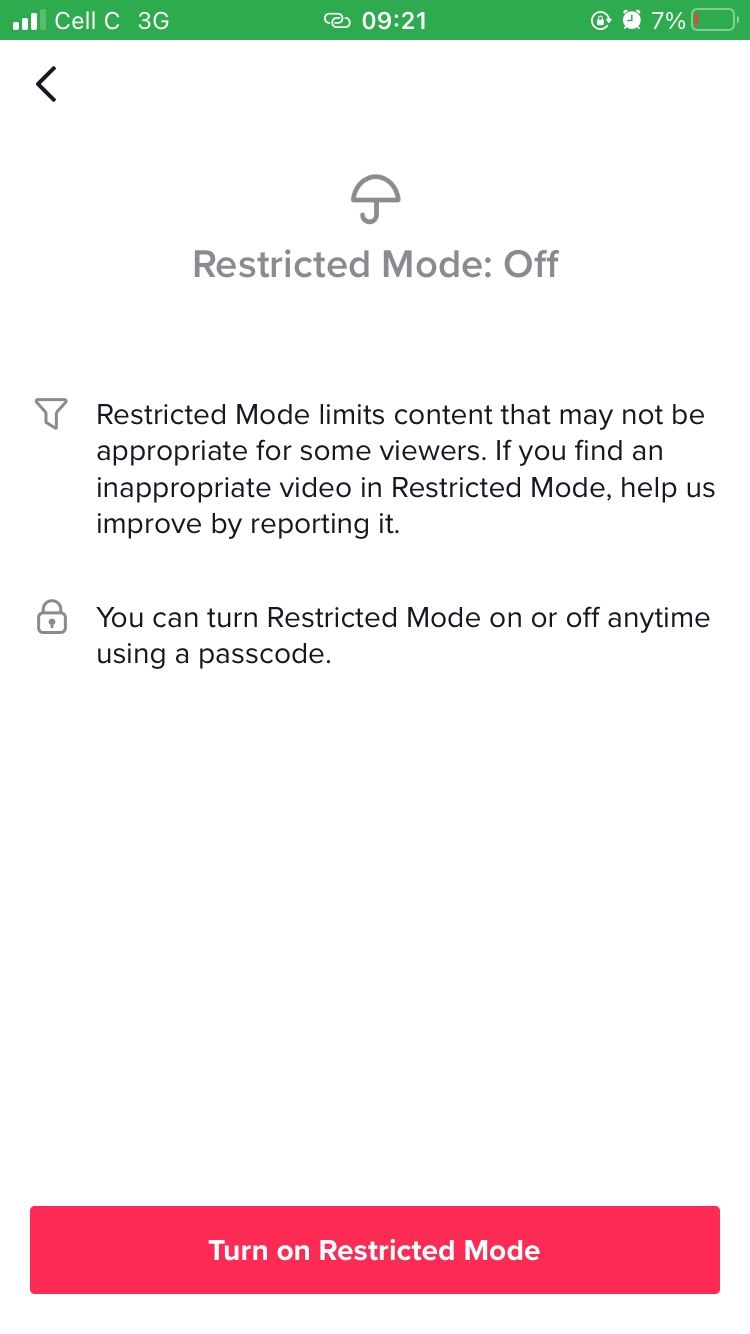
When you enable Restricted Mode, you can reduce the possibility that inappropriate content will show up in your kids’ feeds. All you need to do to turn it on is click Digital Wellbeing > Restricted Mode.
Then click the Turn on Restricted Mode button. When you enable this feature, a Restricted Mode label appears at the top of the watch screen. If you do find something unsuitable, go ahead and report it to TikTok.
Block a User
If you come across an account or content you think is inappropriate, it’s easy to block that user so it doesn’t turn up in your child’s feed.
Simply tap that account's handle, click the three dots at the top-right of the screen, and click Block. A blocked account will not be able to direct message your child or see anything on their profile.
If you block someone accidentally, go to Settings > Privacy > Blocked accounts, and click the Unblock button.
So, Is TikTok Safe for Kids?
As with any social media platform, there are risks involved, so TikTok should be used with caution when it comes to young teens. That said, adult supervision and safety features can make the app safer and more enjoyable for kids.
Because the privacy controls aren’t perfect, some parents choose to share a TikTok account with their kids so they can monitor it more closely. Trying out the app together could be a valuable opportunity to connect with your children and their friends.