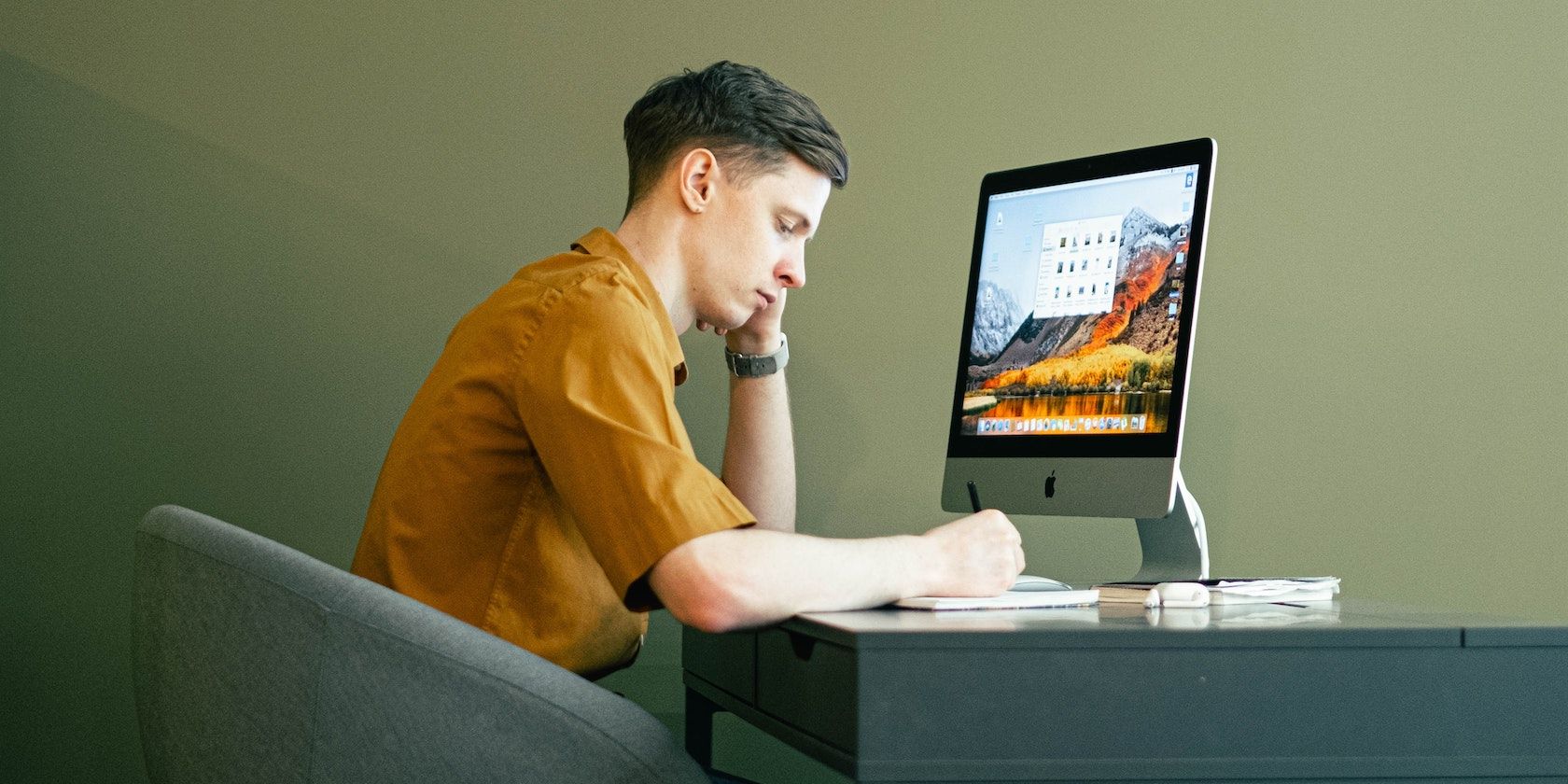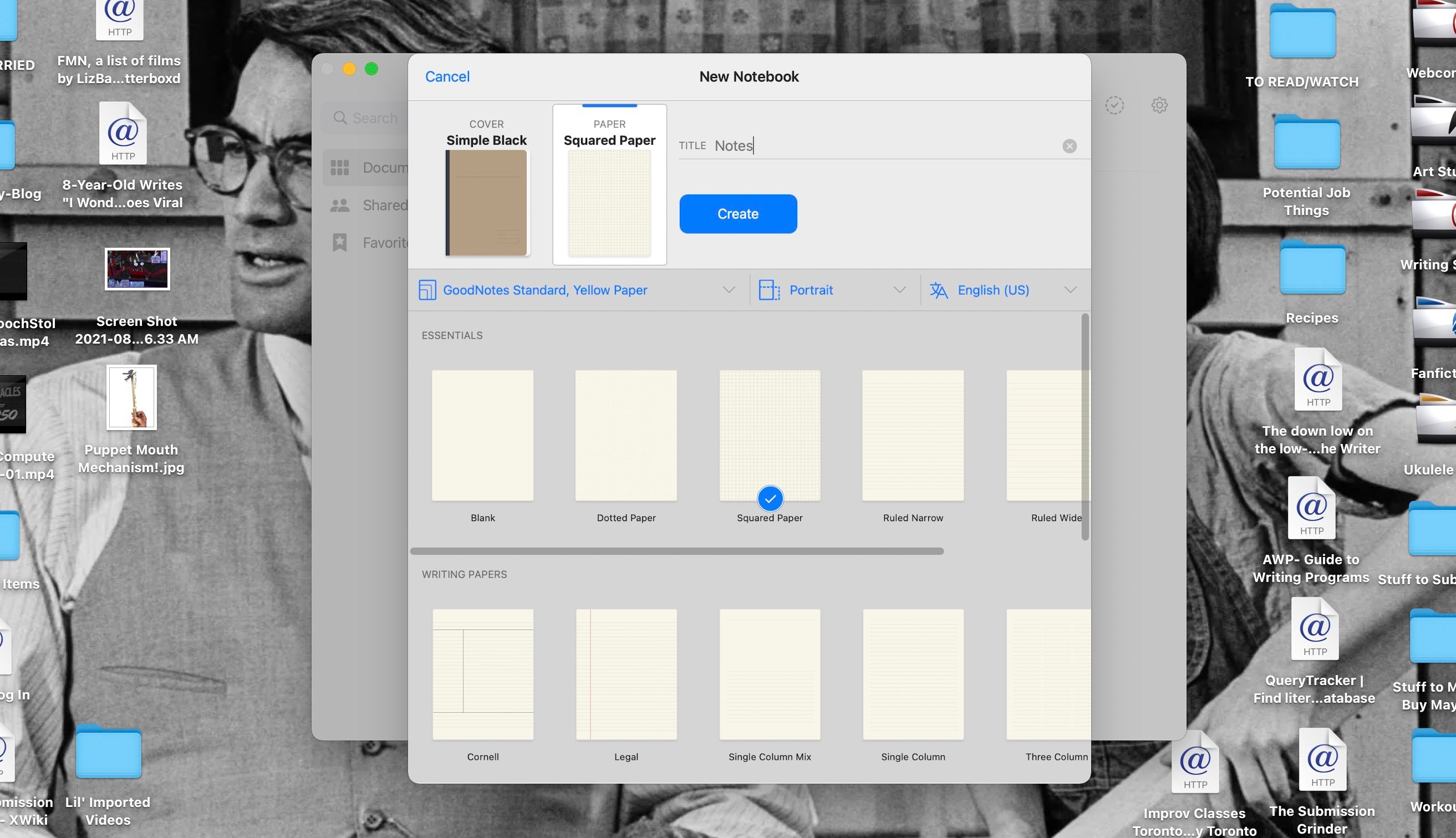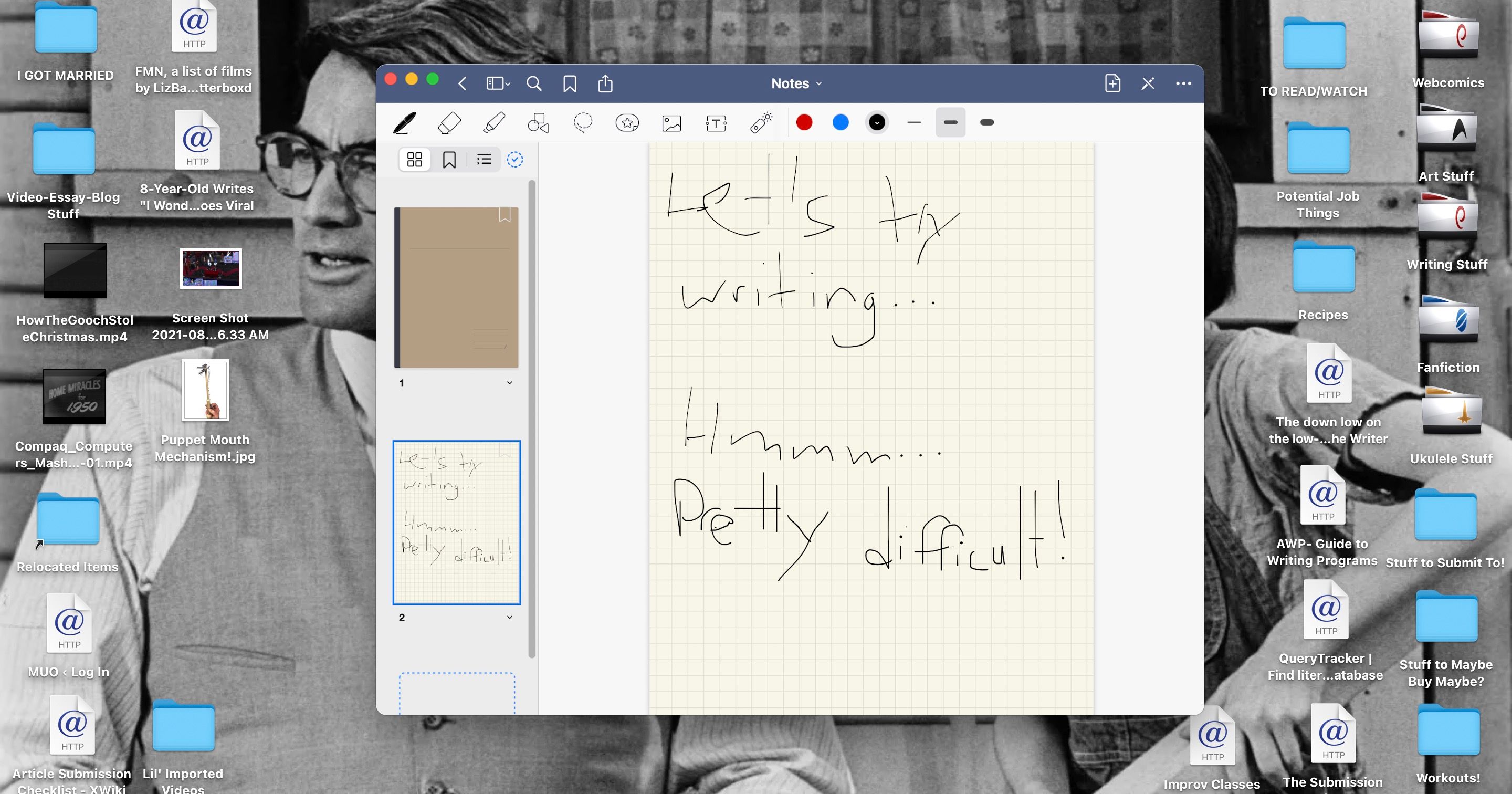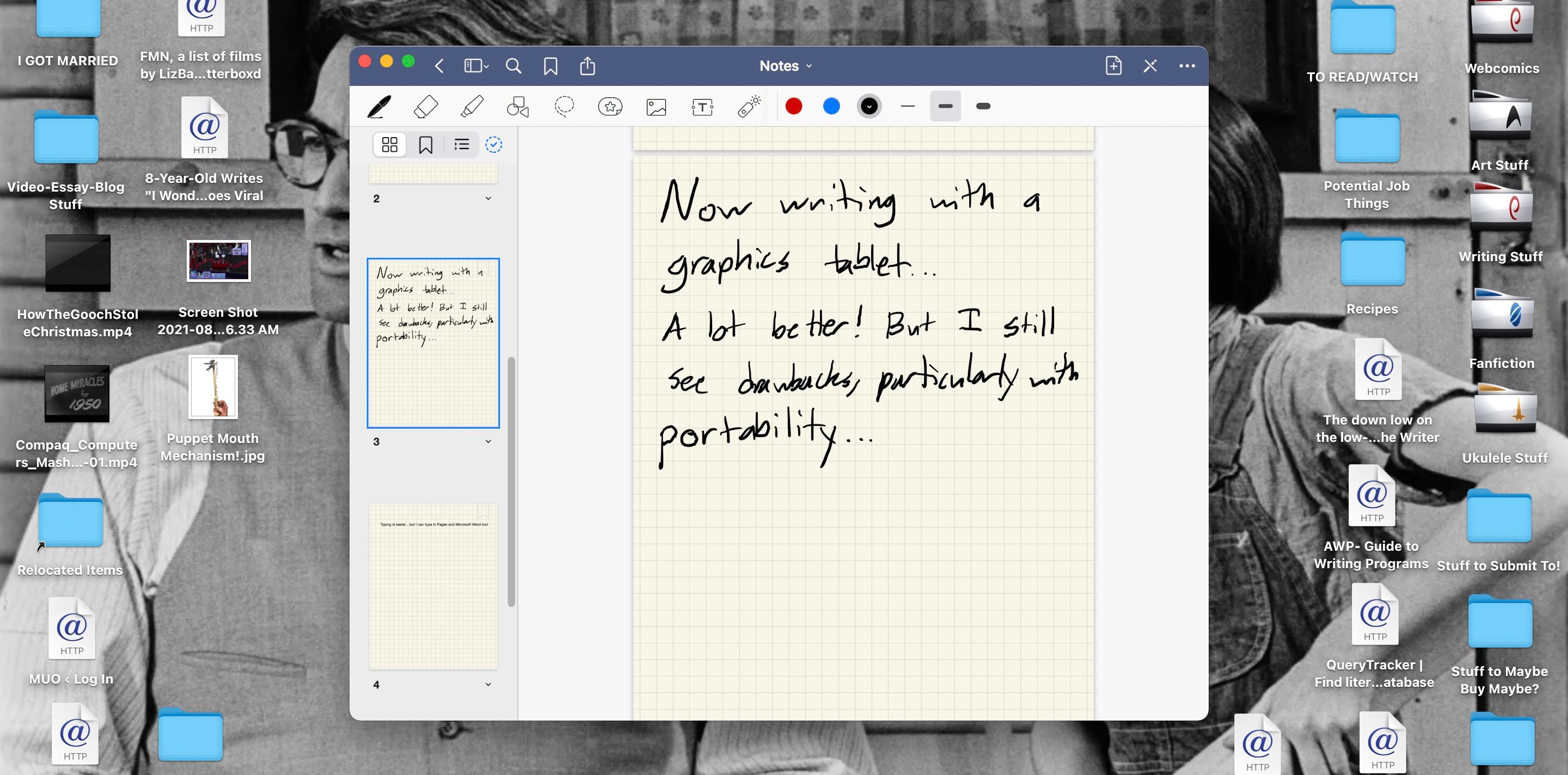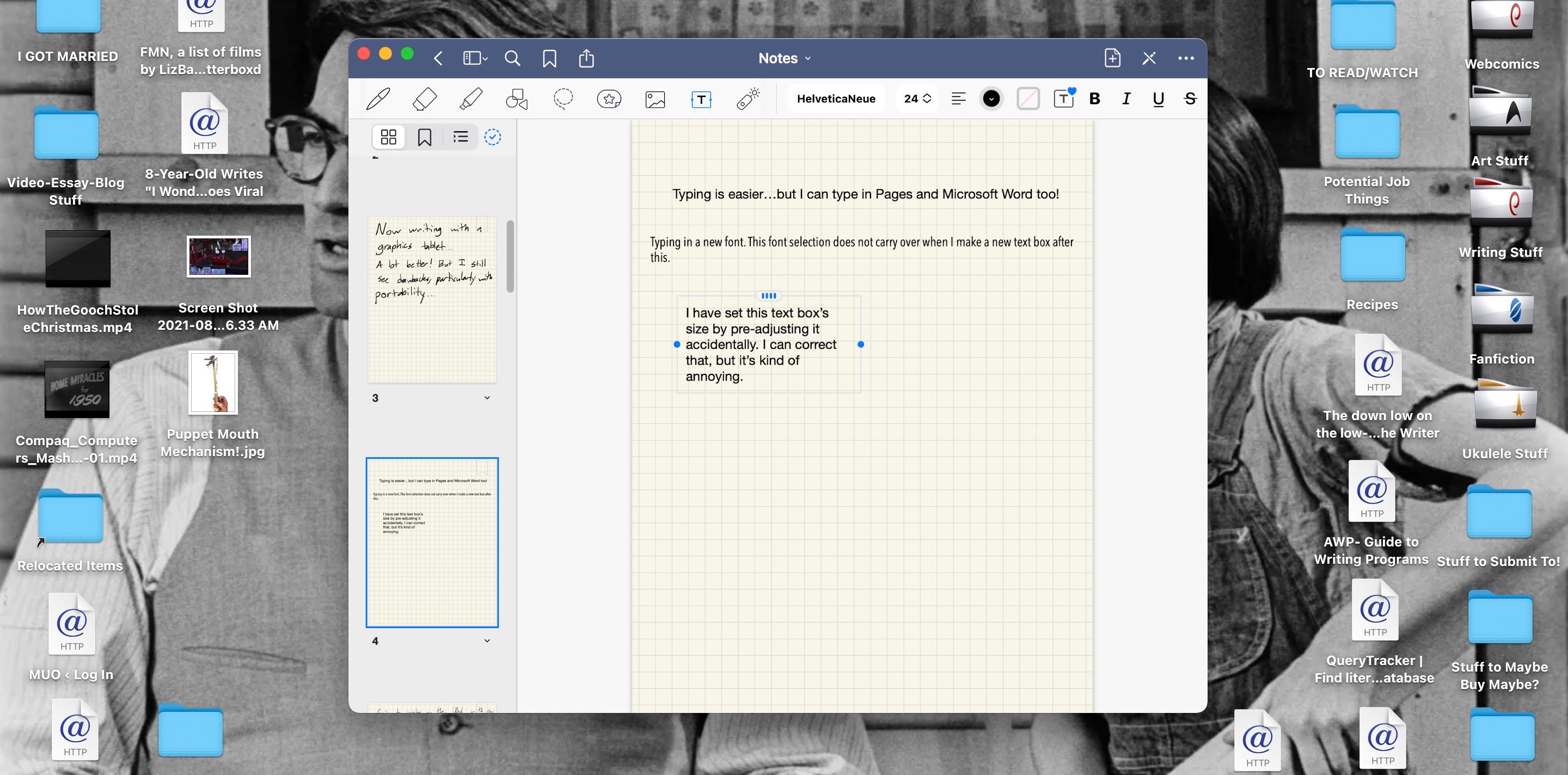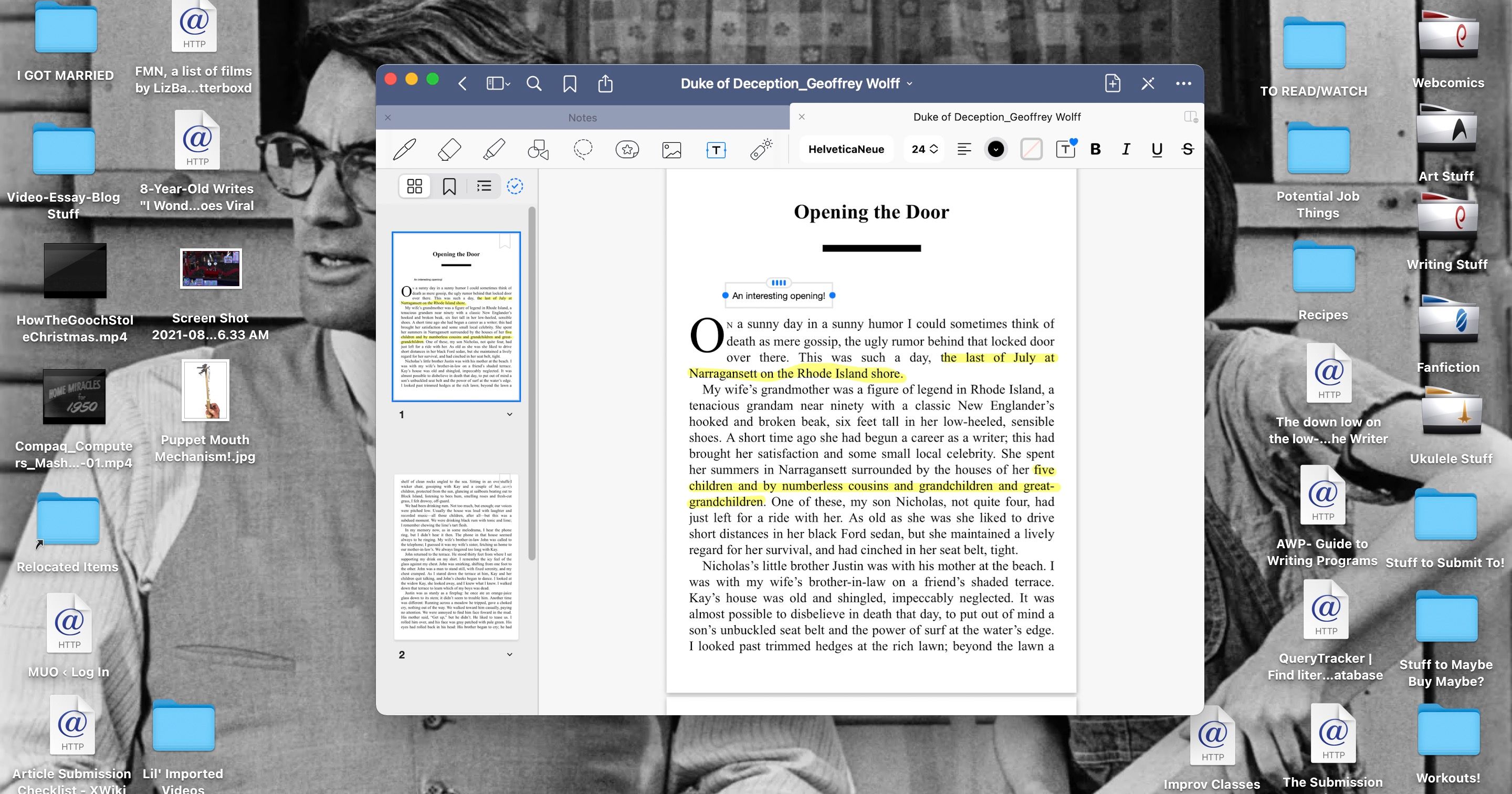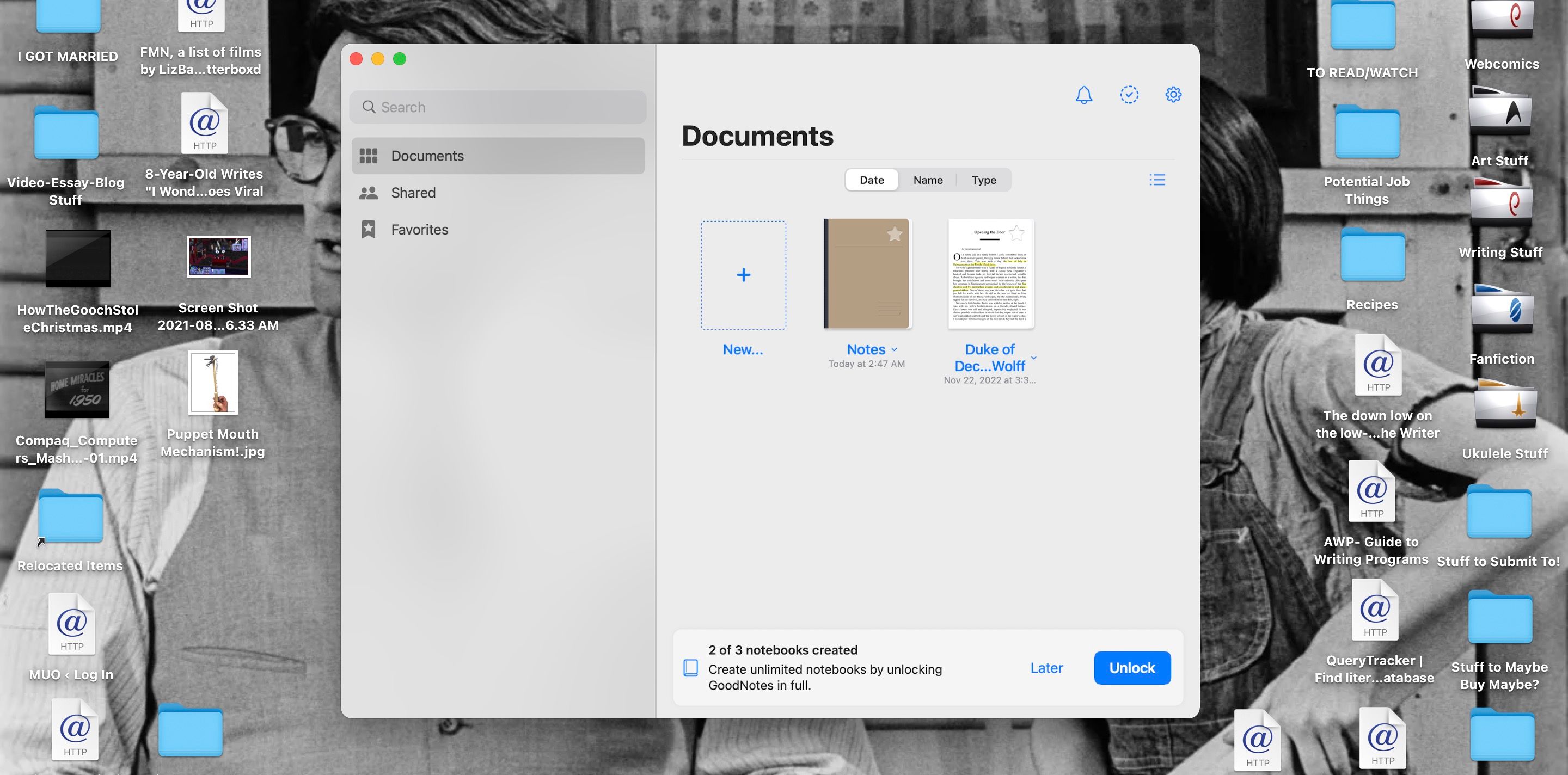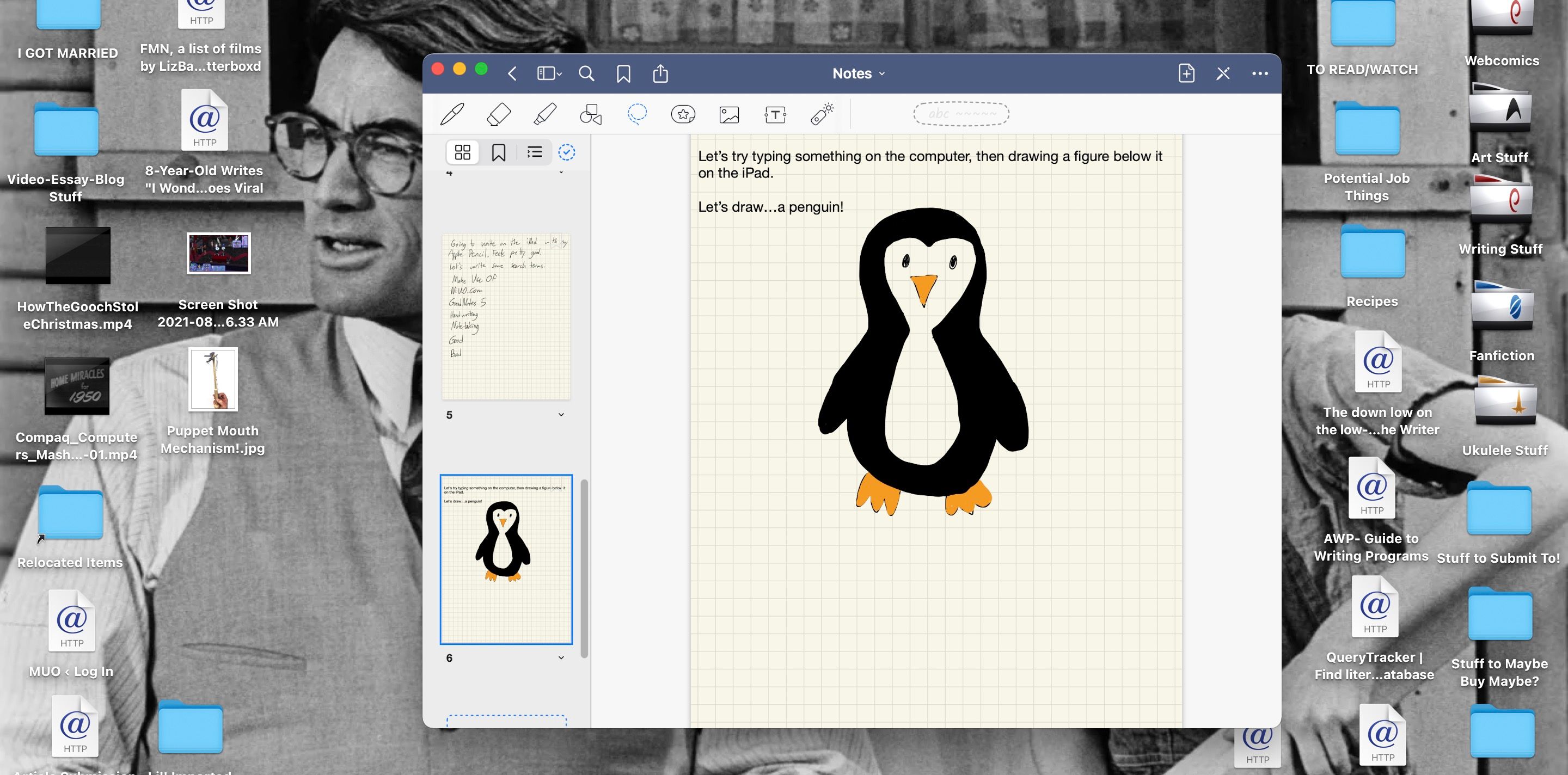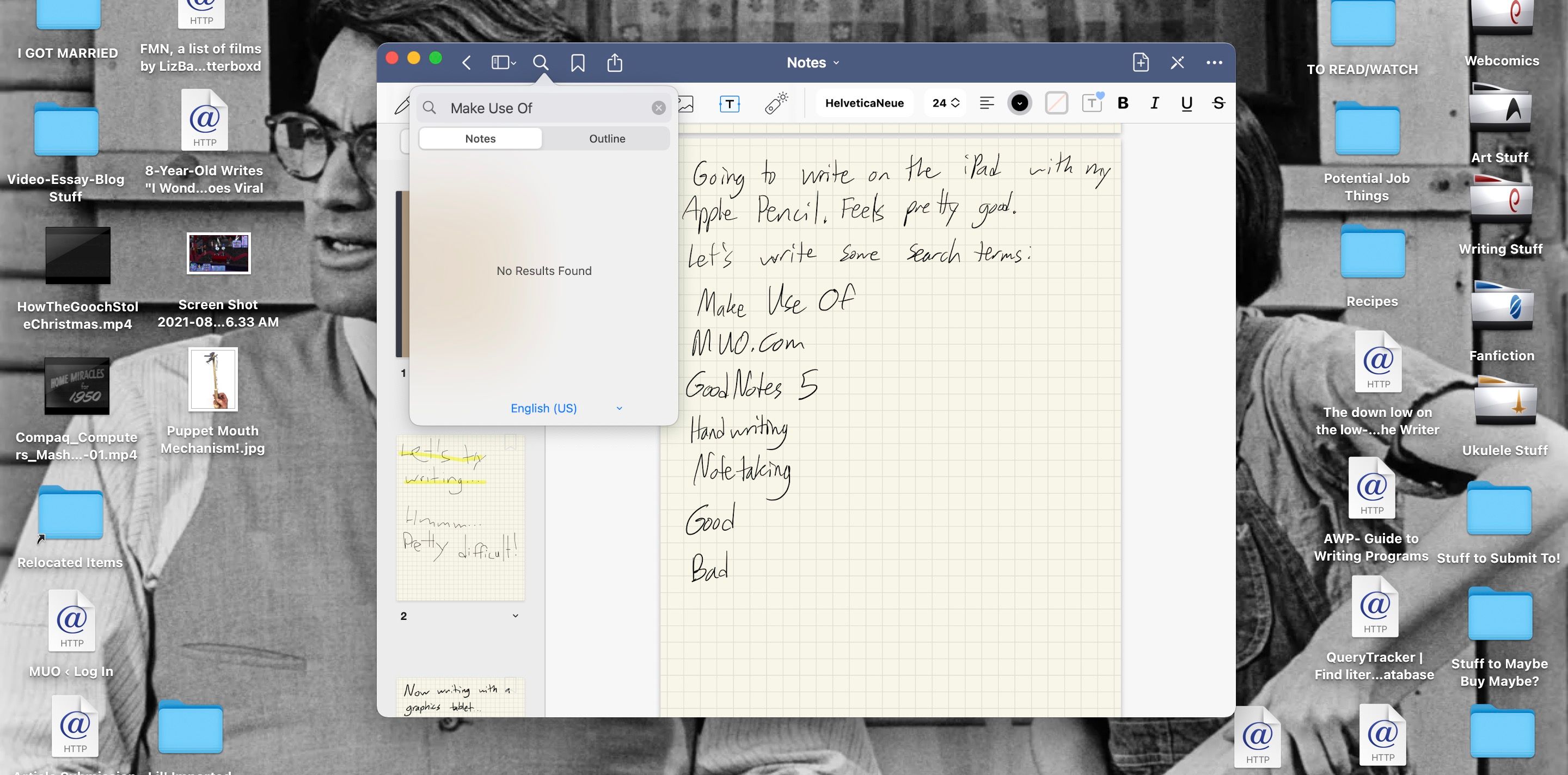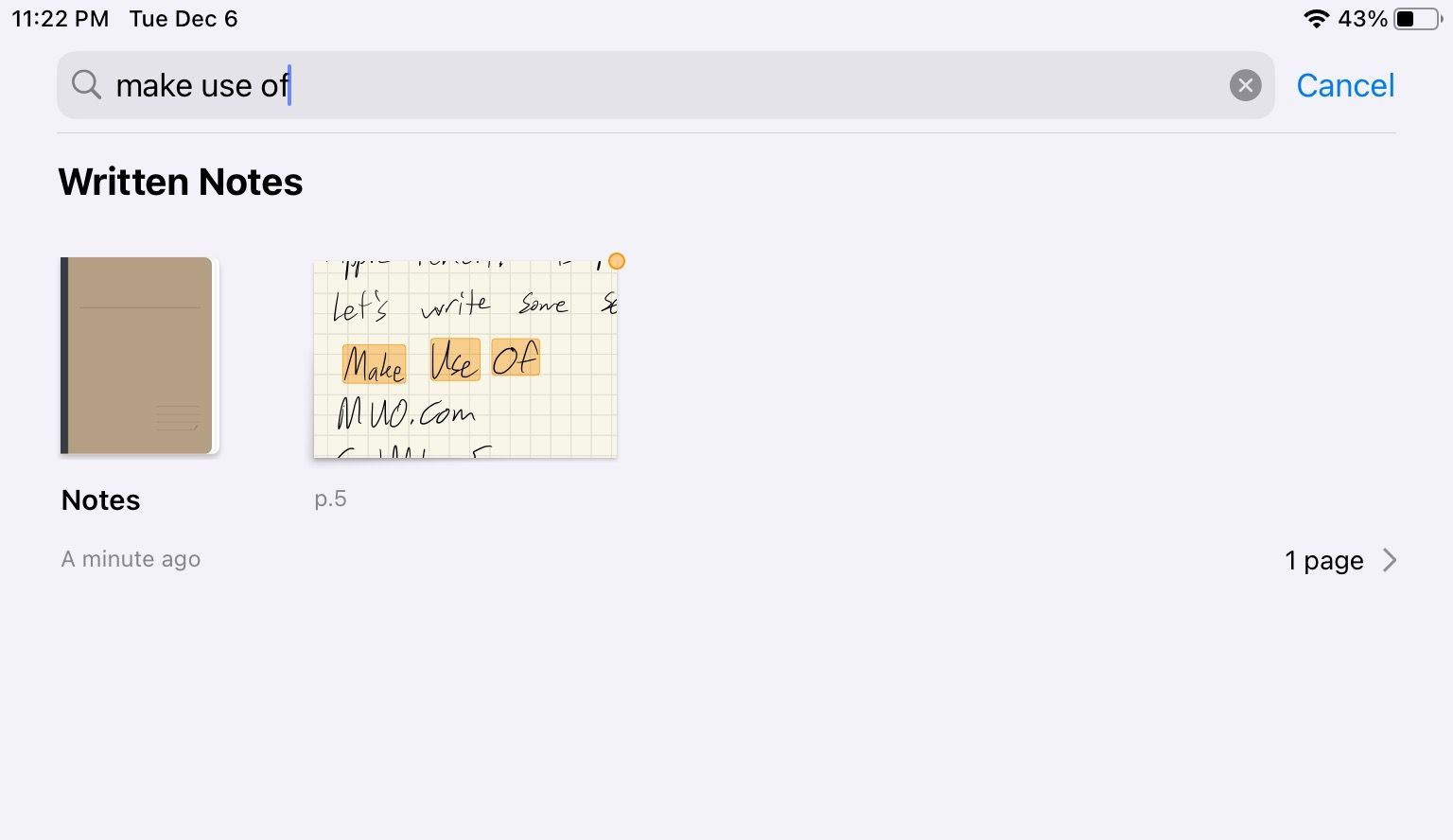GoodNotes 5 is a popular iPad note-taking app. It allows you to write and draw on "digital paper" with your fingers or the Apple Pencil.
The app really focuses on creating handwritten, searchable notes and markups, so it's a little surprising there's a Mac version of it. How does an app seemingly designed for a tablet translate to a computer? And do the iPad and Mac versions work well together?
We decided to answer these questions ourselves and had some ultimately disappointing results. How bad was it? Read on to find out!
A Solid Start With GoodNotes 5 for Mac
We easily downloaded GoodNotes 5 for Mac from the App Store, and it opened without issues. We were off to a good start.
Learning that the free version of the app only came with three notebooks wasn't an immediate turn-off. The notebooks seem to have infinite pages, so being restricted to three of them impacts the organization between the notebooks but not the number of notes you can take.
Seeing the page templates available in the notebooks was also kind of exciting. There are many different line types and formats to choose from, and you can even control the paper color.
The user interface is pretty intuitive here too, and easy to figure out without a tutorial.
Download: GoodNotes 5 for Mac (Free, premium version available)
Where GoodNotes for Mac Started to Go Wrong
The problems began once we had a GoodNotes notebook open and were ready to use it. The default note-taking tool was set as the pen tool—a tool designed for writing notes out by hand.
How do you write out notes by hand on a MacBook? Your main options are to click and drag on the page with an external mouse or to click and drag on the page with the MacBook's trackpad. Neither of which went very well for us.
Pulling out a graphics tablet helped us utilize the pen tool better; the other writing/drawing features, like the eraser and the highlighter, worked better too. But writing on a graphics tablet is less intuitive than writing directly on an iPad's screen.
It's also a potentially cumbersome accessory to carry around if you want to take notes during a meeting or in a class while using the Mac app.
The GoodNotes Mac app does have a text box tool that lets you type in a notebook instead of attempting to write things out by hand. But the text boxes don't have any preset margins to fit onto a GoodNotes page, and it has some odd quirks we found ourselves correcting a lot rather than focusing on note-taking.
An example quirk is if you place a text box and accidentally adjust its size while trying to move it around, the text box will not expand from the size you set while you type—this can be one-word long, but GoodNotes doesn't care.
Meanwhile, if you don't set the text box size, GoodNotes will let you type right off the page, where it becomes difficult to readjust the size.
These issues with typing notes drove home that GoodNotes really wants to be a handwritten notes app, not a typed notes one. And honestly, if we're typing out notes, we'd rather do it in Microsoft Word or the arguably superior word processor Apple Pages. Even Notes or Text Edit offer better typing options!
The main function of GoodNotes 5—being a digital notebook you can write in and more easily edit than paper—just doesn't make sense on Mac's interface. So as a Mac-only note-taking app, it's a hard pass for us.
What About Editing PDFs in GoodNotes for Mac?
Annotating PDFs went fairly well in GoodNotes for Mac. It was easy to upload a file, and highlighting text with a mouse or trackpad was as easy to do here as in Preview and while using the Markup feature on Mac.
Writing notes by hand onto the PDFs came with the same issues as trying to handwrite full notes, but at least the text box options were pretty easy to implement here.
The main downside to annotating a PDF was that the PDF file we uploaded took up space as a notebook in the app. Since we were using the free version of GoodNotes, we only had room for three notebooks, which meant we didn't have much room for annotating more PDFs or for note-taking.
The full version of GoodNotes is a one-time purchase of $11.99, and it comes with unlimited notebooks plus lots of folder options for organizing PDFs you highlight in the future.
But with free PDF editing options like Preview and Markup already built into Macs, it doesn't seem worth paying for GoodNotes just for that. Granted, paying for GoodNotes gets you the full app on your iPad, iPhone, and Mac. But we wouldn't recommend paying if you plan to only use the app on your Mac.
Using GoodNotes' Mac and iPad Apps Together
By now, we've reached the firm conclusion that GoodNotes isn't really an app designed for the Mac. It made a lot of sense for the iPad, though—would the Mac version of GoodNotes do better if used in tandem with the iPad version? Let's find out.
GoodNotes connected our MacBook and iPad via iCloud, meaning both devices were logged into the same Apple ID and on the same Wi-Fi network.
Within these conditions, we found that we could make a mark in a GoodNotes notebook on one device and see that pop up on the other in 10 to 30 seconds. The more writing or drawing, the longer the synchronization took.
This was pretty fast in our book, and it was nice to keep the same notebook open on both devices simultaneously without any issues. The notebook pages also keep the same formatting on both devices, so there aren't any surprises when you go between.
Despite this synchronicity, though, we found using the two apps at once wasn't particularly useful. In the end, it was easier just to use the iPad version for everything.
Since GoodNotes boasts that its software can read handwriting and make it searchable, something we thought could be useful was writing out notes on the iPad and then using the Mac GoodNotes app to find where in the notebook we'd written something.
This ended up not being possible. The Mac version could search typed text, but not handwritten text, whether the writing originated on the iPad or the MacBook.
GoodNotes does list on their site that handwriting recognition comes with the full version of the app, but we found the iPad version was able to do the handwriting search. So perhaps only the Mac app is limited.
We also found typing notes in the Mac app and then drawing figures with the iPad was easy enough to do, but it was also possible to type notes on the iPad and leave the Mac out entirely.
Certainly, we could imagine scenarios where we'd type a bunch of text boxes, and arrange them and make drawings and corrections later on the iPad. But for a lot of note-taking, it'd just be easier to use one device.
It also wasn't easy to rearrange drawn elements once they were on a page, no matter which device we used. Use of the selection tool moved drawn and written text alongside the typed text, so it wouldn't be easy to correct or reorganize any notes made on the iPad in the Mac version either.
GoodNotes 5: A Great iPad App That Doesn't Belong on Mac
Though we can definitely say that GoodNotes 5 is a great iPad app (particularly if you have an Apple Pencil), it is not an app that was in any way designed for use on a Mac. The Mac version of GoodNotes is just the iPad app slapped onto a computer. And it just doesn't work.
We're disappointed in this finding, as it's always great to find apps that work well on several devices and that can be used in tandem on those devices. But we'll comfort ourselves knowing better apps exist and continue using GoodNotes as it was intended to be—on a tablet!