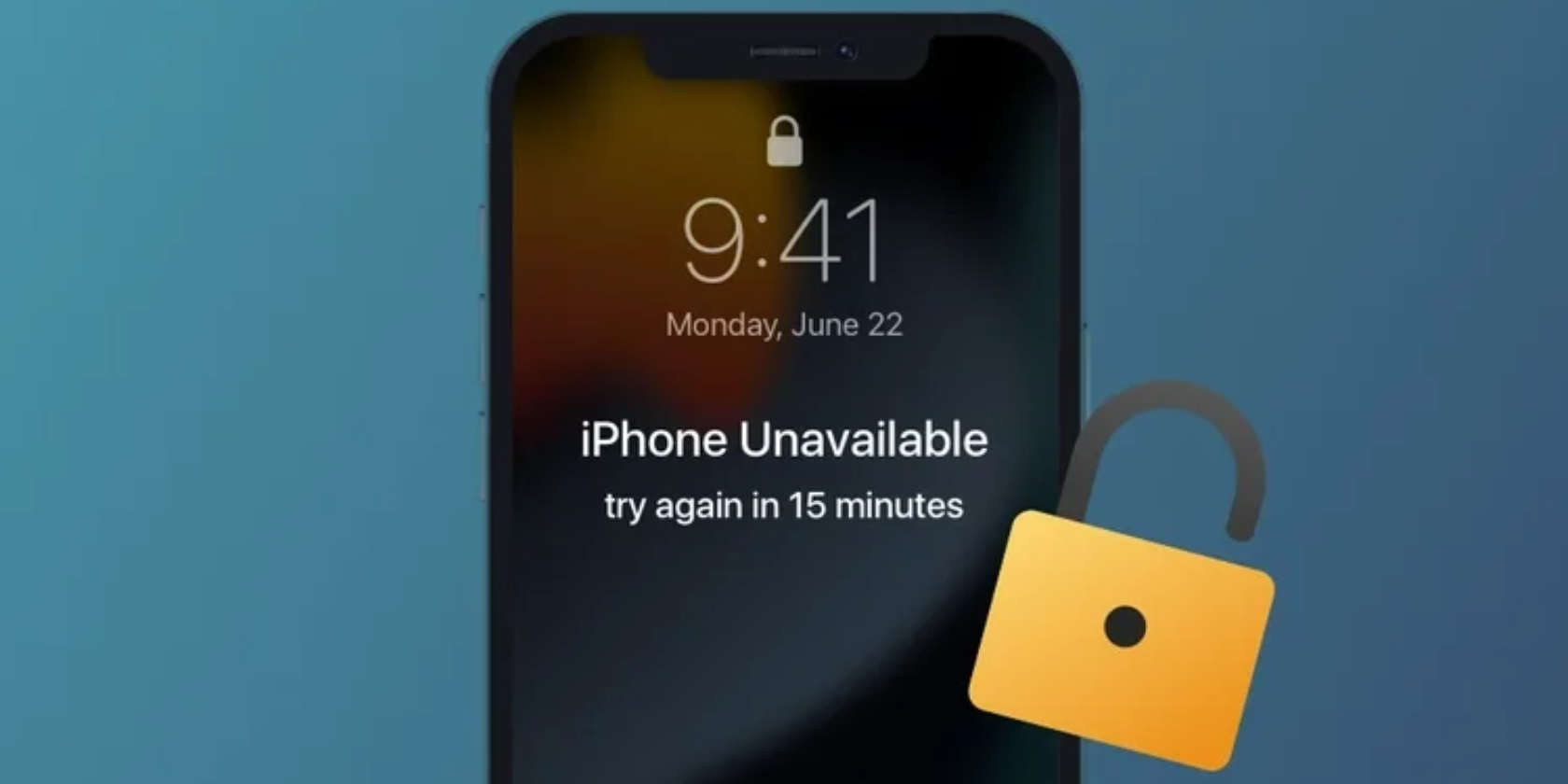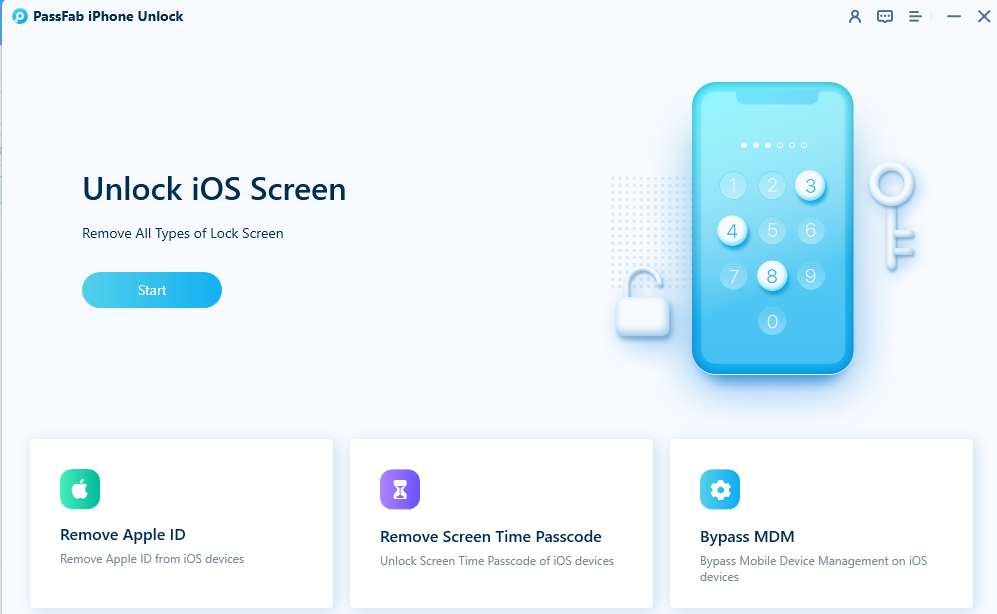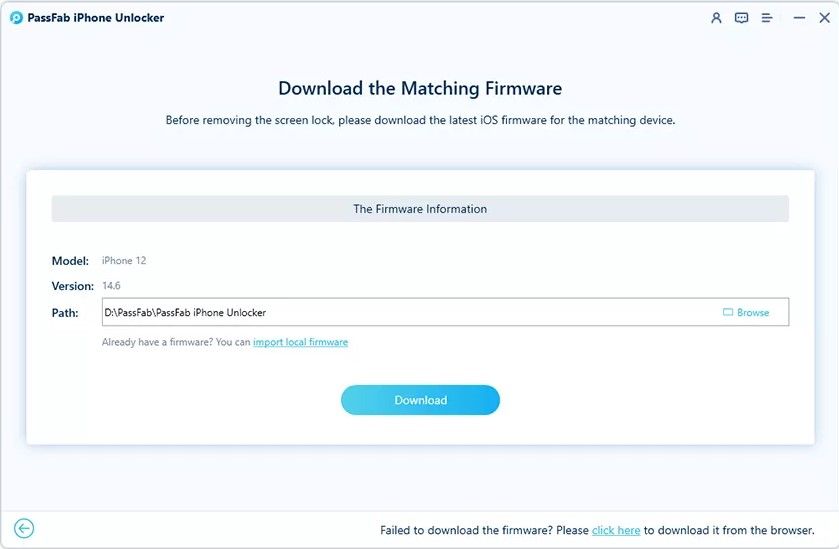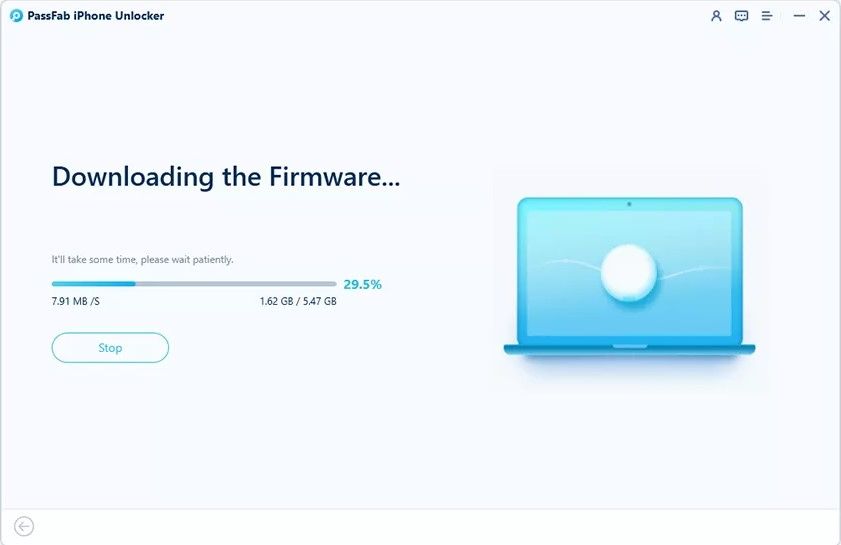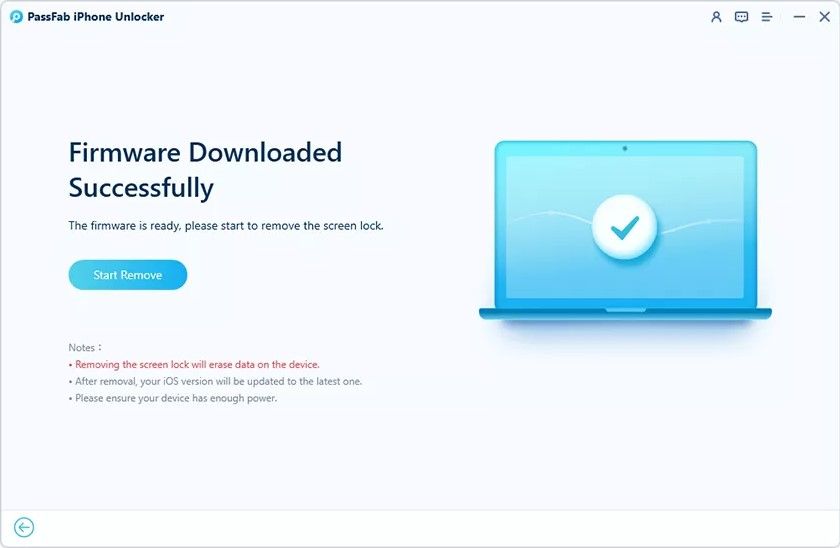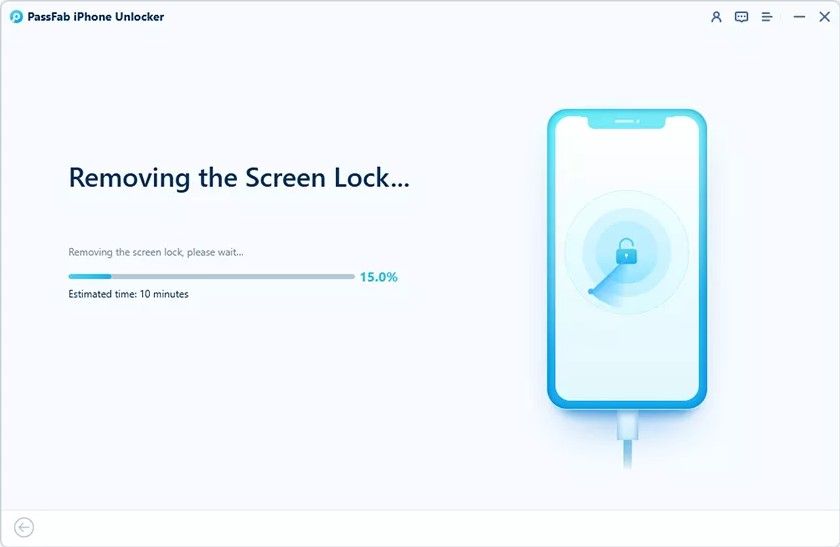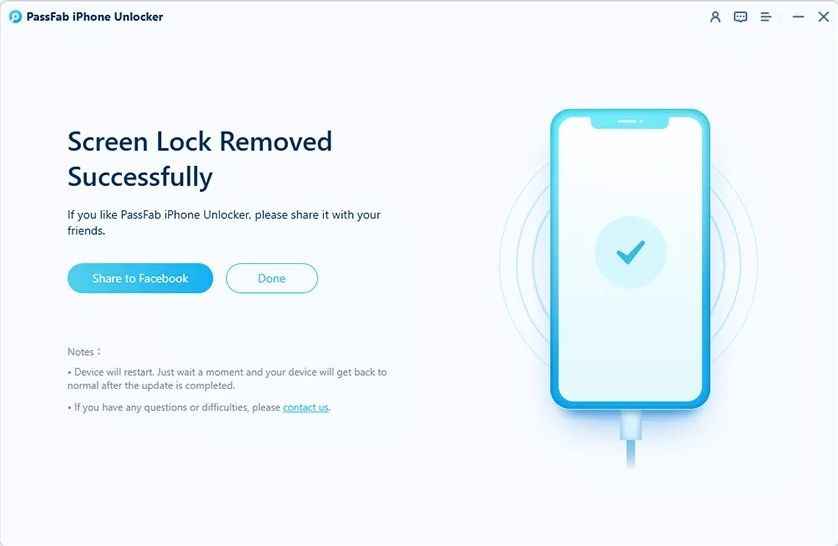Your iPhone is a crucial device that you rely on, and this means that you always need access to it.
Forgetting your password and facing the iPhone Security Lockout screen doesn’t mean that you have to erase your iPhone. You just need to find the right method to unlock your device.
What Does Security Lockout Mean on an iPhone?
Rolled out with the iOS 15.2 update, iPhone Security Lockout is a great feature that protects your device. When in Lockout mode, your iPhone will display a message stating “Security Lockout, try again in X minutes”.
This is triggered when you use the wrong password multiple times to attempt to unlock your iPhone, and the duration of the Lockout depends on the number of failed unlocks. This feature was added as an alternative to a hard lockout that automatically erased the device’s data.
The first Lockout will last for one minute after six incorrect password attempts. After the seventh attempt, you will face a five-minute lockout, and this goes up to 15 minutes with eight failed attempts.
You will continue to see a 15-minute iPhone Security Lockout screen with each additional failed attempt after this point. You can call emergency numbers during an iPhone Security Lockout and erase the data from the iPhone.
To erase the iPhone, you need to have access to the password for the iCloud account that was last logged into the device. That, or you can use one of the methods below to remove your iPhone Security Lockout.
Method 1: Using PassFab iPhone Unlock to Solve iPhone Security Lockout
You can use the PassFab iPhone Backup tool to create a copy of your iPhone’s data before you start this process. Start by heading over to the PassFab iPhone Unlock page and download/install the software package. PassFab iPhone Unlock works on both Windows and macOS.
Once installed, connect your iPhone to your computer with a USB cable and open PassFab iPhone Unlock. Click Start to begin the unlock process.
Read the information on the screen before clicking the link to open the Disclaimer. Once satisfied, go back to PassFab iPhone Unlock, fill in the checkbox, and select Next to continue.
Now you need to download the correct firmware for your iPhone. Choose a file location for the firmware and click Download.
The download may take a few minutes, but you can use your computer while you wait.
Once the download is successful, click Start Remove to begin the iPhone Security Lockout from your device.
This process will also take some time, as the new firmware is installed on your iPhone. Again, you can continue to use your computer while you wait.
After a few short minutes, your iPhone will restart and is ready for its new passcode. You can restore your iPhone backup at this stage, as your device lock is removed and you can create a new password.
Method 2: Using iCloud to Solve iPhone Security Lockout
You can also choose to erase your iPhone to remove the iPhone Security Lockout using iCloud on your computer. Start by connecting your iPhone to your machine with a USB cable and open the iCloud website.
Log into iCloud with the same credentials used on your device, and head to the Find iPhone section.
If your device is visible on that list, you can select it and choose Erase iPhone. You will need to input your iCloud password again, but once you have done this the erase will begin. You can add a new passcode to your iPhone once this process is complete.
Method 3: Using iTunes to Solve iPhone Security Lockout
Finally, as the last method to explore, it’s time to use iTunes to remove your iPhone Security Lockout. Much like the other methods on this list, this will erase your iPhone’s data, so it’s worth making a backup of your device.
Start by installing the latest version of iTunes from the Apple website. Then, turn off your iPhone and connect it to your machine with a cable. Turn your iPhone back on, but make sure that it goes into recovery mode. This can be achieved by holding the Side button, Volume Down button, or Home button depending on the iPhone you have.
Open iTunes and look for your device on the left side of the screen. Select the device and choose Restore. This will begin a firmware download and your device may restart during the process. This will take around 15 minutes to complete.
Once it is complete, unplug your iPhone and restart it. You will now be prompted to log into the device and create new security credentials. You can also restore your iPhone’s backup at this stage if you want to keep your old data.
Choosing the Right Method to Fix iPhone Security Lockout
Figuring out how to disable Security Lockout on your iPhone without losing the precious data it stores can be a challenge. PassFab iPhone Unlock enables you to achieve this goal, making it incredibly easy to remove the Lockout screen from your iPhone and reset your iPhone’s passcode.