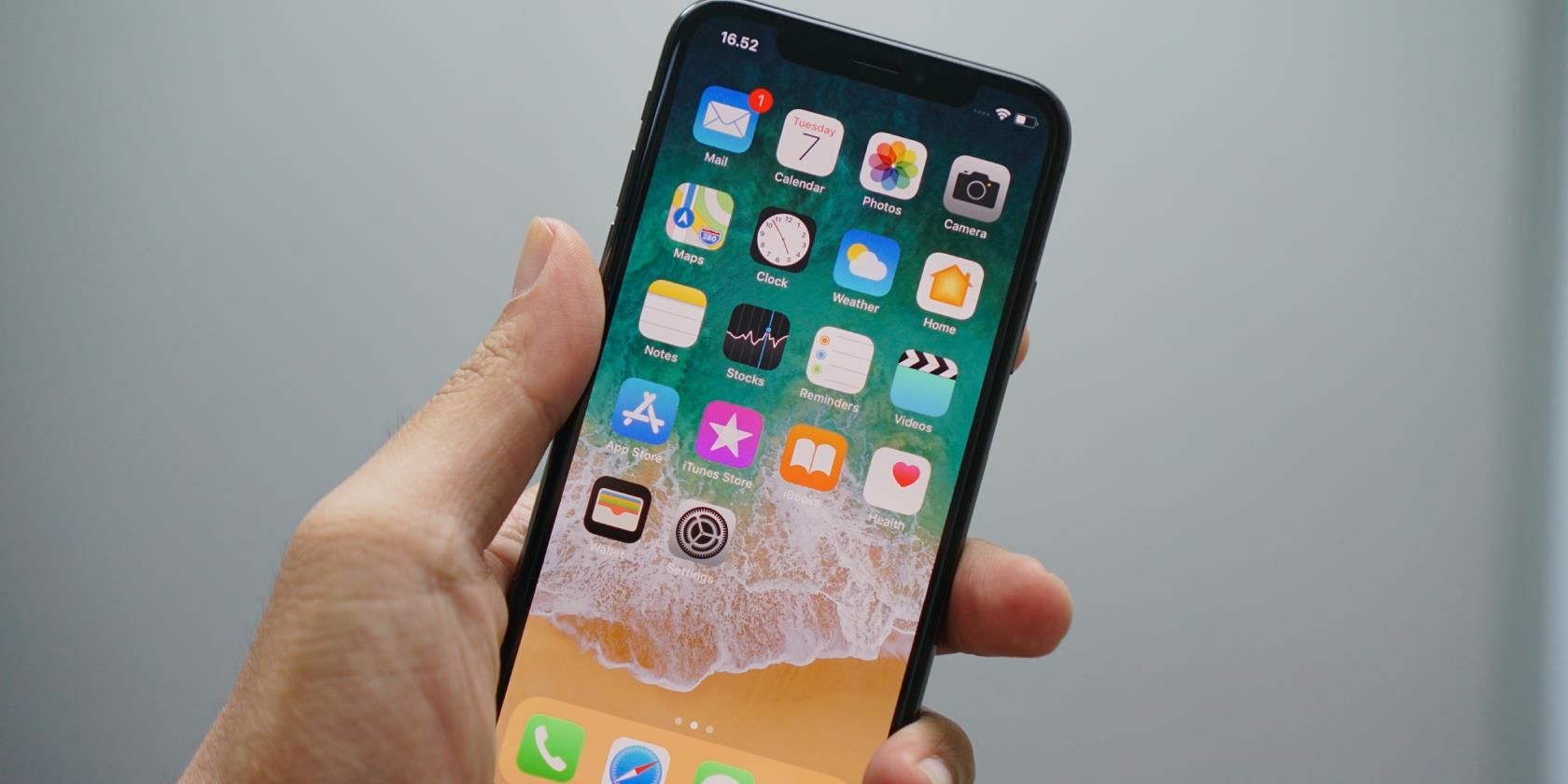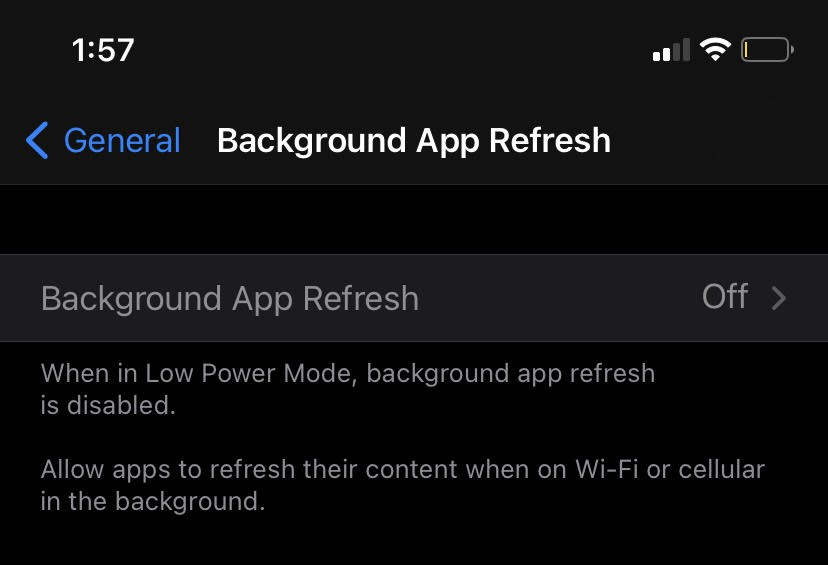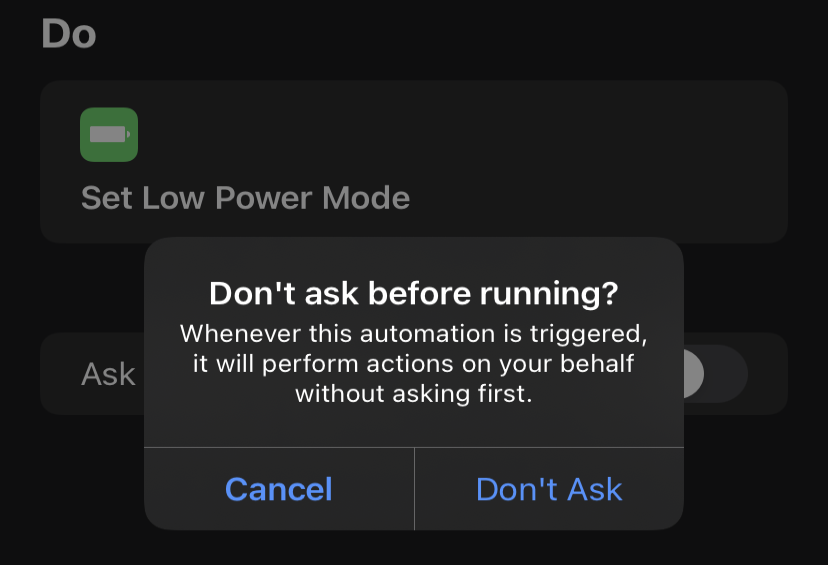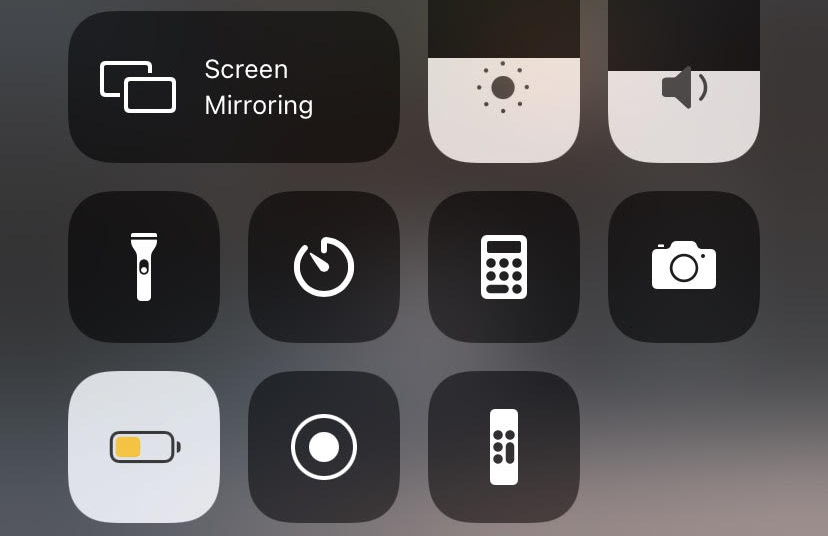On your iPhone, you’ve probably seen the prompt to turn on Low Power Mode (LPM) after browsing the web or playing a mobile game for a while. When your phone drops to 20 percent, flipping on LPM makes your phone last longer, but how?
Here’s how Low Power Mode reduces strain on your iPhone's battery to preserve those percentage points.
Low Power Mode Reduces Brightness and Visual Effects
Consistently using your phone at full brightness is a great way to drain the battery quickly. Luckily, Low Power Mode takes care of that issue.
You can still turn the brightness up as high as you want while using LPM. However, your iPhone will default to a lower brightness with this setting turned on.
Your display will also automatically lock (go to sleep) at the quickest setting, 30 seconds, while enabled. This can be a huge help when it comes to saving power, especially if your auto-lock time is normally at a higher setting like four or five minutes.
With LPM enabled, you may notice that some mobile games’ visual effects, such as particles, lens flares, or flashy animations, are dimmed down. Your game may also appear a bit choppy as a result of Low Power Mode throttling the processing power allocated to the app.
Animated backgrounds are changed to static images, and some motion effects are reduced or disabled.
Low Power Mode Disables Background App Refresh
Some apps (like social media and email services) need to update their content regularly to show you current data, even if you're not actively using them at the time.
Developers achieve this by using Background App Refresh. Essential app data downloads in the background to slash the time it takes for you to open an app and see its content.
Low Power Mode completely disables Background App Refresh altogether. When you turn LMP off, Background App Refresh is enabled again.
This means you may experience some delay when opening an app, because it has to download the latest data available to serve you.
Ultimately, you’re not going to miss Background App Refresh if your goal is to save power. You can simply load the data you need at the time you need it.
Low Power Mode Pauses Many Network Actions
If your apps are set to update automatically, but you have Low Power Mode enabled, LPM will override the original setting and stop the apps from downloading any updates.
Once you disable it (or your phone hits 80 percent battery charge), your apps will update on their own again.
You should also be aware that your photos won’t upload to iCloud while the function is active, either.
5G is available starting with the iPhone 12, and while it’s the latest standard for mobile networking, it drains your battery too. Low Power Mode will disable 5G—aside from use in video streaming services—for as long as you have it on.
Low Power Mode Blocks Email Pushing and Fetching
Your iPhone dedicates resources to receiving emails that were pushed by a server. It also requires processing power to fetch emails, especially if you have your phone set to fetch often (every 15 or 30 minutes).
If you have email push or fetch enabled under Settings > Mail > Accounts > Fetch New Data, Low Power Mode will disable them.
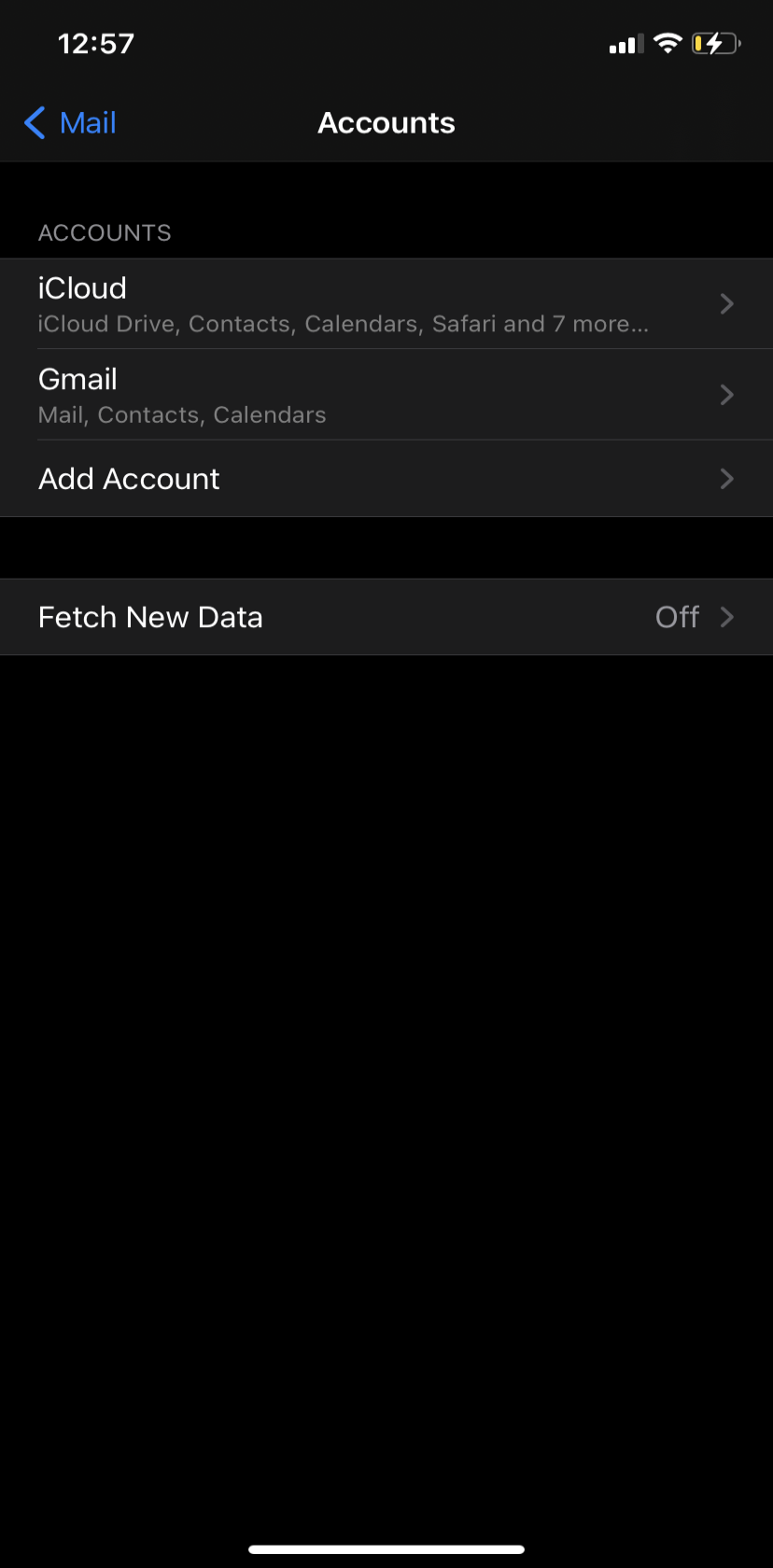
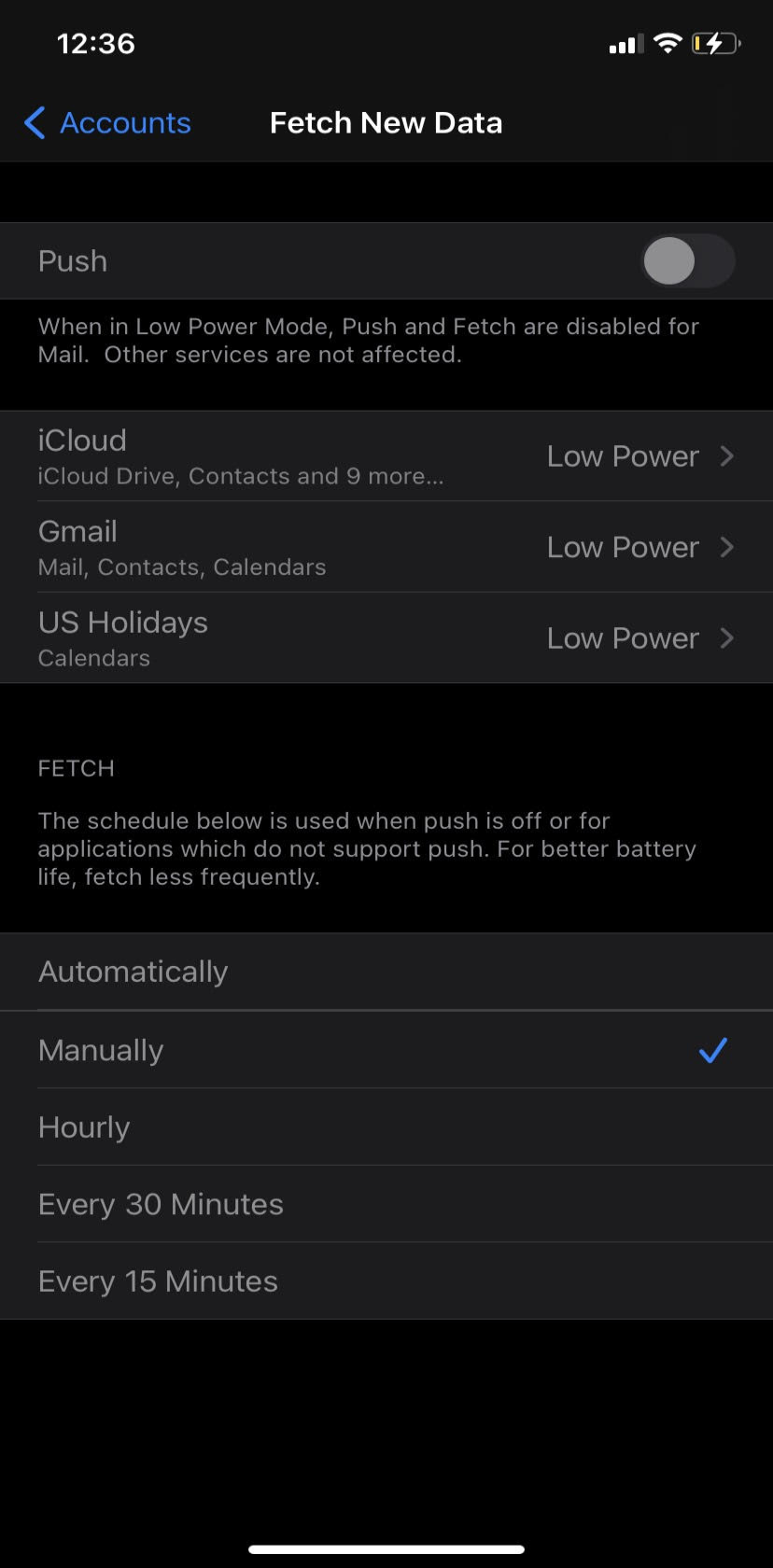
Once you turn LPM off, emails will start pushing or being fetched again.
How to Turn Low Power Mode on at Any Battery Level
If you like, you can set Low Power Mode to turn on automatically once your phone hits a certain percentage level that you specify yourself. This takes advantage of the Shortcuts app.
Open the Shortcuts app and navigate to Automation > Create Personal Automation. If you’ve created a personal automation shortcut before, you should tap the blue Plus at the top-right to see Create Personal Automation. Tap this, then scroll down to Battery Level.
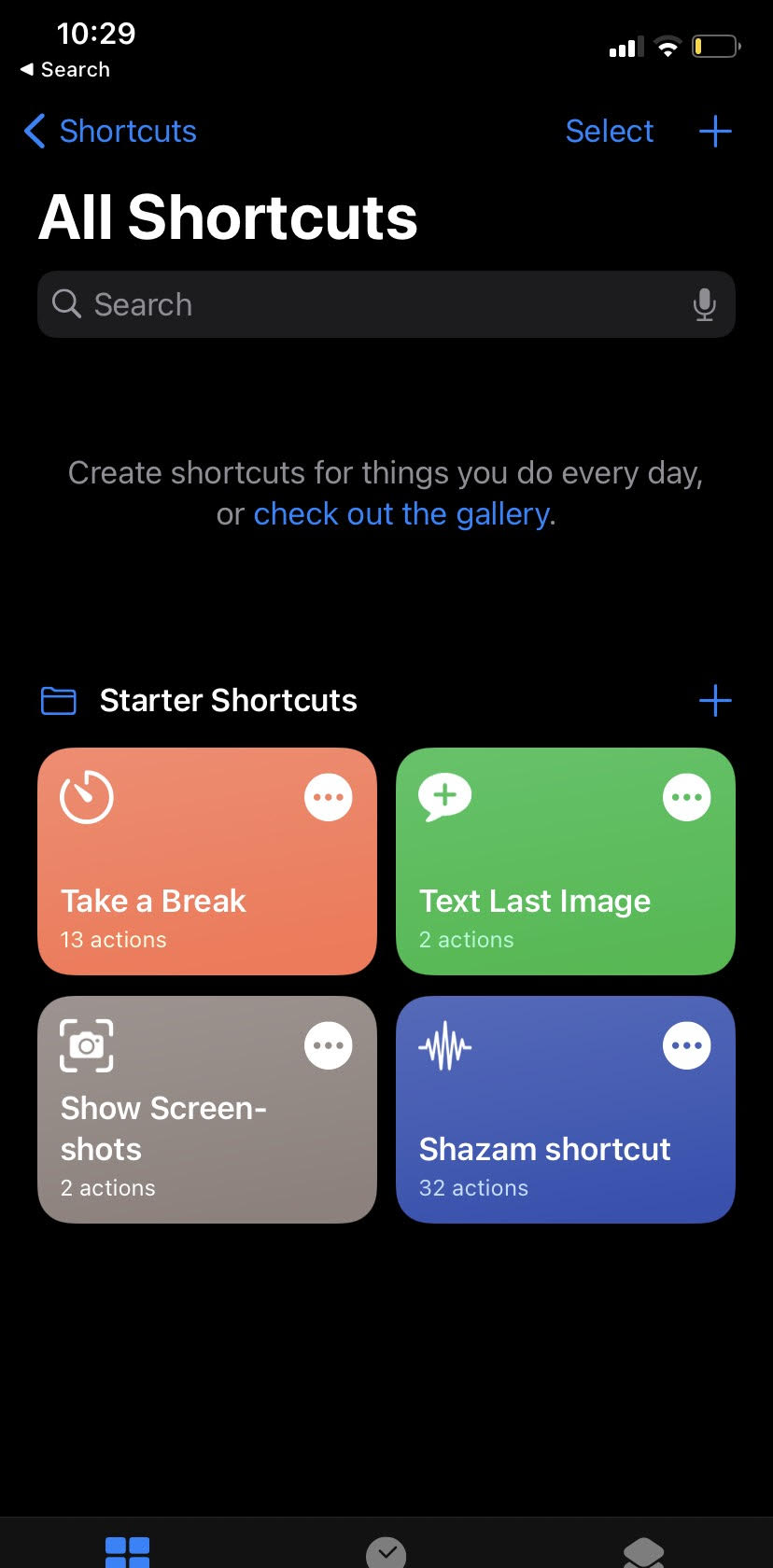
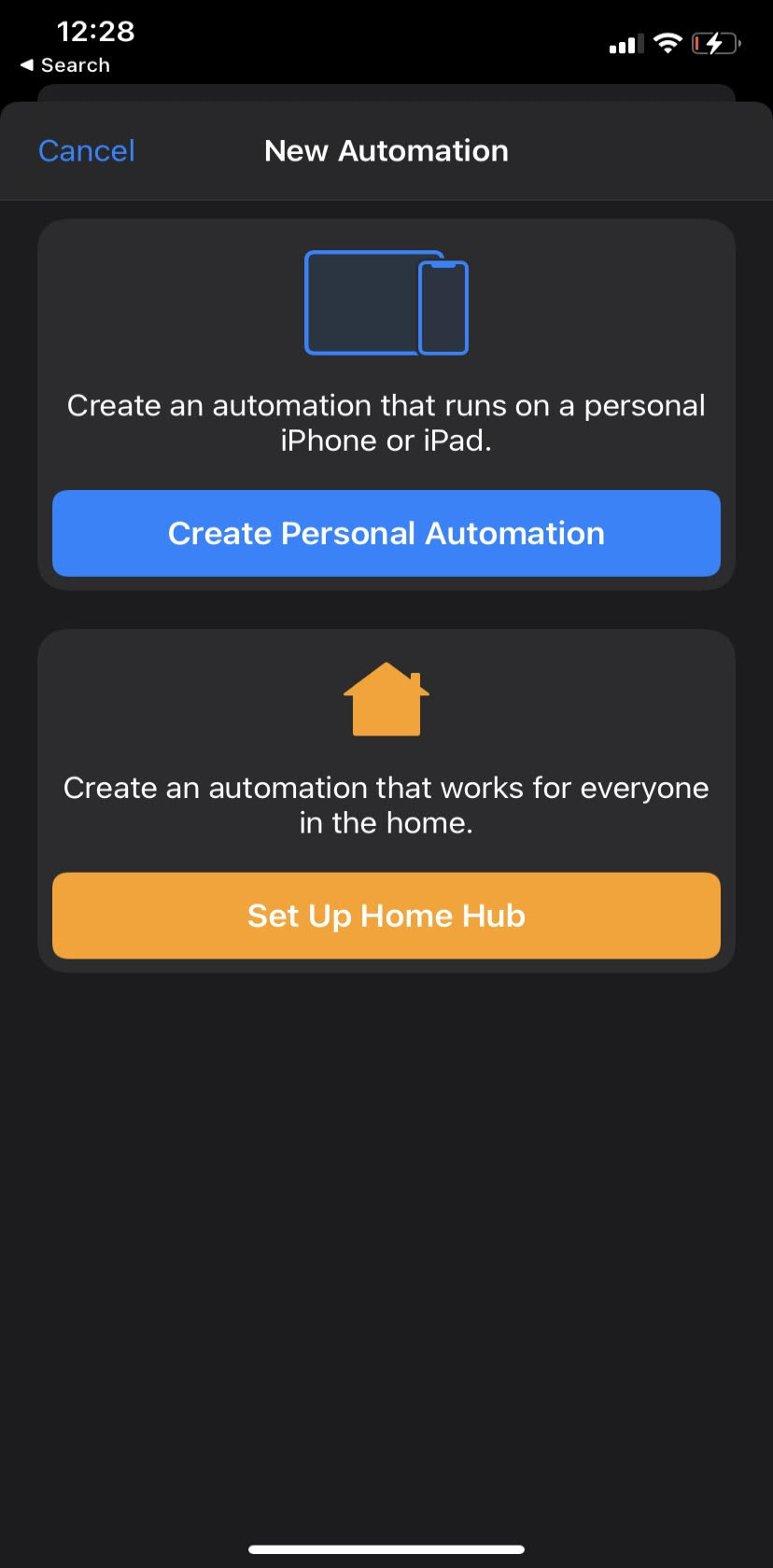
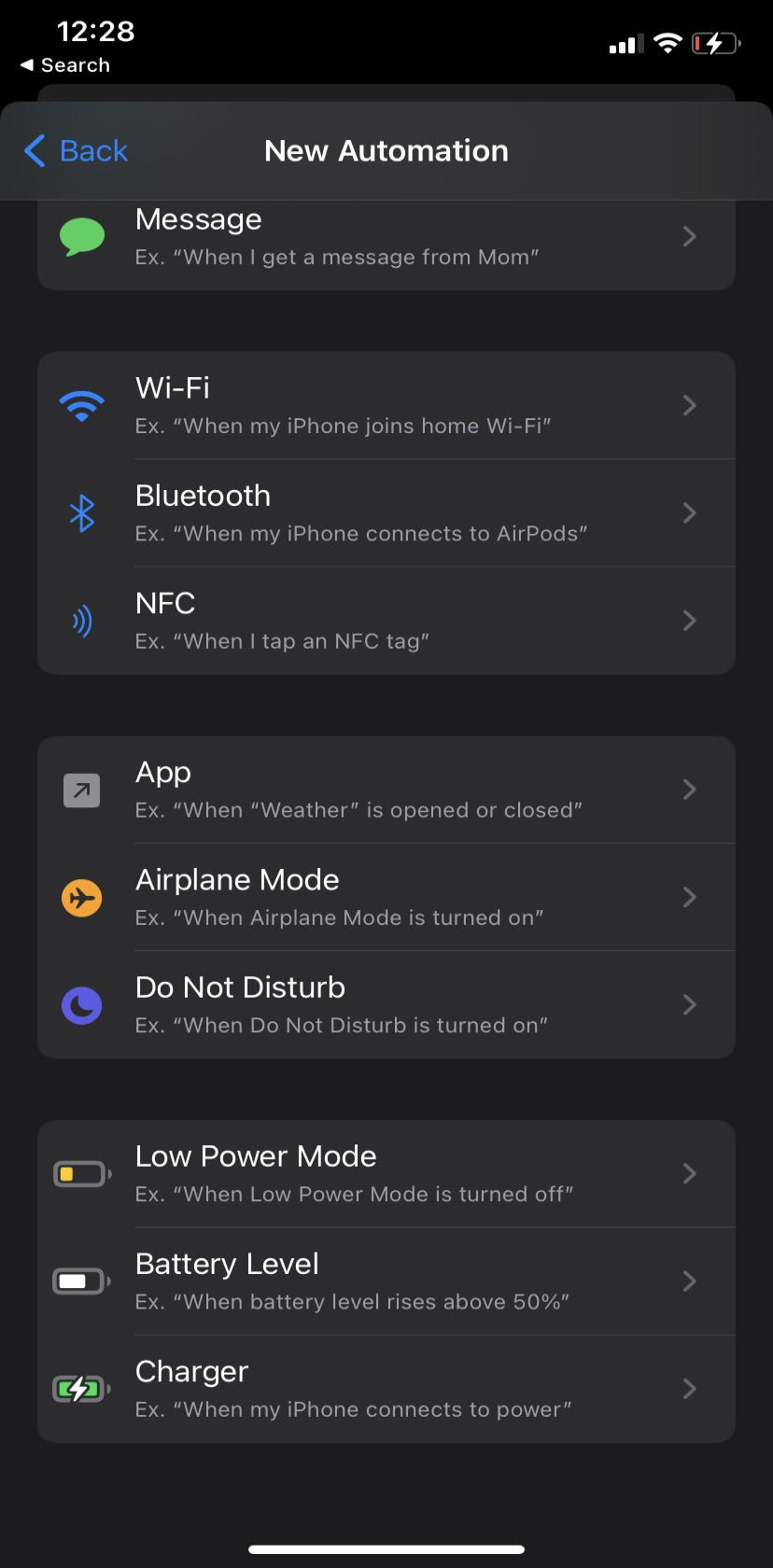
Once here, you can use the slider to set your LPM threshold to the battery percentage you want; set the option to Falls Below. Then tap Next in the top-right.
After this, using the search bar at the bottom of your screen, type in "low power" to find and tap on the option Set Low Power Mode. This should say Turn Low Power Mode On if you did it correctly.
Now tap Next in the top-right and you're almost done.
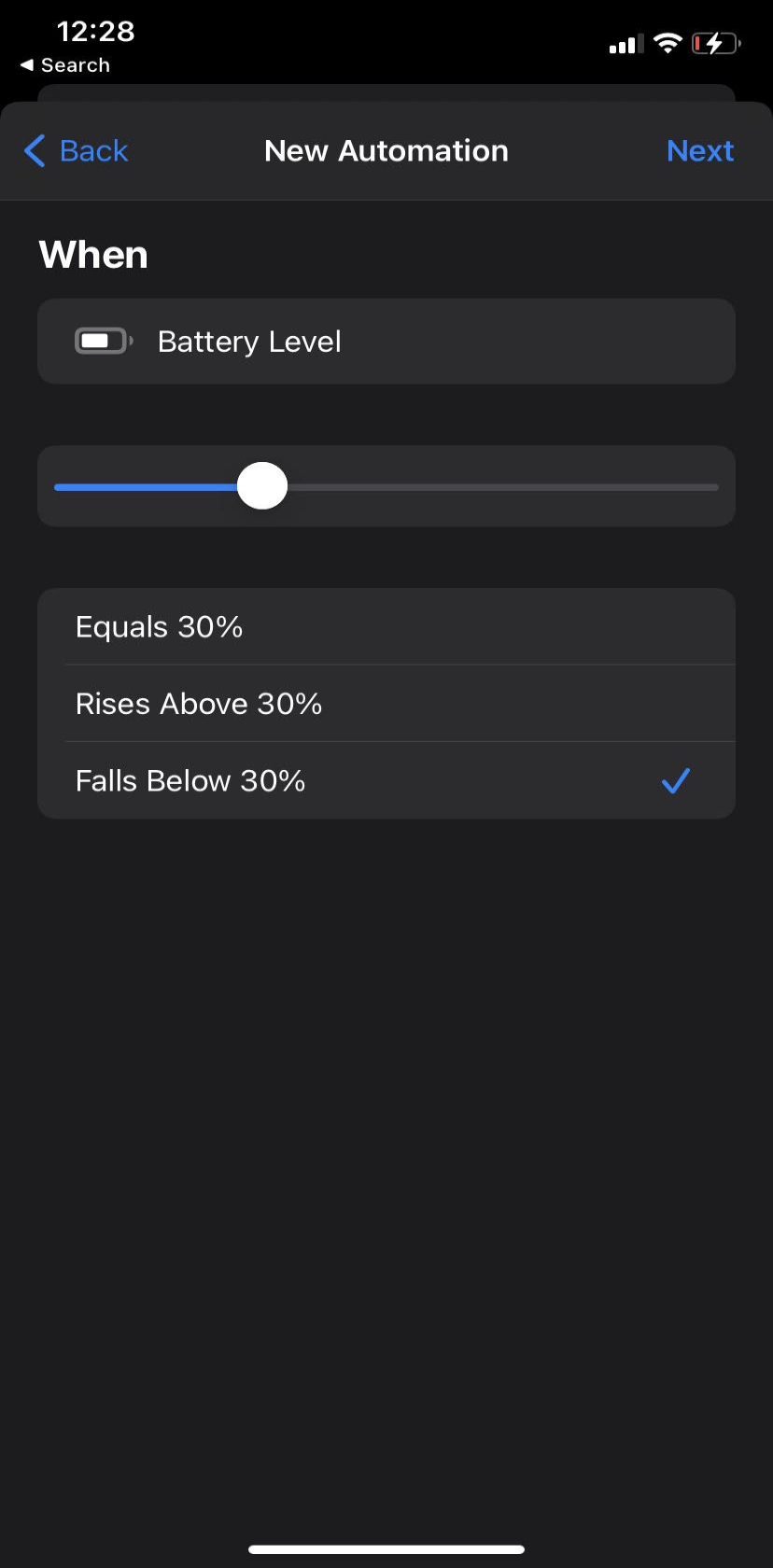
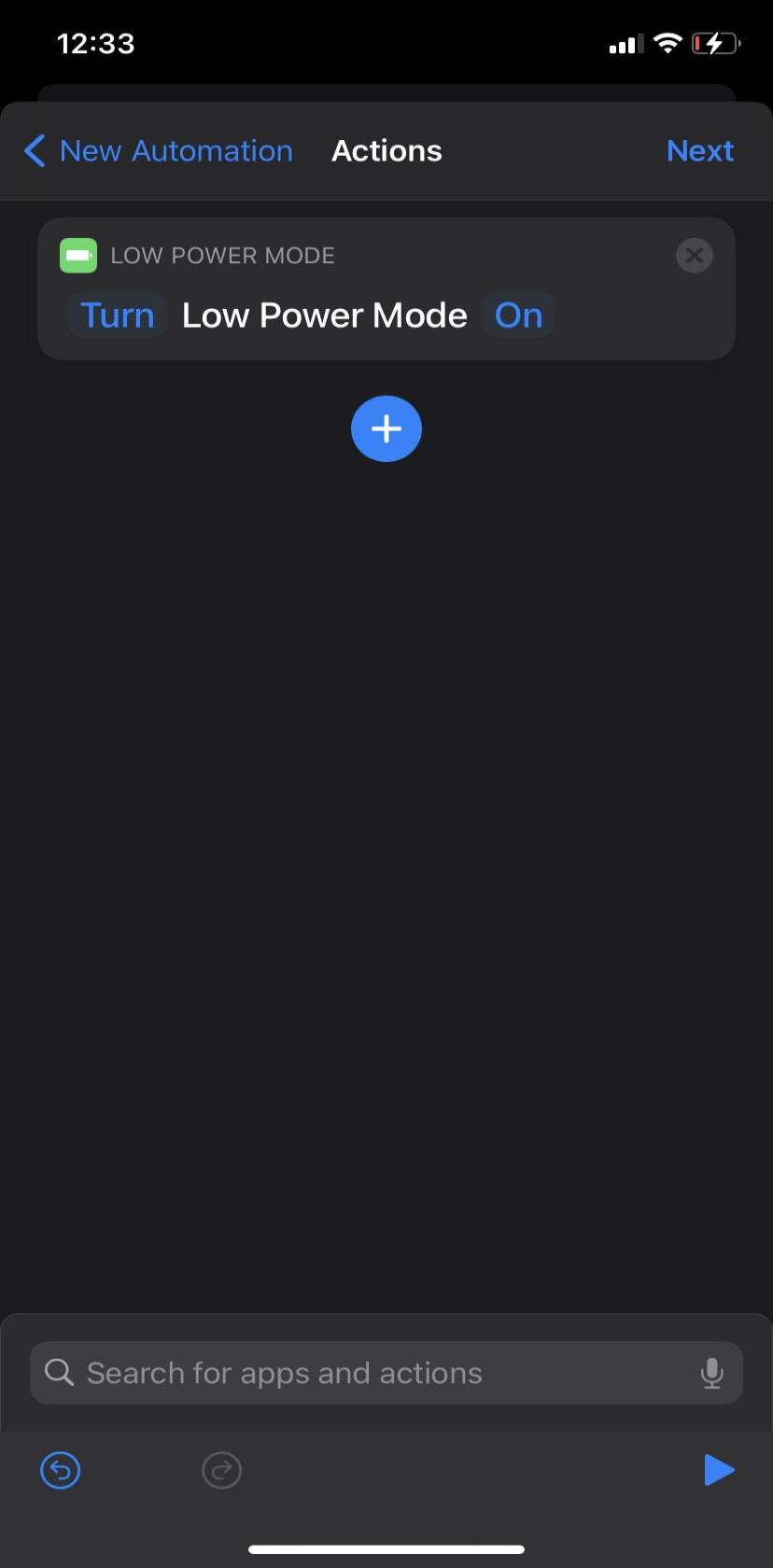
Uncheck the option that says Ask Before Running and choose Don’t Ask, since you don't need to confirm this every time it happens. Finally, tap Done.
Now, once your iPhone hits the battery level you specified, it will activate Low Power Mode automatically without prompting you first.
How to Add Low Power Mode to Control Center
Perhaps you don’t want LPM to turn on by itself, but you want an easier option than digging through Settings every time. A Control Center shortcut is the answer you’re looking for.
Start by heading to Settings > Control Center and scroll down until you see More Controls. Find the Low Power Mode option and tap the green Plus symbol.
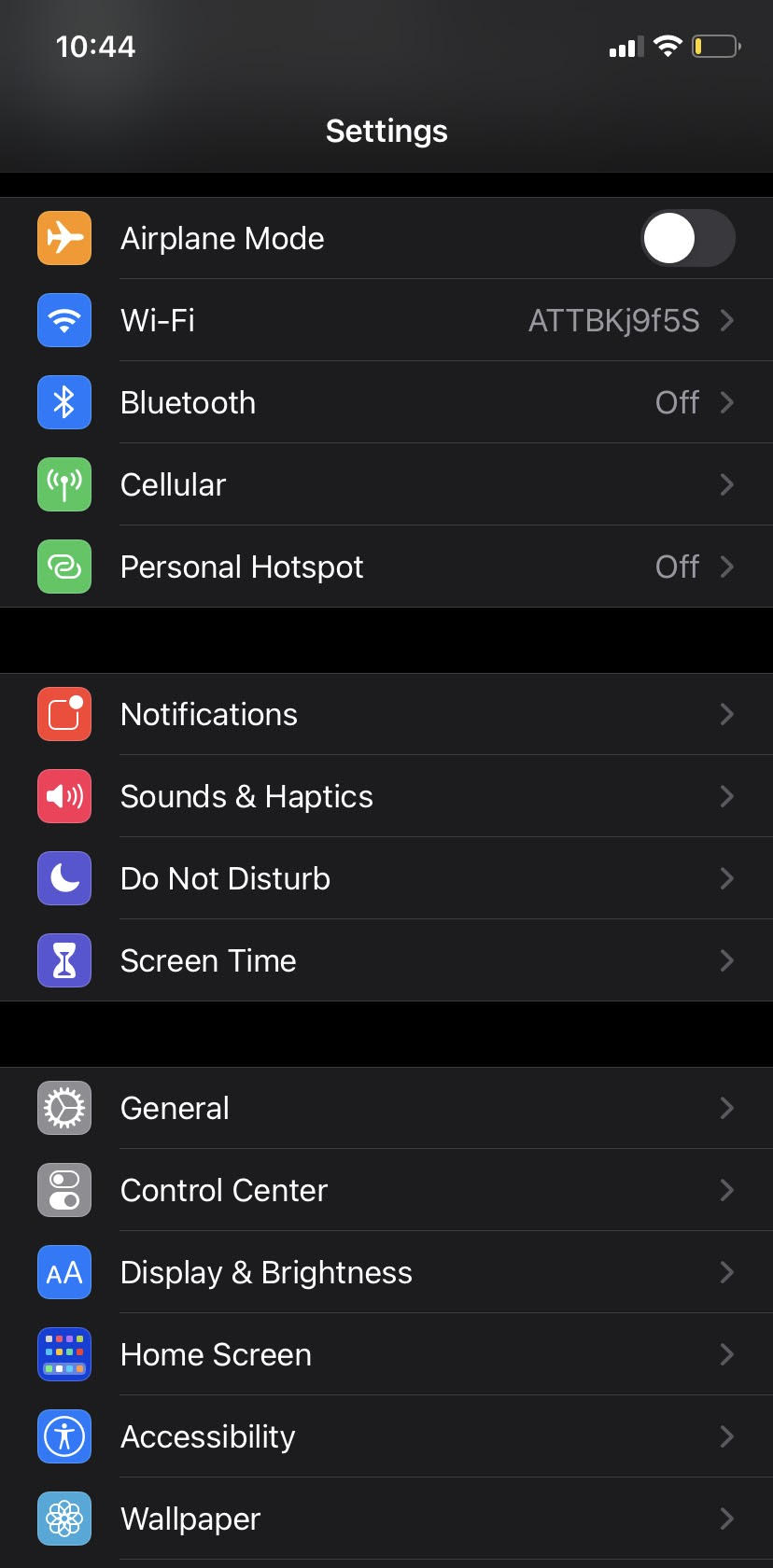
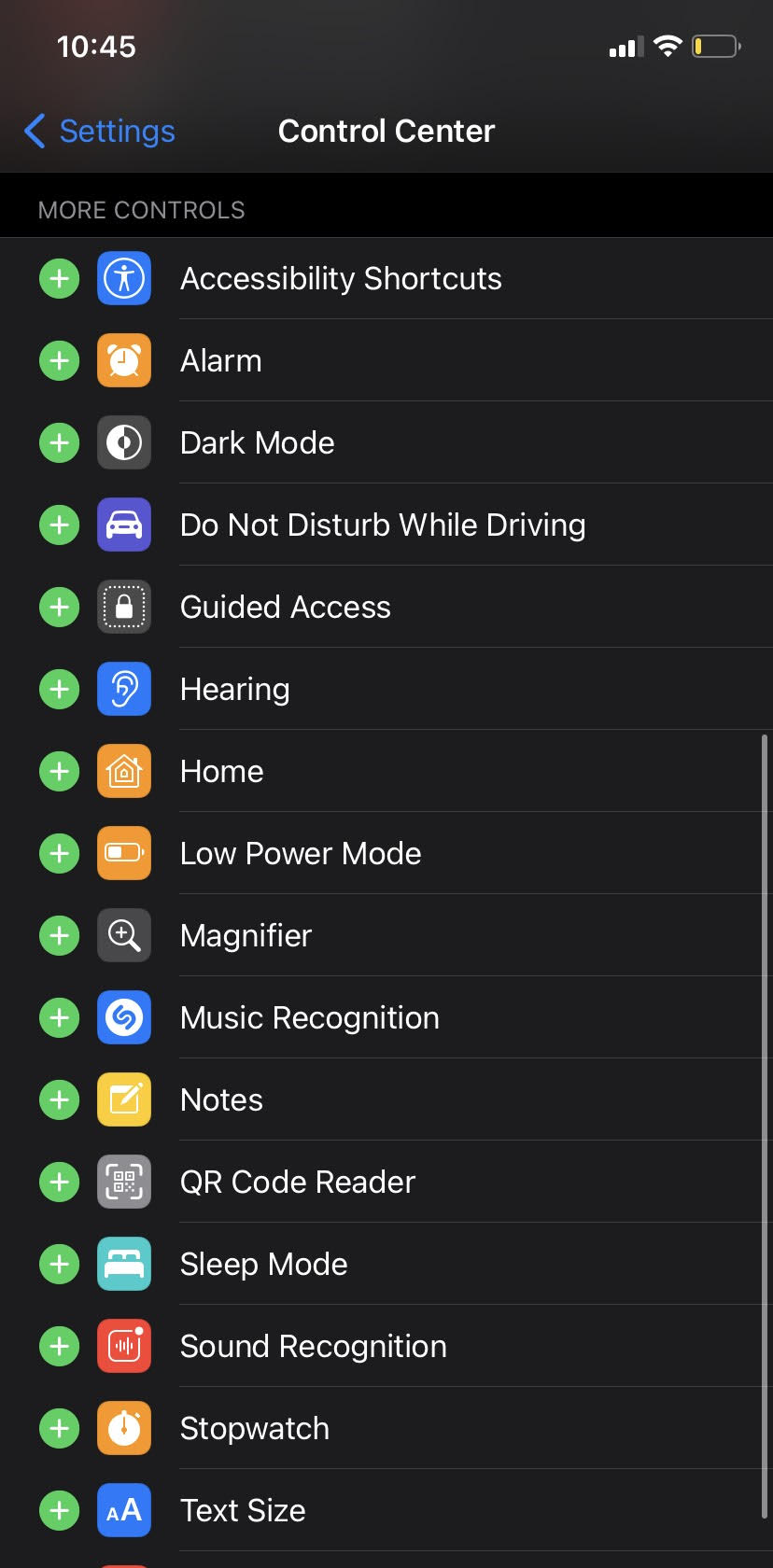
Now you can open Control Center by swiping down from the top-right on iPhone models with a Home button, or by swiping up from the bottom on iPhones with a Home button. Toggle the option as you please—it shows as a battery icon.
Will My iPhone Charge Faster in Low Power Mode?
Yes! Your iPhone actually charge fasters in Low Power Mode. This is because, as we’ve learned, your phone spends much less energy on non-essential processes.
If it helps, you can think of your iPhone charging with LPM off as riding a bike, and charging with LPM on as driving a car.
Riding a bike will get you where you need to go, but you’re constantly expending energy along the way and it will take more time than using a car. Driving, on the other hand, allows you to travel while expending much less energy, and it’s quicker.
Once your phone hits 80 percent battery charge, Low Power Mode will turn off automatically.
Does Leaving Low Power Mode on Harm Your Battery?
No. Low Power Mode is safe to leave on for long periods of time and won’t damage your battery, unlike leaving your phone plugged in for too long.
You may not want to leave LPM on indefinitely because of the hit your processing power takes. But your battery health will only be affected by your usage, charging habits, and the temperatures the phone undergoes—not Low Power Mode.
You can check your battery health under Settings > Battery > Battery Health.
More Ways to Save Energy on Your iPhone
Low Power Mode is an excellent way to squeeze more juice out of your battery for expected important calls, GPS navigation, or even just to stream video a while longer before you charge.
It’s far from the only way to save battery power on your iPhone, though.