Graphic designing is an in-demand skill that's becoming increasingly accessible. As the software available to digital creatives moves towards mobile phones and tablets, rather than highly-intensive software programs, nearly anybody can put forward their graphic designs.
If you are interested in graphic designing, or perhaps already are a graphic designer, then you'll likely find a lot to love in these tools. Graphic design apps, like the ones featured below, allow you to design while on the move.
1. Procreate Pocket
While Procreate was originally an iPad-only app, Procreate Pocket is a version version for iPhone that has remained pretty faithful to its iPad counterpart.
You'll use your fingers for painting and sketching. If you want to streamline your workflow with more Procreate gestures, then you'll need a compatible stylus—the Apple Pencil doesn't work with any iPhone models at the moment. Adonit, Pogo Connect, and Wacom are third-party stylus options that are compatible with Procreate Pocket.
You can control the size and opacity of the drawing using sliding circles found on the edges of the screen. Undo and redo requires a touch gesture, which the app explains to you when you first boot it up.
Procreate Pocket allows you to import any brush from your preinstalled collection, or those that you've found online. This gives you lots of opportunities and agency over how the sketch will look.
For colors, Procreate Pocket allows you to select using a color disc, or you can switch to the Classic tab. This brings up a square of different color tones, and you can manually input the color you want using a corresponding color code.
The app is very forgiving with canvas sizes, allowing you to select from pre-determined sizes, or simply pick your own dimensions.
Finally, Procreate Pocket allows importing and exporting from major cloud services such as iCloud and Google Drive. Say you're out and want to add something to a design you were previously working on via your iPad. You could simply import that design into the iPhone version and make any additions while they are still fresh in your mind.
It is also worth checking out Procreate's YouTube channel, as it features lots of tutorials that will make navigating the app easier. If you're on the fence, these videos will help offer a lens into the app's interface and help you come to a decision.
Download: Procreate Pocket ($4.99)
2. Adobe Photoshop Sketch
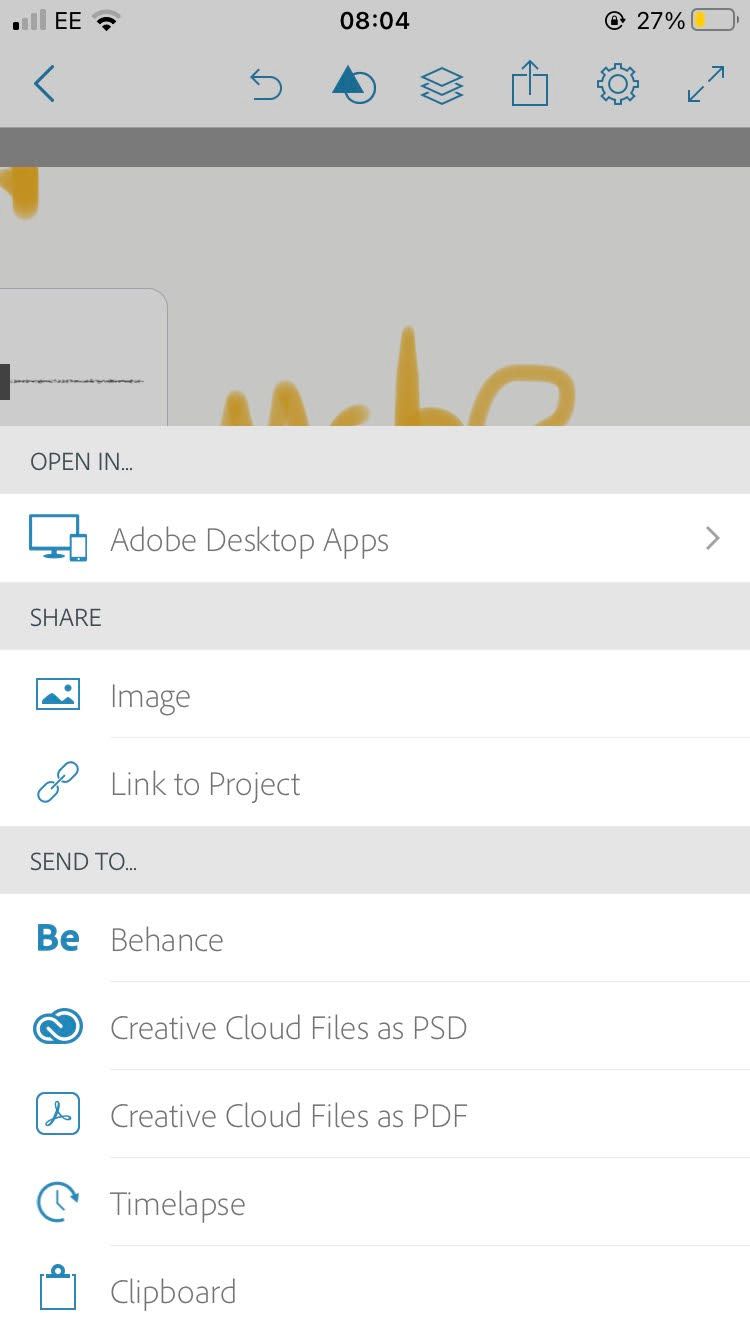
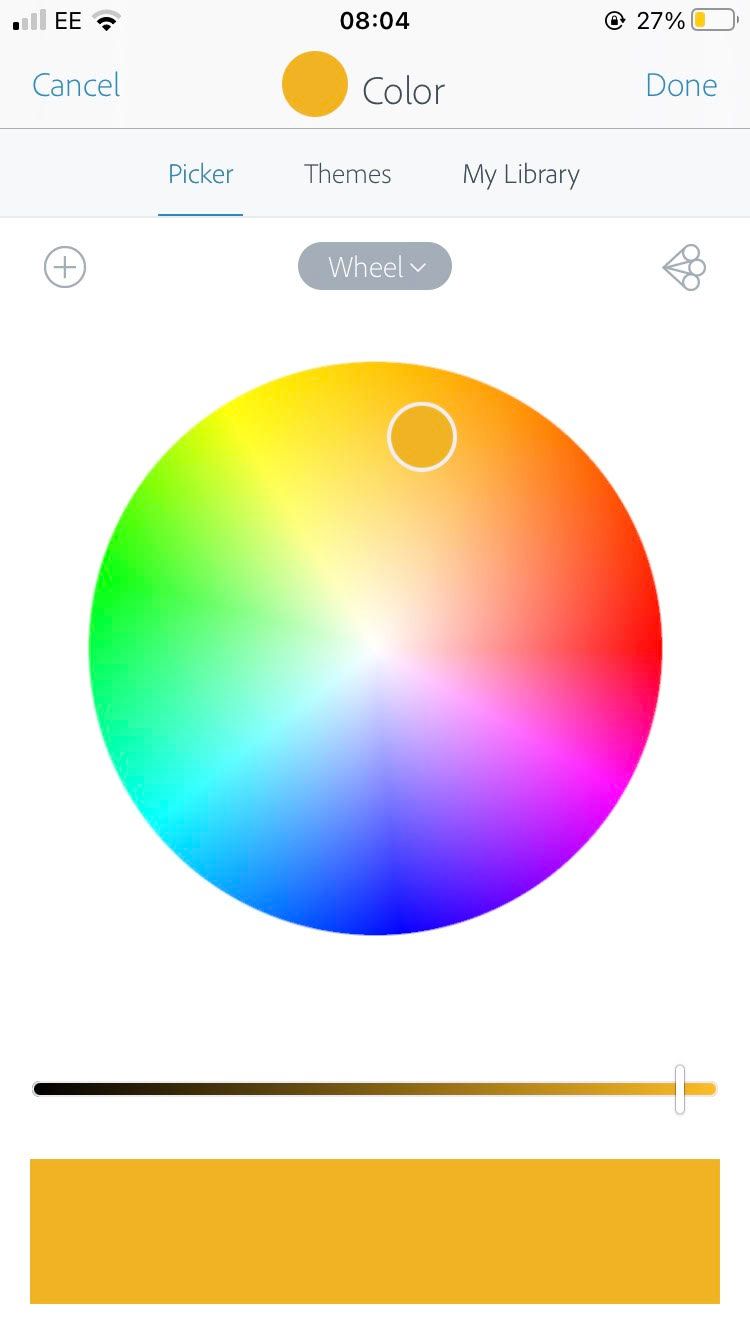
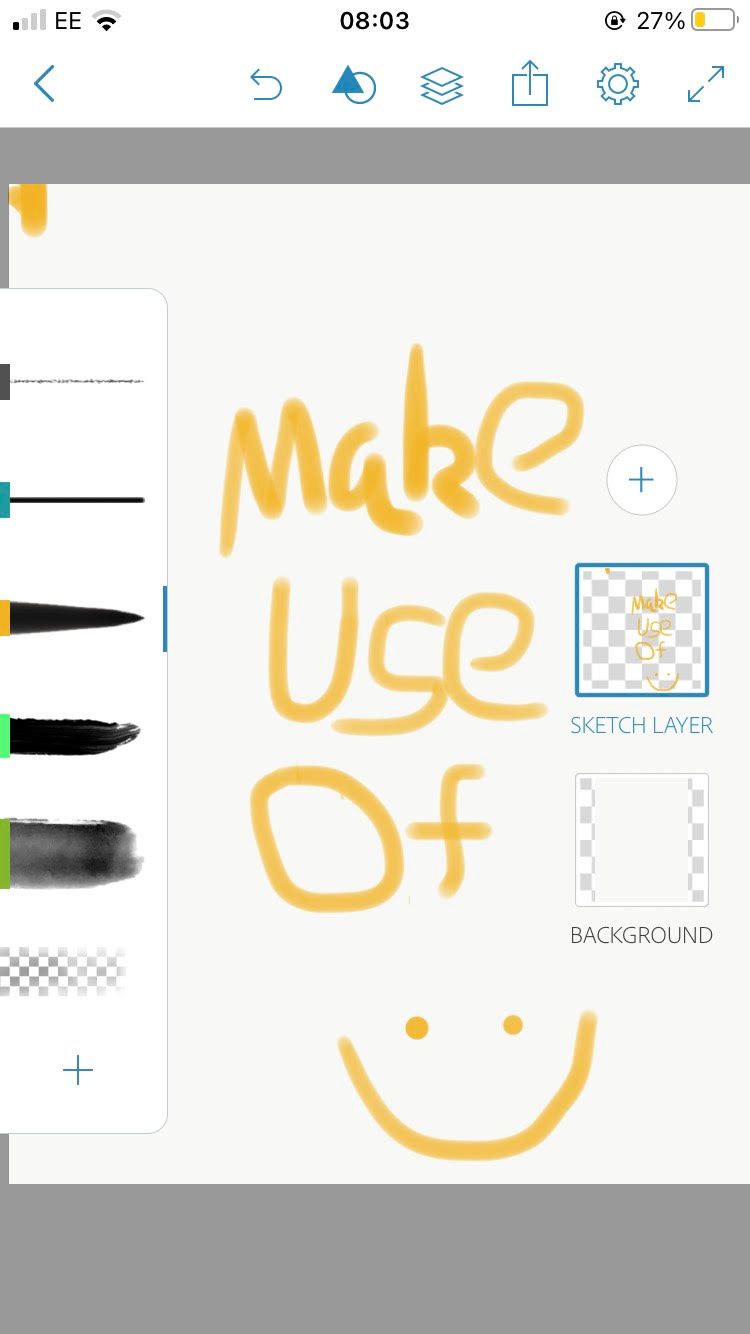
Adobe Photoshop Sketch is essentially a pocket version of Photoshop, which is obviously a highly capable graphic designing program.
Photoshop Sketch allows you to use different brushes. Tapping them a second time allows you to modify the size, color, and flow of the brush. The colors are changeable on a color disc, with a slider on the bottom that allows further choice for specific shades of the chosen color.
The app also allows for multiple layers, which can add depth and allow for more detailed drawings. On the top menu of the sketch is an undo button, a shapes menu that covers basic shapes, French curves, and polygons.
Through the Share button, you can open the sketch in an Adobe desktop app, share the image, or link it to a project. You can also send it to Behance, Creative Cloud files (as either a PSD or PDF), generate a timelapse, or copy the sketch to a clipboard.
In the Settings menu, you can change the format to one of several choices. And finally, you can press the fullscreen button to remove the menus and free up space. This is extremely useful since you're working with a smaller canvas than you'd find on an iPad or computer screen.
Download: Adobe Photoshop Sketch (Free, subscription available)
3. Assembly
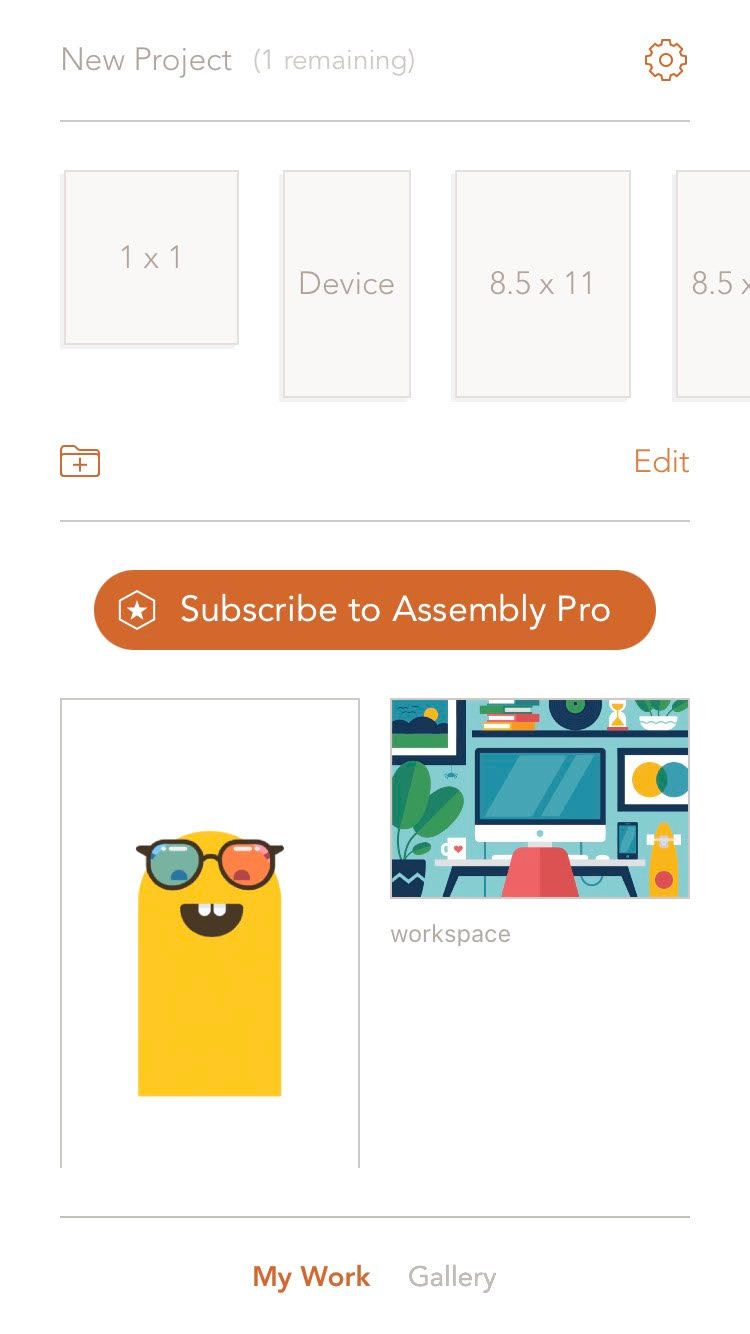
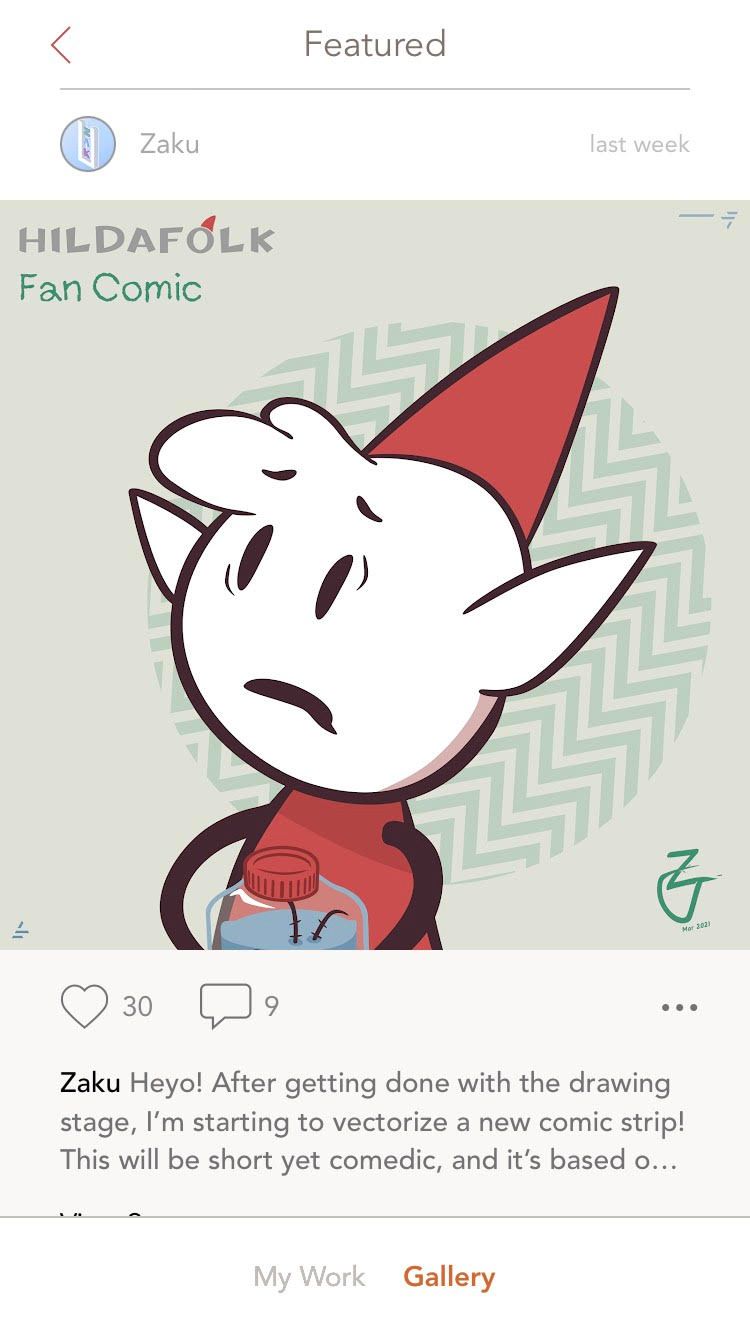
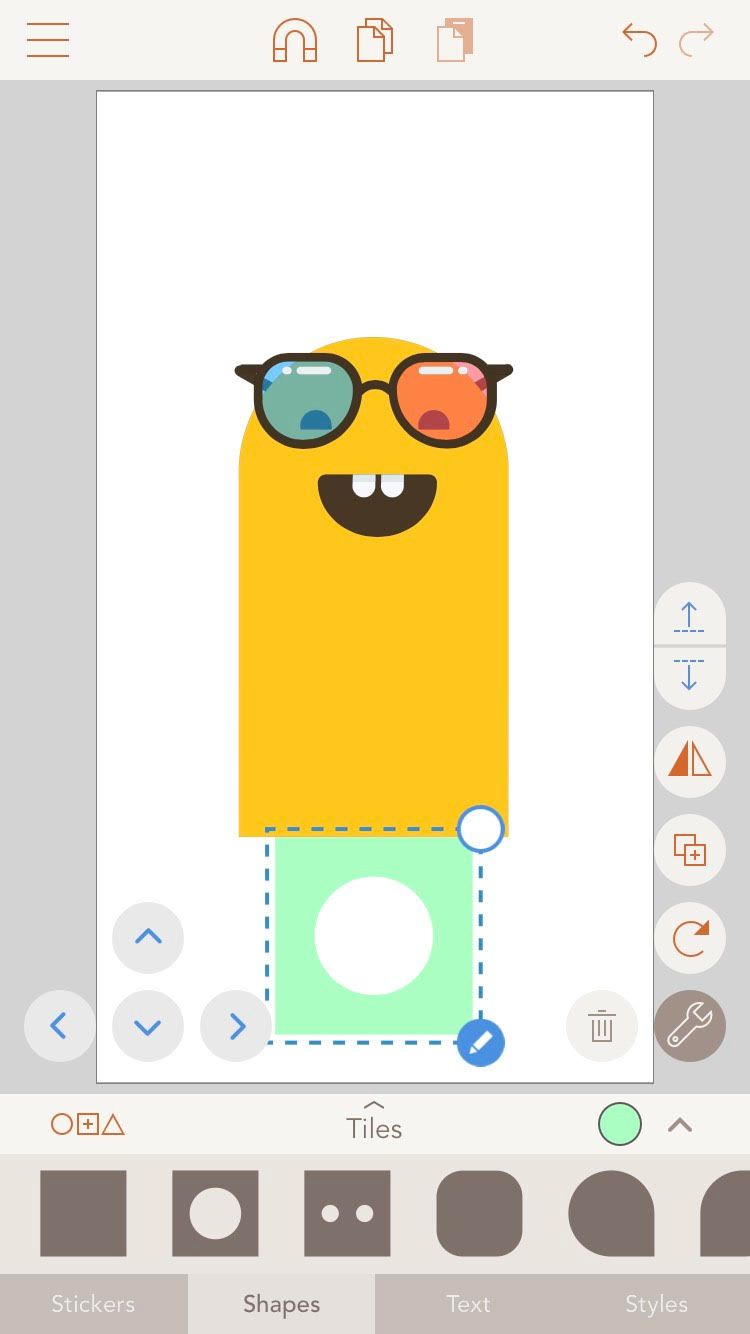
Assembly is a capable pocket-sized graphic design app that puts the focus on you and other creatives. On the My Work tab, you can choose from preselected dimensions or even import an SVG to take full control of the canvas.
When you've selected a canvas, you can add stickers, shapes, and text to the image. Through the Styles tab located at the bottom, you'll have great control over the elements you've added to the canvas. You're able to change the opacity through a slider, as well as adding strokes or shadows to it.
It's possible to change the color of these shadows and strokes either on a color disc or by switching to Swatches, where you can select a specific color from shade clusters.
Through the Gallery tab on the bottom of the screen, you can look at Featured and Popular creations from others, then like, comment, and share the design. This allows networking between graphic designers and is an easy way to get some feedback. You'll also see how your art matches up to others.
Assembly lets you have two projects to begin with, then you can use a 7-day trial to see whether you like the app enough. After that, you'll need to subscribe.
Download: Assembly (Free, subscription available)
4. Watercolor Logo Maker
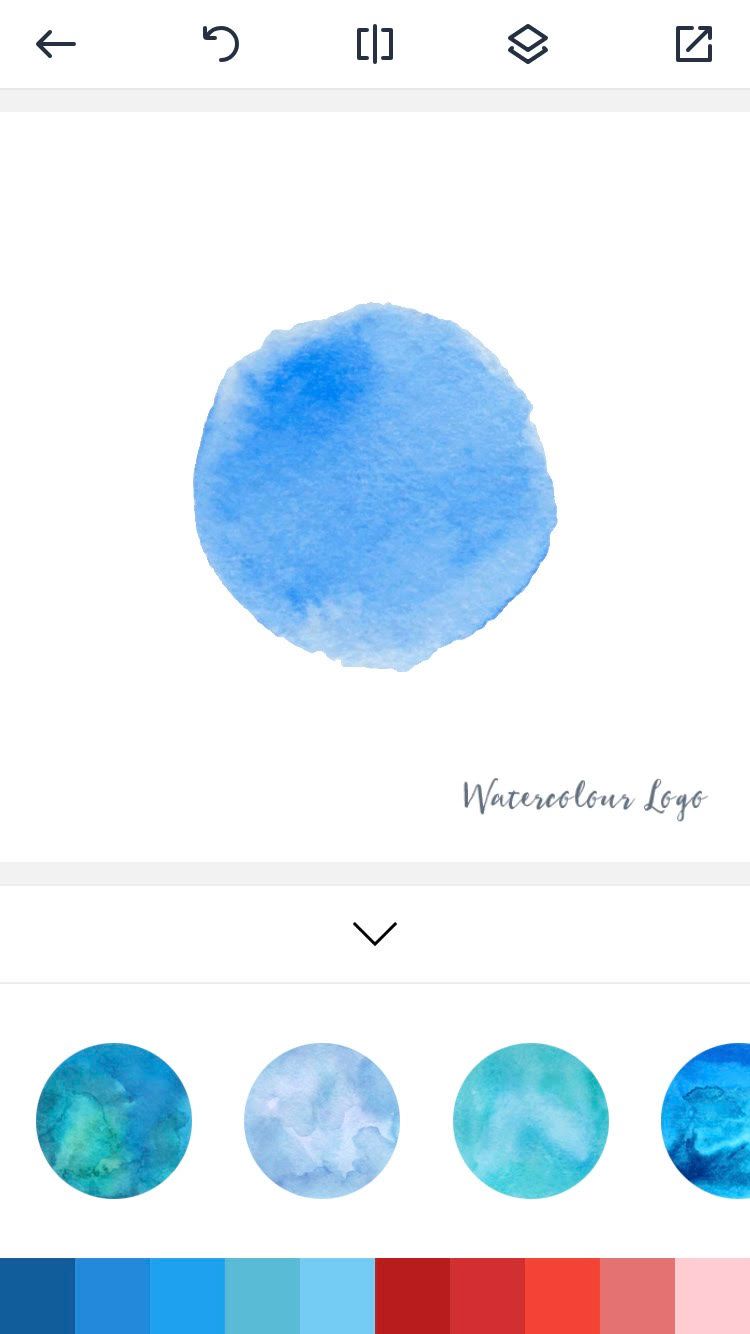
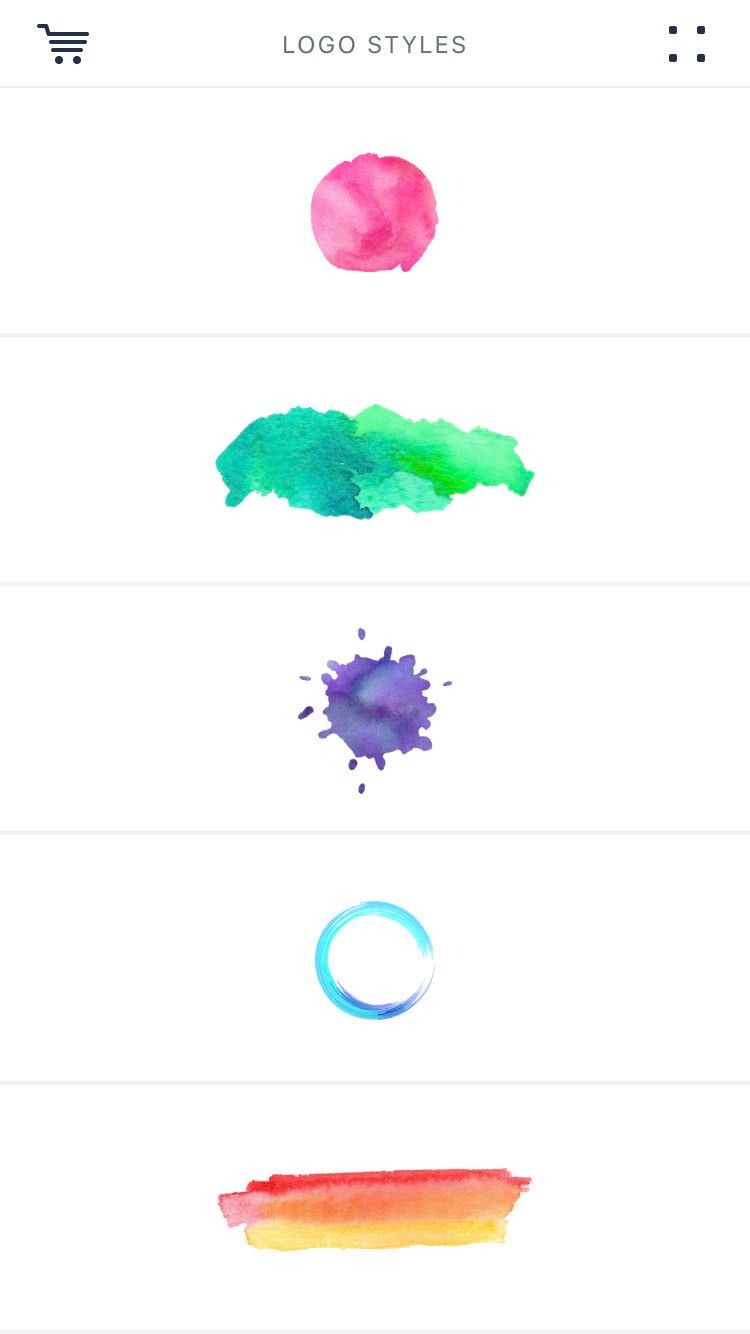
Watercolor Logo Maker is a simple, easy-to-use app that makes creating logos a breeze. With a no-nonsense interface, even a complete beginner can pick it up within minutes and get to creating logos.
While there are a lot of apps in this style on Android, Watercolor Logo Maker has opened the doors for iPhone graphic designers to take their own stab at creating logos.
From the home screen, you can select several different logo styles. The shopping cart button on the top-left allows you to purchase the complete version of the app for a one-off payment. This allows you to save to high-resolution PNGs, plus unlock all logo styles, artwork, fonts, colors, and foil—as well as giving you a 3D logo eraser.
Using the square button on the top right, you'll be taken to your saved projects. Once you've selected your style, you can choose from five colors on the free version: blue, purple, green, orange, or red.
The bottom menu allows you to add text, as well as edit the size, rotation, placement, and opacity of the logo (as well as erase parts of it). The color button allows you to make small alterations to the flow of the watercolor.
Meanwhile, the Art tab allows you to add shapes, with the free version offering basic shapes. The paid version has a wider range of available elements, such as badges, rings, wreaths, and similar. Finally, you can change the paper style using the Paper tab.
The app isn't super fleshed-out in the free version, but its affordable pricing and wide range of options on the paid version make it a worthy addition to a graphic designer's toolkit.
Download: Watercolor Logo Maker (Free, in-app purchases available)
5. CREATE: Graphic Design and Fonts
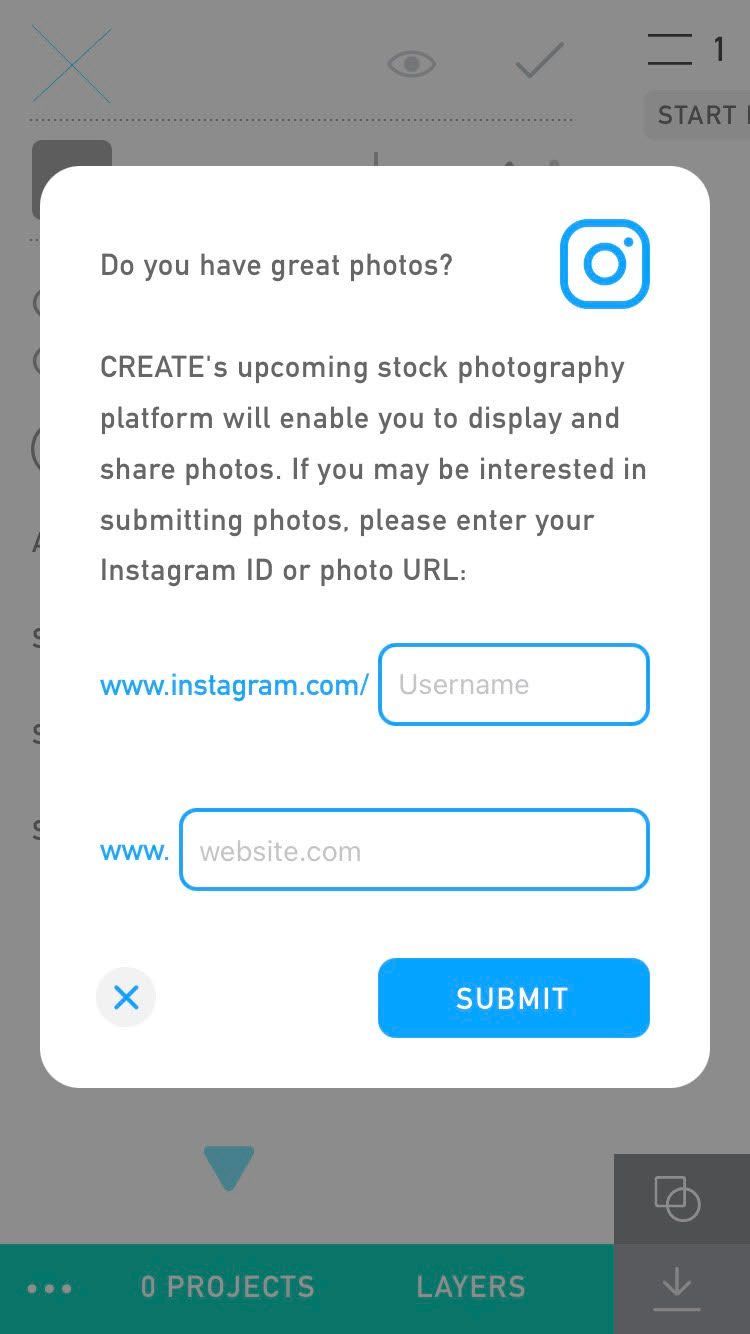
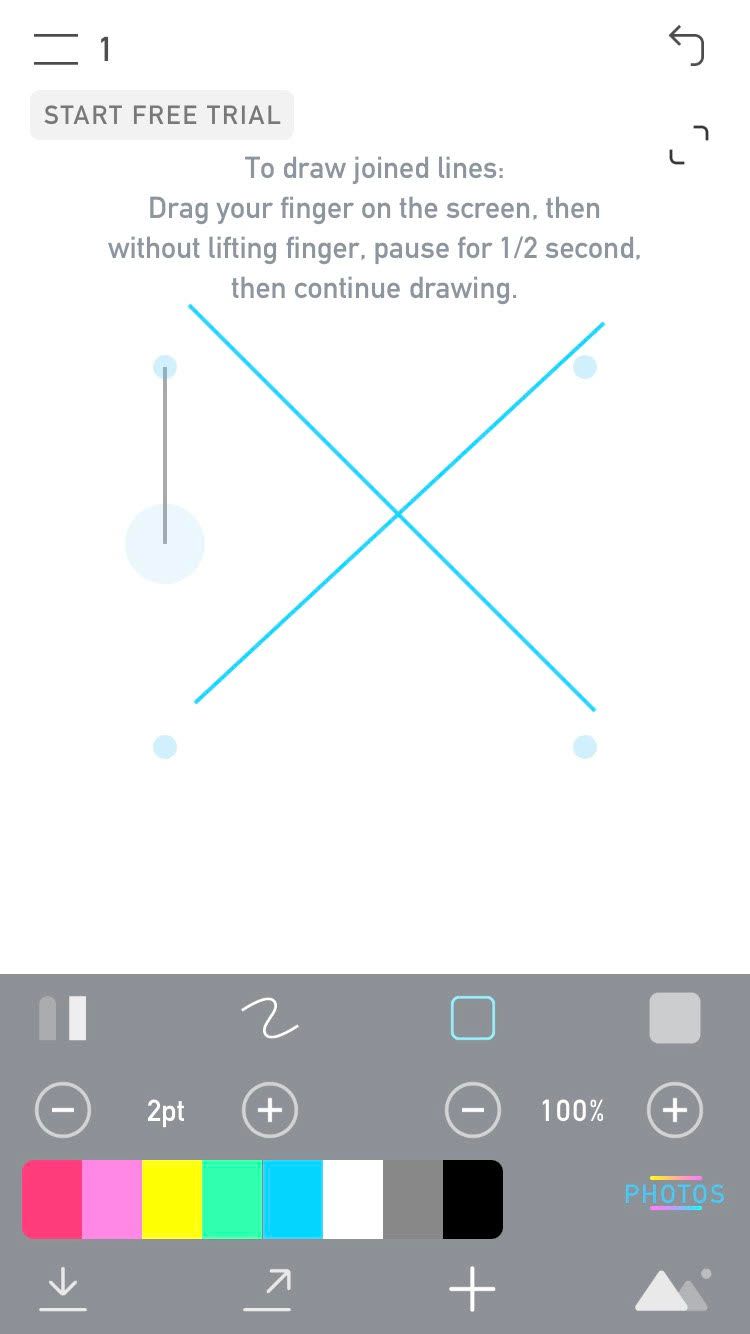
CREATE is a popular graphic design app that's best used for creating logos, but can also be used for drawing.
From the bottom menu, you can select from either text or lines to add. Once you've decided what to add, the app allows you to increase the size of the line or text, as well as choosing from any of the wide range of colors available using a swatch slider.
The app allows you to import your photos, saving time if you already have a background you want to use. It's also handy when you just want make some minor alterations to a pre-existing design you've created.
You can also submit your photos to CREATE's upcoming stock image library, simply by adding in your website URL or Instagram handle. The app allows you to easily export to iCloud, text, email, or social media platforms.
CREATE has a free, limited version, with a pro version that allows you to save unlimited projects, share editable project files, and have custom canvas sizes. It also unlocks the ability to install fonts, export vector files (PDF/SVG), enable background transparency, and save reusable components.
Download: CREATE (Free, subscription available)
Design From Your Pocket
Through these apps, graphic designers are able to create while on the move. You can better ensure that you utilize every idea you have, no matter where it happens.
While their free versions are handy, a small cost unlocks a lot more capability. Combined with their simple interfaces, these iPhone tools make graphic designing more accessible than ever.

