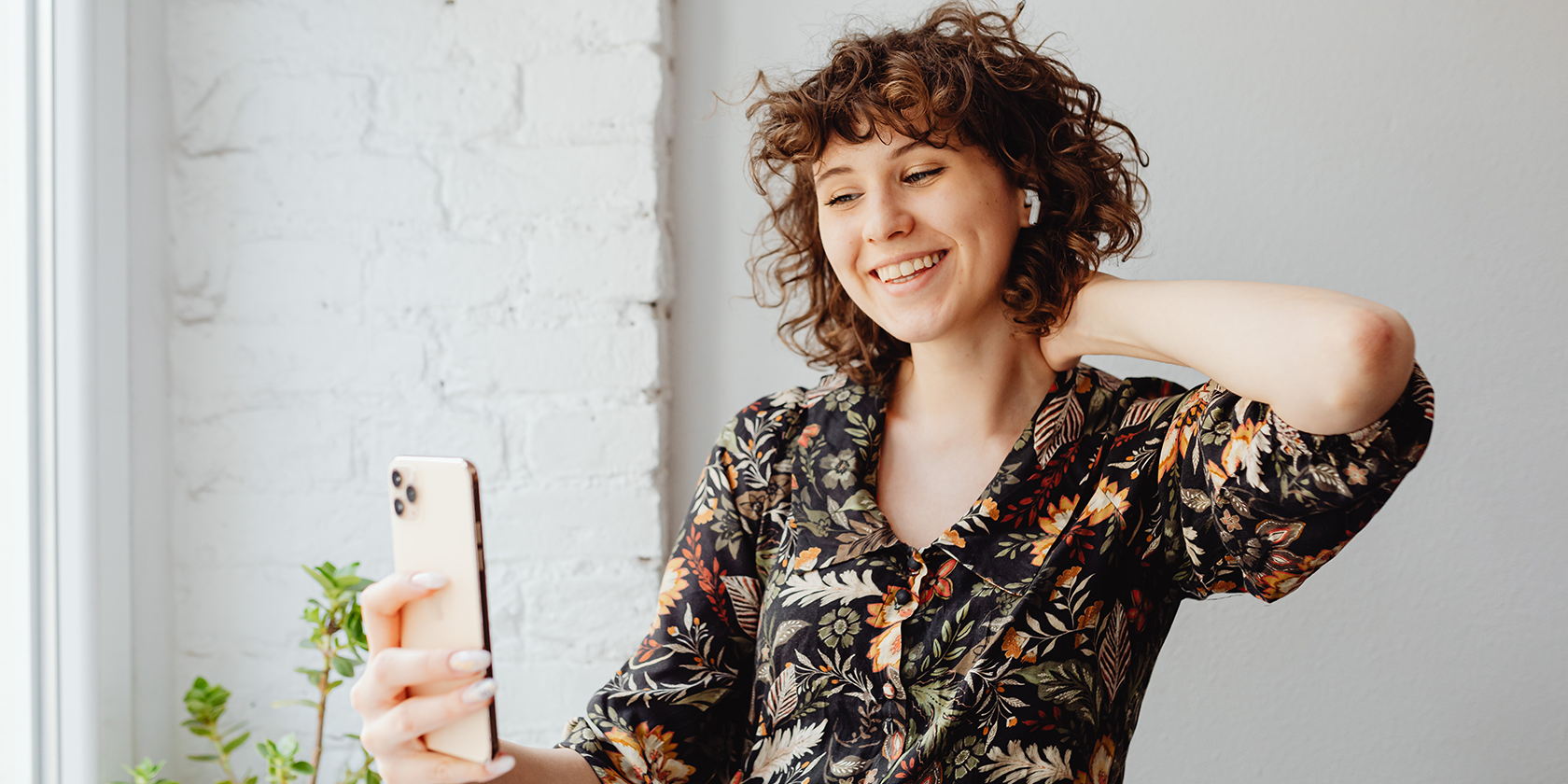Hearing is a valuable tool for engaging with, connecting with, and building relationships with people. It aids us in communicating and interacting with the world around us.
Apple has been known to continuously improve the iPhone’s accessibility features to meet more users’ needs. If you struggle with impaired hearing, you can use the iPhone accessibility features below to help you out.
1. Closed Captions
Closed captions are text transcriptions of dialogue and non-verbal communication for movies, podcasts, TV shows, and videos.
Some apps, like Apple TV, offer closed captioning, with over 40 languages supported. Simply look for the CC icon to check for available languages.
You can also customize the captions with various styles and fonts, like larger options, for better readability.
2. Type to Siri
You can type your commands, ask questions, and get help from your digital assistant all through your keyboard. To enable this, go to Settings > Accessibility > Siri and enable Type to Siri.
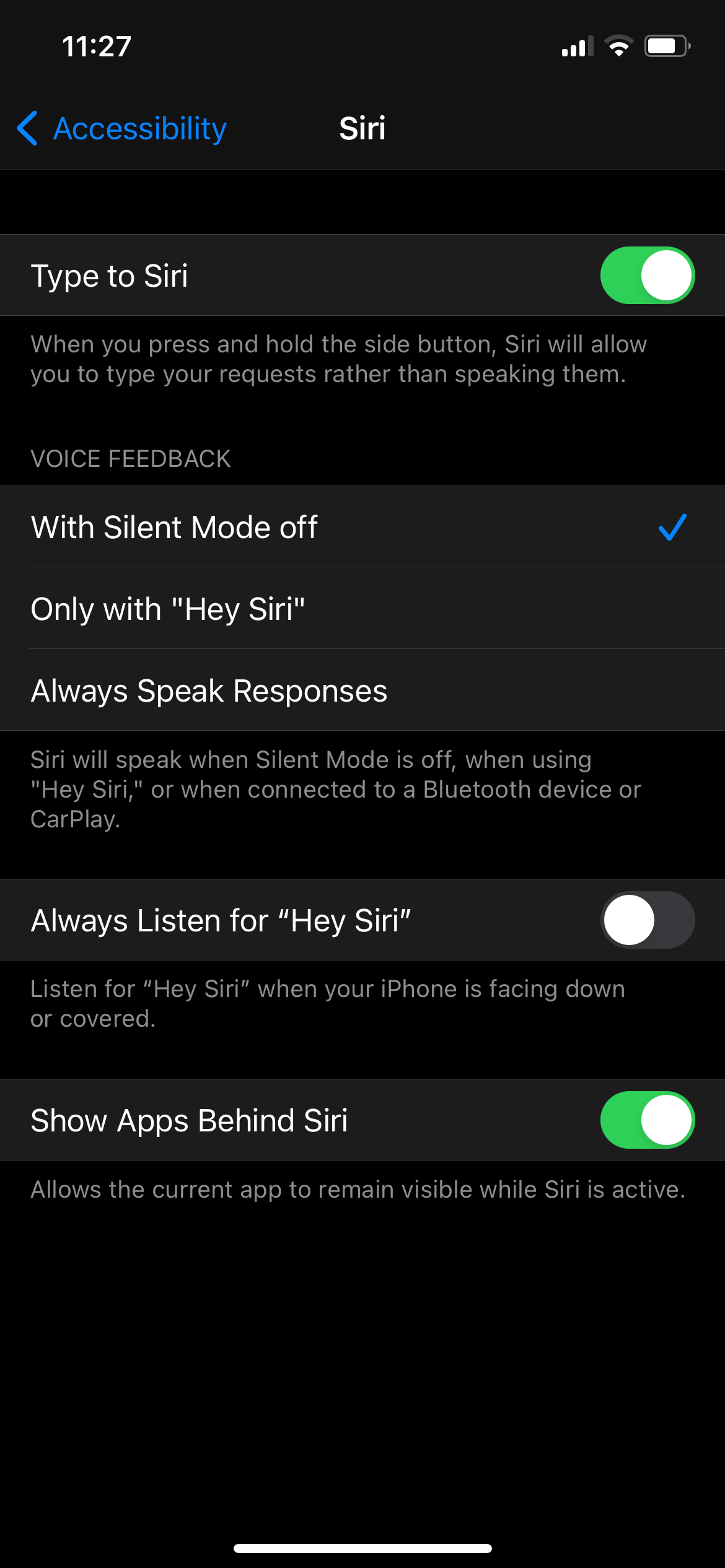
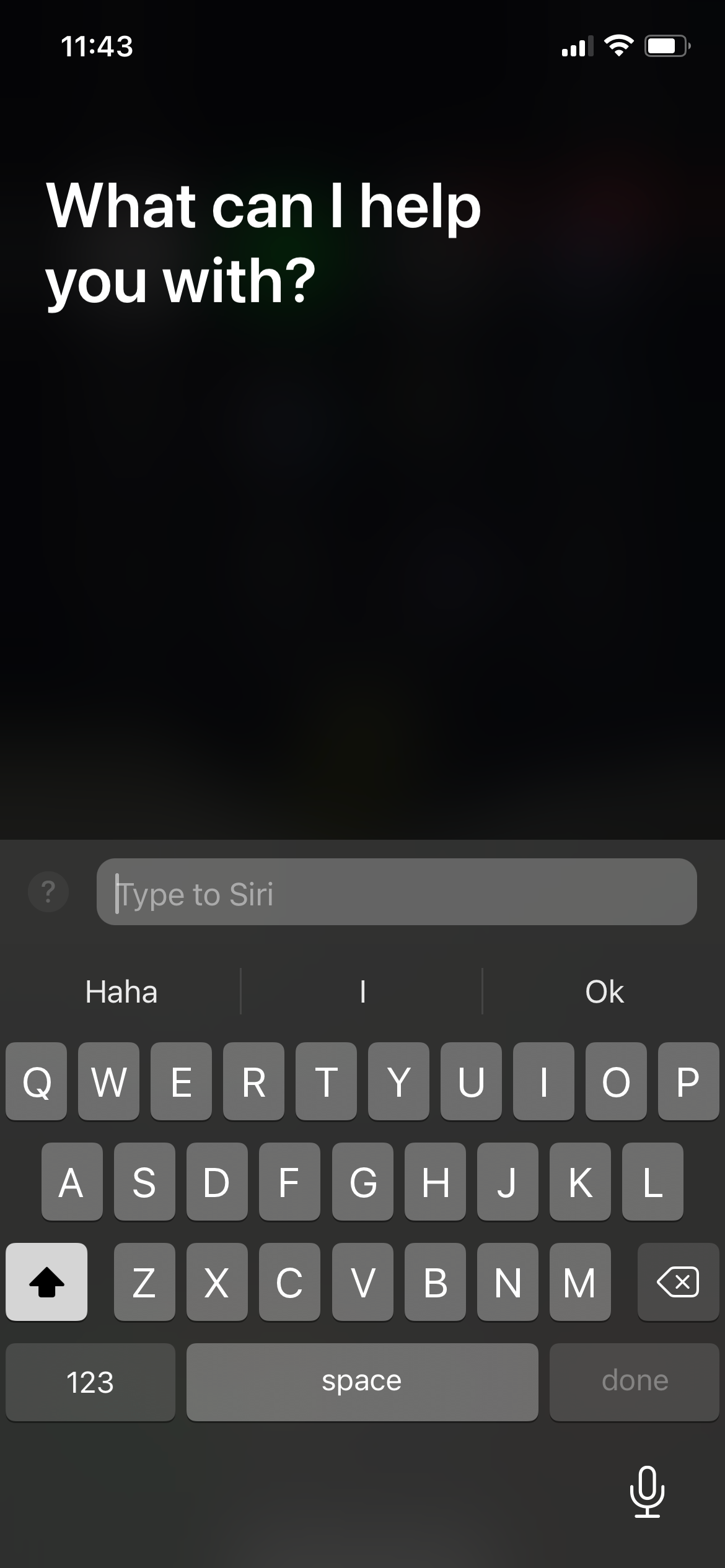
3. Headphone Accommodations
This feature allows you to customize the audio for supported Apple and Beats headphones and works with devices running on iOS 14 and iPadOS 14 or later.
Headphone Accommodations enable you to adjust frequencies and amplify soft sounds depending on your hearing needs.
You can customize your headphone audio settings by going to Settings > Accessibility > Audio/Visual > Headphones Accommodations. This page helps you find your listening preferences through a series of listening tests, or through audiogram data, if you already have it.
4. FaceTime
FaceTime can be an excellent way to communicate through sign language. With Group FaceTime calls, the app can detect when you’re using sign language to communicate and make you prominent for everyone else.
5. Hearing in Control Center
You can add a Hearing option to your Control Center so you can easily see your headphone’s audio level. If this is enabled, you will see a Headphone Level that displays your headphone’s audio level in decibels.
Go to Settings > Control Center and add Hearing to do so.
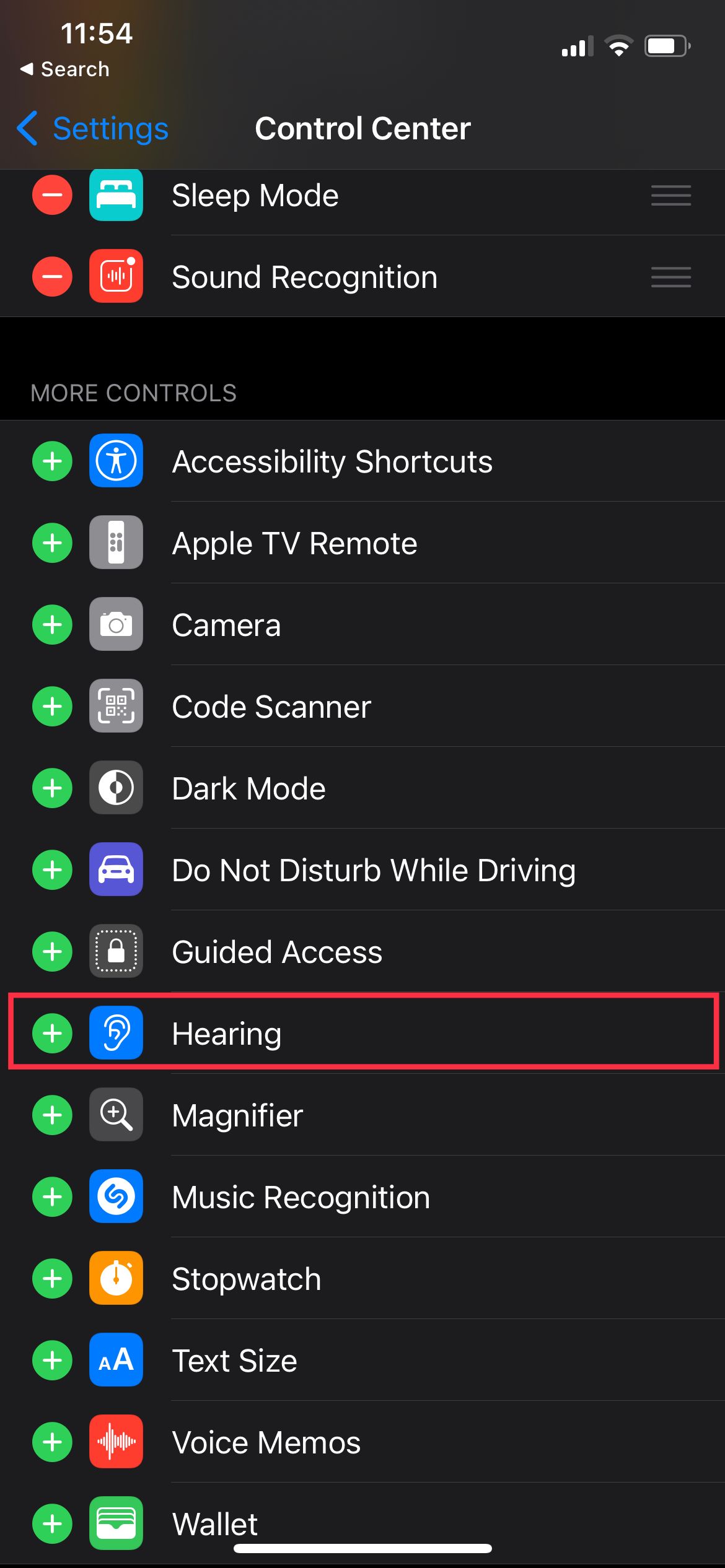
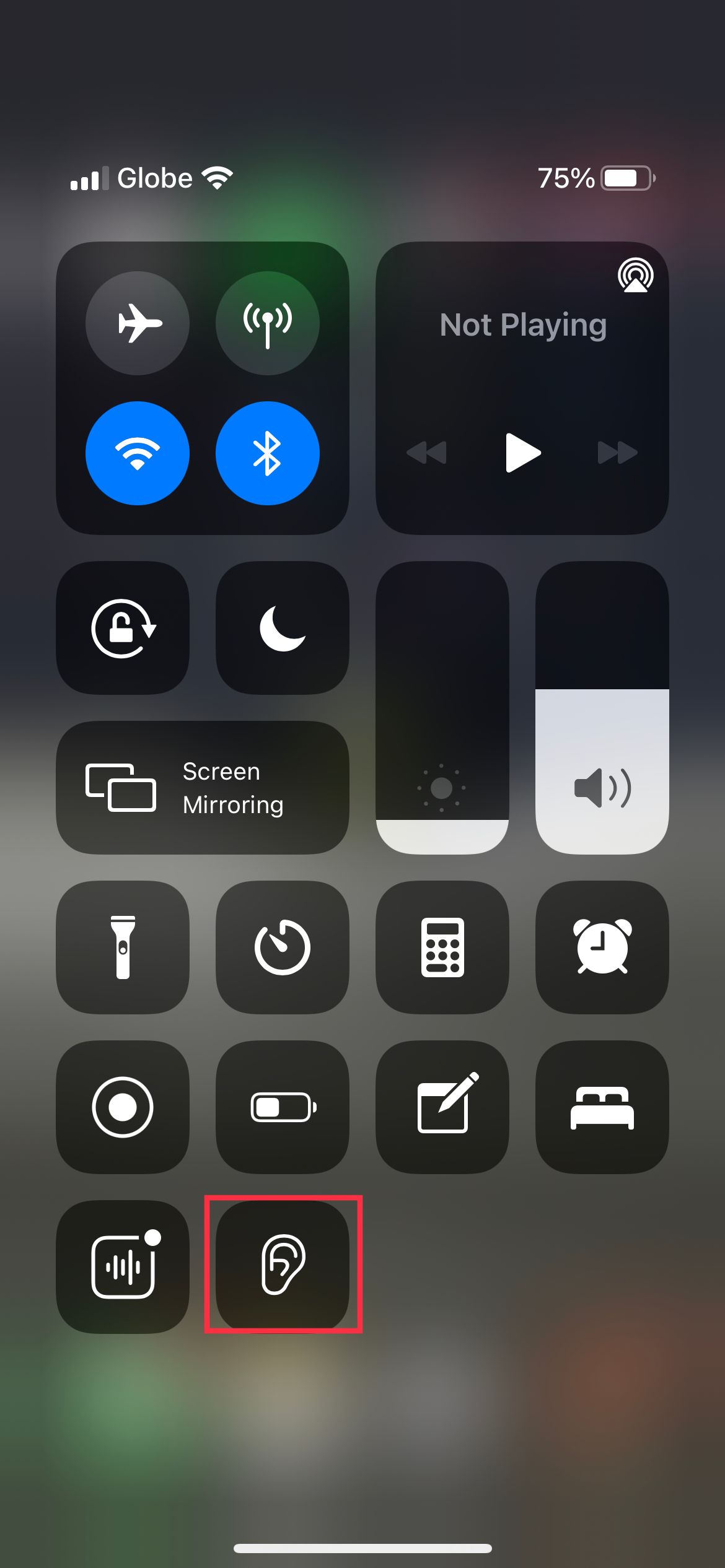
Many wired and wireless headphones, including Apple’s AirPods, are compatible with this feature.
6. Live Listen
Turn your iPhone into a microphone that transmits sound to your Made for iPhone (MFi) hearing aids, AirPods, or other Apple audio devices.
This feature amplifies a speaker’s voice to help you hear them better, whether you’re in a noisy environment or at the end of the room, far from the speaker.
Read our guide on how to use Live Listen for more on this.
7. Made for iPhone (MFi) Hearing Aids
Apple has partnered with hearing aid manufacturers to create advanced hearing aids designed for Apple devices, like the iPhone.
This feature allows you to control your hearing device using your iPhone. You can apply your audiologist’s presets for various listening environments, route media and call audio on the hearing device, and more.
8. Mono Audio
If you hear better with one ear, this feature allows you to hear both audio channels in each ear instead of playing distinct left and right audio tracks.
You can also adjust the audio volume balance between channels, increasing the volume of one side over the other, as needed.
Go to Settings > Accessibility > Audio/Visual > Mono Audio to enable it.
9. Sensory Alerts
To help you notice alerts like text messages and emails, you can customize vibration alerts for specific people or turn on LED Flash as a visual cue for a new notification.
Go to Settings > Accessibility > Audio/Visual > LED Flash for Alerts to use this.
If you own an Apple Watch, you can also turn on Taptic Engine to provide you with tactile feedback when there is a new notification.
10. Sound Recognition
Your iPhone can listen for certain sounds in the environment, like a dog barking, water running, or a baby crying. You can even use this feature to turn your iPhone into a baby monitor!
When this feature is turned on, your iPhone or iPad will send you a notification when a particular sound is detected.
You can also use this feature in conjunction with the Shortcuts app to do certain actions like send a message to people once your iPhone detects a specific sound.
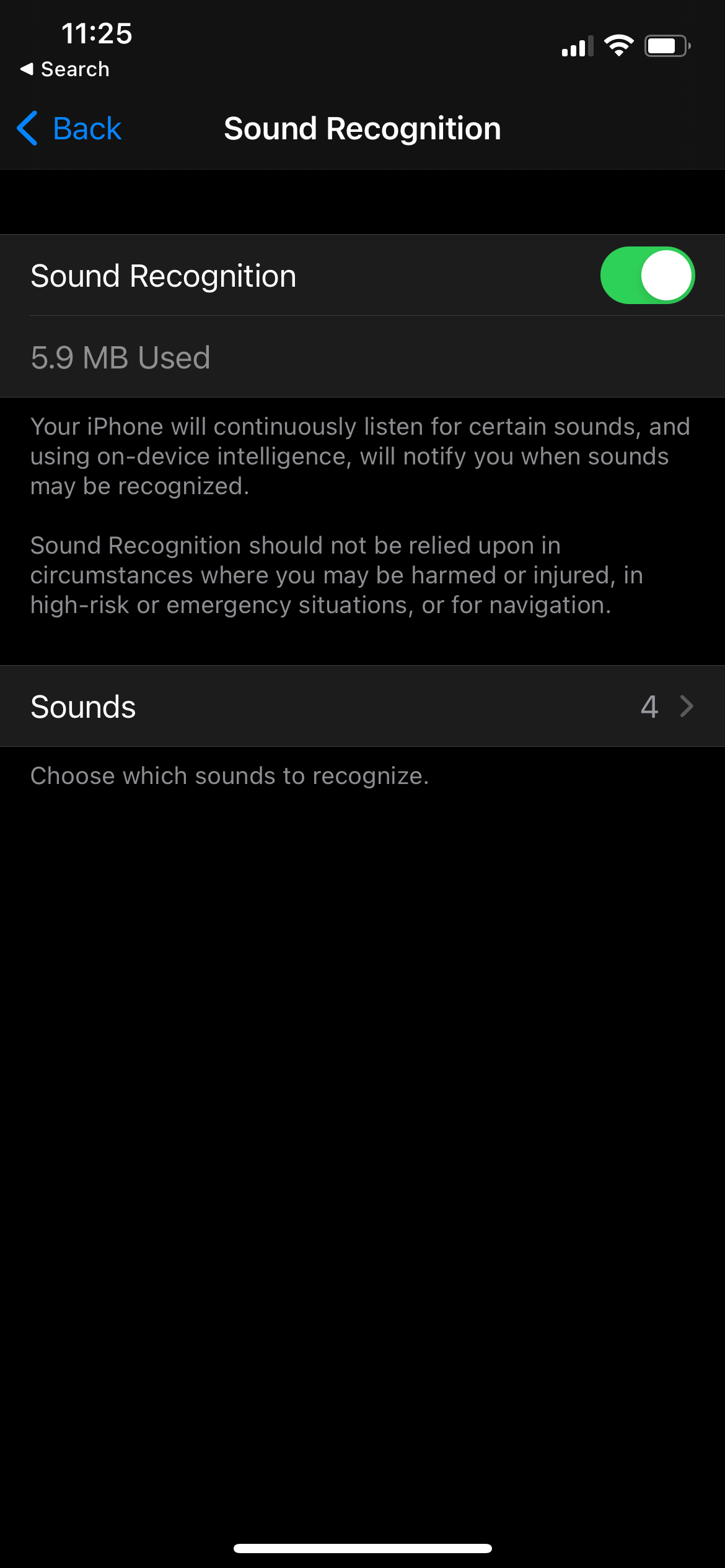
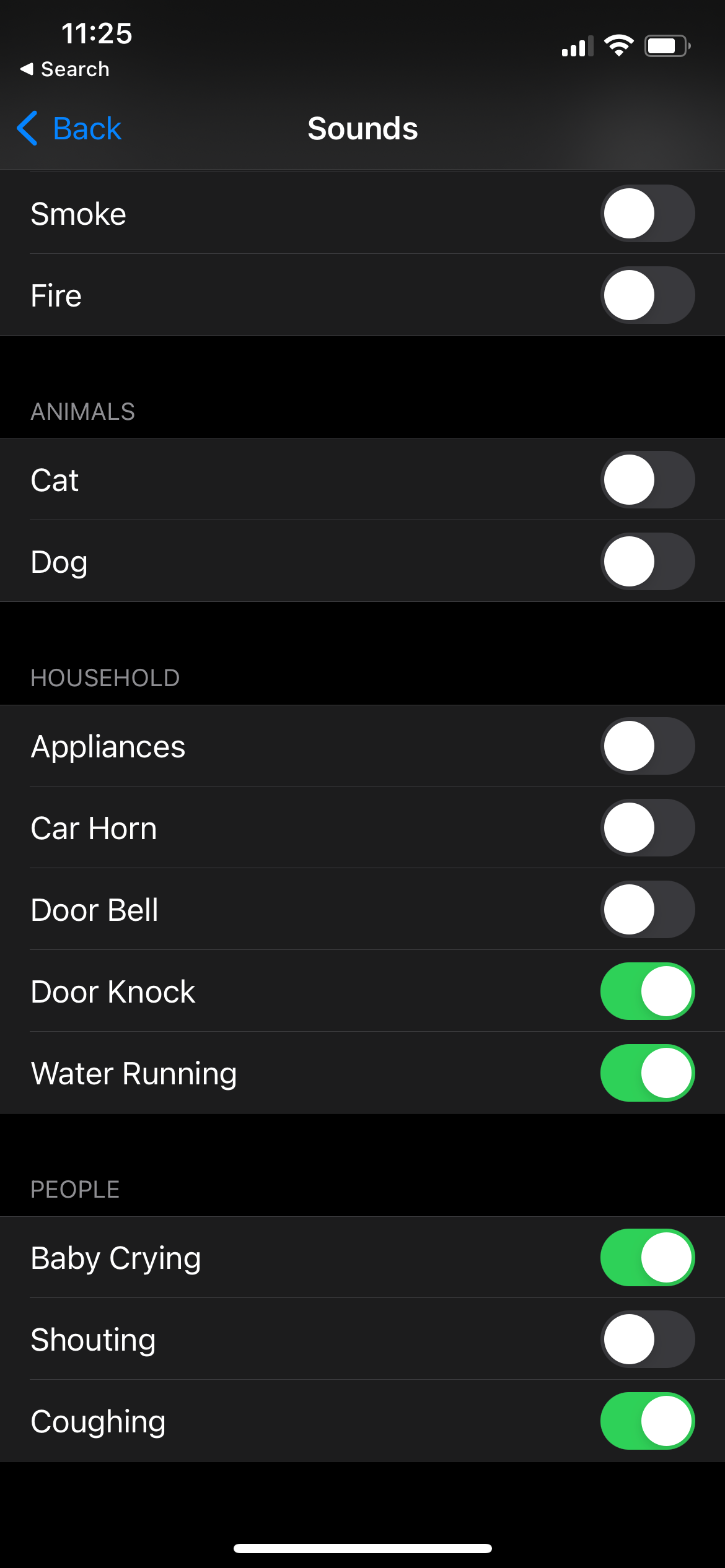
Improving Hearing Accessibility
Catching the slightest sound, detail, and signal could make a significant impact on communication and interaction. With these accessibility features from your iPhone, you can be in the moment without worrying about missing out on details.
So go on and explore your iPhone’s accessibility features to help you hear better.