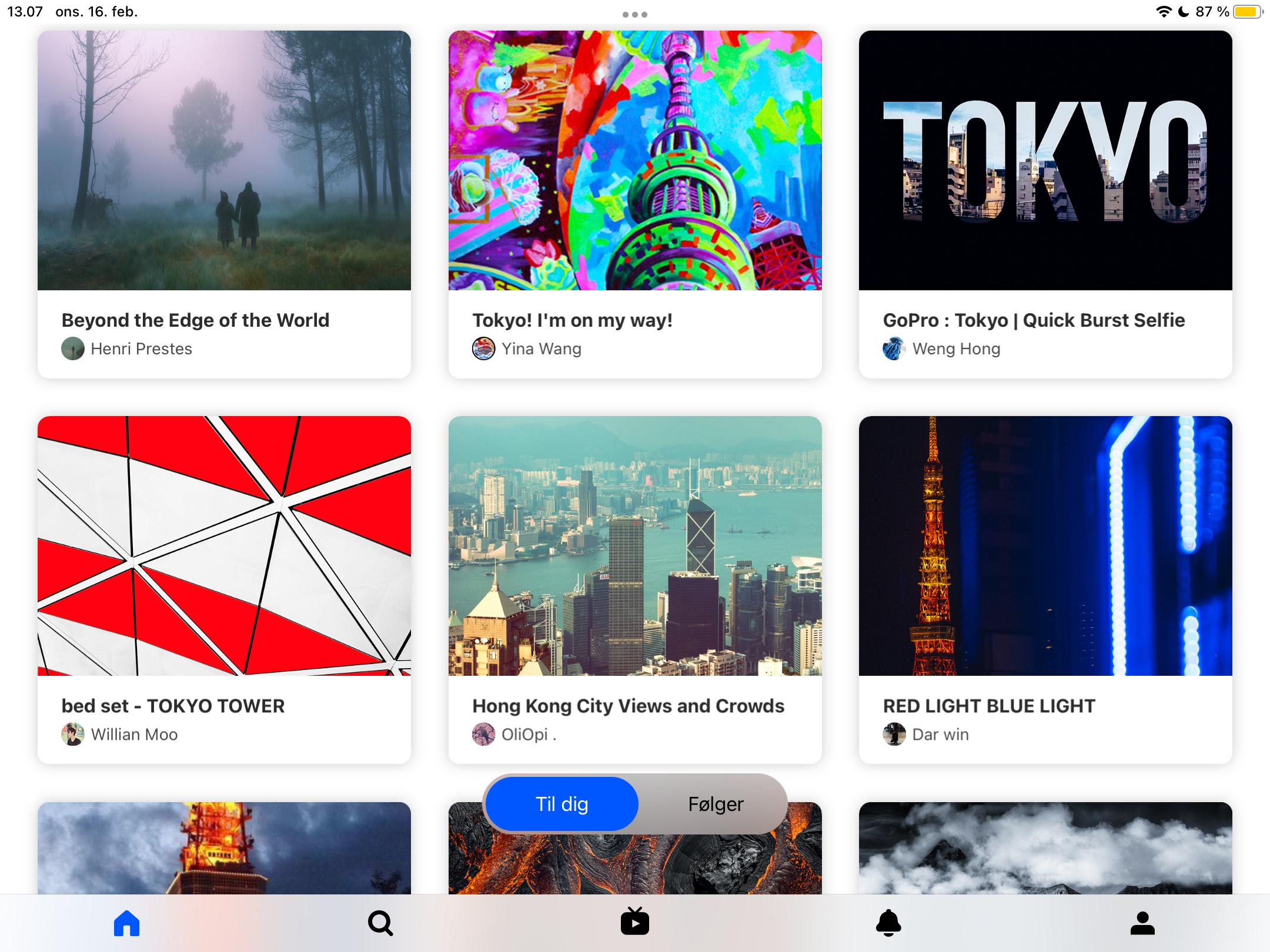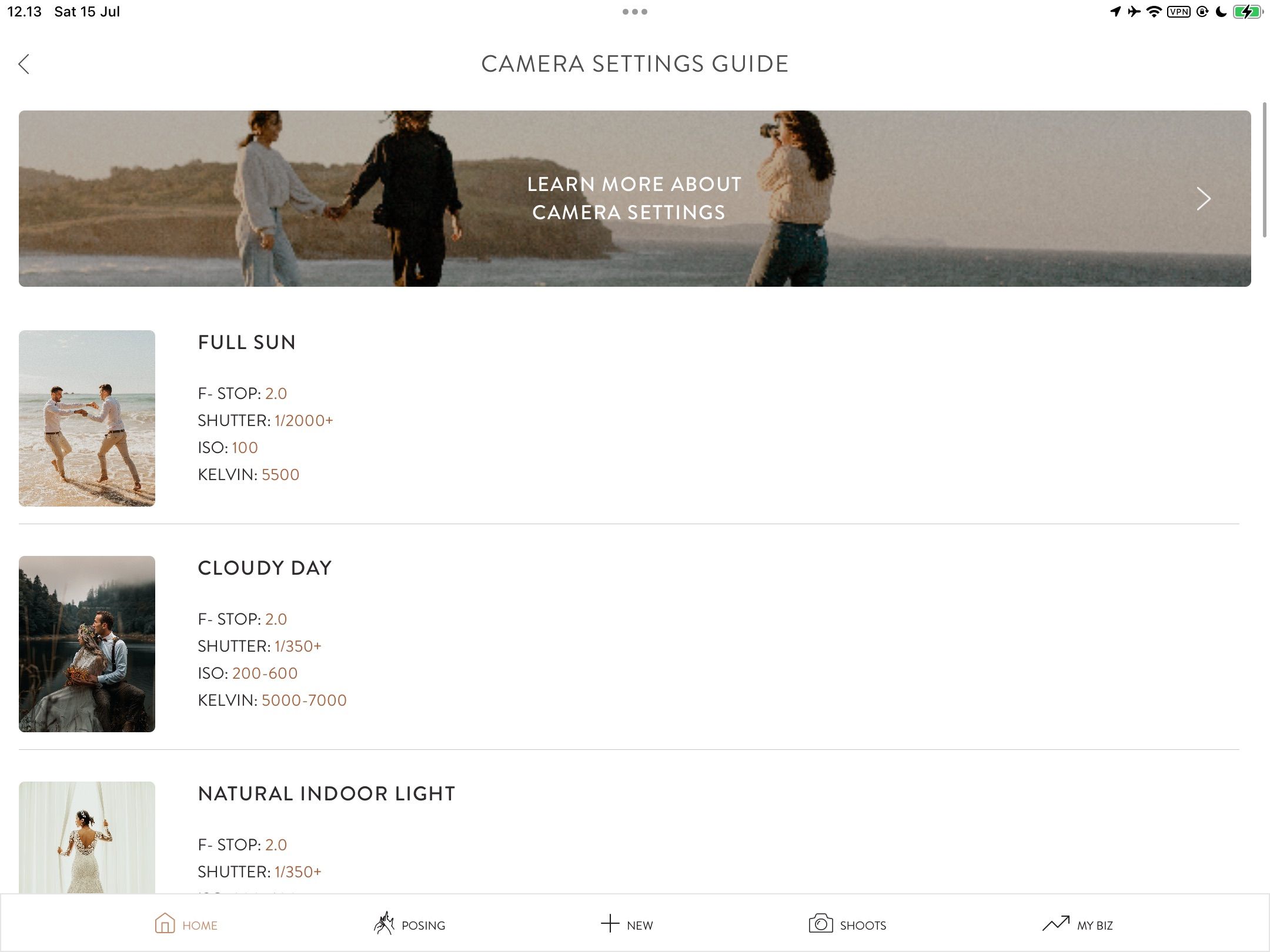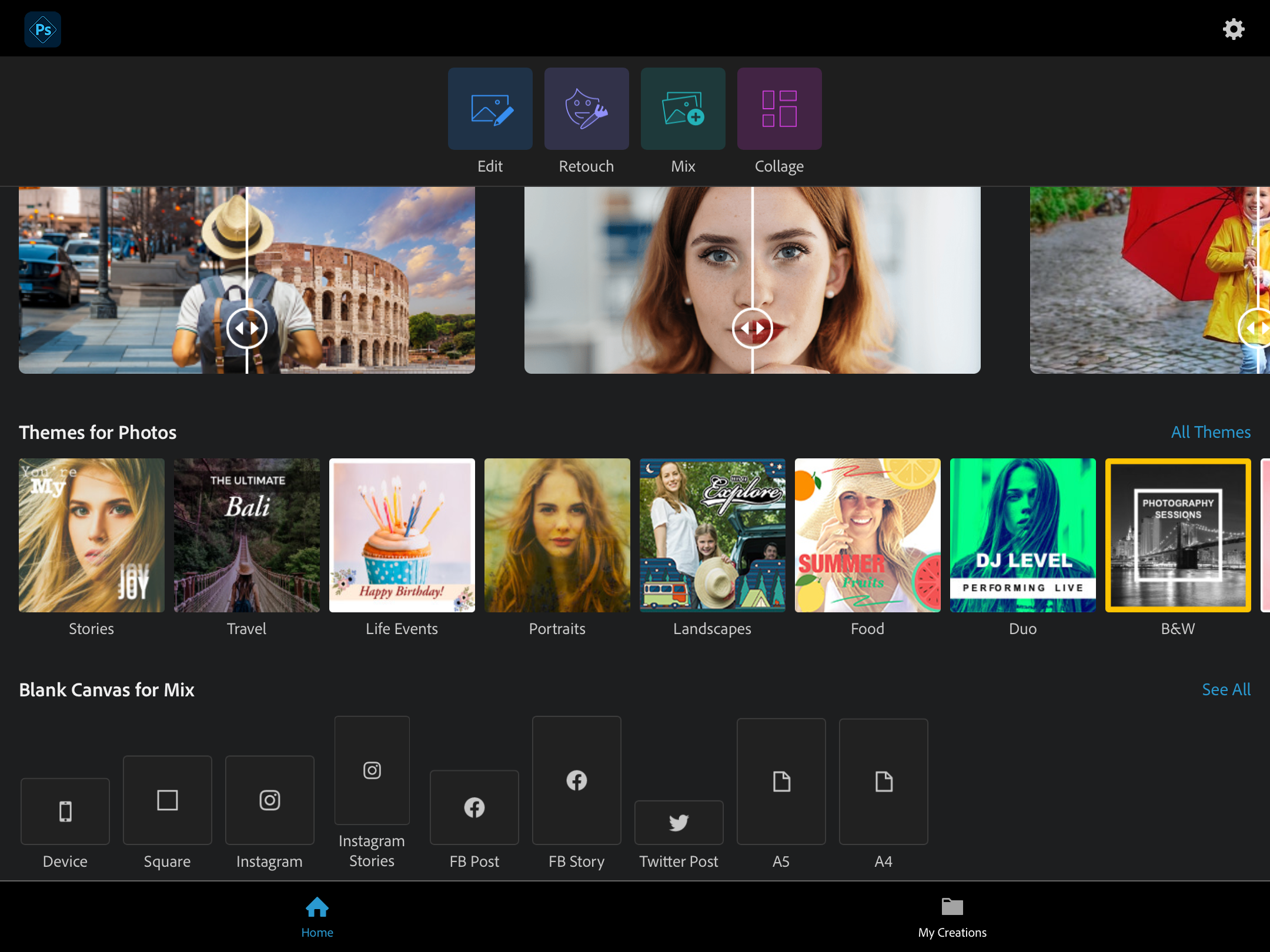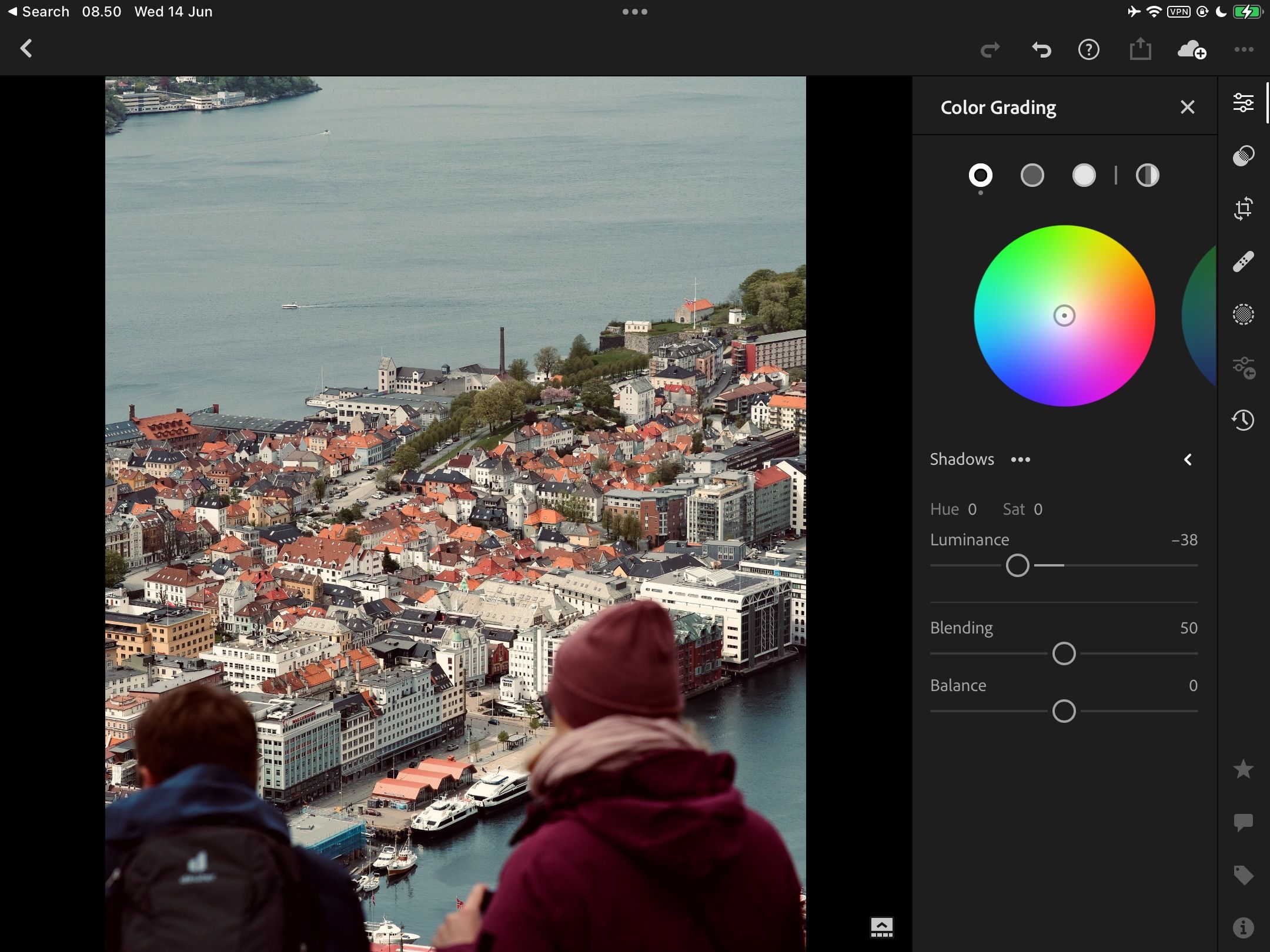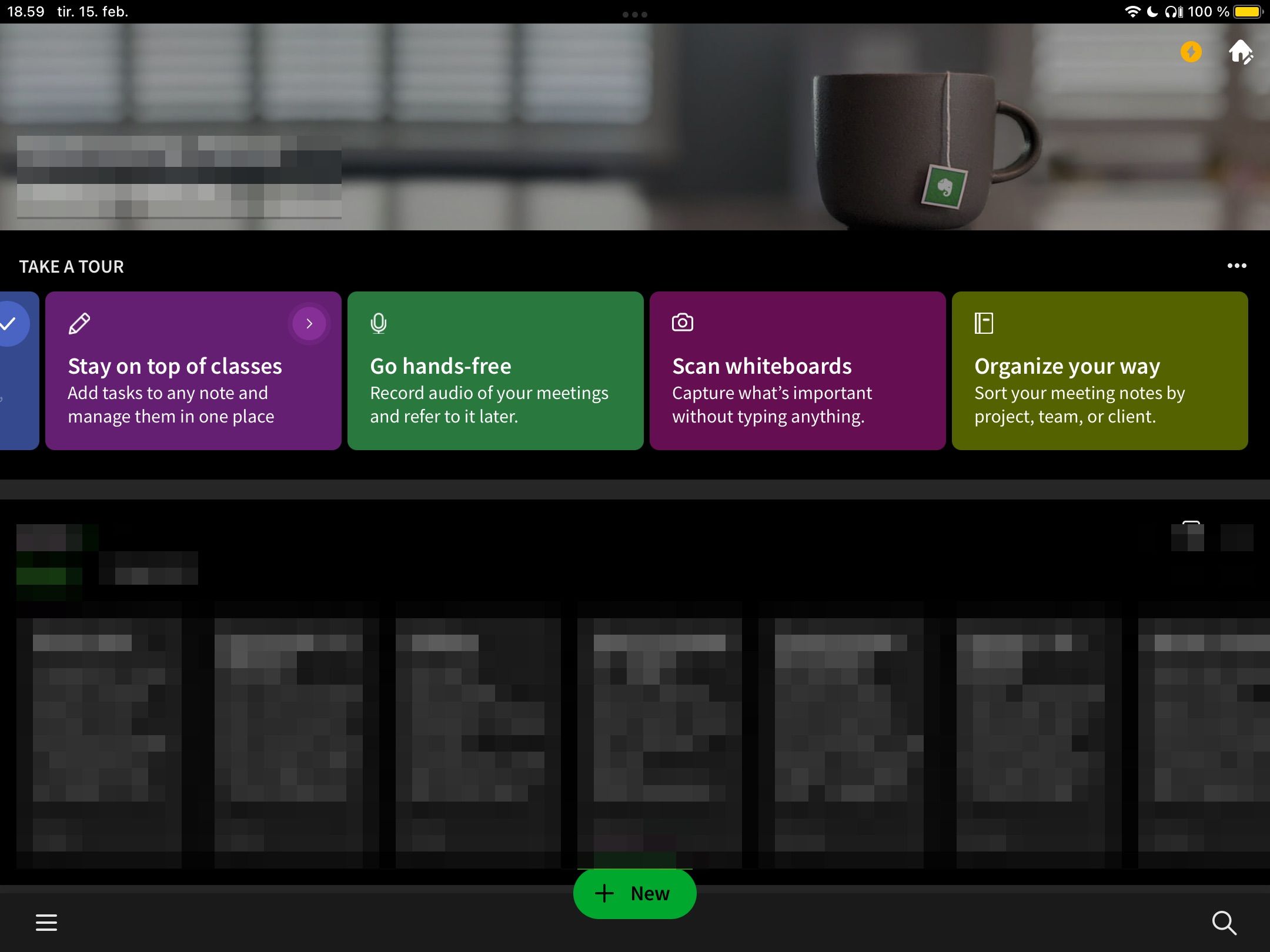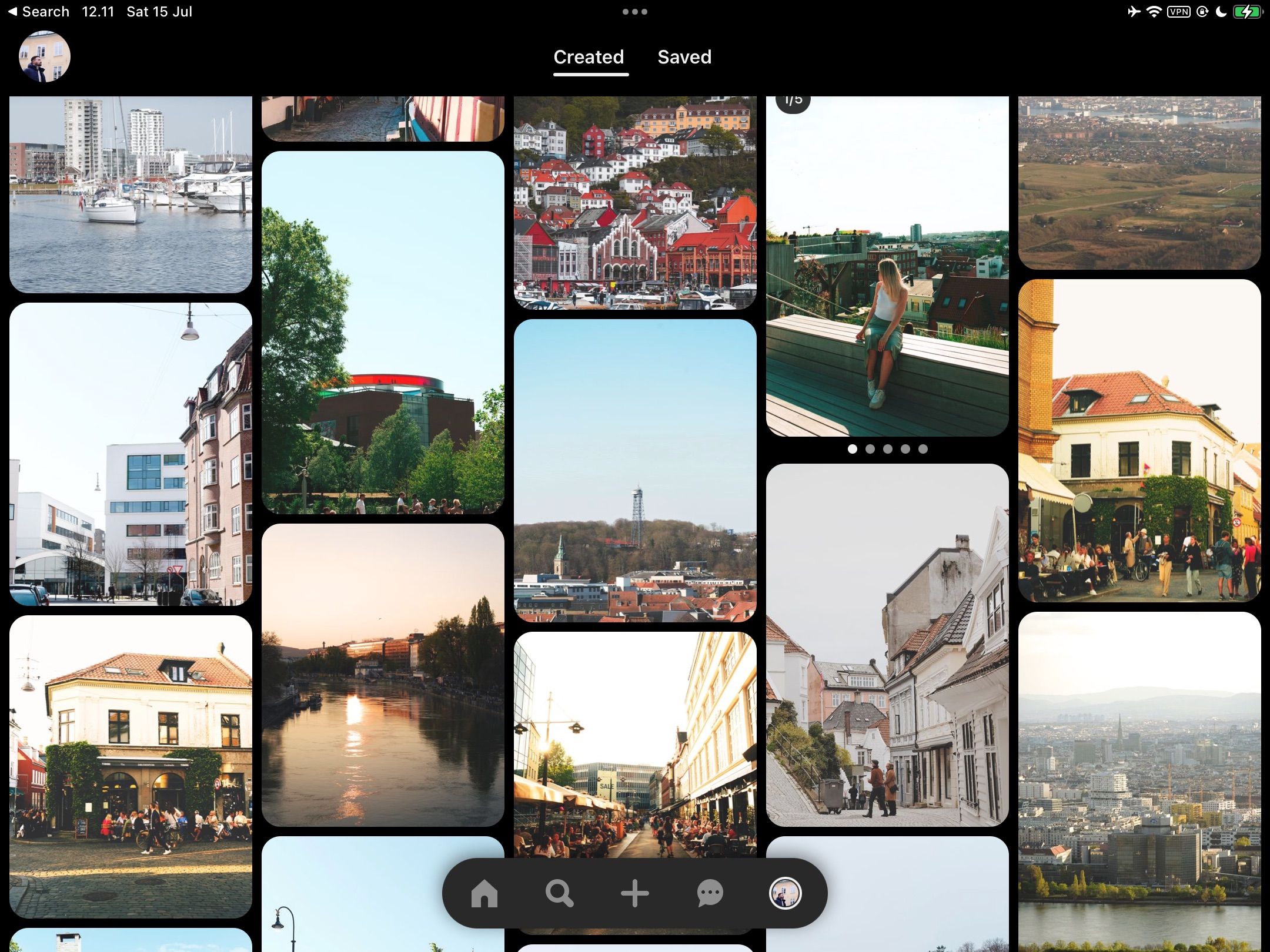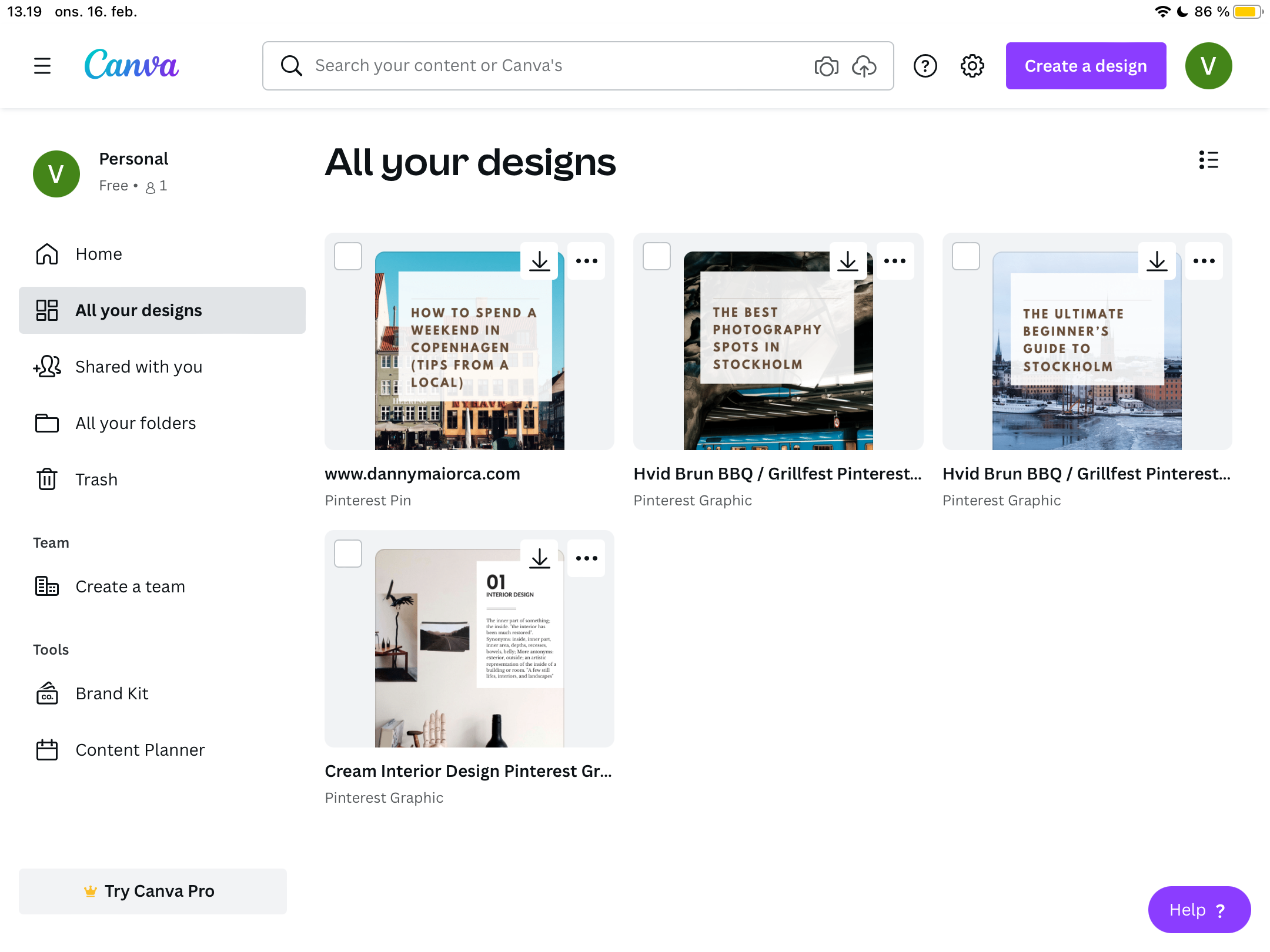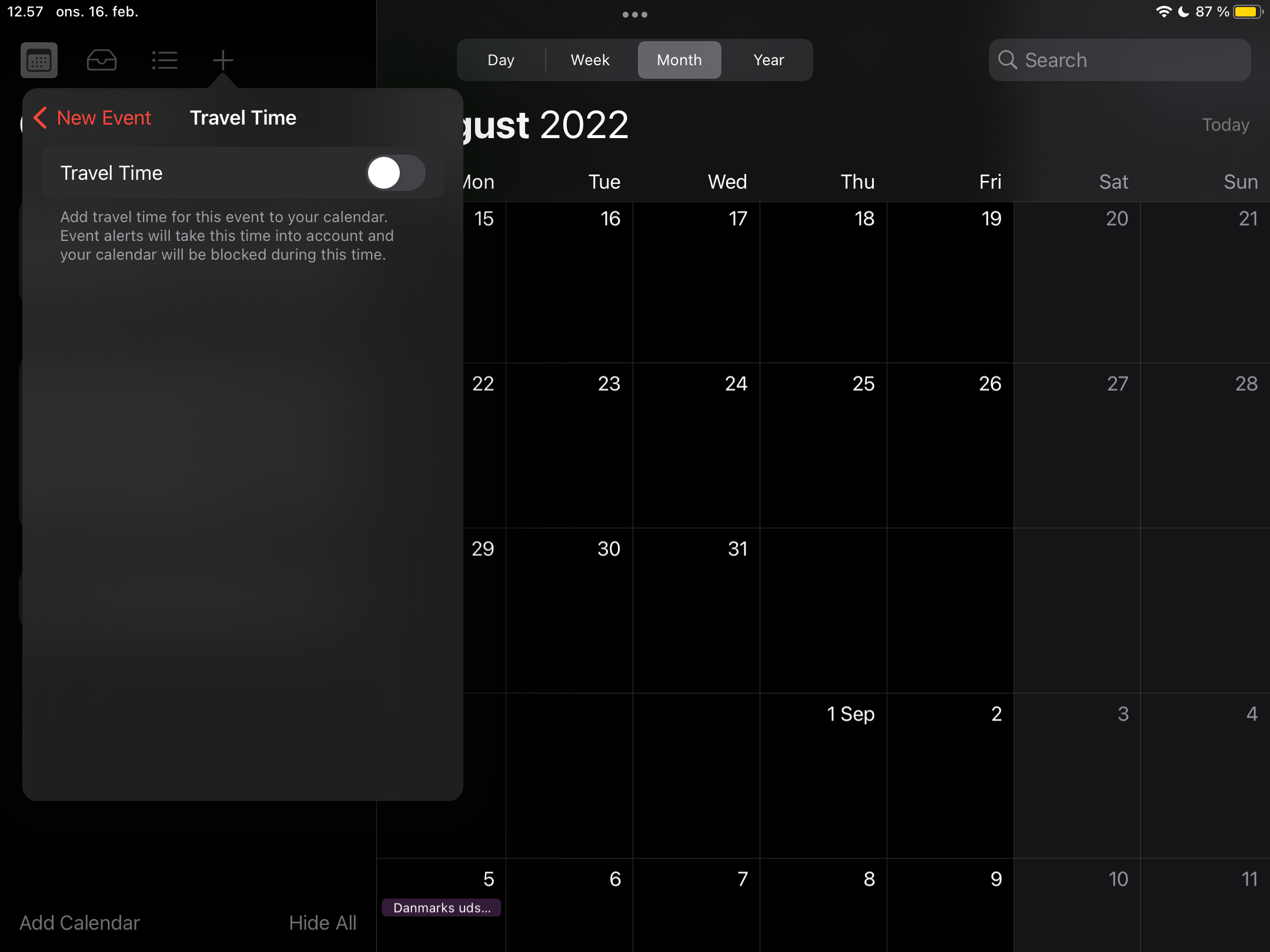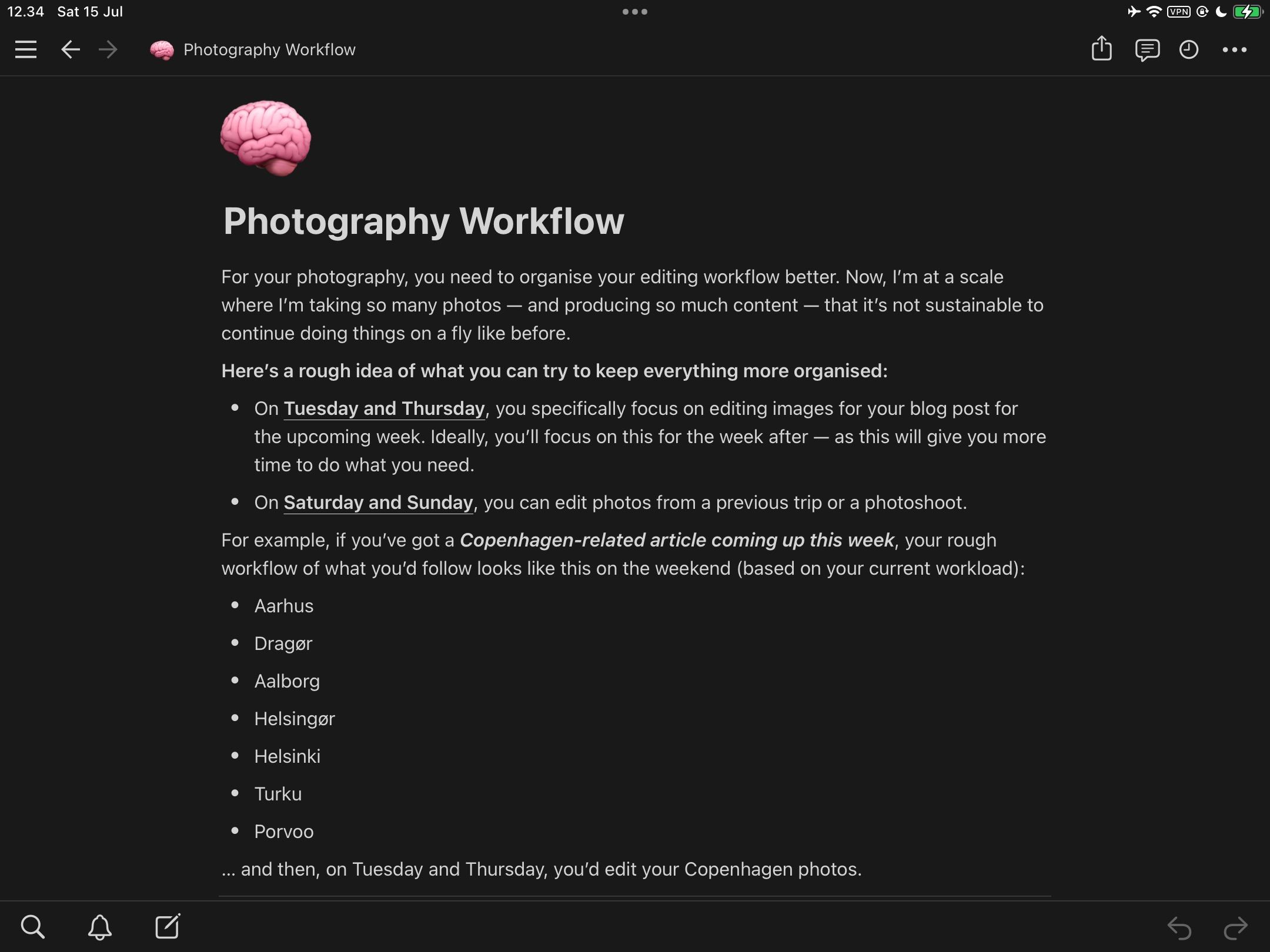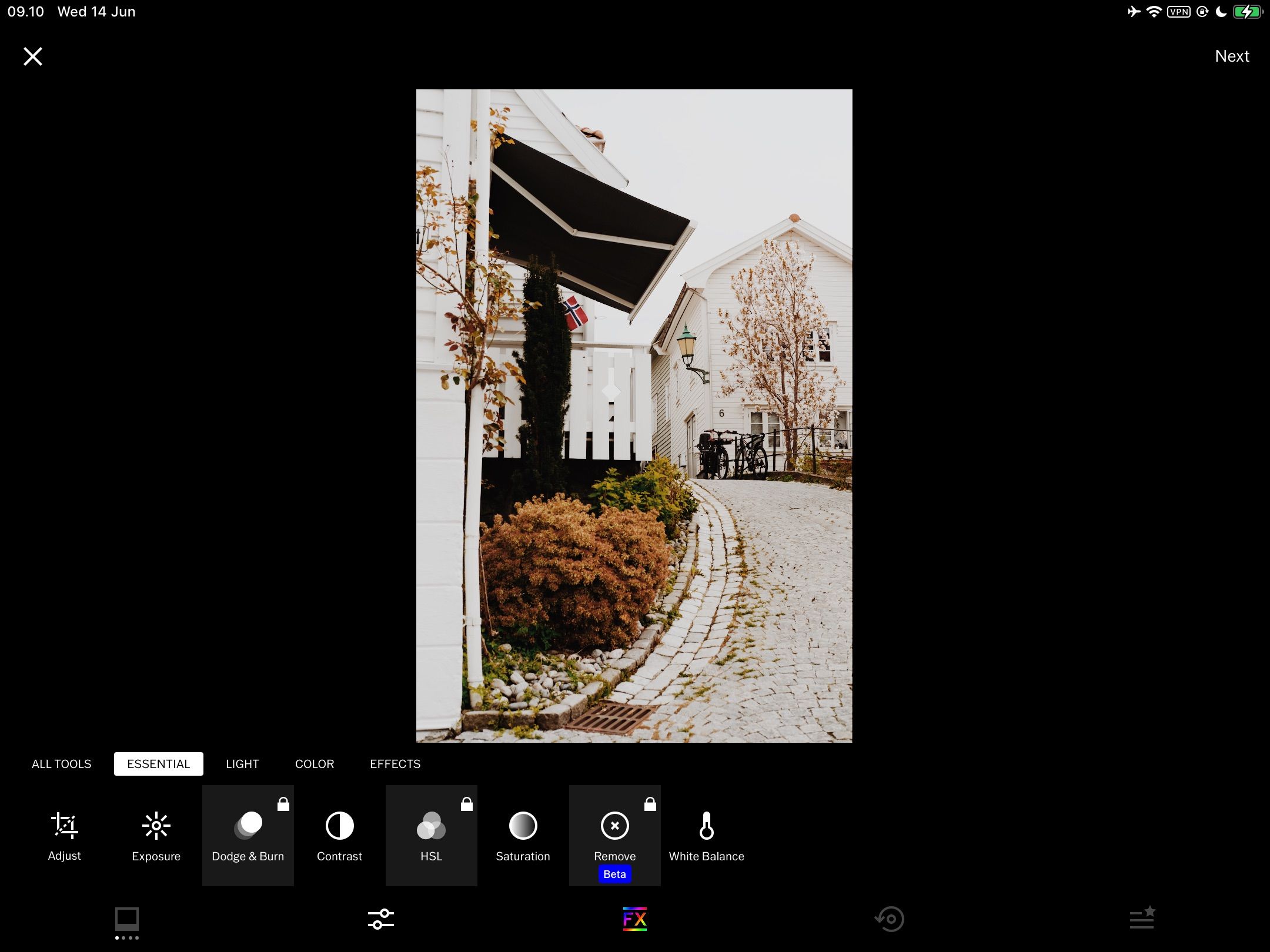If you've decided that you want to become more strategic with your photography, an iPad (or any tablet, for that matter) can be an excellent companion. However, many people use their devices for the wrong reasons—and over time, it becomes an extension of their personal phone.
To get the most out of your iPad, it's worth using it purely for photography-related purposes. This means downloading apps that will help with your workflow and utilizing a couple of existing ones.
Which iPad apps should you use as a photographer, though? Let's find out.
1. Behance
Behance is a social media platform designed for creators. It's an excellent companion not just for photographers but also filmmakers and graphic designers—plus other creative fields.
With Behance, you can showcase your work to prospective clients. But that's not all; you can also use the app to search for inspiration, along with learning new tips and tricks from photographers with a wealth of experience.
Behance is free to download, and you don't need to pay to set up an account either.
Download: Behance for iPad (Free)
2. Unscripted
Unscripted is an up-and-coming app designed purely for photographers. It was specifically created to help you realize your dreams and run a photography business—while simultaneously improving your craft.
Unscripted has several helpful resources, including educational content to help you pose your models better and operate more efficiently. You can also find other helpful information, such as when the blue or golden hour is in your area.
Unscripted has plenty of other valuable features if you've got a photography business, such as tools to help you create invoices and contracts.
You can use Unscripted for free, but the features are somewhat limited unless you buy the full version which costs $19.99 per month. Unscripted costs less if you pay for three months at a time ($45.99) or annually ($159.99). So, if you plan to use the app frequently, this might save you money in the long run.
Download: Unscripted for iPad (Free, in-app purchases available)
3. Adobe Photoshop Express
Photoshop is one of the most comprehensive photo editing programs, and it has been used in various creative industries for several decades. In addition to using the computer version, Adobe has launched a portable version for iPhone and iPad devices.
With Photoshop Express, you can perform a whole host of actions. In addition to retouching and editing photos, you can create collages—which you might find particularly useful if you're looking to improve your Instagram Story reach.
Photoshop Express also allows you to resize visual content for different social media platforms quickly. You can use a large chunk of tools for free, though there are a few paid extensions.
Download: Adobe Photoshop Express for iPad (Free, in-app purchases available)
4. Adobe Lightroom for iPad
Adobe Lightroom is another valuable tool for photographers, and many prefer to use it over Photoshop. This is understandable, as it has a lower barrier to entry.
In Adobe Lightroom for iPad, you can edit your photos using many tools that you'll find on the desktop version. You can tweak saturation and vibrance, along with altering textures and clarity. The software also enables you to color grade, plus much more.
Once you've edited your photos on Lightroom for iPad, you can use the app on your smartphone to save the pictures. You can edit JPEG files in Adobe Lightroom, along with RAW files.
Download: Adobe Lightroom for iPad (Free, in-app purchases available)
5. Evernote
If you're starting to work with photography clients, you'll probably come up with several cool ideas on the road. Moreover, you'll likely have a lot of meetings—and stuff that you need to keep recorded somewhere.
Evernote is one of the best note-taking apps you can use for your iPad. You can transcribe meeting recordings automatically, allowing you to refer to them later with ease. On top of that, Evernote lets you add images and attachments—plus write ordinary notes.
With the free version of Evernote, you'll have access to basic features. However, if you want to get the complete toolset, paid plans start from $7.99 per month.
Download: Evernote for iPad (Free, in-app purchases available)
6. Pinterest
Social media can be your best friend if you want to build an online presence as a photographer. Unfortunately, Instagram doesn't have an iPad-optimized app at the time of writing; you can download and use it, but it'll be the version that's designed for iPhone instead.
One alternative to Instagram—or perhaps even a complement to your broader strategy—is Pinterest. With this tool, you can create pins to share content you've published elsewhere—which can drive extra traffic to those areas.
Another benefit of Pinterest is that you can find inspiration from countless other creators and save them without issues.
Download: Pinterest for iPad (Free)
7. Canva
If you don't want to use Photoshop Express to create visuals, Canva is a worthy alternative. You can create boards and graphics for various scenarios on the iPad app, including Instagram posts and Pinterest pins.
In addition to stills, you can also use Canva to resize and design videos. If you're struggling to keep all your content in one place, you can also create various folders in the app to ensure that everything remains in order.
Canva's free version has plenty of useful features and will help you get started at the very least. If you need more tools in the long run, you can upgrade to Canva Pro for $12.99 per month or $119.99 annually.
We've got a complete beginner's guide to Canva if you want to learn how to use the app more effectively
Download: Canva for iPad (Free, in-app purchases available)
8. Apple Calendar
So far, the apps we've mentioned all require you to download them from the App Store. However, Apple has a couple of useful stock iPad apps that will help you improve your photography workflow; one of the best is Calendar.
In the Calendar app, you can add every important event you need to remember—such as upcoming photoshoots. You can also include deadlines for projects you're working on and set up recurring events for things you need to deal with frequently.
And if you need to travel somewhere for a particular event, you can toggle the Travel Time option to ensure that you get enough prior notice.
Download: Calendar for iPad (Free)
9. Notion
There are several useful things that you can do in Notion, and it's an excellent app for managing your photography workflow from an iPad. Notion has a responsive interface, and you can create several notes and pages. In these, you can jot down notes for client projects, outline your short-term and long-term goals, and create content calendars for your online channels.
When using Notion on your iPad, you can sync your work across your laptop and smartphone by simply signing in to your account. And if you need some initial assistance, you'll find plenty of Notion templates for photographers.
Download: Notion for iPad (Free, in-app purchases available)
10. VSCO
VSCO is one of the best beginner photo editing apps for bloggers and online creators in general. The platform has paid tiers, but you can access a handful of presets and other tools with the free version.
When using VSCO, you can share your images with the community on that particular network. On top of that, it's easy to save your photos in your Photos app after editing them.
If you don't yet know what your photography style is, you can use the presets in VSCO to experiment with different looks that you like.
Download: VSCO for iPad (Free, in-app purchases available)
Optimize Your iPad and Become a Better Photographer
As you become more advanced as a photographer, optimizing your workflow is a smart idea if you plan to take things beyond the hobby phase. Using an iPad lets you put everything in one place, saving you hours of stress and decision fatigue.
The apps we've mentioned in this article are a starting point, but they only scrape the surface. Give each of them a try to see what you do and don't like, and check out different apps if you feel like something else will work better for you.