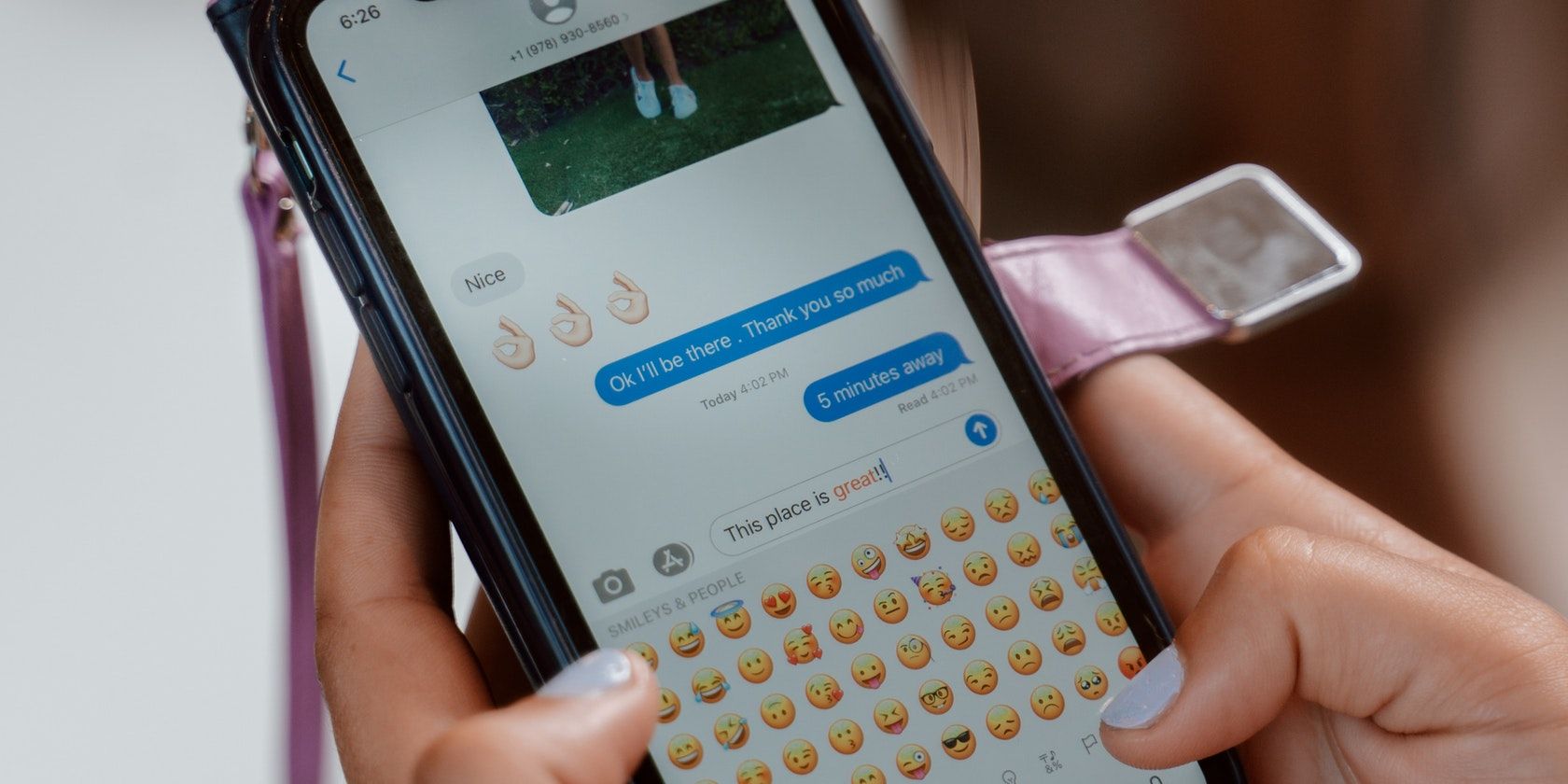The Messages app has received some major upgrades with iOS 16 that are bound to make your life much easier. You can now edit and recover deleted messages, use SharePlay, and even go as far as to unsend a message altogether. Pretty cool, isn't it?
So, if you recently updated your iPhone, you can read below to check out all the new features Apple added to the Messages app and learn how to use them.
1. Mark Texts as Unread So You Never Miss Out
If you're on the run and don't have time to reply to an important text message from a friend or family, this feature will allow you to mark a text as unread so that it appears as a new text message in your Messages app.
That way, you can get back to it whenever you have the time, and you'll never forget to reply to a text.
So, let's take a look at how to mark a text as unread in the Messages app:
- Find the conversation you want to mark as unread.
- Long-press the conversation until you get a pop-up.
- From the list of options that appear, tap on Mark as Unread.
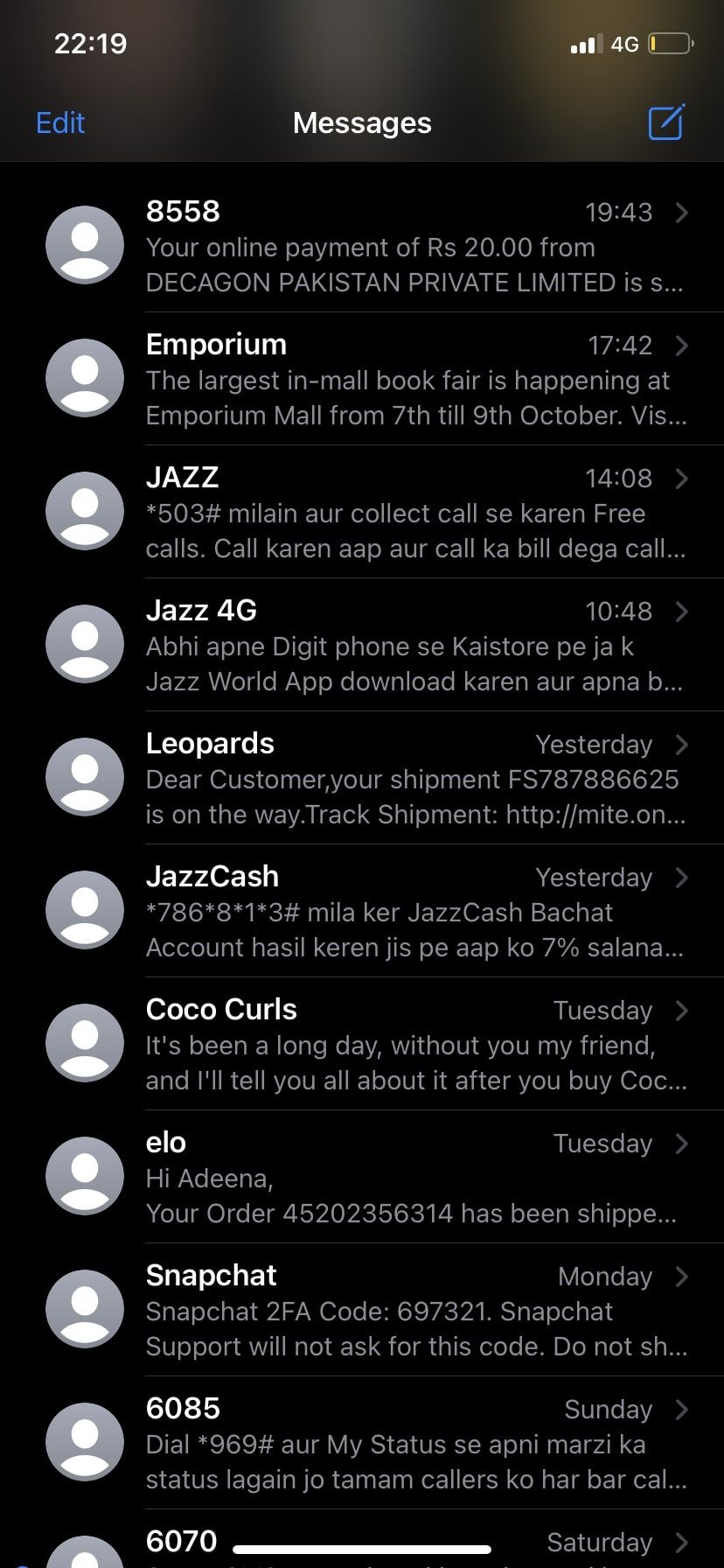
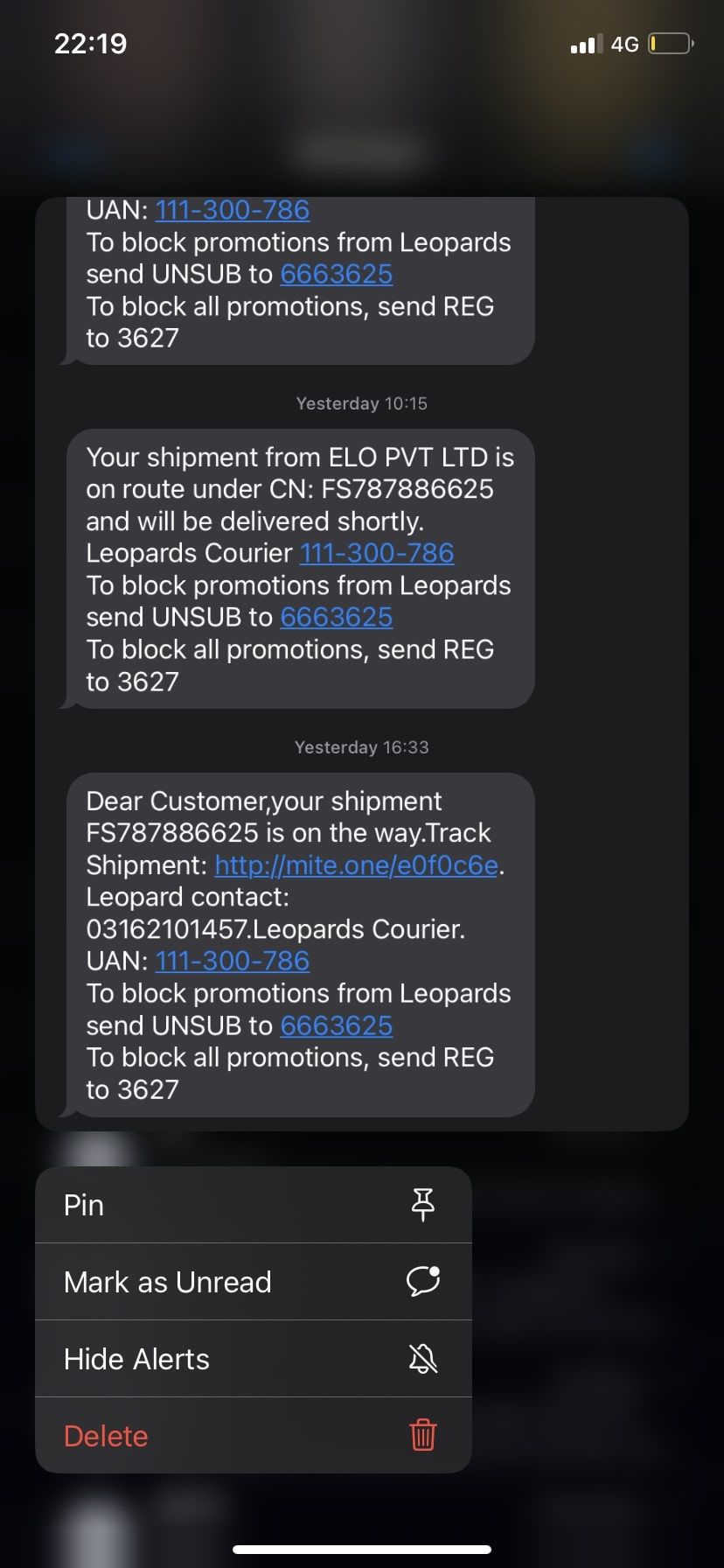
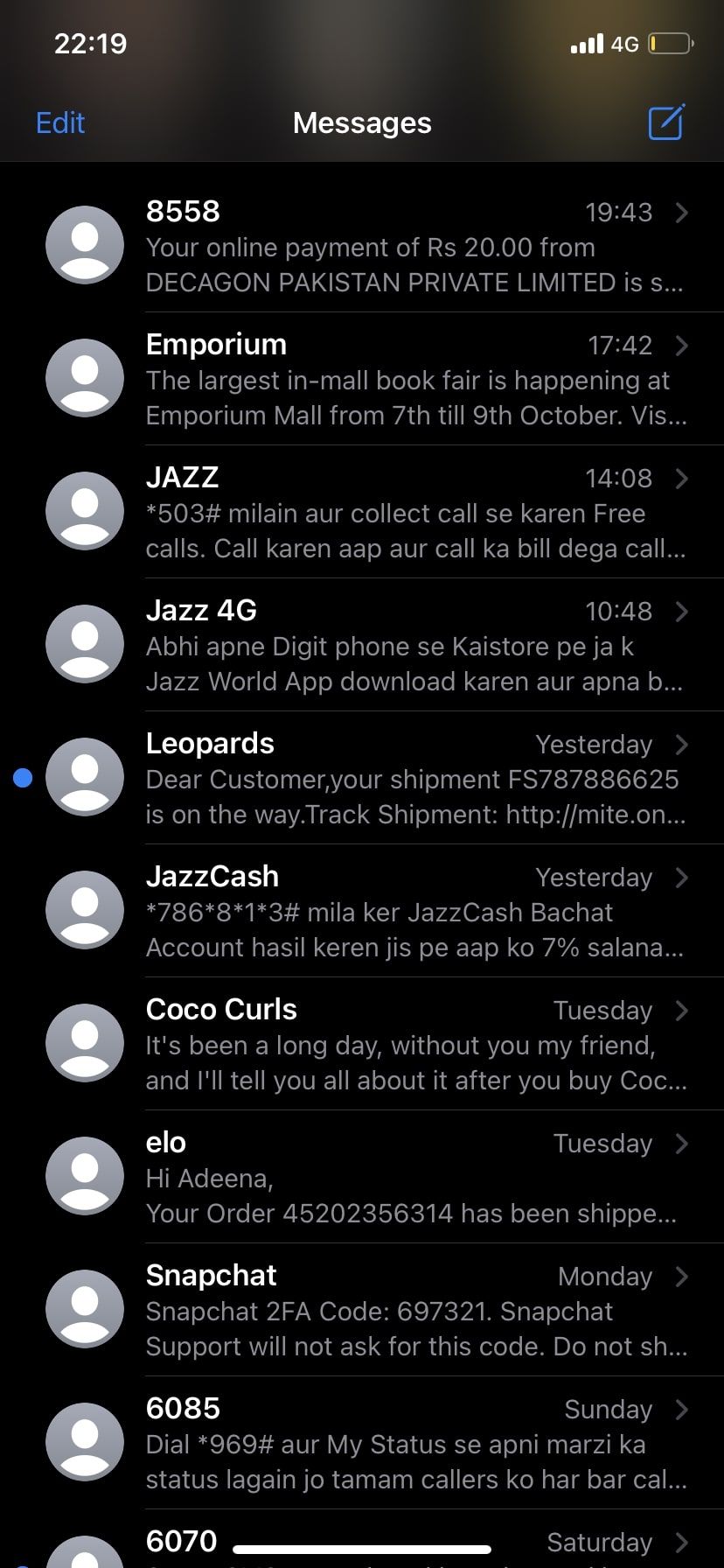
Another way to do this is by swiping right on the conversation and tapping the blue icon or swiping all the way. You can repeat this step to mark a message as read too.
2. How to Unsend a Text Message
If you don't want to feel mortified while texting people again, this one's just for you. Whether they're embarrassing texts, typos, or accidentally texting the wrong person, you can now completely avoid them using the new unsend feature in the Messages app.
I think we speak for everyone when we say this is a feature we've all longed for at some point in our lives. So, here's how to unsend a text message on your iPhone:
- Open the message thread or conversation and long-press on the text bubble you want to unsend.
- Now, choose Undo Send from the context menu that pops up.
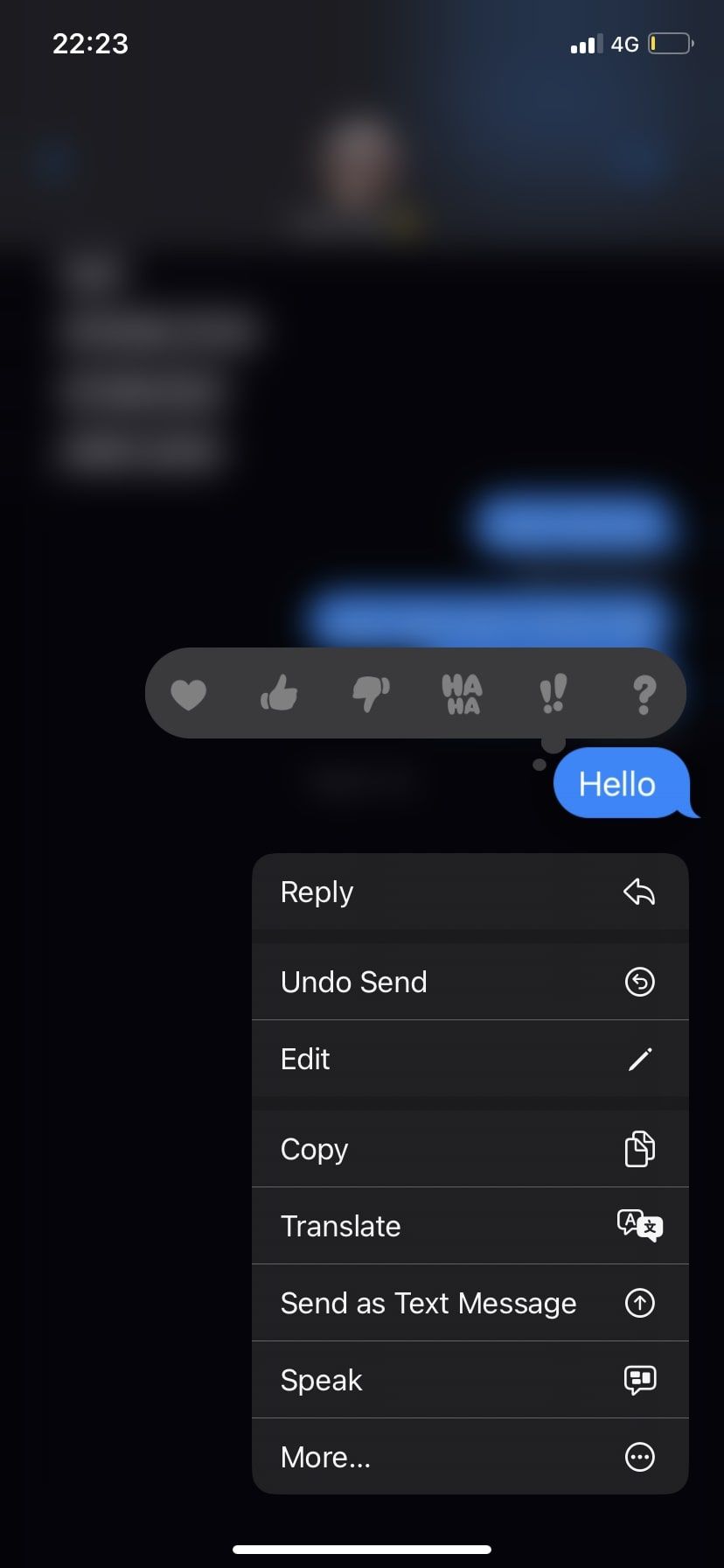
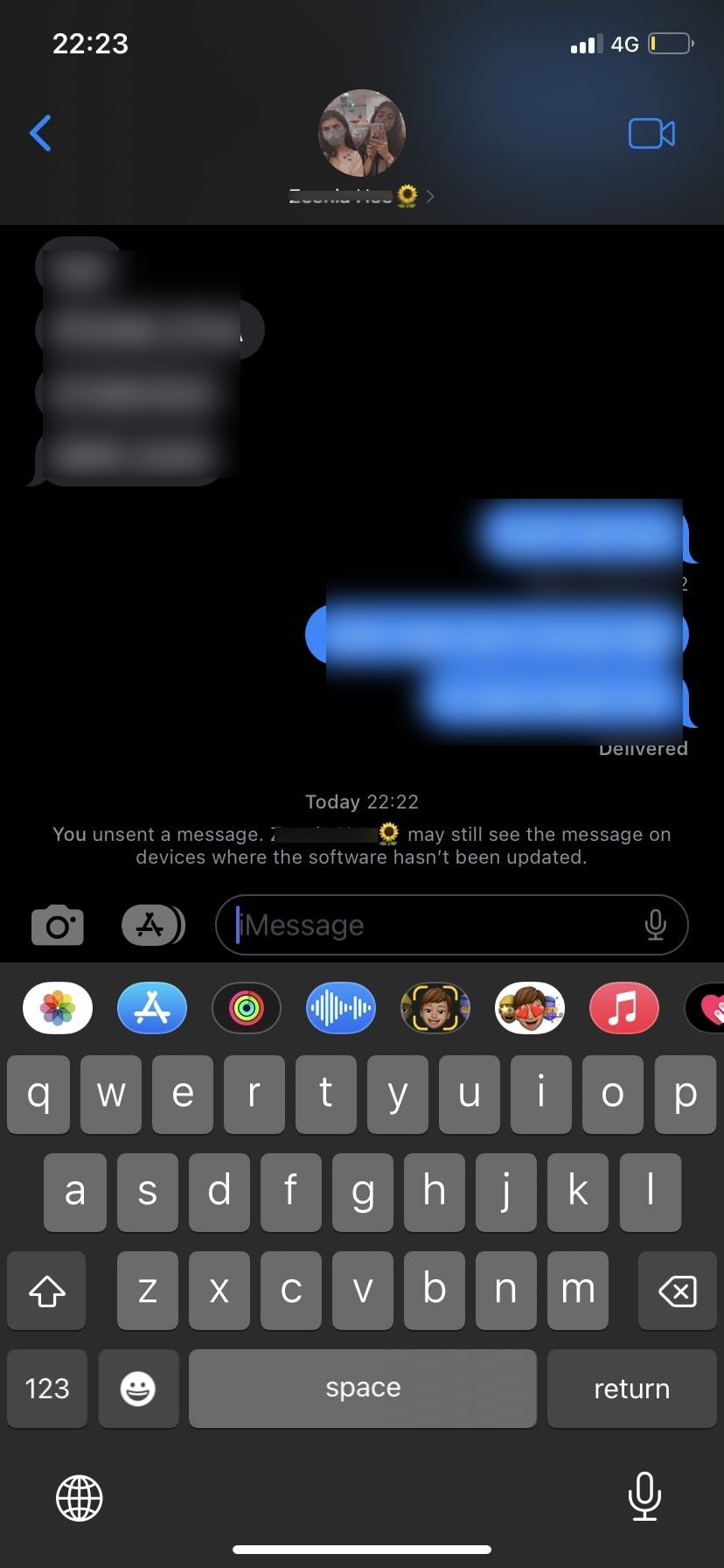
However, before you get too excited about this feature, there are some limitations you need to keep in mind. First, this feature is only available for up to two minutes after you send the message, so you'll have to be quick about it.
Second, the text must be in a blue bubble indicating it was sent via iMessage. But if you want to unsend a text in a green bubble, you're out of luck. So, learn the difference between blue and green bubbles before trying this feature.
Last, if you try to unsend a message to someone who uses a software version older than iOS 16, the message will not be unsent, and they will still be able to see it. However, if you unsend a text to someone with iOS 16 or above, both your and your recipient's chat will show a note indicating a message has been unsent, so you can't be completely discreet about it.
3. Made a Mistake? You Can Now Edit a Text Message
Instead of deleting a message altogether, you can fix minor typos by quickly editing a text message. The Messages app allows you to edit a text message up to five times. Unfortunately, there is also a time limit set for editing a text message, albeit longer than the one for unsending. You can edit a text message for up to 15 minutes before the option is unavailable.
Once again, this feature is exclusive to iMessage users. So, to edit a text message on your iPhone, follow these steps:
- Press and hold the text message and tap on Edit.
- Make the necessary edits and tap on the blue tick icon to send. If you don't want to make edits, you can press the X icon on the left instead.
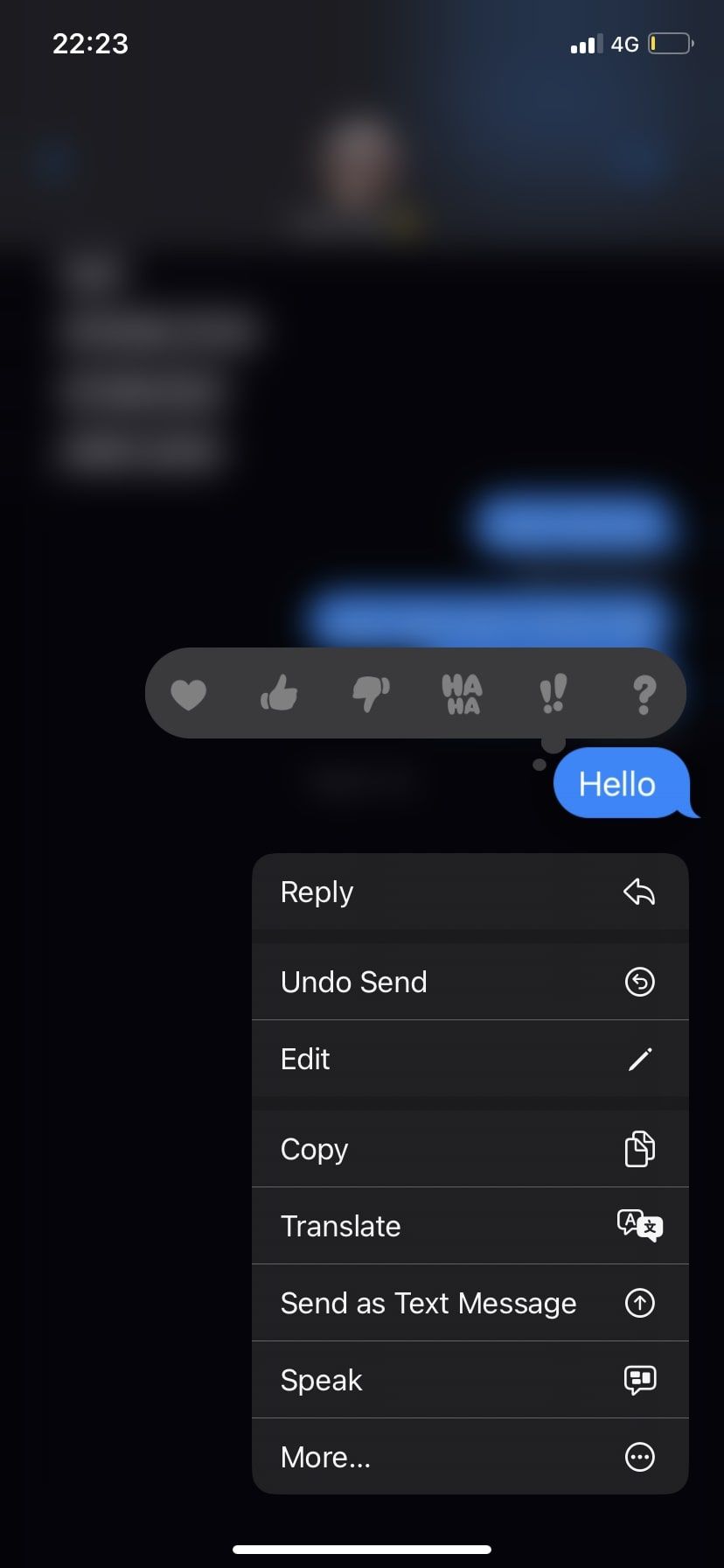
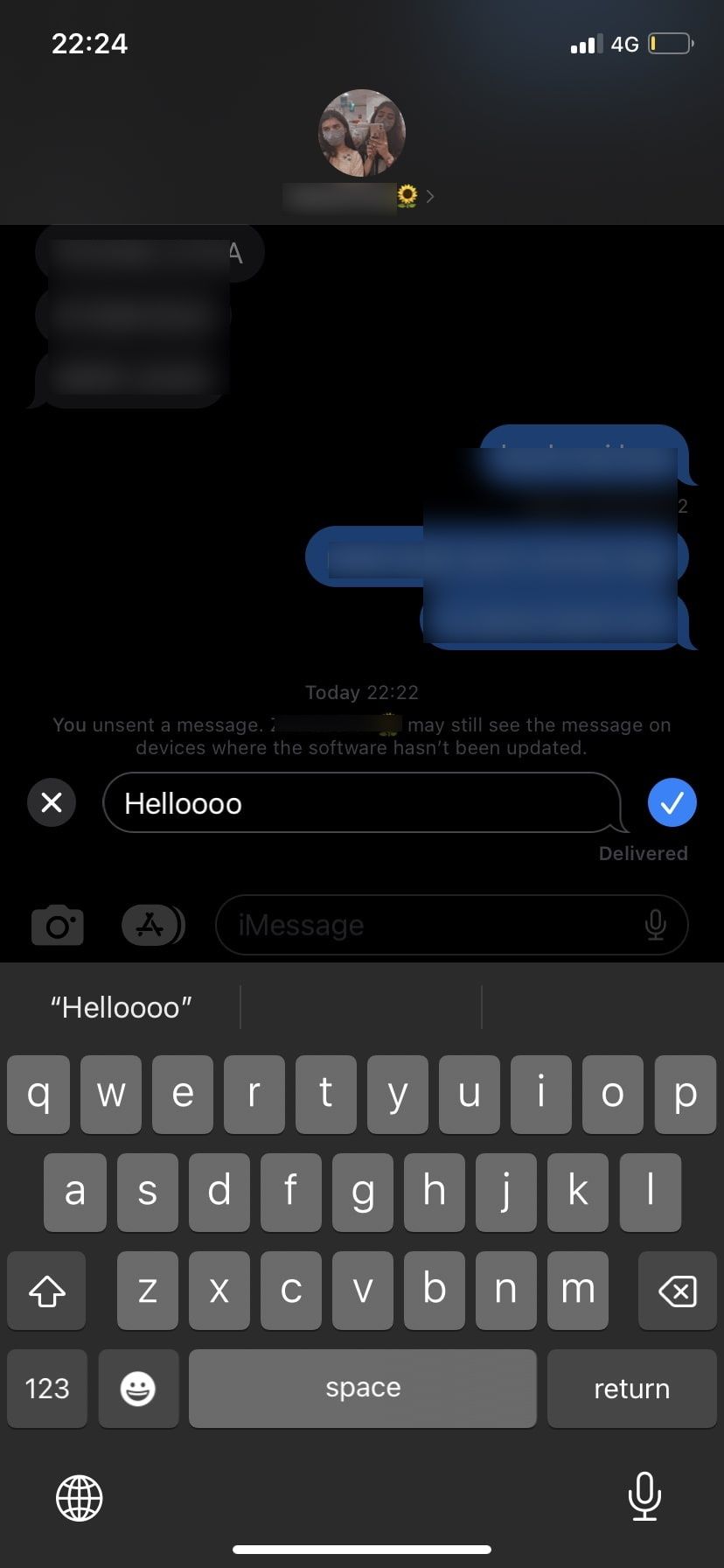
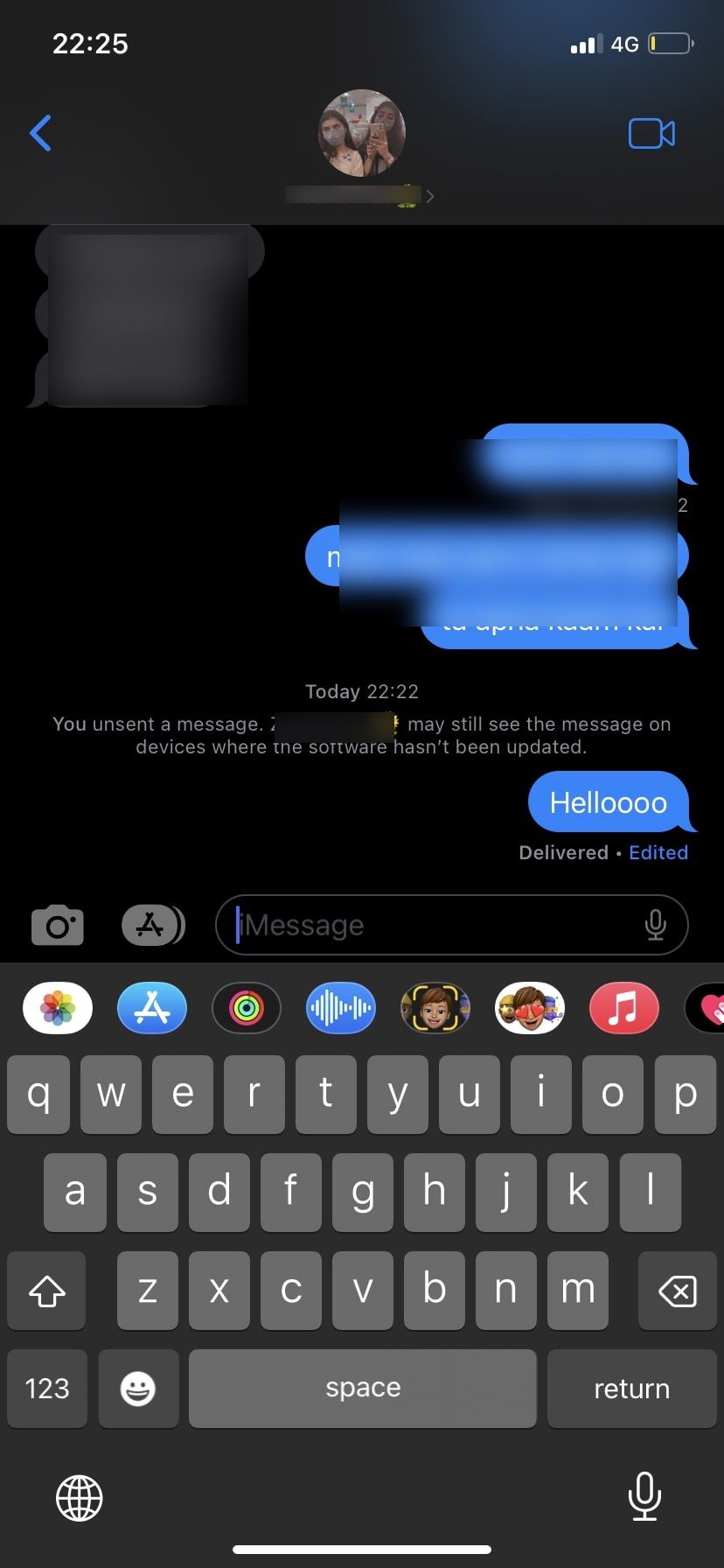
Once you edit a text message, the iMessage thread will show Delivered - Edited beneath the text bubble, so your recipient will know that you made edits to the text.
Moreover, if they're using iOS 16 or later, they can also see previous unedited versions of the text by tapping Edited. And if their iPhone is on an older version of iOS, they will receive a new text altogether while the older text still remains in the chat box.
4. Recover Recently Deleted Text Messages
You may already be familiar with the Recently Deleted feature in the Photos app, where pictures you've deleted are moved to the Recently Deleted folder for up to 30 days before your iPhone permanently deletes them.
The same concept now carries over to the Messages app, where deleting text messages will put them in a separate Recently Deleted folder instead.
Here's a quick look at where you can find this folder and how you can recover deleted texts from it:
- Tap Edit in the corner of the Messages app and select Show Recently Deleted. If you see Filters instead (because you have message filters enabled), you can tap on it and access the list of folders, including the Recently Deleted folder.
- Tap on the messages you want to recover. A blue check mark will appear next to them to indicate that you've selected the messages.
- Tap Recover in the bottom corner. Then, tap on Recover Message again to confirm.
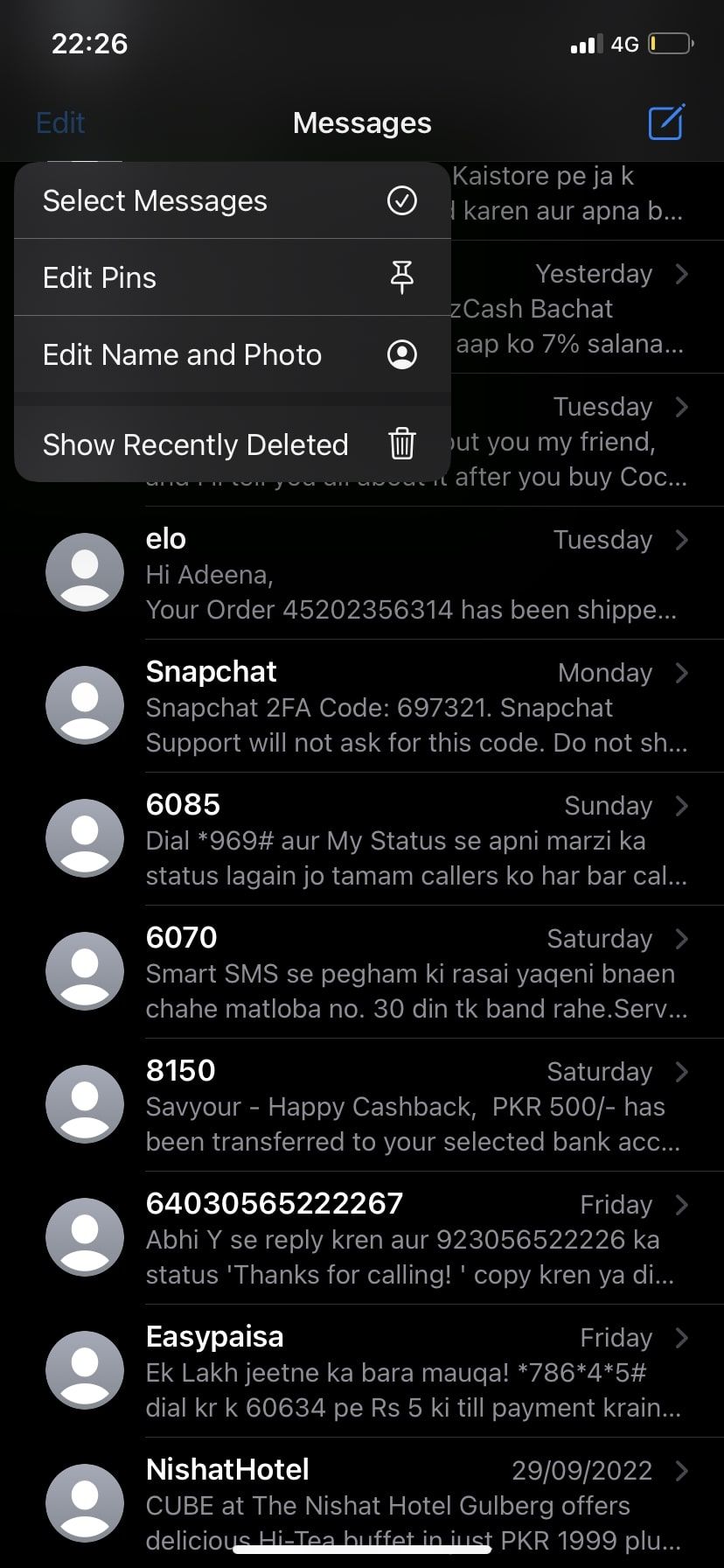
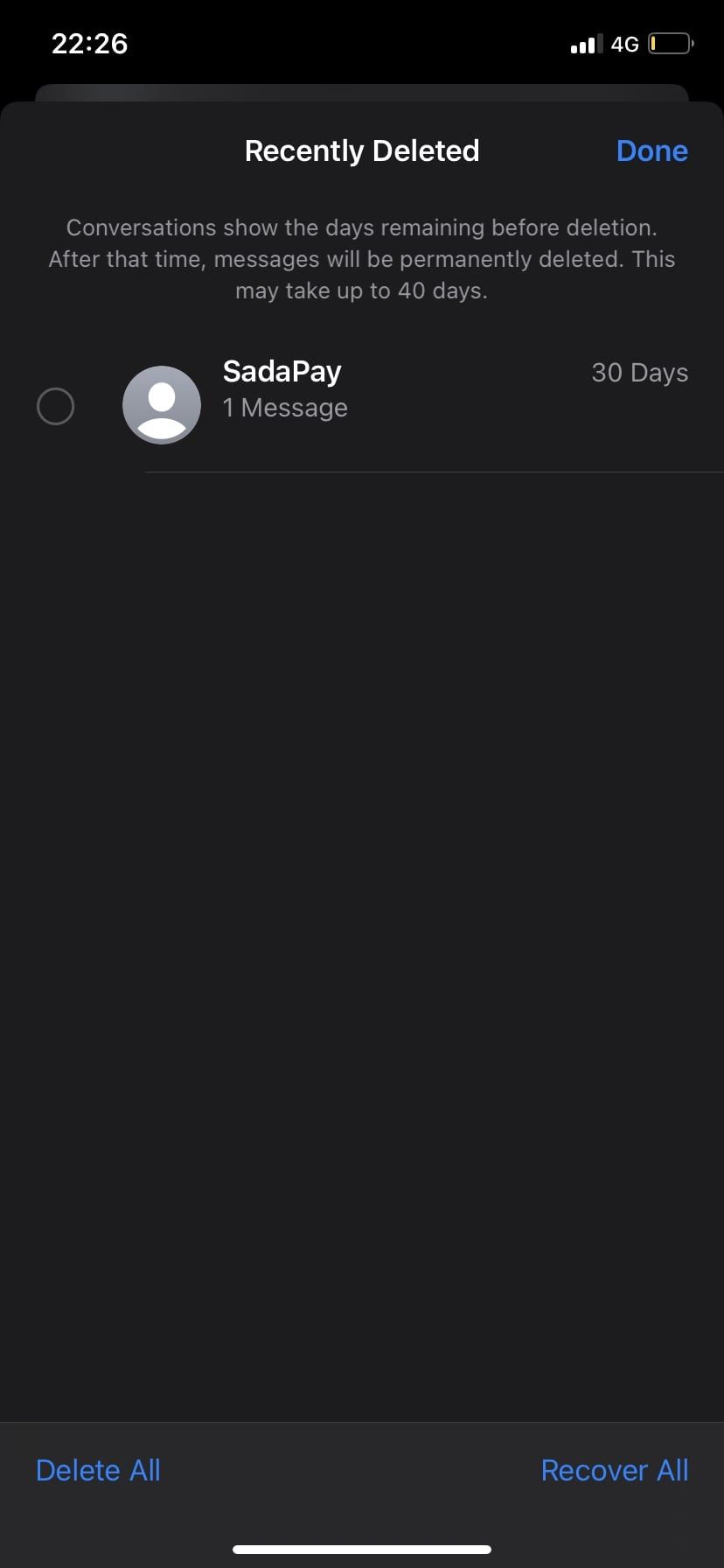

Remember that deleting a text message is different from unsending one. Deleting will only remove the text from your messages thread, but the recipient will still be able to see it. Undo Send will remove the message from your and the recipient's chat as well.
5. Use SharePlay via the Messages App
Apple originally introduced this feature alongside iOS 15.1 in FaceTime, but now it's making its way to the Messages app. SharePlay lets you watch videos, listen to audio, and stream content together during a FaceTime call.
With SharePlay in Messages, the person will be allowed to watch or listen to the same content and text you in the Messages app simultaneously.
Follow these steps to use SharePlay in the Messages app:
- Open a SharePlay-compatible app, like Apple TV, Spotify, etc. Find the content you want to share and open it.
- Tap on the Share button or the More button and select SharePlay.
- Enter the name of the contact you want to share the content with.
- You will have the option to choose between Messages and FaceTime. Choose Messages.
- Tap on Send to send the invite link to the contact. As soon as the person accepts, SharePlay will begin for them too.
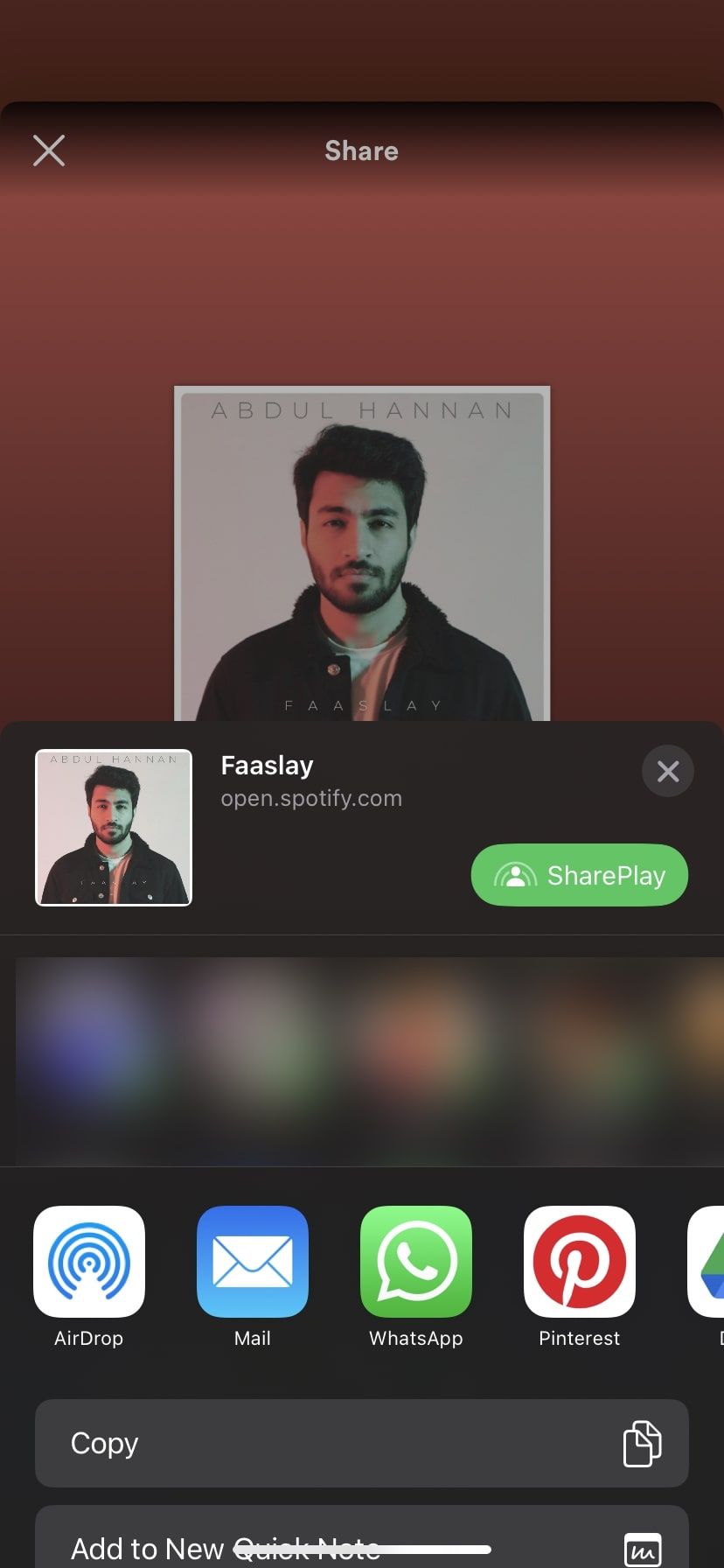
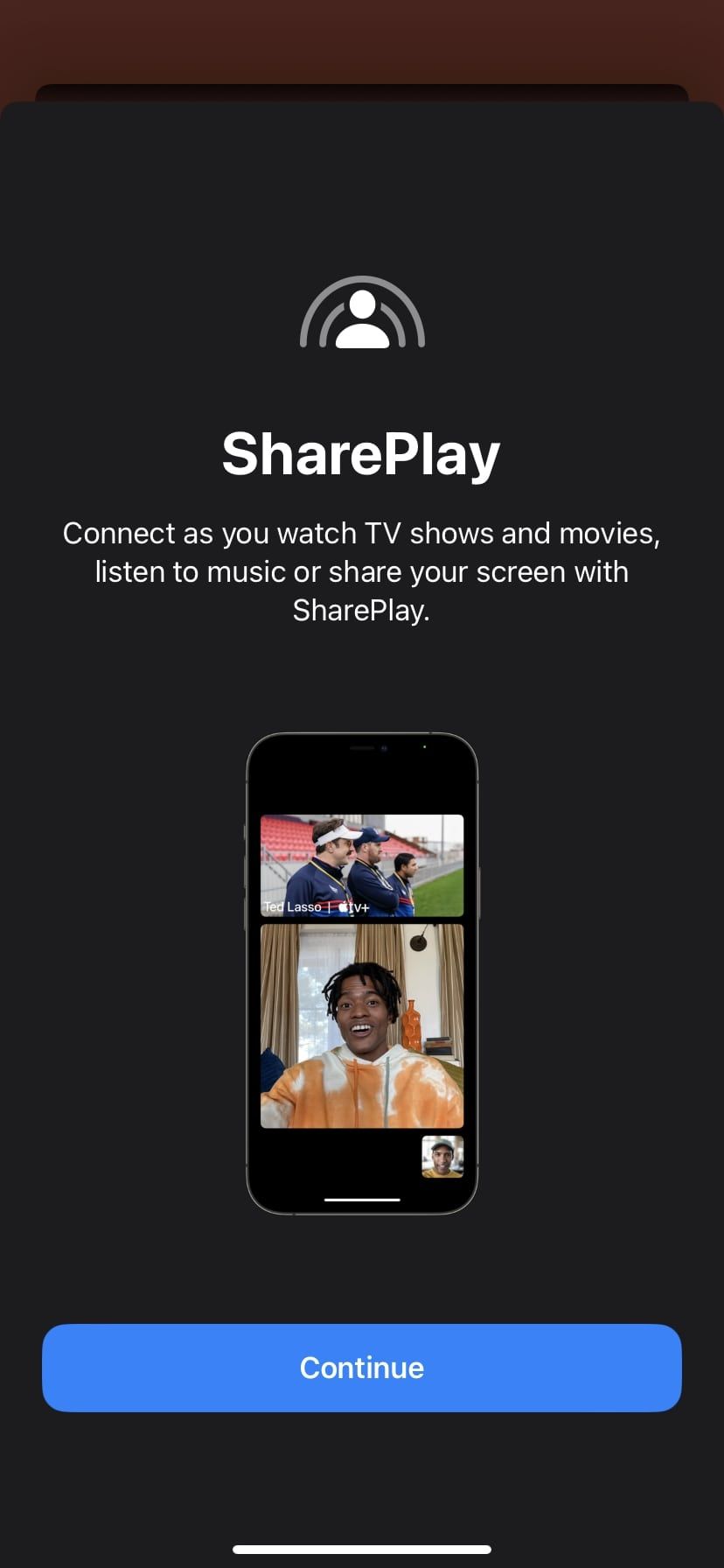
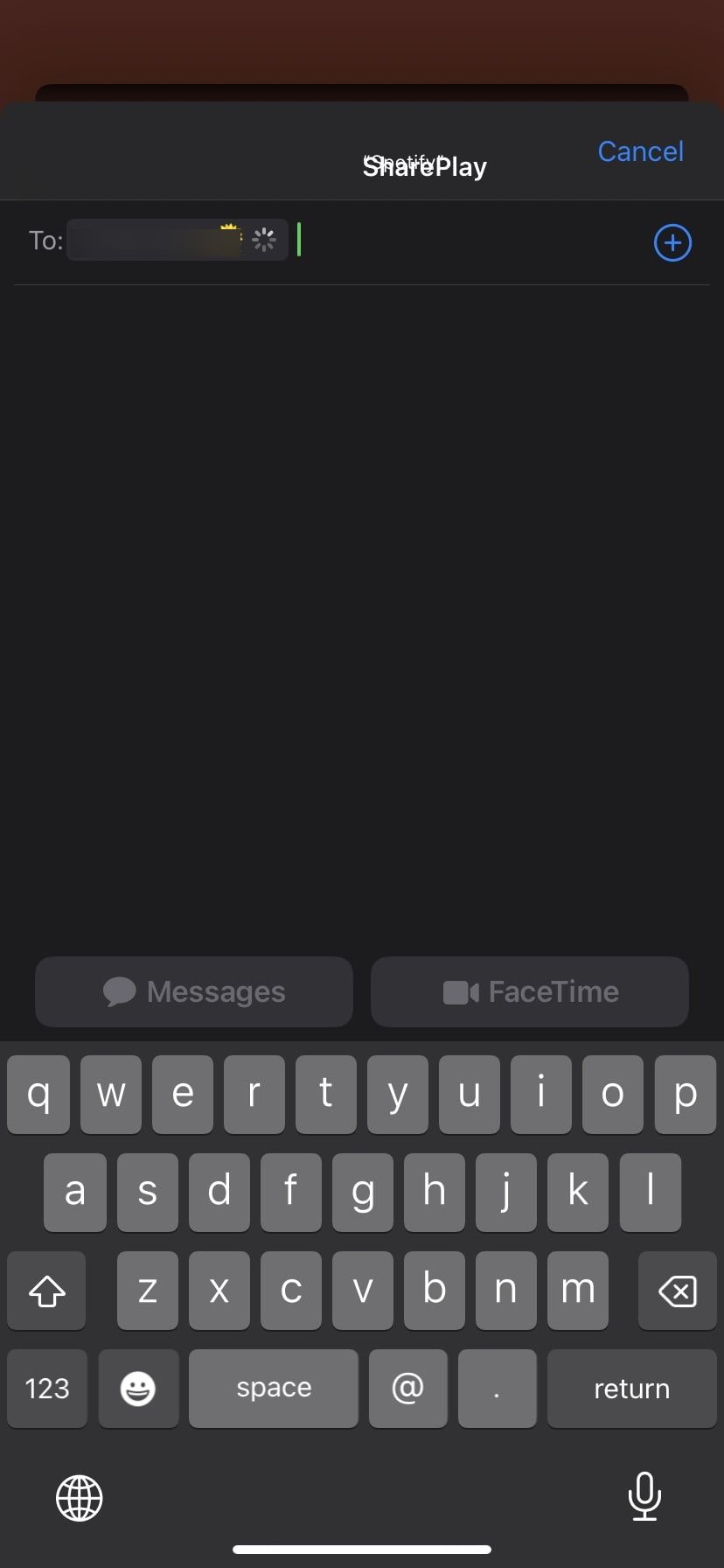
Note that SharePlay will only work if you and the participant both have an account and access to the supported app, whether it's a paid subscription or a free trial.
The Messages App Is Better Than Ever With iOS 16
Editing texts, unsending messages, and marking them as unread are some of the great features that Apple has incorporated into the Messages app. However, that's barely scratching the surface.
Tons of other iMessage-centric features make Messages one of the best instant messaging apps, and you can read more about them to ensure you get the most out of it.